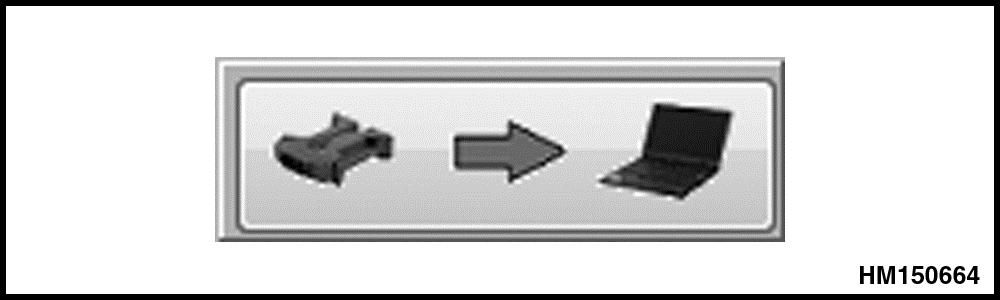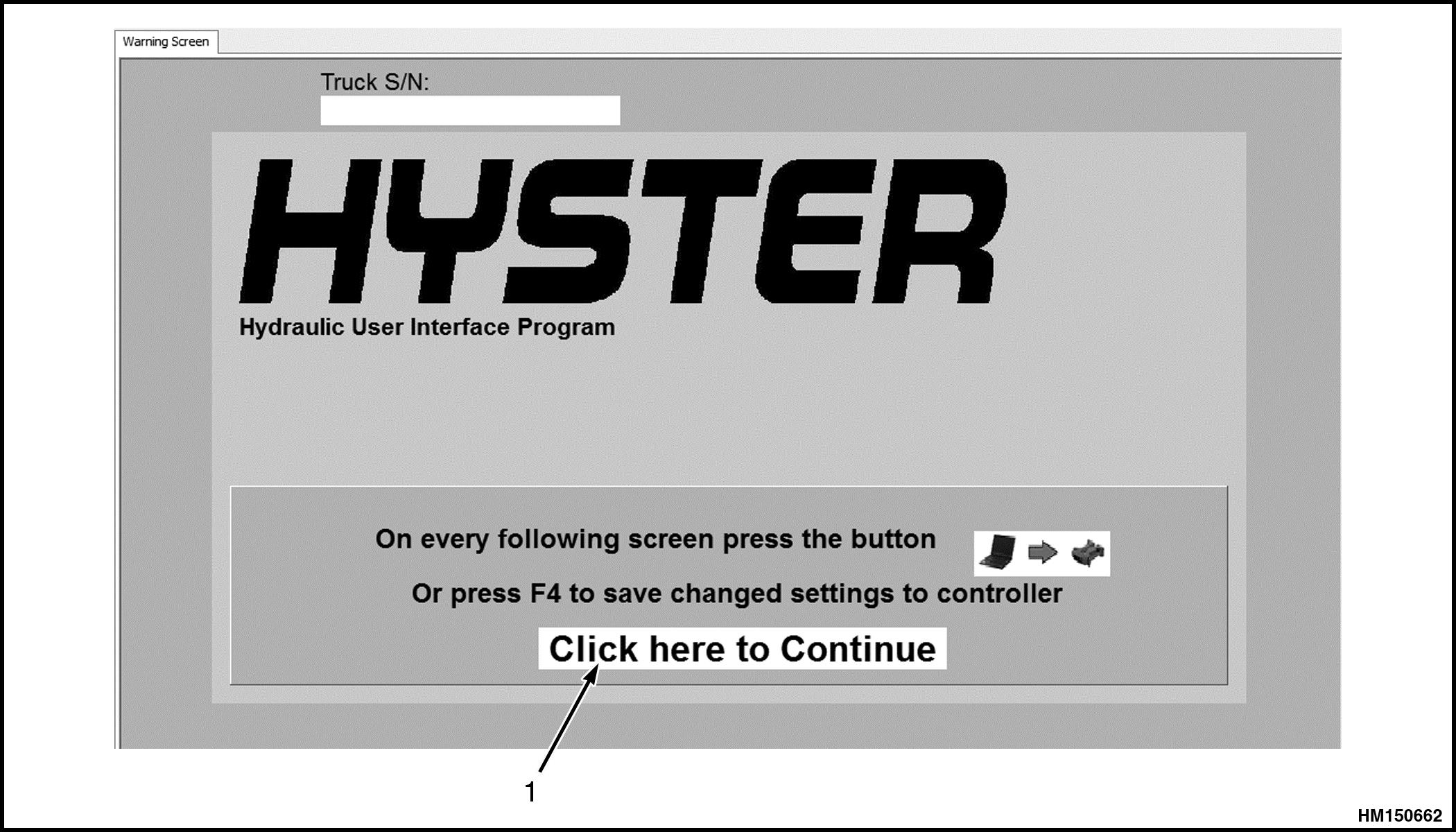
1 minute read
Warning Screen
from Hyster L007 (H190HD2, H210HD2, H230HD2, H230HDS2, H250HD2, H280HD2) Forklift Service Repair Manual
After clicking ‘Continue’ on the Start screen, the Warning screen is opened. The warning screen is a reminder to always confirm any changes made to parameters. See Figure 6.
After changing a setting in any screen of the Hydraulic User Interface Program, the setting must be downloaded to the HCU. To download an altered setting, click the download button, or press [F4] on your keyboard. If you did not make changes, there is no need to click the button. See Figure 7.
Advertisement
To continue to the next screen, click on the ‘Click here to Continue’ button (1). The download button can only be found on screens that have the possibility to make changes to settings. Only the settings in the active screen will be downloaded to the HCU. The button can be found in the bottom-right of the screens. See Figure 7.
In addition an upload button can be found in the bottom-left of the screens. Clicking this button or pressing [F2] will refresh the parameters in the active screen with the values in the HCU. See Figure 8.
1. CONTINUE BUTTON
Figure 6. Warning Screen

Figure 7. Download Button Figure 8. Upload Button