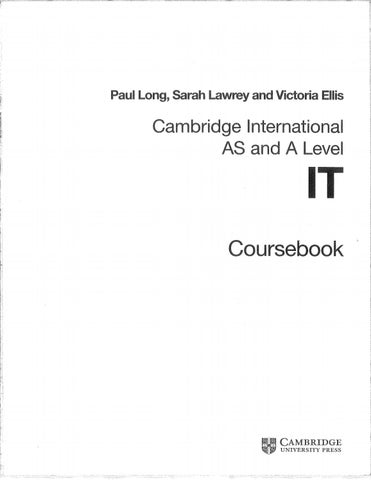i
:
r
Paul Long, Sarah Lawrey and Victoria Elis ;ÿ
Vi
i:;i
Cambridge International AS and A Leve!
IT Coursebook i-
V
V •V
;ÿ}
v:V
M
:
f
|v | CAMBRIDGE
IA W UNIVERSITY PRESS
,
CAMBRIDGE UNIVERSITY PRESS
University Printing House, Cambridge CB2 8BS, United Kingdom One Liberty Plaza, 20th Floor, New York, NY 10006, USA 477 Williamstown Road, Port Melbourne, VIC 3207, Australia
4843/24, 2nd Floor, Ansari Road, Daryaganj, Delhi - 110002, India 79 Anson Road, #06-04/06, Singapore 079906
Cambridge University Press is part of the University of Cambridge. It furthers the University’s mission by disseminating knowledge in the pursuit of
education, learning and research at the highest international levels of excellence, Information on this title: www.cambridge.org
Š Cambridge University Press 2016
This publication is in copyright. Subject to statutory exception and to the provisions of relevant collective licensing agreements, no reproduction of any part may take place without the written permission of Cambridge University Press. First published 2016
20 19 18 17 16 15 14 13 12 11 10 9 8 7 6 5 4 3 2 1
Printed in Spain by GraphyCems A catalogue record for this publication is available from the British Library
ISBN 978-1-107-57724-4 Paperback with CD-ROM
Cambridge University Press has no responsibility for the persistence or accuracy of URLs for external or third-party internet websites referred to in this publication, and does not guarantee that any content on such websites is, or will remain, accurate or appropriate. Information regarding prices, travel timetables, and other factual information given in this work is correct at the time of first printing but Cambridge University Press does not guarantee the accuracy of such information thereafter. NOTICE TO TEACHERS IN THE UK
It is illegal to reproduce any part of this work in material form (including photocopying and electronic storage) except under the following circumstances: (i) where you are abiding by a licence granted to your school or institution by the
Copyright LicensingAgency; (ii) (iii)
where no such licence exists, or where you wish to exceed the terms of a licence, and you have gained the written permission of Cambridge University Press; where you are allowed to reproduce without permission under the provisions of Chapters of the Copyright, Designs and Patents Act 1988, which covers, for example, the reproduction of short passages within certain types of educational anthology and reproduction for the purposes of setting examination questions.
Ali questions and answers provided have been written by the authors. In examinations, the way marks are awarded may be different.
Throughout this book we have used specific brand names to illustrate points in examples. Please note that the examples used do not constitute an exhaustive list, and other brand names are available and should be considered.
Contents
Content How to use this book: a guided tour
iv
Introduction
vi
1 Data, information, knowledge and processing
1
2 Hardware and software
23
3 Monitoring and control
54
4 E-safety and health and safety
61
5 The digital divide
71
6 Using networks
78
7 Expert systems
95
8 Spreadsheets
102
9 Database and file concepts
136
10 Sound and video editing
175
11 Emerging technologies
188
The role and impact of IT in society 13 Networks
200
14 Project management
232
15 System life cycle
249
16 Graphics creation
270
17 Animation
280
18 Mail merge
285
19 Programming for the web
295
Glossary
308
Answers
313
Acknowledgements
333
Index
334
12
210
"
How to use this book: a guided tour Learning objectives By the end of this chapter, you will be able to:
define the differences between data, information and knowledge define static and dynamic data compare static information sources with dynamic information sources define direct and indirect data sources understand the advantages and disadvantages of gathering data from direct and indirect data sources understand how the accuracy, relevance, age, level of detail and completeness of information can affect its quality describe the coding of data and discuss its advantages and disadvantages evaluate the need to encode data and analyse different methods for encoding data define encryption and describe different methods of encryption evaluate the need for encryption and how it can be used to protect data discuss encryption protocols define validation and analyse a range of validation methods define verification and analyse verification methods explain the need for both validation and verification define proof reading
Data: raw numbers, letters, symbols, sounds or images
without meaning Information: data with context and meaning
Learning Objectives the scene of each chapter; help with navigation through the book and give a reminder of what's important about each topic.
- set
Knowledge: information to which human experience has
been applied \
TASK
Key Terms - clear and straightforward explanations are provided for the most important words in each topic..
o
DISCUSSION POINT
Some people get a little confused with dynamic data because they think it can be any data that changes at any time. For example, some people think that any website includes dynamic data. However, if you look at http://www.bbc.co.uk/contact the information on this page is mainly static with links to other pages. Although it can be
changed, it can only be done by changing the actual data on the page, whereas dynamic data changes because the original source has changed. If you look at www.bbc.co.uk/click, you will see that most of the information on this page is sourced from programme schedules and programme information which will be stored in another database - this makes it dynamic data because it will update when a new programme has been shown.
Look at the BBC website www.bbc.co.uk - identify which data is static and which data is dynamic (updates automatically).
Task exercises for the student to test their knowledge and understanding.
-
QUESTION A company creates websites using style sheets. 1 Identify one item of data that will be used by the
company. 2 Describe how this item of data can become
information. 3 Describe the term knowledge.
Questions - supporting questions that the
Extension activities and Discussion points - additional lesson activities.
student should be able to answer to demonstrate understanding at this level..
How to use this book: a guided tour
©
Remember
EXAMPLE
JavaScript is a programming language that can be used to add interactivity to web pages. Its code can be integrated into a HTML file to: create buttons, create text boxes, change content etc. It can be integrated with a range of other webbased programming languages such as PHP. JavaScript is often use with HTML forms, where it can validate data or perform actions such as when a button is pressed.
The confectionary shop could use various indirect sources including: • giving out a survey to customers who have purchased sweets from the other shops (the price was given to the customer for the purpose of selling the sweet which may have been a different date or may have been discounted) •
Remember - these are pieces of vital information to remind you about key facts and highlight important points.
o
Tin
Take a blank notepad and draw a shape in the bottom right-hand corner, then draw the same shape but in a slightly different position on the next page. Repeat this on a number of pages. You can then create a basic animation by flicking through the page of the book.
looking at till receipts from the shop (the price was printed on the till receipt for the purpose of providing proof of purchase, not for identifying prices)
Examples students contextualised explanation of critical points
- offer
Tip - quick
suggestions to help you to understand important concepts.
Review Questions 1 Give an example of data (1). 2
Describe the term knowledge (1).
A news and sports website includes both static and dynamic data. 3
a
Compare static and dynamic data (4).
b
Identify and describe two factors that affect the quality of information on the website (4).
c
Give an example of coded data related to the news and sports website (1).
The website streams news and sports videos. d Explain why the video is compressed when it is encoded (2). e
Identify three factors that will affect the size of a video file (1).
f
Identify and describe two factors that affect the file size of images on the website (4).
Users can pay for premium services on the website using their credit card. 4
a
Explain why the website uses https at the beginning of the website address instead of http (4).
b
Describe symmetric encryption (1).
The journalists working for the website encrypt their emails. c
Describe how asymmetric encryption is used with emails (2).
When the users subscribe to premium features, they have to choose a password. d
Describe how verification can be used when entering the password (1).
There is a form on the website that can be used to submit news stories. When data is entered onto the form, it is validated. 5
a
Describe the purpose of validation (1).
b
Using an example related to submitting a news story, identify and describe one method of validation (3).
Review Questions - final set of questions to test student
comprehension and to give any extension tasks.
Introduction This full-colour, illustrated textbook has been written by experienced authors specifically for the Cambridge International AS and A Level Information Technology syllabus (9626). The qualification replaces A-Level Applied ICT. The new syllabus develops a broad range of IT skills. Throughout the book there are examples of IT in practice, tasks for students to complete, discussion points or extension exercises to provoke further thought and discussion and questions that will test students’ knowledge and understanding. Whenever a task is presented, we would encourage students to carry it out before progressing further.
The syllabus defines three assessment objectives: A01 Recall, select and communicate knowledge and understanding of IT, A02 Apply knowledge, understanding and skills to produce IT-based solutions and A03 Analyse, evaluate, make reasoned judgements and present conclusions. Each chapter defines a set of learning objectives which closely match these assessment objectives and a series of key concepts (hardware and software, network, the internet, system life cycle, new technologies) recur throughout the syllabus. This coursebook has been written to reflect these, in particular in the following chapters: the impact of information technology (Chapter 12); hardware and software (Chapter 2); network (Chapter 13); the internet (Chapters 4 and 19); system life cycle (Chapter 15); new technologies (Chapter 11). It is not necessary to work through the book in order from start to finish.
E ;
! i
:
The content of the syllabus is geared towards current practice and practical applications of computers in everyday life. To reflect this, the practical elements of the book are not concerned with, for example, providing step-by-step advice on howto use particular software, but rather with helping students to discover what is available and have the confidence to apply their knowledge to different types of software. This will help to prepare students for the many different aspects of using computers that they will encounter in life, and notjustforan exam.
i
!
VJUI TIL
I
I
TIL
na
ii ilin
;IE" » e
«
Ijj
5E
E j
%
A L‘
i
i
n
s
i i
I I
Li
lift
a I
i
a
il
I. , /klÿ'l iO
Chapter 1 Data, information, knowledge and processing ! By the end of this chapter, you will be able to:
m
define the differences between data, information and knowledge define static and dynamic data compare static information sources with dynamic information sources define direct and indirect data sources understand the advantages and disadvantages of gathering data from direct and indirect data sources understand how the accuracy, relevance, age, level of detail and completeness of information can affect its quality describe the coding of data and discuss its advantages and disadvantages evaluate the need to encode data and analyse different methods for encoding data define encryption and describe different methods of encryption evaluate the need for encryption and how it can be used to protect data discuss encryption protocols define validation and analyse a range of validation methods define verification and analyse verification methods explain the need for both validation and verification define proof reading
I
r
I
* I
Cambridge International AS and A level IT
1.01 Data, information and
Information
knowledge
When data items are given context and meaning, they become information. A person reading the information will then know what it means.
ft Data: raw numbers, letters, symbols, sounds or images
without meaning Information: data with context and meaning
Data is given context by identifying what sort of data it is. This still does not make it information but it is a step on the way to it becoming information as shown in the next example.
Knowledge: information to which human experience has
been applied
Data
Data
Context
Comment
Data is raw numbers, letters, symbols, sounds or images
P952BR
A product
This is a product code but it is still not known what it is a product code for so it is still data. This is an address used for Twitter but it is not information unless it is known to be a Twitter handle or used within Twitter software. It’s also not known whose address it is. This is a currency value but it is not known what the price is for, so it is still data.
with no meaning.
code
@bbcclick
P952BR
A Twitter
handle
@bbcclick 359 23557.99
*1
359
Price in Pakistani
Rupees
For the data to become information, it needs to be given meaning. Information is useful because it means something. Figure 1.01- Example of raw data.
The data P952BR could have several meanings. It could possibly be:
• a product code • a postal /ZIP code
•
Data
Context
Meaning
P952BR
A product
A product code for a can of noodles. The Twitter address for the BBC’s weekly technology show, Click, which is worth watching on BBC World News and BBC2 to keep up to date with technology._ The price of a mobile
code @bbcclick
A Twitter
handle
a car registration number.
As it is not known what the data means, it is meaningless.
DISCUSSION POINT
When answering a question such as ‘Give one item of data’, do not try to explain what the data means because it then becomes information. Just give the raw numbers, letters, symbols or image.
359
Price in
Pakistani rupees
phone cover.
Chapter 1: Data, information, knowledge and processing
Knowledge
1.02 Sources of data
Knowledge is basically what a person knows. This is known as their knowledge base. A knowledge base gets larger over time as a person gains experience or learning. Knowledge requires a person to understand what information is, based on their experience and knowledge base. Crown Prince Salman was appointed Crown Prince of Saudi Arabia on 18 June 2012, This is information. Knowing that he had been Crown Prince for 2 years on 1August 2014 is knowledge. Knowledge allows data to be interpreted. In computing terms, knowledge is also what a machine knows through the use of a knowledge base consisting of rules and facts, often found in knowledge-based systems, modelling and
Static data: data that does not normally change
Dynamic data: data that changes automatically without user intervention Direct data source: data that is collected forthe purpose for which it will be used
Indirect data source: data that was collected for a different purpose (secondary source)
Static data
simulation software.
* Information lOOkm/h is the speed limit on expressways in Pakistan.
**
Knowledge
Travelling at 120km/h on expressways in Pakistan is illegal. _ A red traffic light means a car should stop. Figure 1.03 - A good example of static data.
Static means ‘still’. It is data that does not normally change. Static data is either fixed or has to be changed manually by editing a document. Figure 1.02 - A red traffic light. _
359 Pakistani rupees is the price of a mobile phone cover.
The price of a mobile phone cover is more expensive than a cup of coffee.
• title of a web page • magazines
• CD-ROMs • column headings for a football league table (e.g. P, W, D, L, F, A, GD) • instructions on a data entry screen.
A company creates websites using style sheets. 1 Identify one item of data that will be used by the
company. 2 Describe how this item of data can become information. 3 Describe the term knowledge.
Dynamic data Dynamic means ‘moving’. It is data that updates as a result of the source data changing. Dynamic data is updated automatically without user intervention.
Cambridge International AS and A level IT
*i* UK weather map •Weather
A
•
Rainfall
Forecast for 1200 Wed
&
X
4 L
K 0
**3
Updated: 0900 on Wed 23 Dec 2015 Get detailed forecast map for City of London
Figure 1.04 - This weather map, from the Met Office website, is an example of dynamic data.
Static information sources compared with dynamic information sources Static information source
Dynamic information source The information does not Information is updated change on a regular basis. automatically when the original data changes. The information can go out It is most likely to be up of date quickly because to date as it changes automatically based on the it is not designed to be changed on a regular basis. source data.
The information can be An internet or network viewed offline because live connection to the source data is not required. data is required, which can be costly and can also be slow in remote areas. The data may have been It is more likely to be accurate because time will produced very quickly and have been taken to check so may contain errors. the information being published, as it will be available for a long period of time. Table 1.01 - Static and dynamic information sources.
DISCUSSION POINT
• live sports results on a website (when a goal is scored, the scores will update on the website)
• news feeds on a mobile phone app (when the news is changed in the main database, the news feed will be updated on the phone) • availability of tickets for a concert (when somebody books a ticket, the ticket is no longer available) • product prices for a till/point of sale (if a price is reduced or increased in the database, this new price will be used the next time the barcode is scanned) • train expected arrival times (these will update automatically based on the train’s position) • profit for a product in a spreadsheet (profit = price - cost so when either the price or cost changes, then the profit changes too)
Some people get a little confused by dynamic data because they think it can be any data that changes at any time. For example, some people think that any website includes dynamic data. However, if you look at www.aljazeera.com/contactus, the information on this page is mainly static, with links to other pages. Although it can be changed, it can only be done by changing the actual data on the page, whereas dynamic data changes because the original source has changed. If you look at www.aljazeera.com/programmes, you will see that most of the information on this page is sourced from programme schedules and programme information, which will be stored in another database. This makes it dynamic data because it will update when a new programme is scheduled.
TASK
Look at the Ai Jazeera website www.aljazeera.com and identify which data is static and which data is dynamic (updates automatically).
Chapter 1: Data, information, knowledge and processing
Direct data source ;
3
*1
Data collected from an indirect data source (secondary source) already existed for another purpose. Although it can still be collected by the person who intends to use it, it was often collected by a different person or organisation.
k • j
?!
Figure 1.05 - Direct data source. Data collected from a direct data source (primary source) must be used for the same purpose for whichI was collected. It is often the case that the data will have been collected or requested by the person who intends to use the data. The data must not already exist for another purpose though. When collecting the data, the person collecting should know for what purpose they intend to use the data.
The sports shop could use various indirect sources to find out what other shops are charging for trainers including: • carrying out a survey of customers who have purchased trainers from the other shops (the price was originally given to the customer for the purpose of selling the trainers which may have been given on a different date to when it is now being used or it may have been discounted at the time)
• looking at till receipts from the shop (the price is printed on the till receipt for the purpose of providing proof of purchase, not for identifying prices).
TASK
Which of the following are direct data sources and which are indirect data sources? A sports shop wants to find out what other shops are charging for trainers. There are various direct sources that this data can be collected from. These
could include: • visiting the other shops and noting down the prices • visiting the other shops’ websites and noting down
the prices • carrying out a survey of other shop owners to ask their prices (although they are unlikely to want to give these).
Indirect data source
4
Data
Reason collected Reason used
Names
To record their
and email addresses of members of a political party Employee attendance dates and
members by email membership and to be able to to see if they will donate some contact them.
To identify when employees attended work and to calculate times their wages. To compare Flight times and prices the prices and from airline times for a trip to Florida. websites Fora national Names, ages and addresses census. of people
money. To allow a police officer to check an employee’s alibi if a crime has been
committed. To decide the best flight to use for a trip to Florida. To allow a marketing company to find out
which areas have the highest population of children. Weather To record the To showthe current measurements current weather. temperature and rainfall on a website. from a weather
station
Figure 1.06 - Indirect data source.
To contact
Cambridge International AS and A level IT
o
DISCUSSION POINT
Remember that direct data is usually used by the person that collected it and for the purpose they collected it. However, it’s also possible for a person to collect data from an indirect (secondary) source. For example, if a journalist is writing a news article and bases his story on existing news articles, then he has used indirect sources rather than interviewing the people involved in the original story.
The spreadsheet below is used to calculate the area of a driveway. ABC Area calculator 3m 2 Length = 3 Width = 5m 1
4
Area
-
15
m2
Figure 1.07 - Part of a spreadsheet.
Advantages and disadvantages of gathering data from direct and indirect data sources The general rule is that data collected directly for the purpose for which it is intended is more likely to be accurate and relevant than data that is obtained from existing data (indirect source).
4 Identify one item of data that is static. 5 Identify one item of data that is dynamic.
The builder using the spreadsheet needs to know the length and width of a driveway for a customer. 6 Identify one direct source the builder could use to
find the length and width. 7 Identify one indirect source the builder could use to
Direct data source
The data will be relevant because what is needed has been collected.
The original source is known and so can be trusted. It can take a long time to gather original data rather than use data that already exists. A large sample of statistical data can be difficult to collect for one-off purposes. The data is likely to be up to date because it has been collected recently. Bias can be eliminated by asking specific questions. The data can be collected and presented in the format required.
Indirect data source Additional data that is not required will exist that may take time to sort through and some data that is required may not exist. The original source may not be known and so it can’t be assumed that it is
reliable. The data is immediately available.
If statistical analysis is required, then there are more likely to be large samples available. Data may be out of date because it was collected at a different time. Original data may be biased due to its source. The data is unlikely to be in the format required, which may make extracting the data difficult.
Table 1.02 - Direct and indirect data sources.
find the length and width. 8 Give one advantage of using the direct source instead
of the indirect source to find the length and width.
1.03 Quality of information The quality of information is determined by a number of attributes.
Accuracy Information that is inaccurate is clearly not good enough. Data must be accurate in order to be considered of good quality. Imagine being told that you need to check in at the airport 45 minutes before the flight leaves, so you turn up at 18:10 for a 19:05 flight only to find that you were actually supposed to check in one hour early.
Examples of inaccurate information include: • decimal point in the wrong place, for example $90.30 instead of $903.00 could suggest a product is much cheaperthan it really is • misspelling such as ‘stair’ instead of ‘stare’, where words have completely different meanings • misplaced characters, such as a licence plate of BW9EP3T instead of BW93PET.
Chapter 1: Data, information, knowledge and processing
Relevance Information must be relevant to its purpose. Having additional information that is not required means that the user has to search through the data to find what is actually required.
A person orders a pizza. They ask for a large pepperoni to be delivered. They forgot to say what type of base they wanted and where it should be delivered to. The pizza company does not have
enough information to fulfil the order.
Examples of irrelevant information include: • being given a bus timetable when you want to
catch a train • being told the rental price of a car when you want to buy the car • a user guide for a mobile phone that includes instructions on how to assemble
a plug.
Age Information must be up to date in order to be useful. Old information is likely to be out of date and therefore no longer useful. When using indirect data sources, always check when the information was
A traveller needs to catch a train from Bhopal to Kacheguda. They phone up to find out the time of departure and arrival, but they have to listen to all the times of the stations in between before they get the arrival time at Kacheguda.
Completeness All information that is required must be provided in order for it to be of good quality. Not having all the information required means it cannot be used properly.
A person has booked their car in for a service over the phone. The mechanic tells them the name of the street but doesn’t give the building number.
produced. TASK
Look at the invitation below.
Come and Celbrate Examples of out of date information include: • the number of residents in a town based on a census from 2011, but 500 new homes have been built in the town since then • a rugby score that has not been updated for 5 minutes during which time a player scored.
Emmanuel’s Bithday 11:00-1:30pm 1 8 Main Street
RSVP
Level of detail There needs to be the right amount of information for it to be good quality. It’s possible to have either too little or too much information provided. If there is too much information, then it can be difficult to find the exact information required. If there is not enough information, then it is not possible to use it correctly.
There will be a magician. The magician was born on March 1st 1978 in Queen Elizabeth hospital in Birmingham.
Figure 1.08 - Birthday party invitation.
Describe how accuracy, relevance, level of detail and completeness affect the quality of information in the invitation.
Cambridge International AS and A level IT
I
9 Identify three factors that could affect the quality of
information. 10 Describe how the age of information could affect the quality of information within a user guide for a mobile phone.
1.04 Coding, encoding and
encrypting data
u 2 day 4 checkup. He said im fine but to drink more water LOL. btw ur picture was funny - ROFL."
O
KEYTERMS
Coding: representing data by assigning a code to it for classification or identification Encoding: storing data in a specific format Encryption: scrambling data so it cannot be understood without a decryption key to make it unreadable if intercepted SSL: Secure Sockets Layer TLS: Transport Layer Security
Io
I
J
Figure 1.09 - Text message on a mobile phone.
HTTPS: hypertext transfer protocol secure
Coding data You are probably very familiar with coding data already. When you send a text message or instant message you probably code your data. You might use codes like:
Using numbers for international dialling codes: • 44 = Great Britain
• 33 = France • 49 = Germany
• LOL = laugh out loud • ROFL= roll on floor laughing • FYI =foryour information • BTW = by the way • 2= to
• 4=for • BRB= be right back. In a similar way, data stored on a computer can be coded. Coding is the process of representing data by assigning a code to it for classification or identification.
• 34 = Spain • 93= Afghanistan
• 971= United Arab Emirates • 81= Japan Using abbreviations for international vehicle registration plates:
• GB = Great Britain • F= France • D = Germany (Deutschland)
Often genders are coded as M for male and F for female. Clothing can be coded by the type, size and colour:
• E = Spain (Espana)
• DR = dress
• AFG = Afghanistan
•
• UAE = United Arab Emirates
2XL = extra extra large
• BL=blue • DR2XLBL= a dress in size extra extra large and colour blue.
• J = Japan
Chapter 1: Data, information, knowledge and processing
Advantages and disadvantages of coding data There are a number of reasons for coding data. In the examples used above, it would take a long time to use all the letters of a country to dial a telephone number and there would not be enough space on the rear of a car to display the full country name. The advantages of coding data can be summarised as shown in Table 1.03. Presentation
Data can be presented in small spaces, such as on labels or when listing large amounts of data.
Storage
Less storage space is required because less characters are used to store the data. Data can be input more quickly because only a few numbers or letters need to be input instead of whole words or phrases._ Processors can process data more
Speed of input
Processing
Validation
Confidentiality
Consistency
quickly because they only have to process the coded data instead of the whole word or phrase. It’s possible to validate data by checking it is a particular length or within a certain range or matching other rules. For example, an international vehicle registration code must be a maximum of three letters and not contain any numbers or symbols. Sometimes data can be coded so that it only makes sense to people who know what the codes mean. If the correct codes are used then data will be input consistently without spelling errors, making it easier to be searched or summarised.
Table 1.03 - Advantages of coding.
TASK
Create a coding system for clothing that includes the type of clothing, size, colour and other information that you think is relevant. Show it to a friend. Can they interpret the code efficiently? Did you have any duplicate codes? Do you think the sizes would be understood by potential
customers?
DISCUSSION POINT
Can you see problems that might occur when these numbers and letters are used in codes? OoroorO
I or Lor lor i Zor2
7orl
The disadvantages of coding can be summarised as shown in Table 1.04. Limited codes There may not be enough codes available to use, meaning that more letters or numbers need to be added. For example, with international vehicle registration codes, E is already used for Spain and so Egypt has to use ET and Ecuador has to use EC. Now that Egypt has taken ET, Ethiopia can’t use it and so has to use ETH. Interpretation Codes may be difficult to interpret. For example, with international vehicle registration codes, somebody might look at ET and assume it is Ethiopia or look at S and assume it is Spain. It’s even more difficult when considering international dialling codes that are represented by numbers. Some letters and numbers can be difficult Similarity to distinguish such as 0 and 0 or Z and 2, especially if handwritten. With codes, it’s difficult to guess what the value might be and so mistakes can occur. At least with words it’s possible to guess what the badly written letter might be. Efficiency If a user inputting codes does not know what code to use, then they will not be able to enterthe data efficiently. Instead they will have to look up the code. It’s possible that some information gets lost Missing during the process of coding. For example, information if devices on a network are coded as L for laptop, P for printer, D for desktop computer and M for mobile phone, then information about whether or not the mobile phone or laptop is touch screen is lost. Table 1.04 - Disadvantages of coding.
Cambridge International AS and A level IT
084 104 101 032 098 105 103 032 098 097 100 032 119 111 108 102 033
TASK
Create a coding system for the names of people in your class. Show it to a friend. Can they interpret the code
Visit the website www.unicode.org/charts or www.
efficiently? Did you have any duplicate codes?
unicode-table.com. Choose a language script and then choose a short sentence (less than ten words). Encode your sentence into UNICODE. Now show the Unicode to a friend
Encoding data When data is encoded, it is stored in a specific format. Computers do not recognise text, sound and images in the same way we do. Computers use binary digits which are Is and Os. One means on and zero means off. A typical binary number would look like this: 11011010. Therefore, data needs to be encoded into a format which the computer understands. Codecs are programs that are used to encode data for images, audio and video. The codecs are also needed to read the data. Text Text is encoded as a number that is then represented by a binary number. A common encoding method is ASCII
(American Standard Code for Information Interchange). ASCII consists of 256 codes from 0 to 255. Here is a subset of the ASCII code table:
Character
Decimal number
Binary number
@
64
01000000
A
65
01000001
B
66
1000010
C
67
1000011
a
97
01100001
b c
98
01100010
99
01100011
Table 1.05 - ASCII code table.
There are other encoding methods, too, such as extended ASCII which allows for more characters to be used, particularly for international languages. Other encoding methods include Unicode and EBCDIC but you don’t need to learn about these.
and see if they can convert it back into the original sentence.
Images
Encoding is also used to store images. At the most basic level, images are encoded as bitmaps. A Microsoft Windows bitmap includes the following data when encoding an image (this is not the complete list):
• width of bitmap • height of bitmap • bit count which represents number of colours: 1= monochrome 4 =16 colours 8 = 256 colours 16 = 65536 colours 24= 16 million colours • compression type (no compression, eight-bit run-length encoding or four-bit run-length encoding) • horizontal resolution in pixels per metre • vertical resolution in pixels per metre • raster data (the actual shape of the image in pixels). For the raster data, we will assume a monochrome image (black and white). Each bit will represent either a black or white pixel. A byte consists of eight bits and so will represent eight pixels. The encoding starts from the bottom left of the image, works to the right-hand side and then up to the next row and again from left to
right.
TASK
Visit the website www.ascii-code.com and look at the ASCII code table. What sentence does the following ASCII code represent?
First
Figure 1.10 - Empty raster grid.
Chapter 1: Data, information, knowledge and processing
As the image gets bigger, it takes up a lot of storage space. Therefore a method called run-length encoding (RLE) can be used to reduce the amount of storage space that is used. This is known as compression. RLE takes consecutive values and combines them together. At a basic level, the image above has ten black pixels in a row. Instead of storing ten separate pixels, RLE would store the quantity and colour, for example ten x black or ten x 1111. Sometimes when files are compressed, they use lossy compression, which means some of the original data is removed and the quality is reduced. For example, Figure 1.11 shows how the quality of an image can be reduced if lossy compression is used.
Isiupu
Current save settings
a
rSiG o o
*
sample rate, the higher the quality of the music, but also the more storage that is required. Each sample is stored as binary data. The sample rate is measured in hertz (Hz). Typically, music on a CD will use a sample rate of 44.1kHz (kilohertz) whereas a simple telephone call would find 8 kHz sufficient. The bit depth is the number of bits (Is and Os) used for each sound clip. A higher bit depth will give a higher quality sound. CDs use a bit depth of 16 which means 16 bits (Os and Is) are used. 16 bits gives 65536 combinations of binary storage. The bit rate is the number of bits that are processed every second. It is measured in kilobits per second (kbps). The bit rate is calculated using this calculation:
bit rate = sample rate x bit depth x number of channels
A CD sound file has a sample rate of 44.1kHz (44 100 Hz), a bit depth of 16 bits and two channels (left and right for stereo).
Compression qnnMy
auawy.
| H>-. |
Figure 1.11- Lossy compression.
TASK
Images can be encoded into a variety of different file types. Find out what the purpose of each of the following file types is: • JPEG/JPG (Joint Photographic Experts Group) • GIF (Graphics Interchange Format) • PNG (Portable Network Graphics) • SVG (Scalable Vector Graphics)
bit rate = 44 100 x 16 x 2 = 1411200 bps = 1.4 mbps (megabits per second) That means that 1.4 megabits are required to store every second of audio. Therefore, we can multiply the bit rate by the number of seconds to find the file size. So for a 3 minute 30 second audio file (210 seconds): file size (in bits) =1411200 x 210 = 296 352 000 (296 megabits)
There are eight bits in a byte and we use bytes to measure storage, so the file size in bits is divided by eight: file size (in bytes) = 296 352, 000 + 8 = 37044000 megabytes =37 MB (megabytes)
Sound
TASK
When sound is encoded, the sample rate, bit depth and bit rate are stored. When sound is recorded, it is converted from its original analogue format into a digital format, which is broken down into thousands of samples per second.
Calculate the file size of a sound file with the following properties: • sample rate =8 000 bps • bit depth = 16 • channels = L
The sample rate, also known as the frequency, is the number of audio samples per second. The higher the
Cambridge International AS and A level IT
The encoding method above does not compress the file and a typical storage format is WAV (Waveform Audio File Format), which is used on PCs. Flowever, music files are often compressed to allow for efficient streaming across the internet and to enable lots of music files to be stored on a single storage medium. Compression reduces the file size.
There are two types of compression: lossy compression and lossless compression. Lossless compression reduces the file size without losing any quality, but it can only reduce the file size by about 50%. Lossy compression reduces the file size by reducing the bit rate, which means that some of the quality is lost. Most human ears won’t be able to detect the loss in quality, but an experienced musician would notice. When compressing an audio file, it is possible to choose the bit rate. A bit rate of 128 kbps is equivalent to what would be heard on the radio.
•
1024 x 768 (Extended Graphics Array (XGA) - often used
with digital projectors) • 1280 x 720 (Wide Extended Graphics Array (WXGA) wide screen) • 800 x 600 (Super Video Graphics Array (SVGA)) • 480 x 320 (useful for mobile phones where the screen is smaller and internet bandwidth could be low).
The bit rate for videos combines both the audio and frames that need to be processed every second. The bit rate is the number of bits that need to be processed every second. A higher frame rate requires a higher bit rate. Video settings
Width: Height: Bit rate:
Frame rate:
1 1280 | pixels 1 720 | pixels
1 8000
| kbps
1 24
| fps
Audio settings
A CD file originally has a bit rate of 1.4 Mbps (1411200 bps). This is reduced to 128 kbps (128 000 kbps). The original file size was 37 MB. To calculate the change in file size, divide by the original bit rate and multiply by the new bit rate.
Compressed file size = 37 1411200 x 128000 = 3.36MB.
In this example, the file size has been reduced to approximately 10% of the original size.
Audio format:
1 128 kbps, 48kHz, stereo
Estimated file size: 58.14 MB per minute of video
Figure 1.12 - Video and audio settings.
A one hour, eight-bit HD video with 24 fps would require 334 GB (gigabytes) of storage. This would be far too much data to download or even broadcast. Therefore, compression is required. Compression usually involves
reducing the:
• resolution Video When video is encoded it needs to store images as well as sound. Images are stored as frames. A standard quality video would normally have 24 frames per second (fps). High definition (HD) uses 50 fps and 60 fps. The higher the number of frames per second, the more storage that is required, but the higher quality the video will be.
The size of the image is also important. A HD video will have an image size of 1920 pixels wide and 1080 pixels high. The higher the image size, the more storage that is required. Other common resolutions include:
•
7680 x 4320 (8K/ ultra high definition)
• 3840 x 2160 (4K/ ultra high definition)
• image size or • bit rate. These all result in lossy compression. A common lossy compression format is MP4, which is a codec created by MPEG (Moving Pictures Expert Group). There are also lossless compression methods such as digital video (DV).
TASK
Edit a short video using video editing software. Try saving it with different resolutions, different frame rates and different audio formats. Compare the file sizes of each video file that is created.
!
Chapter 1: Data, information, knowledge and processing
Advantages and disadvantages of encoding data Data has to be encoded in order to be stored and processed by a computer system. It is essential that data is encoded into binary digits (Is and Os).
One purpose of encoding data is often to reduce the file size. The advantages of reducing the file size include:
• enabling real-time streaming of music and video over
Audio Interchange File Format (AIFF) or Advanced Audio Coding (AAC) audio files) • quality of images, sound and videos is lost when files are compressed using lossy compression that has been encoded using ASCII or UNICODE needs text • to be decoded using the correct format when it is opened. If some international characters have been included using UNICODE and the file is opened as an ASCII file, then the international characters will not be recognised.
restricted bandwidth (e.g. home broadband, mobile broadband)
• reducing the time taken to download files • faster downloading of websites with images, music or video enabling more music and video to be stored on CDs, • DVDs, flash memory and other storage media. Another purpose of encoding is to enable different formats to be used. The advantages of different formats for images include:
• formats such as PNG and GIF enabling transparent • •
•
•
•
backgrounds formats such as GIF allowing animated images formats such as JPG allowing a very large colourdepth, meaning that the image will be of high quality formats such as bitmap image file (BMP) including all the original uncompressed data so that the image is of the highest possible quality and can be manipulated formats that are designed for specific software such as Paint Shop Pro and Photoshop containing layers which allow for various adjustments to be made to the image and being able to enable or remove those layers vector formats such as SVG storing the shapes rather than the pixels so that graphics can be enlarged and reduced without loss of quality due to pixelation.
TASK
Compare the file types that can be opened and saved using different graphics software packages.
Encryption One specific type of encoding is encryption. This is when data is scrambled so that it cannot be understood. The purpose of encryption is to make the data difficult or impossible to read if it is accessed by an unauthorised user. Data can be encrypted when it is stored on disks or other storage media, or it can be encrypted when it is sent across a network such as a local area network or the internet. Accessing encrypted data legitimately is known as decryption. Caesar cipher
A cipher is a secret way of writing. In other words it is a code. Ciphers are used to convert a message into an encrypted message. It is a special type of algorithm which defines the set of rules to follow to encrypt a message. Roman Emperor Julius Caesar created the Caesar cipher so that he could communicate in secret with his generals.
The Caesar cipher is sometimes known as a shift cipher because it selects replacement letters by shifting along the alphabet.
The main disadvantage of encoding data is the variety of encoding methods, resulting in a large variety of file types. Problems include:
• the required codecs may not be installed and so a file cannot be saved in the desired format
• the necessary codecs must be installed, in order to open an encoded file • not all software is capable of opening different file types • some hardware such as music and video players only play files encoded in certain formats (for example, a CD player may only be able to play MP3 files but not
In this example the alphabet is to be shifted by three (+3) letters so that A = D, B = E and so on: Original
Q
Enciypted
J
Q
v.
S
w
So to encrypt the word ‘Hello’, we would use: H = K, E = H, L=0, 0 = R
which gives KHOOR.
c
Cambridge International AS and A level IT
o
DISCUSSION POINT
Symmetric encryption This is the oldest method of encryption. It requires both the sender and recipient to possess the secret encryption and decryption key. With symmetric encryption, the secret key needs to be sent to the recipient. This could be done at a separate time, but it still has to be transmitted whether by post or over the internet and it could be intercepted. Sender
Recipient
Encrypts using secret key
Decrypts using the same secret key
Figure 1.14 - Symmetric encryption. Figure 1.13 - The Enigma machine. The Germans used encrypted messages during World War II using the Enigma machine. An operator would type in a message and then scramble it by using three to five notched wheels. The recipient would need to know the exact settings of the wheels in order to decipher the message. There were 159 x 1018 possible combinations.
Encrypted messages from the Lorenz cipher machine led to the development of the world’s first electric programmable computer, Colossus, which helped British code breakers read encrypted German messages. The first major encryption algorithm for computers was the Data Encryption Standard (DES) used in the 1970s. It used a 56-bit (Is and Os) key. This offered 70 x 1015 possible combinations, but the development of computers meant that it eventually became possible to ‘crack’ the code. This was replaced by the Advanced Encryption Standard (AES) which uses up to 256-bit keys. This can offer 300 x 10u possible combinations.
TASK
1 Using the Caesar cipher +3 example above, write an encrypted message to a friend. Ask your friend to
decipher it. 2 Choose how many letters you are going to shift by and write another encrypted message to a friend. Don’t tell your friend how many letters you shifted by. Your friend should try to decipher the code by working out which letters appear most commonly. 3 See www.math.uic.edu/CryptoClubProject/CCpacket. pdf to create a cipher wheel and use it to encrypt and decrypt messages.
Asymmetric encryption Asymmetric encryption is also known as public-key cryptography. Asymmetric encryption overcomes the problem of symmetric encryption keys being intercepted by using a pair of keys. This will include a public key which is available to anybody wanting to send data, and a private key that is known only to the recipient. They key is the algorithm required to encrypt and decrypt the data.
The process works like this: Sender
Recipient
Encrypts using recipient's public key
De< rypts using same algorithm using their matching private key
Figure 1.15 - Asymmetric encryption.
In the next example, Tomasz sends a message to Helene. Tomasz encrypts the message using Helene’s public key. Helene receives the encrypted message and decrypts it using her private key.
This method requires a lot more processing than symmetric encryption and so it takes longer to decrypt the data. In order to find a public key, digital certificates are required which identify the user or server and provide the public key. A digital certificate is unique to each user or server. A digital certificate usually includes:
• • •
organisation name organisation that issued the certificate user’s email address • user’s country • user’s public key.
I
Chapter 1: Data, information, knowledge and processing
to access the data will not be able to understand it. The data is usually accessed by entering a password or using a fingerprint to unlock the encryption.
Tomasz Hello Helene!
w3
Encrypt
i
Helene’s public key
6EB69570 08E03CE4
Helene \
Hello Helene!
r
Decrypt
Vh=ÿ"? m Helene’s private key
Figure 1.16 - Asymmetric encryption example.
When encrypted data is required by a recipient, the computer will request the digital certificate from the sender. The public key can be found within the digital certificate. Asymmetric encryption is used for Secure Sockets Layer (SSL) which is the security method used for secure websites. Transport Layer Security (TLS) has superseded SSL but they are both often referred to as SSL. Once SSL has established an authenticated session, the client and server wilt create symmetric keys for faster
secure communication.
TASK
Watch the video about SSL at http://info.ssl.com/article.aspx?id=10241.
Hard disk Disk encryption will encrypt every single bit of data stored on a disk. This is different to encrypting single files. In order to access any file on the disk, the encryption key will be required. This type of encryption is not limited to disks and can be used on other storage media such as backup tapes and Universal Serial Bus (USB) flash memory. It is particularly important that USB flash memory and backup tapes are encrypted because these are portable storage media and so are susceptible to being lost or stolen. If the whole medium is encrypted, then anybody trying
HTTPS
Normal web pages that are not encrypted are fetched and transmitted using Hypertext Transfer Protocol (HTTP). Anybody who intercepts web pages or data being sent over HTTP would be able to read the contents of the web page or the data. This is particularly a problem when sending sensitive data, such as credit card information or usernames and passwords. Hypertext Transfer Protocol Secure (HTTPS) is the encryption standard used for secure web pages. It uses Secure Sockets Layer (SSL) or Transport Layer Security (TLS) to encrypt and decrypt pages and information sent and received by web users. This is the encryption method that is used by banks when a user logs onto online banking. A secure web page can be spotted by its address beginning with https:// and in addition some browsers display a small padlock.
A https://app.kashflow.eom/#dashboard Figure 1.17 - The ‘s’ after ‘http’ and the padlock indicate that this is a secure website.
When a browser requests a secure page, it will check the digital certificate to ensure that it is trusted, valid and that the certificate is related to the site from which it is coming. The browser then uses the public key to encrypt a new symmetric key that is sent to the web server. The browser and web server can then communicate using a symmetric encryption key, which is much faster than asymmetric encryption.
The web browser requests the certificate from the web server. Web browser
1Browser requests certificate
Web server
Figure 1.18 - Asymmetric cryptography.
The web browser then uses the web server’s public key to encrypt a new symmetric key and sends that encrypted symmetric key to the web server. The
Cambridge International AS and A level IT
web server uses its own private key to decrypt the new symmetric key.
Web Browser New symmetric Kev
©
Encrypt
Server's public key
6EB69570 08E03CE4
Web Server New symmetric l.e,
Decrypt
Server's private key
Figure 1.19 - Secure website identification.
The browser and web server now communicate using the same symmetric key. Encryption
Credit card
data
Symmetric key
256-bit AES encryption it is virtually impossible for somebody to decrypt the data and so it is effectively protected from prying eyes.
DISCUSSION POINT
Most Wi-Fi access points and Wi-Fi routers use encryption. This serves two purposes. The first is to only allow people who know the ‘key’ (usually a password) to access the network, so that any unauthorised users cannot gain access. The second is to encrypt the data, so that it cannot be understood by somebody ‘snooping’ on the Wi-Fi network.
Wi-Fi networks are particularly susceptible to ‘snooping’ because no wires are required to connect to the network. It is possible to sit in a car outside somebody’s house and see the Wi-Fi network. The ‘key’ stops that person from accessingthe network and also stops that person from understanding the data that is moving around the network. Did you know that if you access a public Wi-Fi hotspot that is ‘open’ and therefore not encrypted that anybody with the right software can see what you are sending over the network, including your emails? This applies to laptops, tablets and mobile phones or any other device using public
Wi-Fi.
Decryption
D-%-0
Scrambled data
Symmetric key
Credit card data
QUESTIONS
11 Give two reasons for encoding data.
Figure 1.20 - Symmetric encryption.
12 Explain why encoding is necessary for text. 13 Identify two factors that affect the size of a sound
Email Email encryption uses asymmetric encryption. This means that recipients of emails must have the private key that matches the public key used to encrypt the original email. In order for this to work, both the sender and recipient need to send each other a digitally signed message that will add the person’s digital certificate to the contact for that person. Encrypting an email will also encrypt any attachments.
How encryption protects data Encryption only scrambles the data so that if it is found, it cannot be understood. It does not stop the data from being intercepted, stolen or lost. However, with strong
file. 14 Decipher the following text that has been encrypted using the Caesar cipher with a shift of +4. AIPP HSRI
1.05 Checking the accuracy of data Validation: the process of checking data matches acceptable rules Verification: ensuring data entered into the system matches the original source Proof reading: checking information manually
Chapter 1: Data, information, knowledge and processing
Validation Validation takes place when data is input into a computer system. The purpose is to ensure the data is sensible and conforms to defined rules. A railway season ticket will have an expiry date. The season ticket is valid until it expires. Once it expires it is invalid. The rule here is that the date the season ticket is used must be before its expiry date.
When data is validated, if it conforms to the rules then it will be accepted. If it does not conform to the rules, then it will be rejected and an error message will be presented. Validation does not ensure that data is correct. TASK
When filling in a 'contact us’ form on a website, it is essential that an email address is entered.The following would be valid if only a presence check is carried out: • a • a@b
• a@bc.d • @
• 372823 Notice that none of these are correct but they pass the rule that data must be present.
Create a flow chart to describe the process of validation.
You should include the following:
Range check A range check ensures that data is within a defined range. A limit check has a single boundary. This could be the
• Start
• End • Input of data
• Error message • Data accepted • Data rejected • Validation decision There are a variety of different validation checks that can be used to check whether data is acceptable. These different checks are the different types of rules that are used.
Presence check A presence check is used to ensure that data is entered. If data is entered, then it is accepted. If data is not entered, then the user will be presented with an error message asking them to enter data.
©
• Please fill in the mandatory fields.
Login to your account
highest possible value or the lowest possible value. A range check includes two boundaries, which would be the lower boundary and the upper boundary. The following symbols are used when comparing with a boundary: >
greater than
<
less than
>=
greater than or equal to
<=
less than or equal to
An opinion poll is taken and asksforthe respondent’s age. The respondents have to be at least 18 years old. The lower boundary is 18. There is no upper boundary, so this is a limit check. This could be written as:
Age >= 18 Register new account
ZipGodB*
BBSIB ESI
Figure 1.21- Required data on a website.
Letters representing grades for an exam are entered. Only the letters A-E are valid grades. The grade must be less than F. The upper boundary is E. There is no lower boundary, so this is a limit check. This could be written as:
Grade < F The number of students in a class must be between 5 and 28. The lower boundary is 5 and the upper boundary is 28, so this is a range check. This could be written as:
Number of students >= 5 and <=28
Cambridge International AS and A level IT
Data that is within the boundaries is valid. Data that is outside the boundaries is invalid. Data that is valid and within the boundaries is not necessarily correct. A grade of C could be entered when a grade A should have been entered. C is valid but incorrect.
Type check A type check ensures that data must be of a defined data type.
Format check
A format check ensures data matches a defined format. It is sometimes known as a picture check and the data has to follow a pattern.
An email address must include an @ symbol preceded by at least one character and followed by other characters. The following data would be
valid: • john@bldef.co • If an age is entered, it must be an integer. • If a grade is entered, it must be text with no
numbers. • If a price is entered, it must be numerical. •
If a date of birth is entered, it must be a date.
Data that is of the correct data type is valid. Data that is valid and of the correct data type is not necessarily correct. A date of birth of 28/12/2087 could be entered. The date is valid because it is a date data type, but it is clearly incorrect.
Length check A length check ensures data is of a defined length or within a range of lengths.
• A password must be at least six characters long. • A grade must be exactly one character long. • A product code must be at least four characters
and no more than six characters. Data that is of the allowed length is not necessarily correct. For example, a valid date might require six digits. Adate of 2ndFeb would be a valid length because it contains six characters, but it would not be correct because it does not follow the required
format.
• a@b.dek • fdc@jb A student ID must be four numbers followed by two
letters. The following data would be valid: • 3827BD • 1111AA
Data that matches the pattern is valid. Data that is valid and of the defined format is not necessarily correct. An email address of fdc@jb meets the rules above but is
clearly incorrect. Lookup check A lookup check tests to see if data exists in a list. It is similarto referential integrity in Chapter9, but uses a list defined within the validation rule.
When asking a user for their gender, they Can respond with 'Male’ or ‘Female’. A lookup validation rule would check to see that the values are within this list. Students taking a qualification could be issued grades of pass, merit and distinction. When inputting the data, a validation rule could check that only ‘X’, ‘P’, ‘M’ or 'D' are entered (‘X’ would be for fail). Consistency check A consistency check compares data in one field with data in another field that already exists within a record, to see whether both are consistent with each other.
Chapter 1: Data, information, knowledge and processing
When entering the gender of ‘M’ or ‘F’, a consistency check will prevent ‘F’ from being entered if the title is ‘Mr’ and will prevent ‘M’ from being entered if the title is ‘Mrs’ or 'Miss’.
ISBN 978-0-9573404-1
-©
When entering data about dispatching products, it would not be possible to mark an item as being dispatched until after it has been packaged.
Check digit A check digit is a number (or letter) that is added to the end of an identification number being input. It is a form of redundancy check because the check digit is redundant (not needed for the identification number, but just used for validation). When the identification number is first created, an algorithm (a series of calculations) is performed on it to generate a check digit. When the identification number is input, the same algorithm is performed on it The result of the algorithm should match the check digit. If it matches, then the data is valid. If it does not match then the data is invalid.
9 780957
340410?
Figure 1.23 - Unique Product Code check digit.
The Unique Product Code (UPC) check digit is used with 13 digit barcodes. It is the last digit shown on a barcode. The algorithm for calculating the check digit is: 1 Add all the digits in even numbered positions
together. 2 Multiply the result (1) above by 3. 3 Add all the digits in odd numbered positions
together. Original identification number = 20392 Algorithm is performed on 20392 Check digit = 4
Data including check digit = 203924 Valid Example Identification number including check digit is entered into the computer: 203924 Algorithm is performed on 20392 Result of algorithm = 4 / Result of algorithm (4) is compared with check digit that was entered (4). They match. Data is valid.
Invalid Example Identification number including check digit is entered into the computer: 205924 Algorithm is performed on 20592 Result of algorithm
=J
Result of algorithm(7) is compared with check digit that was entered (4). They do not match. Data is invalid.
Figure 1.22 - Valid and invalid check digit calculations.
There are a variety of calculations that can be performed to determine what the check digit should be. The important thing is that the same calculation used to create the check digit in the first place should be used to confirm the check digit when the identification number is input.
4 Add results (2) and (3) together.
5 Divide the result (4) above by 10. 6 Calculate the remainder (modulo 10) of result (5)
above. 7 Subtract (6) above from 10.
Valid example In this example, the International Standard Book Number (ISBN) is 978095734041-1 where the last 1is the check digit. To calculate the check digit, the following algorithm is performed on the ISBN (excluding check digit): 1 Add all the digits in even numbered positions together (978095734041) :7 + 0 + 5 + 3 + 0 +l= 16. 2 Multiply result (1) above by 3: 16 x 3 = 48. 3 Add all the digits in odd numbered positions together (978095734041) :9 + 8 + 9 + 7 + 4 + 4 = 41.
4 Add results (2) and (3) together: 48 + 41= 89. 5 Divide the result (4) above by 10: 89 + 10 = 8.9.
9
Cambridge International AS and A level IT
6 Calculate the remainder (modulo 10) of result (5) above: 89 MOD 10 = 9.
7 Subtract (6) above from 10: 10 - 9 = 1.
The result of the algorithm is 1. Invalid example In this example, the ISBN has been entered incorrectly as two numbers have been transposed (7 and 3) accidentally: 978095374041-1. 1 Add all the digits in even numbered positions together (978095374041) :7 + 0 + 5 + 7 + 0 +l= 20. 2 Multiply result (1) above by 3: 20 x 3 = 60.
Visual checking A method of verification can be for the user to visually check that the data entered matches the original source. This can be done by reading the data displayed on screen and comparing it with the original data. If the data matches, then it has passed the verification process. If it does not match, then it has failed the verification process and needs to be re-entered. Visual checking does not ensure that the data entered is correct. If the original data is wrong, then the verification process may still pass. For example, if the intended data is ABCD but ABC is on the source document, then ABC will be entered into the computer and verified, but it should have been ABCD in the first place.
3 Add all the digits in odd numbered positions
together (978095374041) : 9 + 8 + 9 + 3 + 4 + 4 = 37. 4 Add results (2) and (3) together: 60 + 37 = 97. 5 Divide the result (4) above by 10: 97 +- 10 = 9.7.
6 Calculate the remainder (modulo 10) of result (5) above: 97 MOD 10=7.
Double data entry Another method of verification is to input data into the computer system twice. The two items of data are compared by the computer system and if they match, then they are verified. If there are any differences, then one of the inputs must have been incorrect.
7 Subtract (6) above from 10: 10-7 = 3.
The result of the algorithm is 3. The result 3 is compared with the check digit of 1that was entered. They do not match. The ISBN entered is invalid.
TASK
Use the website www.upcdatabase.com/checkdigit.asp to generate check digits for product codes.
DISCUSSION POINT
The usual algorithm for UPCs is to multiply the odd digits by 3 rather than the even digits. It is only for 13 character barcodes that the even digits are multiplied by 3.
Find out how to calculate a check digit for 10 digit barcodes.
When changing a password, most systems will ask the user to enter the new password twice. This is because it is critical that the password is entered correctly in order that the user can gain access to the system in the future. If the new passwords match, then the password will be changed. If the new passwords donâ&#x20AC;&#x2122;t match, then one of the passwords must have been entered incorrectly.
It is still possible to pass double entry verification and for the data to be incorrect. If the data is entered incorrectly twice, then the two values may match. For example, if the CAPS key is left on by mistake then both entries would
match.
The need for both validation and verification
Verification
As you will have seen in the two sections above, it is possible to enter valid data that is still incorrect. It is also possible to verify incorrect data. By using both validation and verification, the chances of entering
Verification is the process of checking that the data entered into the computer system matches the original source.
incorrect data are reduced. If data that is incorrect passes a validation check, then the verification check is likely to spot the error.
Chapter 1: Data, information, knowledge and processing
The validation rule is that a personâ&#x20AC;&#x2122;s gender must be a single letter. N is entered. This passes the validation check but is clearly incorrect. When verified using double entry, the user enters N first followed by M the second time. The verification process has identified the error. However, it is still possible that the user could enter N twice and both the validation and verification
processes would fail.
Proofreading Proof reading is the process of checking information. For example, when this book was written it was checked for spelling errors, grammar errors, formatting and accuracy. Proof reading can take place for a document or when data is input. When proof reading a document, it is best to have a proof reader who is different from the original author of the document, as they will be able to check the work objectively and identify errors. However, it is also possible for the original author to proof read their own document, but they may not notice some of their own errors. When data is input, it is usually proof read by the person inputting the data.
TASK
Check the information below by proof reading it. I were walking along the road yesterday wen I spotted a dog without a lead I called the dog but it did not respond, the dog ran away;
15 Describe the purpose of verification. 16 Identify three methods of validation. 17 Explain using examples why validation and
verification do not ensure data is correct.
1.06 Summary Information has context and meaning so a person knows what it means. The quality of information can be affected by the accuracy, relevance, age, level of detail and completeness of the information. Proofreading is the process of checking information. Data are raw numbers, letters, symbols, sounds or images without meaning. Knowledge allows data to be interpreted and is based on rules and facts. Static data does not normally change. Dynamic data updates as a result of the source data changing. Data collected from a direct data source (primary source) must be used for the same purpose for which it was collected. Data collected from an indirect source (secondary source) already existed
for another purpose. Coding is the process of representing data by assigning a code to it for classification or identification. Encoding is the process of storing data in a specific format. Encryption is when data is scrambled so that it cannot be understood.
Validation ensures that data is sensible and allowed. Validation checks include a presence check, range check, type check, length check, format check and check digit. Verification is the process of checking data has been transferred correctly. Verification can be done visuatty or by double data entry.
Cambridge International AS and A level IT
Review questions 1
Give an example of data. [1]
2
Describe the term knowledge. [1]
A news and sports website includes both static and dynamic data. 3a Compare static and dynamic data. [4]
3b Identify and describe two factors that affect the quality of information on the website. [4] 3c Give an example of coded data related to the news and sports website. [1]
The website streams news and sports videos. 3d Explain why the video is compressed when it is encoded. [2] 3e Identify three factors that will affect the size of a video file. [1]
3f Identify and describe two factors that affect the file size of images on the website. [4]
Users can pay for premium services on the website using their credit card. 4a Explain why the website uses https at the beginning of the website address instead of
http. [4] 4b Describe symmetric encryption. [1]
The journalists working for the website encrypt their emails. 4c Describe how asymmetric encryption is used with emails. [2]
When the users subscribe to premium features, they have to choose a password. 4d Describe how verification can be used when entering the password. [1]
There is a form on the website that can be used to submit news stories. When data is entered onto the form, it is validated. 5a Describe the purpose of validation. [1] 5b Using an example related to submitting a news story, identify and describe one method of validation. [3]
r T
*'
KTj
r
wWHfc I j
l[iHli
:
SI"
*
#/
_
23
Chapter 2 Hardware and software Learning objectives By the end of this chapter, you will be able to:
m
define hardware evaluate internal and external hardware devices explain the purpose of and evaluate storage devices
explain the purpose of input and output devices evaluate input, storage and output devices for a given task define soft ware evaluate different types of soft ware explain the purpose of system soft ware evaluate application software evaluate user interfaces evaluate mental models describe utility soft ware compare custom-written and off -the-shelf soft ware describe and evaluate a compiler and interpreter
ainiH
Cambridge International AS and A level IT
2.01 Hardware
1
Q
KEY TERMS
Hardware: a physical component of a computer system Device: a hardware component of a computer system consisting of electronic components Output device: a device used to communicate data or information from a computer system Storage device: a device used to store data onto a storage medium Input device: a device that allows data to be entered into a computer system Storage medium: the medium On which data is stored
Volatile: data is lost when there is no power Non-volatile: data remains When there is no power
Hardware
Š
Remember An item of hardware is a physical component that forms part of a computer system. Items of hardware are often known as devices because they comprise electronic components. Hardware devices can be internal to the computer system (such as the central processing unit, memory or motherboard) or they can be external to the computer system (such as the monitor, keyboard or mouse).
Remember The central processing unit (CPU) is the brain of a computer. It is the part of the computer that carries out calculations, executes instructions and processes data. It includes the arithmetic logic unit (ALU) and control unit (CU).
The ALU performs calculations and logical operations. The CU runs the fetch-execute cycle which fetches instructions from memory and executes them. Input data is taken from input devices (such as a keyboard) or storage and processed by the CPU, which produces output data that can be stored or sent to an output device (such as a monitor). CPUs usually consist of multiple cores. Each core is a separate processor, so a quad-core CPU has fpur processors. Processors are measured by the number of instructions they can process per second (hertz). A 3 GHz (gigahertz) processor can process up to 3 billion instructions per second.
Motherboard
iv SB&
Hardware is categorised into input, output and storage devices. Input devices allow data to be sent to a computer (e.g. keyboard). Output devices allow the communication of data/information from a computer (e.g. monitor). Storage devices store data onto a storage medium so that it can be used at a later time.
v
W
Internal hardware devices Central processing unit Figure 2.02 - A motherboard.
Š Figure 2.01 - A central processing unit.
i
Remember The motherboard is a printed circuit board (PCB) which connects the main components of a computer. Some of these components may be an integral partofthe motherboard. Such components can include Universal Serial Bus (USB) ports, a network port and an integrated graphics card. A motherboard will always include the main bus which is used to transfer data between hardware components.
Chapter 2: Hardware and software
Other hardware components can be connected directly to the motherboard, including random access memory (RAM), the CPU and expansion cards. Expansion cards offer additional functionality, such as enhanced graphics processing and additional USB ports.
TASK
Find out what is the purpose of programmable read only memory (PROM) and erasable programmable read only memory (EPROM).
Random access memory
Š
Remember Random access memory (RAM) is memory that is used to store currently active programs and data. The more RAM that is available to the computer, the more data and programs can be used at the same time.
This is particularly important in multitasking environments, when several programs may be open at the same time.
Graphics card A graphics card is also known as a video card, display adapter or graphics adapter. It is a printed circuit board that connects to one of the motherboardâ&#x20AC;&#x2122;s expansion slots. Its purpose is to generate the signals needed to display the output image from the computer. Often the graphics adapter is integrated into the motherboard and does not require a separate card. However, by using a separate card, the graphics performance can be improved as a separate processor can be used for graphics (a graphics processing unit).
When the RAM becomes full, programs or data that are no longer active will be removed to make space for new programs or data. Ifthe RAM becomes full and there are no inactive programs or data to remove, then an area of secondary storage (e.g. hard disc drive (HDD) or solid state drive (SSD)) known as virtual memory is used to expand the amount of memory available to the CPU. Virtual memory is very slow because secondary storage access times are thousands of times slower than RAM access times.
RAM is volatile, which means the content of the memory is lost if there is no power to the RAM. When you are using a computer and experience a power cut, this is why the data you are currently using is lost unless it has recently been saved to secondary storage.
Read only memory Read only memory (ROM) is memory that, once it has been written to, can no longer be changed. It is permanent and it is non-volatile, which means that when there is no power to the computer, the contents of the ROM will be retained. This is because it is powered by a small long-life battery.
TIP
In a computer, there is usually some ROM that stores the instructions to boot (start) the computer.
ROM is also used in small devices such as calculators where there is only one program or set of instructions.
Figure 2.03 - A graphics card.
Graphics cards include a variety of options for output. Standard video graphics array (VGA) output to a monitor is achieved through the RGB port which transmits red, green and blue signals to the monitor in an analogue format. High definition display is achieved through a high-definition multimedia interface (HDMI) port. Another option is Digital Video Interface (DVI) which supports high resolution displays using digital signals. Sound card The purpose of a sound card is to generate the signals needed to output sound from the computer to a speaker or set of speakers. It is often an integrated part of the motherboard and will include a single output for audio (green socket), a single input for a microphone (red socket)
Cambridge International AS and A level IT
and a single input for line level devices (blue socket). If higher quality or surround sound is required, then it is usually necessary to have a separate sound card which connects to one of the motherboard’s expansion slots. This will enable multiple outputs for front, rear, centre and sub-woofer speakers. Hard disk drive A hard disk drive (HDD) is the most common form of secondary storage for a computer due to its relatively low cost per MB (megabyte). In 2015, hard disk drives could store up to 8TB (terabytes) of data with access speeds of 6GB/s. The hard disk drive consists of two main parts: the device that is the electronics which store the data, and the disk that is the medium onto which the data is stored. The device (or drive) includes a read-write head which sits at the end of an access arm and magnetises sectors on the disk (platter).
Access arm
Attachment (SATA) or Integrated Drive Electronics (IDE)
cable.
n 1>
•° Figure 2.05 - Multiple platters.
Disk (platter) DISCUSSION POINT
Do you know where the phrase ‘my computer has crashed’ comes from? It relates to when the read-write head crashes into a platter and causes damage to the hard disk, meaning
v»
that data and programs can no longer be retrieved.
Read-write head
Figure 2.04 - A hard disk.
There is usually more than one platter and therefore there will be several read-write heads for each side of each platter as shown in Figure 2.05. Each platter will have tracks and each track will be split into sectors. The tracks that are in the same position on each platter form a cylinder. Wherever possible, a computer will attempt to store data on a single cylinder as this requires the least access arm movement and the access arm is the slowest part of the hard disk. Data stored on a hard disk is non-volatile. This means that when the computer is turned off and there is no power then the data will still be safely stored on the hard disc. Hard discs can be internally connected to the computer using a Serial Advanced Technology
Solid state drive A solid state drive (SSD) is another secondary storage device that is non-volatile. However, there are no moving parts and the data is stored onto flash memory. It is also not necessary to store data in the same cylinder in order to maximise access speed as the data can be stored anywhere on the flash memory and access speeds will not be affected. SSDs are also non-magnetic and so are not susceptible to damage from to close, strong magnetic fields.
In 2015, SSDs could store up to 8TB, but due to the newer technology were far more expensive than HDDs and were more common in capacities of 128, 256 or 512GB. SSDs have access speeds of around 400-600 MBps (two to three times fasterthan a HDD). This means they are used in higher performance computers. A frequent compromise between speed, capacity and price is to have a smaller SSD to store the operating system and software (for speed of access) and use a larger HDD to store data. SSDs also require a lot less power than HDDs and so are preferred in laptop and tablet computers.
Chapter 2: Hardware and software
TASK
Have a look at the inside of an old computer. Identify each of the main components that can be seen on the motherboard, the hardware devices that are connected to it and any available connection ports.
External hardware devices Cloud
Cloud computing is a term that refers to anything where computing services are hosted over the internet and not in the same physical location as the computer being used. Data is stored on banks of servers that are accessed remotely. The physical devices that store the data are owned by a hosting company rather than the person or organisation using the data. When data is stored in the cloud, the hosting company takes all responsibility for storing the data, managing the data, securing the data and backing up the data, so that people or organisations no longer have to be concerned with this. As the data is stored remotely, it also means that it can be accessed at any time in any place, so people do not have to be sitting at a specific computer or within an organisation to access that data.
Monitor Although not an essential part of every computer system, a monitor is certainly an essential part of most computer systems as it enables the user to visualise the output. It is connected to the computer using one of the ports on a graphics card. Monitor sizes are measured diagonally and, apart from some very old ‘legacy’ monitors, they now have flat screens which minimalise the amount of desk space that is used and they are light enough to be mounted on a wall or a desk using a bracket or on a shelf. A monitor will be limited by its resolution. This is the number of pixels it can display and is measured horizontally by vertically. For example, a high definition (HD) monitor can display 1920 x 1080 pixels. Some monitors also include a touch interface (known as a touch screen),
which means that the user can select items by directly interacting with the display on the screen. These are often integrated into tablet computers and mobile phones. Keyboard
*
't
•M
X
/
A
*r u
r-
X
to
Examples of cloud storage for personal use include:
'A
>
• Dropbox • Box
The downside is that it takes longer to access the data as access times are limited by the bandwidth available to the hosting company and other users who may be accessing data on the same servers at the same time. It can also be quite costly to store large amounts of data on cloud storage.
Some cloud storage options allow synchronisation to a computer, so the cloud acts as a backup to the data stored on the computer. It also means that when accessing the data from the allocated computer, access times will be faster than accessing from cloud storage.
NX
A. vi<S
V
1
• OneDrive • Google Drive
o
o’ 9-
-r
A
Figure 2.06 - A Chinese keyboard.
Akeyboard consists ofa number of buttons which are used to input text or to control parts of an interface. Its main limitation is the number of keys available. With a Roman alphabet, this isn’t too much ofa problem because the alphabet only contains 26 letters and ten digits. However, some alphabets, such as Arabic or Chinese contain many more characters and so combinations of keys have to be used. A keyboard can be connected to a computer using a USB port, by wireless Bluetooth or by other wireless technology. Keyboards vary in style and shape, and ergonomic keyboards are available to provide more comfort and protection for the user from repetitive strain injury (RSI).
Cambridge International AS and A level IT
Mouse
A mouse is a pointing device which allows objects to be selected and manipulated on the screen. The mouse controls a pointer which is displayed on the screen. When
iU,
the mouse is moved, the pointer moves and objects such as menus can be selected on the screen using one of the mouse buttons. Like a keyboard, a mouse can be connected using a USB port, by wireless Bluetooth or by other wireless technology. Printer A printer produces a hard copy (printout) from a computer usually onto paper. A simplex printer can print on a single side of paper, whereas a printer with a duplex unit can print on both sides of each sheet of paper. Some printers include additional functions such as a scanner. Laser printer
A laser printer negatively charges a cylindrical drum which then attracts electrically charged toner (powdered ink). The toner is then heated so that it melts onto the
f
*
Figure 2.07 - Modern inkjet plotter.
Speakers Speakers are used to provide sound output from a computer. These can be as simple as a pair of stereo
speakers or full surround sound.
paper.
TASK
Inkjet printer
Find out the difference between mono sound, stereo sound, 5.1surround sound, 6.1 surround sound and 7.1 surround sound.
Cartridges full of ink in four different colours (black, cyan, magenta, yellow) are used to ‘squirt’ ink onto the paper to form the required printout. Dot matrix printer
Camera
Before laser and inkjet printers, dot matrix printers were commonplace. They are a type of impact printer which means that the printout is achieved by hitting the paper and the operation is very noisy. This is done by a set of pins being driven onto a ribbon which then transfers its ink to the paper. The main advantage of dot matrix printers is that they can print on duplicate and triplicate paper (carbon copies) due to the impact. They are also very robust printers and so last for a longtime.
A camera can be used to capture still or moving images (movies). When connected to the computer, the images or movies can be transferred from the camera to the computer’s storage. The images can then be viewed on screen, manipulated and shared. A digital still camera is optimised for capturing still images but usually has the capability of capturing movies too, whereas a digital video camera is optimised for capturing movies but can also capture still images.
Plotter
Webcam A webcam is a camera that is connected to the computer for the purpose of capturing still or moving images while using the computer. It will not be as high quality as a dedicated digital camera or digital video camera. It will usually have an integrated microphone for capturing sound. Its main purpose is for users to engage in online video chat or video conferences. They can also be used as security cameras.
In the 1990s, a plotter used to ‘plot’ lines onto large sheets of paper by moving the paper backwards and forwards and drawing using pens to create vector drawings. Today, plotters are inkjet printers designed to be used with large sheets of paper, typically A2, A1 and AO. If only black and white printouts are required, then light-emitting diode (LED) plotters are much faster and have cheaper running costs than inkjet plotters.
Chapter 2: Hardware and software r
Laser
Inkjet
Dot matrix
Plotter
Typical printing speed
The laser printer is the fastest of all printers, with some industrial models reaching 200 pages per minute (ppm) and office printers achieving around 50 ppm.
Standard inkjet printers can usually print around 15-20 ppm in black and white, but colour speeds are a bit slower.
Very slow compared with other printers.
The time per page to print is quite slow because a much larger area needs to be covered.
Typical purchase cost
A laser printer is typically twice the cost of an inkjet printer with similar features.
Inkjet printers are the cheapest of all printers available, but they vary depending on the features that are included.
These used to be very cheap, but are now more expensive than an inkjet printer because they are not mass produced.
Plotters are the most
Typical running
Although toner cartridges are more expensive than inkjet cartridges, they last a lot longer and so the cost per page is less than other printers.
Inkjet cartridges vary in price and ‘compatible’ versions can be purchased more cheaply than original manufacturer versions.
Very low as the ink
The running costs are the ribbon lasts for a long same as inkjet printers, time. but of course per page costs are higher because the page sizes are larger. LED plotters have cheaper running costs than inkjet plotters.
Most are monochrome
Almost all inkjet
but colour laser printers are available.
printers can print in
It is very rare to find a dotmatrix printer that uses coloured
cost
Colour
colour.
expensive type of printer due to their physical size and the need to cope with large sheets of paper.
Plotters can print in colour.
ribbons. Quality
Typical uses
The highest quality of all printers due to the way it melts toner and attracts it to the page. Letters, bulk printing, general office and home printing.
A reasonably good quality, but ink can
show through thin paper and smudges can occur.
Photographs, charts, small maps, general office and home printing.
Quality is usually poor due to the bitmapped nature of printing characters.
Same issues as inkjet printers, but if pens are
Invoices or receipts requiring duplicate or triplicate paper, automated teller machines (ATMs), point of sale systems, data logging, hot and dusty environments.
Architectural drawings, large maps, canvas prints and signs.
used then the quality of line drawings is high.
Table 2.01- Different types of printer. Scanner
A scanner is used to capture two dimensional (2D) documents in the form of an image. They perform a similar function to a digital camera but are specifically
designed to take close-up images of 2D documents. Flat¬ bed scanners can capture a full-colour image and save the image as a file on the computer’s storage. If the image contains lots of text, then it is possible to run optical
Cambridge International AS and A level IT
character recognition (OCR) to recognise the text. Some flat-bed scanners include an automatic document feeder (ADF) that enables documents with multiple pages to be scanned in one operation.
Li*
4
Figure 2.08 - Flat-bed scanner with an ADF.
Optical character reader An optical character reader (OCR) is a device that enables characters on a document to be identified and understood by the computer as letters, numbers, characters and words. This isnâ&#x20AC;&#x2122;t really a device in itself, but is a scanner combined with software that performs optical character recognition (also OCR). The picture of the document is analysed and characters are recognised by the software and turned into a document so that the text can be searched or edited.
Magnetic ink is used to print numbers at the bottom of checks. The numbers are printed using the MICR E-13Bor CMC-7 font. The ink contains iron oxide which means that it is easily detected when using a magnetic ink character reader (MICR) and the characters can be understood. It is important that mistakes arenâ&#x20AC;&#x2122;t made and so MICR provides a much better level of accuracy than OCR.
Optical mark reader An optical mark reader (OMR) detects the marks that are made on a multiple choice document such as a multiple choice answer paper for an examination. A scanner-like device is used to reflect a beam of light onto the marked sheet and detect where the marks have been made. Software is then used to translate the position of the mark to the information that it represents. OMR devices are only realty suitable for multiple choice responses as they cannot interpret letters that form words.
\
s
Magnetic ink character reader
Figure 2.10 - Multiple choice OMR exam paper.
A Magnetic ink
Figure 2.09 Checkbook with magnetic ink.
Barcode reader A barcode reader is used to detect the width of lines and gaps that form a barcode. A laser beam is shone onto the barcode and a photodiode is used to measure the amount of light that is reflected back. Black lines will not reflect any light but white gaps will. A barcode represents letters and numbers which usually identify something, such as a book or other product. The barcode scanner usually includes its own hardcoded circuitry so that it can send the letters and numbers directly to the computer without the need for additional software.
Chapter 2: Hardware and software
DISCUSSION POINT
Barcodes are limited in terms of the amount of data that can be stored, which is why quick response (QR) codes are now being used for items of data beyond a string of letters and numbers.
Pen drive A pen drive is a nickname for a USB flash drive. It is a small data storage device about the size of a thumb which stores data on flash memory and includes an integrated USB interface. The USB interface means that the flash drive is recognisable on all computers with a USB port and therefore data can be transported easily between computers. Flash memory is very fast and so the limiting factor is the speed of the USB port. As a flash drive does not have any moving parts it is safe to transport, although its size means that it can be easily lost. It also does not rely on magnetising and therefore is not susceptible to damage if it comes in contact with a strong magnetic field.
Portable hard disk drive Hard disk drives were introduced earlier in this chapter. As well as an internal HDD, it is possible to have an external HDD. An external HDD can be connected to the computer using a USB or External Serial Advanced Technology Attachment (eSATA) port. An external HDD can store a lot more data than a USB flash drive, but it is more susceptible to damage due to it having moving parts and its vulnerability to strong magnetic fields. Blu-ray disc drive A Blu-ray disc is an optical storage medium. It is the same size and shape as a compact disc (CD) and digital versatile disc (DVD). The Blu-ray disc was introduced because it can store HD video and therefore a whole film can be stored on the Blu-ray disc. A single layer Blu-ray disc can store 25GB of data and a dual-layer Blu-ray disc can store 50 GB of data. This compares to a DVD which can store 4.7 GB of data and a CD which can store 700 MB of data (or 80 minutes of audio). A Blu-ray disc drive is required to read data from or write data to a Blu-ray disc. It uses lasers to read data that has been written in 'pits'. A basic Blu-ray disc drive can read data at 4.5 MB/s, whereas a 16x Blu-ray drive can read data at 72 MB/s. This is much slower than a HDD but the discs are very cheap to purchase compared with a whole HDD.
A standard Blu-ray disc is read only and used to distribute HD movies. However, it is possible to buy recordable (Bluray) discs that can be written to once and are useful for archive and backup purposes, or rewritable (Blu-ray) discs which can be rewritten to and erased making them useful
for both backup and data transfer purposes.
DISCUSSION POINT
Find out about the next advancement in optical storage, the holographic versatile disc (HVD).
Memory card
A memory card is flash memory on a small card. They are typically used in digital cameras, digital video cameras and mobile phones. They take up very little space so are well suited to fitting into a small device, as well as being portable so that data can be transferred to a computer. There are many different formats of cards, but most devices favour Secure Digital (SD) and microSD cards. MicroSD cards are only 15 x 11 x 0.1mm in size.
TASK
Categorise each of the internal and external hardware devices into input, output and storage devices.
Storage devices
Q
Remember The main purpose of a storage device is to store data or software that can be used by a computer. A storage device is known as secondary storage, which is non-volatile and so data is not lost when the computer is turned off.
There are many reasons why a user may want to save data to secondary storage:
• when creating a document, a user is likely to want to make changes to that document in the future and therefore it is necessary to save it to secondary
•
storage the user may want somebody else to edit or read the document and so it will be saved to secondary storage to allow the person to do that
• users are likely to want to keep documents for archive purposes so they can be referred to in the future
Cambridge International AS and A level IT
• when using a database, each new record or change to a record will be saved to the database in secondary
•
storage the user may want to back up thedata so that a spare copy is available.
Capacity
Compact disc (CD)
Digital versatile disc (DVD)
700 MB
4.7 GB
•
to be loaded into RAM when the program is opened the computer will use secondary storage to save a virtual memory file which extends the amount of RAM available, albeit making the virtual part of the memory
very slow.
Magnetic tape drive Magnetic tape is used for backing up and archiving data. Data is stored serially which means one item after another. The tape is wound through the tape drive and as it winds through data is written to it. The low cost and high capacity of tapes makes them ideal for backing up and archiving data because the data is simply stored in a sequential manner.
When retrieving data, it does take a while to find the data that is required because the tape has to be wound to the exact position where the data is stored. This makes it unsuitable for everyday use. Backups and archives are not intended for everyday use. If data does need to be restored from backup, it may take a while but it is at least available when needed. If the whole of a computer’s secondary storage needs to be restored, then this can be done by reading the tape sequentially. Tapes are ideal for backing up the whole of secondary storage for a computer or server because they can hold several terabytes (TB) of data. In 2014, Sony developed a tape capable of storing 185TB of data.
TASK
Find out how the grandfather-father-son backup rotation system works using magnetic tapes. How many tapes would be needed if the monthly backups were kept for three months at a time?
Optical Optical storage was introduced earlier in this chapter under the heading Blu-ray. In 2015, there were three main types of optical storage.
25 GB
(single layer)
Other reasons for secondary storage include:
• each program will be stored on secondary storage ready
Blu-ray disc
Original purpose
Music
Films
HD films
Table 2.02 - Types of optical storage.
In addition to distributing music and films, optical storage has been a popular medium to distribute software due to the low cost of each disc, the fact that read-only versions of each disc exist and the low cost of posting them. Using recordable and rewriteable versions of optical discs makes them suitable for backups and archives. It is quickerto restore a single file from an optical disc backup ratherthan a tape backup because the file can be accessed directly ratherthan havingto read through a whole tape. This also makes optical discs more suitable for archived data because files can be found quickly. The capacity of optical discs is much less than tapes, which means they are only suitable for backing up a selection of files rather than the whole of secondary storage.
Hard disk drive HDDs were introduced earlier in this chapter. Their principal purpose is to act as the main secondary storage device for a computer. Data and programs are stored on the HDD so that they can be accessed as and when required. External HDDs can also be used to back up data (although this is an expensive way of doing it) or to transfer data to another computer. Moving parts within a HDD make it vulnerable to damage if dropped. Solid state drive SSDs were introduced earlier in this chapter. Similar to a HDD, a SSD can store the data and programs that are used by a computer. SSDs are faster than HDDs, but also more expensive. SSDs require less power than a HDD so they are often used in tablet computers and high-end laptops to extend the battery life. Storing the operating system and programs that are used most on a SSD instead of a HDD will significantly improve the performance of a computer.
TASK
Compare the prices of SSDs and HDDs. Work out an approximate cost per megabyte (MB) for each.
Chapter 2: Hardware and software
Cost of purchase
Hard disk
Solid state
Cloud
Pen Drive
The cheapest cost per MB for everyday storage (e.g. $0.06 per
More expensive per MB than a hard disk (e.g. $0.10 per GB).
Usually a subscription charge that varies depending on supplier.
Designed for portability and so
Running costs are
Power only required when in use. Portability means that they may get damaged and need replacing.
GB).
Running cost / power consumption
Speed of access
Interoperability
Requires constant
Depends on SATA connection used.
If internal, can only be used in device connected to unless moved permanently, but if external can be used in any device with a USB port.
Typical use
Does not require
constant source of supply of electricity when the disk is spinning power as only needed but if not in use can be when in use. temporarily turned off. Moving parts mean that it may fail in the future.
In a desktop computer.
included within a subscription charge.
cost per MB varies
depending on size.
Depends on whether
hard disk.
Depends on broadband bandwidth of user and that offered by supplier.
If internal, can only be used in device connected to unless
Can logon from any device including mobile devices.
Can be connected to any device with a USB port.
Up to 30% faster access speed than
using USB 2 or USB 3 ports. USB 3 offers faster data transfer than USB 2.
moved permanently, but if external can be used In any device with a USB port.
:
Collaboration with other users, backups, sharing of files and general storage.
Laptop and tablet computers.
For transferring data
between devices.
Table 2.03 - Comparing storage devices.
TASK
Input
I
Complete a tablesimilar to that shown in Table 2.03 for memory cards, magnetic tape drives and Blu-ray disc drives.
TIP
Input devices allow data to be sent to a computer (e.g. keyboard). Output devices allow the communication of data/information from a computer (e.g. monitor). When data is input into a computer, it is processed and then either output from the computer or stored for later use as shown in Figure 2.11and is known as an input-processoutput-storage (IPOS) diagram.
I
*) Output
0 Storage
Input and output devices
o
Processing
Figure 2.11 - IPOS diagram.
Data that has been stored can also be processed and then output from the computer. EXAMPLE
J
Multiple choice answers from an examination are
scanned using an OMR and the answers for each student are stored. Once all the answers have been
a
'
Cambridge International AS and A level IT
scanned, the stored answers are checked and the marks calculated for each student. The marks are printed out. Figure 2.12 shows this process.
It may be important to know who or what needs the device and you should refer to the school in your answer: • It’s important to know the data is being backed up from servers because this tells you that a large
capacity will be required. Multiple choice answers Irom OMR (Input)
Answers stored (Process)
Answers checked (Process)
t
1
Itoragr
Results Printed (Process)
I Results printed on printer
Figure 2.12 - Multiple choice IPOS diagram.
• Knowing the data is a backup means you know immediate access to the data is not essential. • The fact that data has to be kept off site is essential because this means the device used must be able to be moved away from the school. Here is an example of how the question could be
answered:
Evaluate different input, storage or output devices for a given task Based on your understanding of a variety of input, storage and output devices, you will now need to evaluate the suitability of a device for a given task. When evaluating, you need to consider both the reasons why the device would be suitable and also the reasons why the device would not be suitable. You should then make a conclusion. In real life, this is what you would do to advise somebody which device they should use. You could also be asked to evaluate the use of a given device for a given task. In this situation, you would only need to give positive reasons why that device would be suitable.
When analysing and evaluating, you should consider which features of the device make it suitable for the specific task that has been presented to you. To do this, you will need to identify the important aspects of the task and relate the useful features of the device to each aspect of the task.
Question: A school needs to back up data from its servers every day and keep the backup data offsite. Evaluate the use of an external hard disc drive for this task. The first thing you should do is identify the important aspects of the scenario that will give you clues as to whether the external HDD is suitable or not: A school needs to back up data from its servers every day and keep the backup data off site. Evaluate the
use of an externalhard drive forthis task.
Answer: An external HDD is lightweight and portable meaning that it will be easy for the school to take the backup off site.
As the HDD contains moving parts, the heads could crash causing data to be lost when transporting it off site.
The HDD will have a reasonably large capacity which could be around 8TB. This may be enough to store all of the data from a small school’s server, but a larger school would require more than one external HDD. As it is a school, some of the data being backed up is likely to be personal data which must be kept secure according to the Data Protection Act. When taking the data offsite, it is possible that it could be lost orstolen due to its size. However, encryption could be used to make the data unreadable if it was lost or stolen. Storing the backup on a single external HDD means that it would have to come back to the school each day, which defeats the object of keeping it off site. Therefore, several external HDDs would be required to ensure that there is always a backup offsite and this could become very expensive. In conclusion, although the external HDD can be taken offsite, I would suggest that it is not suitable due to the cost of multiple drives and because the capacity may not be sufficient. Using tapes would be more costeffective and would overcome the cost issue.
Note how the answer makes reference to the scenario and links to the features of an external HDD.
TASK
Analyse and discuss the use of the following devices for each scenario given. Remember that you only need to give positive reasons.
-——==22*!
Chapter 2: Hardware and software
System software Device
Scenario
Plotter
An architect is preparing drawings for a new house that is to be built. Different colours will be used to identify electricity, water and gas services.
Digital An employee travels regularly as part of camera her job. She is required to keep a record of expenses and to email copies of all receipts to the finance department. Pen
drive
A church records the preacher’s talk each week. The computer that is used is not connected to the internet, butthetalk needs to be uploaded to a website after the church service.
Programs that are designed to maintain or operate the computer system are known as system software. The software that operates the computer hardware is known as the operating system. Programs that are used to maintain a computer system (e.g. anti-malware software) are known as utility software.
Operating systems
Q
Turn your answers into evaluations by also looking at reasons why each device would not be suitable for each task and give a conclusion.
Remember An operating system manages the hardware within a computer system. When a computer is turned on and after the Basic Input/Output System (BIOS) has loaded, the operating system is the first piece of software that will
toad. It sits between hardware and applications software and manages any communication between the two.
QUESTIONS
Application
1 Define the term hardware. 2
3 4 5
6
Describe the role of the central processing unit (CPU). Describe the role of a graphics card. Contrast random access memory (RAM) and a storage device. Compare and contrast a digital camera to a scanner. Evaluate the suitability of an optical mark reader (OMR) and an optical character reader (OCR) for marking exam papers.
Hardware
Figure 2.13 - Operating system.
2.02 System, application and user
An operating system manages hardware by carrying out
interface
tasks such as:
Software: programs which give instructions to the computer User interface: communication between the user and the computer system
o
TIP
Software is also known as programs, such as word processing, spreadsheet, anti-malware or operating system. Each program consists of programming code which gives instructions to the computer in order to carry out a task. The code that is passed to the hardware is in binary format which consists of instructions in the form of lots of ones and zeros (e.g. 101011101110).
• allocating memory to software • sending data and instructions to output devices • respondingto input devices such as when a key is pressed
•
opening and closing files on storage devices • giving each running task a fair share of processor time • sending error messages or status messages to applications or users • dealing with user logons and security. TASK
Microsoft Windows is an example of an operating system. Find at least two other operating systems used by desktop computers and at least three operating systems used by mobile phones or tablets.
I
Cambridge International AS and A level IT
Device drivers While the operating system can manage the general instructions to deal with hardware such as displaying graphics on a screen, it requires the use of device drivers to deal with specific makes and models of hardware. A device driver is the software that comes with an external hardware component and sends customised instructions to that specific component. By using common device drivers, software applications are able to issue generic commands such as â&#x20AC;&#x2DC;printâ&#x20AC;&#x2122; to the operating system without having to know the different instructions required for every different make and model of external hardware components.
be distributed to resellers, customers and individual computers. As it is in an executable format, it can only run on operating systems for which the compiler has translated it. For example, programs that have been compiled for Windows will not work on Linux unless they are compiled again for Linux. The same situation exists with mobile phone and tablet operating systems.
Program file (source file)
Application
Compiler
Operating system Executable file (object file)
Execution by CPU
Hardware Figure 2.14 - Device driver.
Utilities Utilities are part of system software. They are designed to perform functions which maintain the computer system. Utilities are discussed later in this chapter. Compilers A compilertranslates a program written in a high-level programming language into machine code which a computer can understand. The file containing the machine code is known as an executable file because it can be executed by the processor. It can also be referred to as the object file. The original high-level programming language file is known as the source file.
When a program is compiled, the whole source code is translated into the executable file at once and can then
Figure 2.15 - Compiler diagram.
Interpreters
Interpreters also translate a program written in a highlevel programming language into machine code, but use a different method, instead of translating the whole source code at once, it is translated one line at a time. This can be less efficient than a compiler because it takes time to do the translating as the program is being executed and also because statements within programming loops (e.g. FOR, REPEAT, WHILE) have to be analysed each time round. Interpreters are often used to translate macros or application-based script languages (e.g. Visual Basic for Applications), which can be particularly useful when a document needs to be opened on a variety of operating systems. Interpreters are also used when testing programs so that parts of the program can be executed without having to compile the whole
program.
Chapter 2: Hardware and software
o
Not all modules are always needed and a linker is able to select which modules will form part of the executable file.
DISCUSSION POINT
Java uses both a compiler and an interpreter. The original Java source code (files with a .java extension) is compiled into Java bytecode (files with a .class extension) which is an intermediate code. In order that the Java program can work on any operating system, a Java Virtual Machine installed on the computer is used to interpret the bytecode at the time of execution. Java interpreter for Mac OS Java source code
Java bytecode
Compiler
Java interpreter for Windows Java interpreter for Linux
Linkers Computer programs often consist of several modules (parts) of programming code. Each module carries out a
specified task within the program. Each module will have been compiled into a separate object file. The function of a linker (also known as a link editor) is to combine the object files together to form a single executable file. In addition to the modules used, the program may make reference to a common library. A common library contains code for common tasks that can be used in more than one program, such as mathematical functions, memory management, open and save dialogues, progress bars and input/output. The linker is able to link modules from a library file into the executable file, too.
I I
Source file
Source file
Source file
When making reference to software always use the name of the type of software (e.g. word processor) rather than a trade name (e.g. Microsoft Word).
Word processing
o T
TIP
The function of a word processor is to primarily process words.
It is therefore appropriate for tasks such as:
• writing a letter • producing a report • producing coursework
• creating a menu • mail merging • writing a book.
• tables
Compiler
file
You are likely to be asked to analyse or evaluate the use of a particular piece of software for a given task. You will need to look at the details of the task and relate appropriate features of the software that are likely to help solve parts of the task. You will also need to consider whether there are other
Features of word processing software include:
1
Object
Programs that are intended for productivity or to carry out a task for the user are known as application software. Examples include word processor, games, web browser and graphics software. On a mobile phone or tablet, this type of software is usually referred to as an app.
software options available, consider how they could be used to complete the task and then provide a conclusion.
Figure 2.16 - Java diagram.
Source file
Application software
Object file
i
f
Object file
Object hi.'
• headers and footers • footnotes and endnotes • sections • formatting text • styles • spellchecker • bullets and automatic numbering
Runtime library
Linker
Figure 2.17 - Linker diagram.
Executable program
• automatic contents page • tracking changes • frames for images
•
text alignment
Cambridge International AS and A level IT
•
text wrap
Spreadsheet
• indentation and tabs.
A
B
C
1
Starting distance
Ending distance
Distance travelled
TASK
2
20,035
19,829
=A2-B2
If you are unfamiliar with any of the features above, then find out about them and try using them. A website that may help you with this iswww.teach-ict.com/ videohome.htm or the official Microsoft video tutorials on Microsoft’s Office support site.
3
Figure 2.18 - Spreadsheet formula.
A 1
Starting distance
2
20,035
B
C
Ending distance Distance travelled 19,829
206
3
Question: Give reasons forthe use of word processing software for creating a menu for a restaurant. Think of the features you would expect to find on a menu and how it might be produced. Then relate them to the features of word processing software that could be used to create the menu. Answer: Alignment could be used to centre the name of the restaurant and the word ‘Menu’ at the
top of the page.
The name of the restaurant could be formatted using a different font in a larger size to the rest of the text and in a different colour. Frames could be used to include images of each dish on the menu. Text wrap could be used so that text wraps around the images of each dish.
Automated numbering could be used to give each dish a numberthatcan be used when ordering.
Figure 2.19 - Spreadsheet calculation.
Spreadsheet software is used mainly for performing calculations and modelling. Spreadsheets are often used for financial and statistical information. Spreadsheets work on the basis of input-process-output whereby data is input, then formulae and functions process that data to generate an output. When input data changes, the output data automatically changes because the formulae and functions are automatically recalculated. This allows users to experiment with values and ask 'What-if questions such as 'What will happen if we try to sell another 10000 cars this month?’
Spreadsheets contain cells which form the intersection of rows and columns. In Figure 2.19, cell C2 contains the value 206.
The spellchecker could be used to ensure that all descriptions of the dishes have been spelt correctly.
O
Footnotes could be used to identify dishes which contain nuts or are vegetarian options.
Open CD 2.01 Lease pricing model.xlsx and experiment with changing the input values in the
Styles could be used so that subheadings are kept consistent by applying a style rather than manually formatting each subheading.
TASK
Give reasons forthe use of word processing software for writing a book.
TASK
CD 2.01 Lease pricing model
yellow cells in the Pricing Model spreadsheet. This spreadsheet calculates the total cost of a hire car based upon different variables including the list price and carbon dioxide (C02) emissions of the vehicle. 1 Watch what happens to the total cost of the lease when you adjust the input values. 2 Compose a list of at least three ‘What-if’ questions that could be asked usingthis spreadsheet model. You will learn more about spreadsheets in Chapter 8.
Chapter 2: Hardware and software
Database management systems
©
Remember Database management systems (DBMS) are used for viewing and editing data within a database. A database is a structured collection of data in the form of tables which are related to each other. For example, an invoicing database would include tables for customer, products, orders and order-lines (orders for each product).
A DBMS can provide features including:
• data entry screens / forms for inputting data • filters and queries for selecting data that meets specified criteria
•
reports for displaying information in an easily readable
format • graphs for analysing data • security features so that users can only access the parts of the database they have been authorised to access • relationships to link related tables.
• cloning parts of an image • softening (blurring) and sharpening an image. Features for vector graphics manipulation software can
include:
• filling a shape with colour • changing features of the border of a shape such as thickness and colour • combining shapes together into a group • moving a shape or group of shapes • resizing a shape or group of shapes • aligning objects. Using graphics manipulation software requires a lot of skill and advanced features are usually more appropriate for serious artists. You will learn more about graphics manipulation in Chapter 16.
TASK
Investigate the features available in Paint.NET, IrfanView and CorelDRAW.
You will learn more about databases in Chapter 9.
Graphics manipulation software
TIP
As its name suggests, graphics manipulation software is designed to manipulate graphics. This can be either bitmap graphics or vector graphics.
Photo editing software
©
The features included in graphics manipulation software vary depending upon the complexity of the software.
Remember Photo editing software is a specific type of graphics manipulation software that is focused on editing photographs. This can be used by professional photographers and enthusiasts to enhance photographs or by people at home to make minor changes.
Features for both bitmap and graphics manipulation software can include:
Features of photo editing software include:
• drawingshapes
• cropping parts of the photo • adjusting the brightness or contrast
• changing the canvas size • resizing the image • adding layers • addingtextto an image • selecting a colour based on picking an existing colour.
•
resizing the canvas • removing red eye
• changingthe colour balance
• cloning parts of the photo
• filling an area with a colour
• identifying common areas of an image (e.g. background) using a 'magic wand' tool • applying effects such as black and white or sepia • softening (blurring) and sharpening a photo.
• moving part of the image • resizing part of the image • erasing parts of an image
Photo editing software requires a large amount of RAM and complex operations can use up a lot of processing time.
Features for bitmap graphics manipulation software can
include:
Cambridge International AS and A level IT
Video editing software
Q
Remember When videos are recorded, they are known as 'raw1 video files (footage). There are many enhancements that can be made to a raw video file and this is where video editing software comes in useful.
Features of video editing software include:
• importing or capturing raw video • clipping the beginning and end of a video • clipping sections within a video • adding titles to the beginning or credits at the end • overlaying videos with text or images • speeding up or slowing down footage • rotating footage • using more than one video track • transitioning between clips (e.g. fade) • add backing music, narration or other sound • using picture-in-picture to show two video clips at once. EH
Video editing software does have some downsides and these include:
• usingupalotofprocessingtime • requiring a large amount of RAM • importing raw video files can take a long time
same time. During an audio conference it can be difficult to know whose turn it is to speak. Video conferencing expands upon audio conferencing by including real-time video of the people involved in the conference.
Email clients provide users with a larger range of features than webmail and enable emails to be read and composed while offline. This can be useful when no fixed internet connection is available and 3G/4G coverage is poor or non-existent. Features of email clients include:
• address book of contacts • ability to send and receive emails
• signatures • prioritising of emails • delayingdelivery of emails • delivery and read receipts • rules that can be applied to email messages (e.g. moving messages that contain a specific subject to a specific folder) using more than one email account at once adding attachments to messages digital signatures and encrypted messages integration with a calendar inviting contacts to a meeting in the calendar and receiving responses.
• • • •
•
• encoding the final video takes a very longtime. You will learn more about video editing in Chapter 10.
TASK
Communications software
Ifyou are unfamiliar with any of the features above, then find out more about them. There are several freeware email clients that you could download and use.
Q
Remember Communications software can covera range of tasks including instant messaging, audio conferencing, video
conferencing and email.
Instant messaging software allows a user to communicate with another user by sending text-based messages which are instantly sent and received. This can be a slow form of communication because of the need for typing, but some people prefer it to having a real conversation.
Audio conferencing allows users to speak and listen to each other in a similar way to a telephone call. The main difference is that more than two people can be included in the conference. This is usually achieved with voice over internet protocol (VOIP). A popular example is Skype. Making conference calls over the internet is usually free of charge but it does require every participant to be logged on at the
Web authoring software
Q
Remember Web authoring software is used for the creation and editing of websites.
There are now many online content management systems and other tools that are used to create and update websites, but some web developers sometimes prefer to use offline web authoring software such as Dreamweaver. Web authoring software can be very complex to use because of the vast number of configurations available for web pages, which is why using an online tool like www.wix.com enables people with little experience of websites to create a site quickly, although it can be difficult
Chapter 2: Hardware and software
to customise it to exact requirements. Web authoring software gives the most flexibility and websites can be configured exactly as required.
• wind speed • distance (measured by lasers) • pH (acid/alkaline) levels.
Features of web authoring software include:
Control software will control devices such as:
• common navigation bar
• • • •
• ability to publish individual files or sites to a web server • preview of web pages • viewing and editing in either what you see is what you get (WYSIWYG) view or Hypertext Markup Language (HTML) code view or a mixture of both basic HTML features such as tables, horizontal adding • lines and headings • management of a web page’s metadata • designing templates that can be applied to all pages • interactive features such as interactive buttons • forms and form fields • validation of form fields. Control and measuring software
Q
Remember Control software is used for controlling devices that are not part of the computer system. Measuring software is used to measure values in the real world.
An automated house would require control software to turn lights on and off, open a garage door, turn
on the heating, open blinds and sound a burglar alarm. The measuring aspect of the software would measure the level of light and time of day and turn on the lights when appropriate. It would also detect whether security sensors were triggered before sounding the burglar alarm. Heating would only be turned on based on the measurement of the current temperature.
Control and measuring software is used in a wide variety of situations including automated features of cars (e.g. automatic windscreen wipers), science experiments, weatherstations, pollution management and traffic lights.
lights motors (e.g. to make windscreen wipers move)
speakers/sirens heating.
Apps An app is another name for a program. It is a piece of software that can run on a desktop computer, over the internet, on a tablet computer or on a mobile phone. The most common reference to ‘apps’ is when referring to software that is designed to work on mobile devices such as tablets or mobile phones. In this case, apps are optimised to work with touch screen interfaces and smaller screens. They will provide essential features that can be carried out using the limited interface of mobile devices, but often lack more complex features due to the need for more processing power or accurate input devices such as a mouse and
keyboard. Apps are also available over the internet and usually exist within web pages. For example, webmail is an app that allows a user to manage their emails. Other examples include online games, online office software (e.g. Office 365), content management systems, online banking and online shopping.
Applets An applet is a small program that is designed to carry out a specific task. An applet cannot run on its own but must be executed from within another piece of software. Applets are often known as add-ins, add-ons or extensions. They can carry out additional tasks that the original software is not capable of doing or they can simplify tasks within the original software. TASK
Explore some of the extensions available to Google Chrome and add-ins available to Microsoft Excel.
Measuring software will measure values from sensors
including:
• pressure (amount of pressure applied)
Evaluate application software for a given task
• moisture • temperature
Based on your understanding of a variety of software applications, you will now need to evaluate the
m
Cambridge International AS and A level IT
suitability of a software application for a given task. When evaluating, you need to consider both the reasons why the application would be suitable and also the reasons why the application would not be suitable. You should then make a conclusion. In real life, this is what you would do to advise somebody which application they should use. You could also be asked to give reasons for the use of a given application for a given task. In this situation, you would only need to give positive reasons why that application would be suitable.
When analysing and evaluating, you should consider which features of the application make it suitable for the specific task that has been presented to you. To do this, you will need to identify the important aspects of the task and relate the useful features of the application to each aspect of the task.
TASK
A supermarket needs to decide how best to use the space within the shop. More space should be allocated to profitable items. Give reasons for the use of spreadsheet software to assist with deciding how much space to allocate to each type of product.
Introduction: A warehouse company needs to keep accurate records of how many of each product is currently in stock and to where each product has been delivered. It also needs to know when new stock is due to arrive and ensure that stock levelsdo not fall too low.
Question: Evaluate the use of a database management system (DBMS) for this task. Start by identifying the important parts of the question that you will relate to in your answer. These should include warehouse, records, products, stock and stock levels. Then consider what data
Question: Evaluate and discuss the use of spreadsheet software for deciding what the best tariff is for a customer to use for a mobile
phone. Start by identifying the important parts of the question that you will relate to in your answer. These should include tariff, customer and mobile phone. Then consider what data might be used
in this spreadsheet model and relate features of a spreadsheet to that data. Answer: Spreadsheet software will enable the customer to experiment with different variables (inputs), such as the purchase cost of the mobile
phone, number of minutes they normally use and the amount of data needed.
Formulae and functions can be used to calculate each tariff, including the total cost over the period of the contract.
Graphs could be used to compare the cost of buying a mobile phone up front with a SIM-only tariff and buying a tariff which includes a mobile phone. A separate worksheet can be used to store a table of tariffs and another worksheet for the customer
interface.
might be used in this database and relate features of a DBMS to how that data might be used. You should also consider the problems with using a DBMS or other software that would be appropriate. A DBMS will be able to relate data stored in tables for products, deliveries, destinations and sources. For example, a foreign key of ProductID in the delivery table could relate to a primary key of ProductID in the product table. Answer:
A query could be created in a DBMS to find all the stock where stock levels are low so that more stock can be ordered. This would be achieved by using criteria to compare the current stock level with a field that stores the minimum stock level that should be maintained. If the current stock level falls below the minimum stock level, then the product will be included in a re-order query. A DBMS could produce graphs to show how much stock has been delivered by the warehouse to each destination. For each record in the destination
table, the number of products that have been delivered to that destination would be counted. However, spreadsheets can also be used to create graphs of the stock and the graphs can be customised in more detail when using a spreadsheet such as deciding on axis
Chapter 2: Hardware and software
titles, grouping destinations based on their geographical location and choosing the intervals to display on axes.
Databases can be very complex to set up whereas a spreadsheet could be set up quickly with worksheets for products, destinations and deliveries. Databases require tables, field types, field lengths, primary keys, foreign keys, relationships, queries and reports all to be set up following a very clearly defined structure. Conclusion: Although the spreadsheet would be simpler to set up, it would not be able to easily manage the complex relationships needed for stock control and deliveries and so a DBMS would be appropriate for the warehouse in this case.
Different types of user interface An interface is the boundary between two systems. A user interface is the boundary between the user and the computer system. A user interface represents the communication between a user and the computer system. This communication can take many forms.
Command line interface A command line interface (CLI) allows a user to enter text commands to which the computer system will respond. The computer system will respond by producing results in a text format.
!:\Uindows>cd logs l:\Uindows\Logs>dir U lurne in drive C has no label. * Uo lume Serial Number is C8FD-8C8S
TASK
Give reasons for the use of the following applications for each scenario given. Remember that you only need to give positive reasons.
Application
Scenario
Word processor
A charity sends out monthly newsletters. They require a standard layout that will be used every month and they would like each newsletter to be addressed personally to their
supporters,
Web authoring software
A primary school wants to create a website that can be updated regularly. It must include a navigation bar with links to each page and a contact form, as well as general information about the
school. Video editing software
A church records the preacher’s
talk each week including the video. There are three cameras used in total plus a microphone for the preacher.
Turn your answers into evaluations by also looking at reasons why each application would not be suitable for each task and giving a conclusion.
Directory of
29/01/2015
29/01/2015
18/05/2015 09/12/2014
17/10/2013
17/10/2013 22/ 08/2013 05/2014 3/05/2014 2/08/2013 9/10/2013 8/06/2015 9/01/2015
C:\Windows\Locfs
12:07 <DIR> 12:07 <DIR> 03:12 <DIR> 254,487 DirectX log 13:53 17:00 <DIR> DISM 18:10 <DI R> 16:36 Ho me Group <DIR> agon 00:09 <DIR> agon Software 00:10 <DIR> SettingSync 16:36 <DIR> SetupCl pTask 10:17 <DIR> SystemResto <DIR> 03:40 12:07 <DI R> V/ indo ws Backup ,487 byt 1 File<s> 5,402,001,408 byt 12 Dir<s> free
.
SK
rectx.log f:\ C:\Uindows\Logs>copy dir 1 file<s> copied.
\Uindows\Loi
Figure 2.20 - Command line interface.
In this example, the user has Changed the directory (folder) to the logs directory (‘cd logs’). Then the user has requested a listing of the directory (‘dir’). Finally the user copies the file directx.log to the root directory of the f drive (‘copy directx.log f:\’). The user gets a confirmation message that one file has been copied. The only prompt that the user gets is information about which directory is currently active (‘C:\Windows\Logs>‘)
CLIs use very little memory so they are useful in old systems or for maintenance of very small systems/devices (e.g. engine management systems). They are also useful for technical users who need to carry out complex operations which cannot be performed using more user-friendly interfaces. However, CLIs can be difficult to learn and use because users have to learn and remember all the commands, and errors are easily made when entering those commands.
f'
'•
Cambridge International AS and A level IT
Graphical user interface 0 Edit View Window Help Open From Acrobat.com...
®
' 1©® 29
GUIs are intuitive to use which means they are easy to learn because commands are represented by pictures and menus provide options that can be selected. However, they can be restrictive for some technical users who need to carry out unusual tasks.
£5 Create PDF Online... M Save
Ctrl+S Shift+Ctrl+S
Save As...
Figure 2.21 - Graphical user interface.
The most common type of interface that we use is a graphical user interface (GUI). GUIs are found on desktop computers, tablet computers, mobile phones, televisions, set-top boxes, photocopiers and some in-car
Dialogue interface A dialogue interface refers to using the spoken word to communicate with a computer system. A user can give commands using their voice and the computer system can respond by carrying out an action or with further information using a synthesised voice.
entertainment systems.
GUIs can include some or all of the elements shown in Table 2.04.
Windows
An area of the screen devoted to a specific task, for example a software application, a file within a software application or a print dialog box.
Icons
An image that is used to represent a program, file or task. The icon can be selected to open the program, file or task.
Menus
Menus are words on the screen which represent a list of options that can be expanded into further sub-menus.
Pointers
This is the method of representing movement from a pointing device such as a mouse or the human finger on a touch screen. The pointer is also used to select and manipulate objects on the screen.
Table 2.04 - Graphical user interface elements.
The acronym WIMP is commonly used to remember these
elements. Complex GUIs require a lot of memory to operate, but simpler GUIs can be used where memory is limited. Although CLIs don’t require much memory, simple GUIs can be used instead of a CLI in small systems such as embedded systems. It is commonplace to find simple web-based GUIsforthe maintenance of devices such as routers, switches and printers.
Give me directions to the Taj Mahal
4 X
Figure 2.22 - Dialogue interface.
Dialogue interfaces are very popular with mobile devices, including mobile phones and in-car entertainment systems. Some cars will accept commands such as ‘Temperature 20’ or 'Call John Smith at home’. Mobile phones will accept commands and questions such as ‘What is the time in Islamabad?’ or ‘Give me directions to get home’. Some automated telephone systems will recognise voice, too, so that the user doesn’t have to use the dial pad to input information. A big advantage of dialogue interfaces is that no hands are required, which makes them suitable for use in cars or when holding a telephone. In many circumstances, words can be spoken by a user more quickly than a user can type them. There is no need for a physical interface with dialogue interfaces , so they are suitable for systems such as home automation where voice commands can be given from anywhere to control equipment such as lights,
2: Hardware and software
entertainment systems and curtains. With entertainment systems such as televisions, the user does not have to find a remote control to use and anybody in the room can give the command to increase the volume or change the
channel. The main problem with this type of interface Is the computer system’s ability to recognise the spoken word. Many things can make it difficult for the computer to understand, including accents, different voices, stammers and background noise (e.g. a car’s engine). Dialogue interfaces also require the user to know what commands are understood by the computer system as otherwise the system will not know how to respond. Some dialogue interfaces will give prompts telling the user from which options they can choose. Systems are not intelligent enough to simply understand requests in any format that the user chooses. Gesture-based interface
Gesture-based interfaces will recognise human motion. This could include tracking eyes and lips, identifying hand signals or monitoring whole body movement. There are many applications of gesture-based interfaces, including gaming, which have led to the development of other gesture-based interfaces. The original Nintendo Wii enabled gamers to move their hands while holding a remote controller and that movement would be mimicked in games such as ten pin bowling and boxing. Microsoft’s Xbox took this a stage further and was able to track whole body movement without any devices being held or worn by the user. This enabled gamers to fully engage with a game using their whole body, so boxing could now become kick-boxing and ten pin bowling could include a run-up. Many computer systems, including mobile devices, are now starting to accept hand gestures as a way of controlling objects on screen. For example, a swipe of the hand across a screen may close a program, while pinching fingers together in front of a screen may zoom outon an image. This can avoid greasy screens and could help with infection control in hospitals and specifically in operating
theatres. Gestures can be an essential form of interaction for some disabled users who cannot use conventional input devices. A person who has no control from the neck downwards could control a computer system with their eyes because the computer can track the movement of
each eye.
One of the biggest problems with gesture interfaces is accuracy. In order for a gesture interface to be effective, it needs to accurately interpret the movements made
by the human user. Tracking individual fingers, arms, eyeballs and legs requires highly accurate cameras or sensors. This is why many virtual reality applications still use sensors attached to various parts of the body in order to improve accuracy. It can also be very difficult to control a pointer when a finger is in mid-air rather than when firmly fixed to a touch screen or holding a mouse.
Colour, layout, font size, quantity of information and controls in user interface design When designing a user interface, it is very important to ensure that it is accessible and efficient for the user. Therefore the colour, layout, font size, quantity of information and controls need to be considered when designing the interface. Colour Text must be legible. This means using a light font on a dark background or a dark font on a light background. For example, black text on a white background works well, but black text on a grey background is very difficult to read. It’s also important to avoid usingforeground and background colours that clash, such as red and green which are indistinguishable to people who are colour blind. The focus must be on accessibility rather than making an interface look pretty. If an interface is difficult to read due to clashing colours, then it will take the user
longer to complete tasks. If an organisation has a house style then the corporate colours should be used within the interface so that it looks as if it belongs to the organisation. Users expect hyperlinks to be in blue and so blue should he used rather than another colour. Users expect green to mean ‘go’ or ‘good’ and so confirmation buttons and ‘OK’ buttons could use green, whereas ‘cancel’ and ‘no’ buttons could be red. It is important that text is also used so that colour blind users can access the interface too. Colour can also be used to highlight information such as an important message or instruction. Layout
Careful consideration should be given to the layout of information, icons and inputs on a screen. Similar information, icons or inputs should be grouped together. For example, icons that perform a formatting function
Bi
Cambridge International AS and A level IT
should all be next to each other and inputs about contact details should be together. There should be sufficient space separating objects on the screen so that the user can identify those objects clearly, but at the same time it’s important to try to fit all related objects on the screen together. Prompts for text boxes or other inputs should always be just above or to the left of those inputs when working with languages that read from left to right. Similarly, text should be left aligned, numbers right aligned and decimals aligned on the decimal point. Instructions should always be at the beginning of a form or just before each input, whereas confirmation and cancel buttons should be at the end of a form.
Essential information should always be displayed in a prominent position. Additional information such as detailed help can be available through a hyperlink or pop¬ up message, but should not use up valuable space on the main interface. Font size The standard size of font for reading is 11 or 12 points which is legible for most users. This should be used wherever possible, with titles in slightly larger fonts. It is important that the font size is consistent throughout the interface so that it does not confuse users. A larger font size should be used for young children. One of the biggest problems with interfaces is that they can vary based on the size of screen and so what looks good on a desktop monitor may not look good on a mobile phone. It’s therefore important to test the interface on a variety of screen sizes to see what happens to the legibility. Fonts that are too large take up too much space on screen meaning that not all information can be seen at once, whereas fonts which are too small make reading difficult and so slow down productivity. If all the required information cannot fit on one screen, then the information should be separated into more than one page.
Quantity of information If too much information is provided to a user, then this can cause information overload and may mean that much of it is ignored. A user can typically remember seven items of information, so you should try to keep this as a maximum number of icons or inputs that are grouped together. If necessary, more than one page/screen of information should be used with forward and backward
buttons.
Controls Controls are used on forms. Table 2.05 shows some of the controls that are available to a user.
Mental models A mental model is a person’s understanding of how something works. That understanding may be different for different people depending on the different experiences each person has had in life and the assumptions they make about how something works.
A person understands that a professional soccer player in a top league earns a lot of money. They therefore may assume that all sportsmen in the top leagues get paid a lot of money. But it may be that cricket players and bowls players get paid a lot less.
When it comes to designing an interface, the person is the user. The user has their own understanding of how a computer system and its interface works and will make their own assumptions based on their own experience. The more experience a user has had with a computer, the more easily they will learn new interfaces and new systems. But it is not just their computer experiences that matter. Life experiences are also important.
A mental model of how to access a paper document may be something like: 1 Find the appropriate filing cabinet. 2 Find the appropriate folder from the folders stored
in alphabetical order. 3 Look through the folder until the document is found.
This concept has therefore been used for accessing documents on a computer system: 1 Find the appropriate storage area (e.g. My
Documents, My Pictures, Shared Documents). 2 Find the appropriate folder (usually stored in
alphabetical order but this can be changed). 3 Look through the folder until the document (file)
is found (the order is dependent on the user’s preference, which is how a paper folder would work, too).
Chapter 2: Hardware and software
Control
Description
Labels
Labels are used as prompts or instructions to enter data. They are text and cannot be edited by the user.
Example
1 label 1
Iabel2
Iabel3
Figure 2.23 - Label. Text boxes
Text boxes are an area where the user can enter text such as their surname or credit card number. Errors can easily be made by the user when entering data into a text box, such as spelling
nisiix]
Texl
things incorrectly.
Figure 2.24 - Text box.
Tick boxes
Tick boxes (also known as check boxes) allow the user to select from a set of options. The user can choose as many options that apply. For example, when printing, a user can choose to collate documents and to print on both sides.
a Cheeked Q Tristate / Indeterminate f~l
Unchecked
Figure 2.25 -Tick box. Option buttons
Option buttons (also known as radio buttons) differ from tick boxes in that only one option in a group can be selected at
once.
Yes
O No Figure 2.26 - Option button.
Drop-down boxes
Drop-down boxes aHow a user to select from a list that appears when the drop-down box appears on screen. Only one option can be chosen. The user can usually start typing the option so that it is found more quickly. Drop-down boxes are more appropriate than option buttons when there are a large number of options to choose from, as the drop-down box doesnâ&#x20AC;&#x2122;t take up as much space on the
| List item 3 List item 1 List item 2 List item 3 List item 4
!H m 5J
Figure 2.27 - Drop-down box.
screen.
Buttons
Buttons can be used to navigate through an interface (forwards and backwards), to confirm that inputs have been completed, to clear inputs, to gain help and to access any other area of an
interface. Table 2.05 - Form controls.
L_2Ăż2_J Figure 2.28 - Confirm button.
Cambridge International AS and A level IT
Product
Photo
Save
Solar wall light £25.99 Select Supplier
|10
1
V
1 3 Supplier
Phone number
04321
<ÿ
Address 1
10 Mews Place
Address 2
Chelsea
Address 3
London
Postcode
SW12 4DR bruce_dickinson@kensington.co.uk
Email Supplier name
Kensington Lignting
Figure 2.29 - Badly designed input screen.
TASK
Criticise the input screen in Figure 2.29 and suggest
improvements that could be made.
If interfaces can be designed to be similar to the user’s mental model, then it will reduce the amount of time it takes a user to learn howto use the interface because they will already understand some of the key concepts. Interfaces should reflect the preconceived ideas of the majority of users, but at the same time allow options for different users to follow different routes. These options could include menus, icons, shortcut keys and command words. The same task can be achieved in more than one way, which fits with each user’s mental model. Some users may prefer to click on the B icon to make text bold whereas other users may prefer to use the shortcut Ctrl+B.
Sometimes it is not appropriate to follow the user’s mental model of the real world because it would make an interface inefficient. For example, when searching for information in a text book, a student would turn to the index and then look through the index until they found the topic they were wanted. Then the student would turn to the page that is listed in the index.
With a computer interface, this process can be improved by using a search option whereby the student can enter the topic they are searching for into a text box and the computer will respond with some suggestions of where to find that information. This is not part of the user’s mental model of the real world, but helps to make an interface more efficient than the real world.
7 Describe the difference between system software
Examples of matching the user’s mental model: • magnifying glass forzoom • envelope for email • recycle bin • cut, copy and paste.
and application software. 8 Identify two functions of an operating system. 9 Evaluate the use of word processing and web authoring software forthe development of a website.
Describe the purpose of an applet. 11 Explain how colour should be used when designing a User interface. 10
Chapter 2: Hardware and software
2.03 Utility software
G
KEY TERMS
Utility software: software that performs some sort of maintenance on the computer system Operating system: software that manages the hardware within a computer system
Q
Remember Utility software is system software that performs some sort of maintenance on the computer system. Utility software does not include the operating system, but an operating system may come pre-installed with some
utility software.
The roles of different utility software Anti-virus Anti-virus software is sometimes referred to as anti¬ malware software as it deals with other threats such as adware and spyware as well as viruses. It has two main functions. The first is an anti-virus monitor that is continually monitoring the system for viruses and malware. If the anti-virus monitor detects any unusual behaviourortell-tale signs of viruses or malware then it will prevent them from being executed so they cannot cause damage to files or programs. The second function is to check for viruses or malware that may already be on a system. This is usually known as scanning the system. If anything is found then the user will usually be given the option to disinfect the affected area, put it into quarantine or ignore it. Ignoring it is very dangerous because it means the virus or malware will be executed and may have unexpected results. Disinfecting is the safest option as it completely removes the threat from the system, but it does mean that any data or program that had been affected would be deleted. The compromise is to put the affected area into quarantine. This is a safe area where the virus or malware cannot be executed, but the data or program remains isolated until it can be checked more thoroughly. Backup Backup utilities create a second copy of data and programs that are in storage. A backup utility can be executed by the user, in which case the backup takes place when the user asks it to, or it can be scheduled to execute at a predetermined time so that the backup takes place automatically. The user is usually able to select
which folders and files will be backed up and can usually decide where the backup will be stored. Data compression Data compression utilities will reduce the original size of files so that they use up less storage space. This can be achieved on a file-by-file basis or for a set of files or even a set of folders. It will be slower to open the compressed file, but as it is smaller it will use up less storage and can be transferred from one location to another more
quickly. Disc defragmentation As a hard disc gets used, files are kept together in storage on the same cylinder or adjacent cylinders. As files grow in size, they use up more space on the disc and this may no longer be on the same or adjacent cylinder. The problem with this is that when opening the file, the access arm of the hard disc drive has to keep moving to different locations which makes opening the file a slow process.
When files are deleted, gaps are left on the disc. When all the cylinders have been used, the only space to store files is within the gaps. If the gaps are not bigenough, then files have to be split across gaps, meaning that they become defragmented.
In Figure 2.30, files have been neatly stored on the disc with file A, followed by file B, then file C.
[A [A IX
B
lB 1B lc lc
Figure 2.30 - Non-fragmented files.
The next diagram shows how each of the files has got bigger. First of all file A got bigger with an extra two sectors, then a new file D was added, then file B got bigger by a sector, then file A again by a sector and finally file C.
l» I* l»
I» lc
B
|C
I
|c |c |A |A | D |B |A |C
1
|c
l« l« 1° l» l»
Figure 2.31 - Fragmented files.
The files are fragmented and so they need to be defragmented as in Figure 2.32.
IA lA lA
B
B
lB
Figure 2.32 - Defragmented files.
Cambridge International AS and A level IT
•
In Figure 2.33, files Q and S have been deleted.
|p |p |
|R |R
1?
T
|T |T |T
Additional items 4 to 5 are added to the green file, which are fragmented from the green file items 1 to 3.
• The orange file is then stored as items 1to 7.
Figure 2.33 - Non-fragmented files.
• The blue file is then deleted.
A new file U needs to be stored but it requires four sectors. It could end up being stored as in Figure
Now watch what happens as the purple file is added as items 1to 2 where the blue file used to be and the green file items 6 to 8 are added in a fragmented manner.
2.34.
[P [p IU4 I R [R [R T
|T |T |T |ui |u2 |u3
Figure 2.34 - Fragmented files.
Defragmentation can solve this problem by temporarily moving U4, moving all of R next to P, moving all of T next to R and then moving all of U next to each other, as shown in Figure 2.35.
[p [p Iu4 |R [R [R
TT Tr [T IUI IU2 IU3
Figure 2.35 - Defragmented files. A defragmentation utility will reorganise all the files so that each file is contiguous (kept together). It will do this by moving fragmented parts of files and small files to free space on the disc and creating space on whole cylinders
or adjacent cylinders. It will then move the defragmented files to a place where the whole file is kept together. This can significantly improve the performance of a computer system, especially if program files have become fragmented and can be defragmented.
TASK
O
CD 2.02 FragmentationDefragmentation
Open CD 2.02 FragmentationDefragmentation.
In the grid, each colour represents a file, and each cell represents an item.
• The red file is originally stored as items 1to 7. • The blue file is then stored as items 1to 4. • Additional items 8 to 10 are added to the red file, which are fragmented from the red file items 1to 7. • The green file is then stored as items 1 to 3. • The cyan file is then stored as items 1to 5. • Additional items 4 to 5 are added to the blue file, which are fragmented from the blue file items1to 3.
Finally, watch how the file is defragmented by moving files into blank spaces and then reorganising them so each file is kept together.
Formatting When a disc is prepared for first time use, it needs to be formatted. Formatting is the process of organising the tracks on the disc into sectors. Each sector is where data will be stored. A used disc can also be formatted, in which case all data will be lost and the tracks prepared again as if the disc was being used for the first time.
File copying Files can be copied using features within an operating system’s own interface. However, this can be slow and options are limited. File-copying utilities enable users to have more control over which files are copied and how they are copied. For example, a user may only want to copy word processing documents that are within a series of folders and they may want all the files to be copied to a single folder on the destination storage. It is also possible to synchronise files across multiple storage locations or even multiple computer systems, so that when a change is made to a file in one location, it will then be updated in all other locations. Deleting Some files become locked by an operating system and it becomes almost impossible to delete them. Deleting utilities can overcome this problem by deleting locked files and folders. When files are deleted using normal deletion methods, the data is still on the disc although the user can’t see it. Therefore another function of deleting utilities is being able to delete files permanently so that they cannot be restored or accessed. Some deletion utilities will remove temporary files that are no longer needed by the computer system, or files that are no longer
Chapter 2: Hardware and software
used but havenâ&#x20AC;&#x2122;t been deleted when a program has been uninstalled or a user profile removed.
12 List two utilities.
13 Describe the role of anti-virus software.
customised to the needs of the client and will meet the requirements of the client. When software already exists and is purchased online or from a shop, it is known as off-the-shelf software. The software will have been written for a general purpose that is likely to be useful to a large market. Anybody can purchase the software for a specified price.
2.04 Custom-written versus off-
Describe off-the-shelf software. 15 Describe two drawbacks of custom-written software. 14
the-shelf software Custom-written: software that is written especially to meet the requirements of a client Off-the-shelf: general purpose software' available to a large market
2.05 Compilers and interpreters
O
KEY TERMS
Compiler: translates high-level programming language into an executable file in machine code
When a client requires a software solution that will carry out a specific purpose that is unique to their organisation, they will ask for the software to be written for them. This is known as custom-written software because it is
Interpreter: translates high-level programming language into machine code, one line of source code at a time
Custom-written software
Off-the-shelf software
The entire development cost of custom-written software is met by the client for whom it is written, which makes it very expensive.
The development cost of off-the-shelf software is spread between all the customers who purchase it at a specified price, which means the cost is much lower.
Custom-written software takes a long time to develop, so the client will have to wait before being able to use
Off-the-shelf software is immediately available, so the customer can start using it straight away.
the software. The requirements of the client can be met precisely with no additional features that are not necessary.
Some tasks that the customer needs to carry out may not be
possible and there will be lots of features that the customer never uses.
The developers of the software will ensure that the software is compatible with the hardware, software and
The software may not be compatible with existing hardware, software and data used by the customer.
data used by the client. As the software will not have been used before, apart from testing, it is likely that bugs will be found within the software as it gets used by the client.
The software will have been used by thousands of customers and bugs will have been identified and fixed, and patches will be released as more bugs are found so that the software runs as expected.
The client will have access to support from the company that developed the software.
Customers will be able to get support from a wide range of sources including telephone support, discussion forums and online training.
Table 2.06 - Custom-written software versus off-the-shelf software.
1
Cambridge International AS and A level IT
Compilers were introduced earlier in this chapter. Interpreters were introduced earlier in this chapter.
Compiler and interpreter differences Compiler
Interpreter
Translates source code into object code all
Translates source code into object code one line at a time,
at once in advance of
execution.
Compiled object code will only work on the operating system it has been compiled for.
Source code Can be translated into object code for more than one operating system.
Object code is ready to be executed without delay.
Object code has to be generated, so additional time is added to the execution time.
Compiling can take a long time, which is not appropriate for on-the-fly
Only the required code needs to be interpreted, so this is efficient for onthe-fly testing.
testing.
Table 2.07 - Compiler and interpreter differences.
16 Describe the function of a compiler.
17 Describe two advantages of an interpreter over a
compiler.
2.06 Summary Hardware devices are the physical components of a computer. Internal hardware includes the CPU, motherboard, RAM, ROM, graphics card, sound card, hard disc drive and solid state drive. External hardware components include a monitor, keyboard, mouse, printer, camera, webcam, scanner, OCR, MICR, OMR, barcode reader, flash memory drive, portable hard disc drive, Blu-ray disc drive and memory card. Input devices allow data to be sent to a computer and output devices allow the communication of data/information from a computer.
Software are programs that run on the hardware, System software includes operating systems, device drivers, utilities, compilers, interpreters and linkers. Application software includes word processing, spreadsheets, database management systems, graphics manipulation, photo editing, video editing, communications, web authoring, control and measuring, apps and applets. Utility software can include anti-virus/anti-malware, backup, data compression, disc defragmentation, formatting, file copying and deleting. Off-the-shelf software is software that already exists and can be purchased online or from a shop and custom-written software is written especially for an organisation to meet their specific requirements. Different user interfaces include a command line interface, graphical user interface, dialogue interface and gesturebased interface. When designing a user interface, the following should be considered: colour, layout, font size, quantity of information and controls.
Review questions Geraldine has purchased a new computer. It includes a motherboard, CPU and RAM. 1 a
Describe the purpose of a motherboard. [1]
1 b
Some of the data needs to be available when the computer is turned off. Identify a
1 c
suitable device that will fulfil this function. [1] Explain why Geraldine will need a graphics card. [2]
Geraldine has been advised that she should keep a backup of the data stored on her computer. 2
Givereasonsfortheuseofcloudstorageforthispurpose. [4]
i
!
Chapter 2: Hardware and software
A local council with over 500 employees and several servers backs up its data using magnetic tape. 3
Explain why magnetic tape is used for this backup. [6]
The council carries out regular surveys of residents. 4
Explain why an optical mark reader (OMR) would be appropriate for inputtingthe results of the surveys. [4]
The council needs some new software for waste management that will link in with their website where residents can log problems such as missed collections. 5
Evaluate the use of a custom-written software solution for this purpose. [6]
The council uses video editing software to prepare public information videos. 6
a
Identify two features of video editing software. [2]
6
b
Give two examples of how the council could use those two features. [2]
:
Chapter 3
-
Monitoring and control I
Learning objectives By the end of this chapter, you will be able to:
m
identify a range of different sensors describe how sensors are used in monitoring and control technologies evaluate using monitoring and control technologies in everyday life
w
Chapter 3: Monitoring and control
3.01 Sensors Sensor: a device that records data about the surrounding physical environment Input device: a device that allows data to be entered into a
computer system Analogue: this is the smooth stream of data that we process on a daily basis Microprocessor: an integrated circuit used in monitoring and
control technologies Actuator: this is a type of motor that controls a mechanism or system
Infrared: a wave of light emitted by an object that is invisible to the naked human eye
Microwave: an electromagnetic wave of energy Piezoresistance: a specific level of electrical charge that is linked to a specific level of resistance or pressure Humidity: the amount of water in the atmosphere Photoresistor: a light controlled resistor
A sensor is an input device that records data about the surrounding physical environment. The sensor inputs this data into a computer system to be processed. Once the data has been processed, if necessary, an output can be triggered as a response.
©
• The sensorwill constantly monitorthe surrounding environment • The data readings from the sensorwill normally be analogue. Therefore, they will be converted to a digital signal for a computer system to process. This is done by an analogue to digital converter digital signal is then sent to a microprocessor. The The • microprocessor processes the value and compares it to a pre-set value or range of values • If the value is outside the acceptable range, the microprocessor will send a signal to an actuator to trigger any action that needs to be taken. A real-life example of a control technology in operation would be an automated street light. This may include the following stages:
• A light sensor will constantly monitorthe level of light present in the surrounding environment. analogue data from the reading will be converted to The • a digital value by an analogue to digital converter. The digital signal is sent to a microprocessor and the • microprocessor will compare the value to a pre-set range. • If the value is outside the pre-set range, the microprocessor sends a signal to an actuator that will trigger the action to turn the street light on or off. • The whole process will then be repeated. We can represent this as a flowchart:
TIP Start
Sensors can automatically enter data into a computer system, removingthe need for a human to manually enterthe data.
They can be very beneficial as it can increase the accuracy of the data by removingthe possibility of human error. Light sensor takes reading
Using sensors can also be very beneficial in environments that could be harmful and dangerous for a human, for example in a nuclear plant to detect radiation levels, or inside an active volcano to detect changes in activity.
Analogue data converted to digital value
Monitoring and control technologies make use of many different sensors. Monitoring technologies use sensors to monitor an environment, often collecting data about the
Value sent to microprocessor
environment.
Q
Microprocessor compares value to a pre-set range
Remember Control technologies use sensors to automatically control elements of a system, or a whole system, by using the data from them to trigger an action or event.
The basic concept behind most monitoring and control systems is very similar. They will normally go through the following steps:
i— N
Is value in range?
Y
Signal sent to actuator to turn street light on/off
Cambridge International AS and A level IT
This is an example of a control system at work. It is a control system as an action is triggered to control an element of the system as a result of the monitoring that is taking place. A monitoring system outputs results in a different way. Rather than an action being triggered, the results of the readings taken from the monitoring can be output in the form of graphs or charts. This allows the readings to be compared and any patterns ortrends to be identified. This information can then be used to inform any future decision making. Monitoring systems can be used in scientific experiments. The experiments are often left to run for periods of time, with a monitoring system taking readings at regular intervals. The readings are then output and can be analysed. This kind of technology removes then need for a human to regularly take the readings. This means that the readings can be taken over long periods of time and can often be more accurate if taken by a system.
There are a range of different sensors that we need to be able to define. We also need to describe how they are used in monitoring and control technologies and evaluate using these technologies in our everyday lives.
Motion sensors are not error proof and can sometimes cause a false alarm to sound.
m
Figure 3.01 - Passive infrared sensor in a security system.
TASK
Find out how passive and active motion sensors can be combined to create a security system that is less prone to error.
Motion sensors A motion sensor detects movement. It can do this either passively or actively. A passive motion sensor reads the energy in its surrounding environment and detects changes caused by movement. An active motion sensor emits energy into the surrounding environment to detect any movement. An example of a passive motion sensor is a passive infrared sensor. This is a sensor that detects the presence of infrared energy if it appears in its surrounding environment. An example of an active motion sensor is a microwave sensor. This is a sensor that emits microwaves and detects the changes in the reflection it receives back when bouncing off nearby objects. Passive infrared sensors are commonly used in security systems. These sensors are normally wall mounted in the corner of a room. As an intruder walks in front of a sensor, the sensor detects the infrared energy emitted by the intruder. The detection of infrared energy by the sensor can then trigger an alarm to sound.
Active motion sensors can also be used in security systems. A microwave sensor continuously emits microwaves into a room. As an intruder walks through the microwaves, they will be reflected back much more quickly to the sensor and it will detect the change. This change in reflection of the microwaves can then cause an alarm to sound.
Motion sensors can be used in lots of other monitoring and control systems. These include:
• •
• •
•
CCTV systems, to manoeuvre the camera to the direction of motion that is detected opening and closing automatic doors automaticaltyturninglightsonoroffin a room when a person enters or leaves automatically turning water taps on or off automated barriers in a car park.
m a
m '
Figure 3.02 - CCTV security cameras.
V
.
Hri
Chapter 3: Monitoring and control
• Chemical and nuclear plants. They are used to monitor
•
• Figure 3.03 - A car park barrier.
DISCUSSION POINT
By using motion detectors in various ways a business can be made more environmentally friendly. Using motion sensors, a business can make sure that lights are only turned on when a person is working in a room and they can also make sure that no water is left running. Why could this be important to a business?
and control the flow of gases and liquids in industrial plants. This means that substances that are being transported in the plant, or any chemical reactions that are carried out, are done extremely safely. This makes sure that a high level of safety is maintained in the industrial plant at all times. Aviation and marine industry. They are used to monitor and control the atmosphere within an aeroplane or submarine. This is to make sure that the correct breathing conditions are maintained. Touch screens. A touch screen that uses pressure sensors is built up of multiple layers. When pressure is applied to the top layer of the screen it is pushed into the bottom layer of the screen, creating a connection that generates an electrical signal. This electrical signal informs the device of the location where the pressure has been applied to the screen.
DISCUSSION POINT
Pressure sensors are used extensively in industrial plants. How would safety change within the plant if pressure sensors could not be used and why does this make them important?
Pressure sensors A pressure sensor measures pressure, normally of a liquid or a gas. The measure of pressure is based upon the force it takes to stop a liquid or gas from expanding. Most modern pressure sensors use a principal called piezoresistance. In piezoresistance, a specific level of pressure is linked to a specific level of charge through a substance. If a change in the level of charge is detected, this is interpreted as a change in pressure. Pressure sensors can be used in things such as pipes to measure the flow of liquid or gas through them, to make sure they do not flow too quickly.
TASK
Find out how pressure sensors are used in traffic control systems.
Pressure sensors can be used in many different monitoring
and control technologies. These include:
S\
• The vehicle industry. They are used to form part of the safety system of a vehicle. Pressure sensors are used to monitor the oil and coolant in the vehicle. They are used to regulate the power given to the engine based on the pressure placed on the accelerator and brake. The airbag safety system also uses pressure sensors. The air bags will be triggered to inflate when a high amount of pressure is applied to certain parts of the vehicle.
Figure 3.04 -A nuclear plant.
Cambridge International AS and A level IT
• Agriculture and farming. Humidity and moisture sensors can be used to grow and farm crops in the best conditions possible. By monitoring and controlling the conditions in which the crops are grown, the most perfect conditions can be created, producing the best crops. The level of moisture in the soil can be kept constant to help the crops grow.
Temperature sensors
Figure 3.05 - A submarine cockpit.
Temperature sensors monitor and measure the temperature of an environment. They do this by measuring how much heat is present. Temperature sensors are used in a great number of control systems, many of them in our home appliances. These
include:
Moisture and humidity sensors Humidity sensors monitor and measure the humidity that is in the air. To monitor the humidity they measure both the moisture and temperature in the air. The percentage of moisture present in the air at a certain temperature is expressed as the level of humidity. Humidity sensors normally use capacitive measurement. This type of measurement uses two electrical conductors that have a non-conductive film separating them. Moisture collects on the film and changes the level
of voltage between the electrical conductors. The measurement of the change in voltage is converted into a measurement of humidity.
Humidity sensors can be used both in the home and the workplace to monitor and control humidity levels, including:
• Wine cellars. The humidity level in the atmosphere of a wine cellar is very important. Too much or too little humidity can cause the wine to spoil. The humidity level needs to be kept at a constant and correct level in order to keep the wine at its best. • Meteorological stations. They are used to help monitor and predict weather conditions by measuring humidity levels. • Controlling allergies. An atmosphere that is high in humidity can encourage the growth of bacteria and mould. This can trigger allergies. Humidity sensors can be used to monitor and control the level of humidity in a room. • Manufacturing. In the manufacturing of many products the level of moisture in the atmosphere is very important. If humidity is too high or too low it could adversely affect the product.
• Washing machine and dishwasher. A temperature sensor is used in a washing machine and a dishwasher to measure the temperature of the water. A microprocessor in the washing machine or dishwasher will receive the data sent by the temperature sensor and can trigger an action to heat up or cool down the water if necessary.
• Dryer. A temperature sensor is used in a dryer to measure the temperature of the hot air flowing into the dryer. A microprocessor in the dryer will receive the data sent by the temperature sensor and can trigger an action to heat up or cool down the air if necessary. • Refrigerator and freezer. A temperature sensor is used in a refrigerator or freezer to measure the ambient temperature inside. A microprocessor in the refrigerator or freezer will receive the data sent by the temperature sensor and can trigger an action to heat up or cool down the air if necessary.
TASK
Can you think of any other appliances in your home that may use a temperature sensor as part of a monitoring
and control system?
Light sensors Light sensors monitor and measure light. There are different types of light sensor and they measure light in different ways. The most common type of light sensor is a photoresistor. This type of light sensor will change its resistance when light shines on and is normally used to measure the intensity of light. This is important in
Chapter 3: Monitoring and control
devices such as digital cameras or street lights. The camera can adjust the level of flash needed depending on the level of light currently detected by the light sensor. A street light can detect when it gets dark enough to need to switch the light on.
/
f
Figure 3.06 - A digital camera.
Light sensors can be used in many different devices including barcode scanners, display screens, automated lighting systems and smartphones.
TASK
Research at least two other types of sensor and explain how they can be used in a monitoring and control system.
Sensors are used in a wide variety of monitoring and control systems. These systems are part of our everyday lives, from helping us cross the road safely, to making sure our clothes are washed properly. The use of sensors in computer systems can benefit us greatly. This remove the need for a human to monitor and measure an environment as this can be done continuously by the sensor. This can leave us to get on with other tasks that we need to complete. It can also mean that the monitoring and measuring is more accurate.
For a human to complete a repeated action, for example taking a reading over and over for long periods of time, can be very arduous and it may prove difficult to maintain accuracy. A computer system that has a sensor that can perform this role is able to run for long periods of time, with a high level of accuracy. This level of accuracy
can make a system more reliable than one operated by humans. By using a sensor or a number of sensors in a monitoring or control system, multiple readings can be taken in quick succession. It would require people to perform the same function, and so these people can be made available to perform other tasks. The computer system will make decisions based on the data it is given. It will act logically on these decisions in the way it has been programmed. This can be beneficial as the decisions made and actions taken will be consistent. If a human performed the same decision-making process, external factors may affect the decision they make, for example how tired they are. This could cause inconsistency in the decision-making process and actions taken. This can sometimes be a disadvantage and a computer system may not be able to react to an unexpected event that a human would be able to assess and make a decision
about.
Q
Remember A computer system using sensors can operate 24 hours a day, 365 days a year, meaning that monitoring can be done on a continual basis. It can also remove the possibility of human error in the measurements.
Sensors are also extremely beneficial for use in environments that are dangerous to humans. This means that we can be kept safe yet dangerous environments can still be monitored. Also, computers can process data much more quickly and respond faster to any necessary actions than a human, so a dangerous environment can be monitored and controlled more effectively.
There is always a risk involved in using computer systems in monitoring and control. The system is electronic and if a power failure occurs, the system will not operate. If the system is controlling a crucial process, this could have a detrimental effect. This could also happen with a simple system malfunction.
3.02 Summary A sensor is an input device that records data about the surrounding physical environment. Sensors are used in monitoring and control technologies. They monitor the surrounding environment and trigger any events that need to occur to control a process.
D
Cambridge International AS and A level IT
A monitoring system uses sensors to take readings and mostly outputs them in graphs and charts, or a simple printout. A control system uses sensors to take readings and an action can be triggered if a reading is, for example, outside an acceptable range.
There are a wide range of sensors used in monitoring and control systems. These include motion sensors, pressure sensors, moisture and humidity sensors, temperature
sensors and light sensors. There are a number of other sensors that you may have researched including sound sensors and gas sensors.
The use of monitoring and control systems can be very beneficial. They can keep us safe from the need to monitor dangerous environments and they can carry out monitoring on a more continuous basis, as well as having a higher degree of accuracy.
Review questions 1 Define the term sensor. [2] 2
Describe two types of sensor that can be used in a security system. [4]
3
Explain two benefits of using sensors to monitor the environment in a nuclear plant. [4]
4
Evaluate the use of monitoring and control systems in household appliances. [6]
5
Explain how a monitoring and control system could be used to create an environmentally friendly office building. [4]
* %
its
1
Chapter 4 E-safety and health and safety By the end of this chapter you will be able to:
explain why e-safety is necessary and why data should be kept confidential describe how personal data can be gathered by unauthorised persons and how we can protect against this describe a number of malware issues describe potential health and safety issues relating to using computers
â&#x201A;Ź
\
c, #
'4#
4
i
Cambridge International AS and A level IT
4.01Introduction The use of IT is increasing all the time, making awareness of e-safety and health and safety vitally important. E-safety is concerned with protecting personal data to avoid online exploitation either by bullying or identity theft. It is also associated with protecting software against malware issues. Health and safety is concerned with protecting both the person using the IT from physical harm, and protecting the computer itself.
There are a number of simple measures we can take to improve our e-safety:
• only use websites that are recommended by a trusted source, for example, a teacher or a parent • use a search engine that has a filterto remove
• • •
4.02 E-safety • KEY TERMS
Confidential: needs to be kept secret Legitimate: genuine and a real document
Malicious code: code that is intended to harm a computer
Q
• • • •
Remember Personal data is extremely valuable and a lot of harm can be done to someone if their personal data is used against them. It is therefore vital that it is kept confidential.
A person should be very careful about revealing their personal data, such as their bank details, medical records, their salary, and sometimes sensitive data, such as their political opinions. Revealing personal data could lead to criminal activity, such as identity theft. It can also lead to more personal matters and could be used for something as severe as blackmail or bullying. By revealing personal data you are providing a person with the potential ability to harm you in some way. Therefore it is best done only when safeguards are in place to make sure that your personal data is secure and
protected. We are taught from a young age how to keep ourselves safe in our daily lives. However, when we are online, we often do not worry about our safety as much. We feel that the internet provides us with a lot of freedom, but it also creates many risks. We often do not recognise these risks as we somehow seem to feel safer online than in the world outside. Many people that use the internet are genuine, but it is quite simple to hide your identity online and some people exploit this. Therefore, in the same way we learn about how to keep ourselves safe when we leave the house, we should learn to keep ourselves safe online.
inappropriate content do not open any email attachments from a sender you do not recognise be very cautious when providing personal data be cautious about any pictures or opinions that you post or send to people do not become friends on social networking sites with people you do not know never arrange face-to-face meetings with a person that you meet online make sure you set all the privacy controls that are available on social media accounts report and block any unwanted user use a nickname or pseudonym when using the internet for entertainment, for example, playing games.
Revealing personal data online can lead to cyberbullying. This is most prominent amongst young people. Cyberbullying is using the internet and mobile devices for bullying. Social networking and messaging facilities are most commonly used in cyberbullying. A person may reveal information about their interests or their opinions and another person may choose to bully them based on that information. Therefore, we should be very careful about the data we post and make sure that we do not allow people to see data that we wouldn’t want them to know. One big issue with cyberbullying is that any malicious things that are posted can be seen by many people and in certain cases may go viral. This is another reason why it is better to keep your personal information and close feelings to yourself. There is less potential for people to exploit these if they are not posted for them to use. If people do post false or malicious rumours about you online, you should report this behaviour to
the authorities e.g. the police. This kind of behaviour is often classed as harassment and is normally a criminal offence. There are ways that you can keep yourself safer online when using social networking sites, for example:
• If another person posts anything abusive about you online, you can report this behaviour and they could face criminal prosecution. Similarly, if you post anything online that is abusive about another person you could
Chapter 4: E-safety and health and safety
face criminal proceedings. Even if the abuse isfrom an anonymous source, it is easy to trace from where the messages or images have been sent. â&#x20AC;˘ Make sure that the passwords you have set on your social networking accounts are strong. This means they should be unusual and contain a mixture of numbers, punctuation and letters (both lowercase and capitals) if possible. If someone else posts something abusive usingyour account, it is difficult to prove that it was not you who did it. For this reason, make sure you sign out of your account when you are not using it. This will prevent a person picking up your phone or using your personal computer (PC) and gaining access to your account. â&#x20AC;˘ Think twice before you post anything online. Once you have posted it you cannot take it back again. Even if you delete it, the social networking site will still have
record of it and will still own the data or image you have posted. Revealing personal data can lead to identity theft or fraud. A person stealing your identity is able to steal your money, borrow money in your name, and even commit crimes usingyour identity. This may result in you being left without any money or savings but, even worse, may result in false imprisonment for crimes you did not commit. It is therefore extremely important to keep any personal data safe to avoid such consequences. As our personal data is very valuable, some individuals will go to great measures to try and obtain it. There are four main methods that unauthorised persons will exploit to collect your personal data. These are phishing, pharming,
smishing and vishing.
PayPal Problem with your account, rectify now to prevent deactivation! Dear PayPal User,
Your PayPal account has generated some critical errors on our system. If this problem is not corrected, we will be forced to shut down your account. You are required to correct this problem immediately to prevent your account from being deactivated. During our verification procedures we encountered a technical problem caused by the fact that we could not verify the information that you provided during registration. Most of your data in our database were encrypted to an unreadable format and could not be recovered due to system errors. Because of this, your account will not be able to function properly and will lead to account de-activation. We urgently ask you to re-submit your information so that we could fully verify your identify, otherwise your PayPal account will be shut down until you pass verification process. Click here to rectify your account problem immediately
Verification of your Identity will further protect your account against possible breach of security. We urgently ask you to follow the link above to correct this problem as soon as you have read this message. Your PayPal account security is our concern. We are very sorry for the inconveniences this might have caused you.
Thank you for using PayPal! The PayPal Team Figure 4.01 -An example of a phishing email claiming to be from PayPal.
Cambridge International AS and A level IT
Phishing
Q
Remember Phishing is when an unauthorised person attempts to gather personal data, such as passwords and credit card details, by disguising themselves as a trustworthy person or organisation.
Phishing is normally carried out via electronic communication, such as email. The email will look legitimate and will normally encourage a person to click on a link in the email. When the link is clicked it will take the user to a website that will ask them for their personal details. This will be a fake website and the personal details will then be stolen and used in criminal activity. Phishing emails will usually contain text that will express the need for urgent attention to a matter, for example asking a user to cancel a subscription to a service or they will be charged, or to verify their identity to clear up a possible security attack on their account. Phishing can also be an email simply asking for banking details.
Phishing gets its name from the reference to fishing for a person’s data using bait (the legitimate looking email). ‘Ph’ replaced the ‘f in reference to a name given to early hackers known as breaks. Phishing has been around since 1995, but it didn’t become an issue until about ten years later. There are measures that can be taken to protect against phishing: • Users should make sure that they are cautious when clicking any links in an email. • Usersshould question whether they know the sender of the email and only open links from known senders. • Users should check the URL that they are being linked to, to see if it is legitimate. This can be done by hovering over the link and lookingto see if the address is the real address of the site, for example www.paypal.com would be legitimate but www.paipal.com would be identified as fake because of the spelling mistake. • Another thing that should raise suspicion is any spelling or grammatical errors in the email content.
Pharming
Q
Remember Pharming is another method of collecting personal data. A hacker will install malicious code onto a person’s computer or server. When a user types in a web address they will be redirected to a fraudulent, but legitimate looking, replica website, without their consent.
The user will continue using the website as they normally would, unaware of the redirection, and enter their personal details that will then be stolen. A particularly big case of pharming occurred in 2004, when a German teenager hijacked eBay’s domain and redirected thousands of eBay users to a fraudulent site.
There are measures that can be taken to protect against pharming:
• Users should check if the website looks the same as when they last visited it. should look for the padlock security symbol Users • used to signify the HTTPS, showing that the website is secure, before enteringany personal and financial details. • Usersshould run regularscansoftheircomputerwith anti-virus software that is designed to detect pharming programs.
Smishing
Q
Remember Smishing is short for SMS phishing. It is similar to phishing, but it is carried out using SMS text messaging rather than email.
An SMS text message is sent to a user that will ask them to telephone a number or click on a link. When that number is telephoned, the person receiving the call will attempt to get personal details from the caller. The caller could also be charged a great deal of money for the call. When a link is clicked malware is downloaded onto the user’s phone. The malware can be used to collect the user’s data to commit identity fraud and theft. It can also make the device part of a bot network. At a later stage the device could then be used to launch a denial of service attack. The link could also take the user to a legitimate looking website, as it does in phishing, and cause the user to give away their personal details.
Smishing will often entice a user into telephoning a number or clicking the link by advising them of a profitable gain they will receive if they do so, for example a voucher or a gift card that will give them money off a product or service.
Q
Remember The use of smishing is rising. This may be because people seem less suspicious about a message they receive on their phone, rather than their computer.
Jj
Most major web browsers have built in phishing protection that can help to alert a user to a possible phishing issue. Mobile phones are not equipped in the same way.
There are measures that can be taken to protect against smishing:
• Users should be very cautious in telephoning any numbers they are sent in an SMS message. • Users should be very cautious when clicking on any links in messages. • Users should not install any applications from senders they do not know. • If a user receives a suspicious message from someone they do know, they should check with the person that they have actually sent that message. should be wary of numbers that do not look like Users • usual mobile numbers, such as '5000’. • Users can add security software to their mobile to help detect any malware.
Dear Walmart shopper, Congratulations you have just won a $1000 Walmart Gift Card. Click here to claim your gift. (cancel: reply STOP) Figure 4.02 - An example of a smishing message claiming to be from Walmart.
will then pick up the telephone to call their bank, but the line is actually still being held by the scammer. The victim thinks they have called their bank, but it is still the scammer, and the victim gives them their personal details, thinking they are giving them to their bank. Unfortunately, it is often the elderly and the vulnerable that are targeted for vishing.
There are measures that can be taken to protect against vishing:
• People should exercise caution when any institution
•
contacts them, especially when they ask for personal details. If in doubt hang up and call them back on a number that is known. People should never give out any personal details regarding a security issue with their account. A bank will prevent any kind of attack on an account without needing assistance from the account holder.
DISCUSSION POINT
Many banks will not take responsibility, and are not held
responsible by the authorities, for vishing scams. This is because the victim gives their personal data for the account to be accessed, so the money is not directly stolen. Do you think it is right that the banks are not responsible for refunding the money?
Q
Remember Malware is a computer program that is designed to damage or disrupt a computer system and the files that are stored on it.
Vishing m Remember Vishing is short for voice phishing. It is the act of using a telephone call to try and scam a user into giving their
personal data. The scammer will usually pretend that they area legitimate business calling the person.
The person who is vishing will either say they are alerting the victim to an issue with their account, or advising the victim of a profitable gain. They will often ask the victim subtle questions to get the personal data they want. One tactic vishers will sometimes resort to, is that when the victim become a little suspicious and wants to call their bank to check if the call is legitimate, the scammer will not hang up when the victim tries to call their bank. The victim
Malware can take many forms and we are going to look at a number of them.
Trojan horse A Trojan horse is a malicious computer program that disguises itself as another application, such as a game or a utility program. When the application is run, the Trojan horse will act as a computer virus would, deleting and corrupting files in the computer system.
The term Trojan horse comes from Greek mythology. A wooden horse was given as a peace offering to the people of the city of Troy. The Trojan horse was in fact a container that held a number of Greek soldiers who, when night fell, climbed out of the Trojan horse, opened
Cambridge International AS and A level IT
the city to the rest of the soldiers who were able to conquer the city of Troy. A malware Trojan horse works in a similar way. It looks harmless, like an application that would be desirable, but it hides a malicious program.
Worms A computer worm is a small computer program that uses computer networks and finds security holes to replicate itself. They can exploit a security hole in a piece of software or operating system. While replicating they will often clog up network bandwidth and can make things run
slowly.
There have been a number of famous computer worms One of these was called Code Red. Code Red occurred in 2001 and managed to replicate itself over 250000 times in several hours. It scanned the internet for Windows servers, exploiting a security hole in ones that did not have a Microsoft security patch installed. Each time it found a vulnerable server, it replicated itself onto the server and then set off to find the next one. All the servers that were affected then launched an attack on the domain for the White House, www.whitehouse.gov.
In certain circumstances, adware can be bundled in with legitimate software downloads. This means that you may end up with the software on your computer without actually asking to download it. This can happen when the software is being downloaded, as you may be given the chance to customise what is downloaded. For example, there may be a hidden option to download a task or search bar that is added into your current internet browser. You can customise the download and uncheck the box so that you do not get the adware, but if you do not know to do this you may download it unknowingly. Once downloaded, the adware can prove difficult to delete. It may not act maliciously, but will often serve as a method of advertising for the company, ortry to get you to use their search function.
Rootkit A rootkit is a computer program that enables a person to gain administrator access to a victim’s computer. It
normally gets installed because a victim’s password is cracked. The person installing it can then use the access to stop the computer recognising that the rootkit is there, so the victim will not know that someone else has complete access to their computer system. Other malware can then be concealed on the computer to cause harm.
Spyware Spyware covers quite a broad range of malware. The term refers to any technology that is used to gather data about a person without their knowledge. It is most commonly used to track the movements of people online. A common type of spyware is a key logger. This is a piece of software that records the key presses from a keyboard and will allow the person who installed it to gather personal data about the victim.
Adware Adware is short for advertising-supported software. In its most basic form, it is simply a software program that is used to display adverts that are targeted at the user. It can analyse the websites the user visits and will target them with advertising of a similar nature. Many program developers will justify the inclusion of adware in their product by claiming that it will generate revenue for them, keeping the cost of the product lower. Adware as malware will present adverts when a user is browsing the web that are often shown constantly. They are normally in the form of popupsor windows that cannot be closed. They will mostly just be irritating.
Malicious bots A bot is an application that is automated and used to carry out simple and repetitive tasks. These are normally tasks
that a human would find mundane and time-consuming. Bots can be used for very productive reasons, but they can also be used as a form of malware. Malicious bots are used by cybercriminals in a variety of ways:
• SPAM bots are used to bombard people’s email inbox with SPAM emails. • Zombie bots are used to create a bot network. The bot will lay dormant on a computer until an attack is launched. The computer will then be connected with lots of other computers that have been compromised by zombie bots to launch a large-scale attack on an organisation. • Chatter bots will pretend to be humans on sites such as social networking and dating sites. Ransomware Ransomware is a type of malware that restricts a user’s access to their computer system and files. The ransomware will normally demand that the user pays
Chapter 4: E-safety and health and safety
THE FIREWALL OF THE UNITED STATES
COMPUTER BLOCKED This computer has been blocked to Americans by the US Government Firewall
ALL ACTIVITY OF THIS COMPUTER HAS BEEN RECORDED
Illegally downloaded material (audio, videos or software) has been located on your computer By downloading, those were reproduced, thereby Involving a criminal offense under Section 106 of Copyright Act.
Take your cash to one of these retail locations:
Wafmart
4
The downloading of copyrighted material via the Internet or music sharing networks is illegal and Is In accordance with Section 106 of the Copyright Act subject to a fine or imprisonment for a penalty of up to 3 years. Furthermore, possession of illegally downloaded material is> punishable under Section 184 paragrapl 3 of the Criminal Code and may also lead to the confiscation of the computer, with which the files were downloaded.
If you use webcam, videos and pictures were saved for identification. You can be clearly identified by resolving your IP address
——
[5]
s
UkA,.,~.
Pick up a MoneyPak and pure hase it with cash at the register.
-
To perform the payment, enter the acquired GreenDot MoneyPack code in the designated payment field and press the .OK" button.
Come back and enter your MoneyPak code to unlock your Computer.
a Mr AW
Figure 4.03 - An example of a ransomware message claiming to be from the US Government. a ransom in order to regain access to their computer system. Some ransomware programs will completely lock a user’s system and some will encrypt all of the files on their system in a way that renders them useless. Ransomware will normally try to enter a system in a similar way to a Trojan horse.
The message or ransom with which the user is presented will often imitate a law enforcement agency. It will falsely claim that the system has been used for illegal activity and that a ransom must be paid to regain access to the system.
How can malware be avoided?
• A user should never open a program unless they know it is legitimate. • A user should have a firewall in place that is monitoring their internet traffic. • A user should regularly run an anti-virus check and malware detection software on their computer system, to detect the presence of any malware. Any anti-virus or malware detection program should be kept up to date in order to detect newly developed malware. • A user should not open any attachments to emails from unknown users. A • user should use open Wi-Fi points with extreme caution as anybody could be connected to them.
Remember Malware can be very difficult to remove from a computer system. It can often take numerous scans from anti-virus software, as well as the use of various malware removal programs, depending on the type of malware infecting the system.
There are a number of measures that can be taken to avoid malware:
4.03 Health and safety As well as the e-safety issues that can occur when using a computer system, there are also health and safety issues to be aware of. A computer user should understand what the risks are, how they are caused and what they can do to prevent them occurring.
Cambridge International AS and A level IT
i
What potential health issues could arise? Health issue
Cause
Prevention
Repetitive strain injury is pain,
It is caused by repetitive movements and actions. For example, continuous and repeated clicking of a mouse or pressing of keys on a keyboard.
A good posture should be maintained
numbness or weakness that occurs in the hands, arms, shoulders and neck.
This can often be triggered by poor posture.
when using the computer. A user should also try to avoid doing the same action repeatedly without taking regular breaks. A wrist rest can also be used to support a user’s wrists when
working. Carpal tunnel syndrome is pain, numbness or sometimes a tingling sensation in a user’s hands and
It is caused by the compression of a major nerve in the hand that passes over the carpal bones in the
fingers.
hand. This happens because of repetitive and continual movements.
Back ache and muscle spasms.
These are caused by poor posture when working on a computer, and from sitting in the same position for long periods of time.
Prevention is similarto repetitive strain injury, where a user should avoid repeated actions and take regular breaks when working on a computer.
A user should sit on an adjustable chair to make sure that they are sitting at the correct height for their desk and computer system. A chair that has added back support will also be
helpful. Eye strain that causes sore, tired eyes and sometimes blurred vision.
This is caused by looking at a monitor for long periods of time.
Monitors can be purchased that have settings that help avoid eye strain. A user should also make sure they regularly look away from the screen and focus on a point far away from where they are. A user should also make sure they are sitting at the correct distance from their monitor when using it.
Deep vein thrombosis is when blood clots occur, normally in a user’s legs.
This is normally caused by sitting in a chairthat puts pressure on the back of a user’s legs, mostly behind their knees.
A user should regularly stand and move around when using a computer for long periods of time.
Fatigue is when a user feels very tired and lethargic. Fatigue can often occur alongside stress.
This can be caused by overworking for Working for shorter periods of time continuous periods on work requires a and taking regular breaks when lot of mental application. working can reduce levels of stress and fatigue.
Table 4.01 - Potential health risks associated with using IT.
Chapter 4: E-safety and health and safety
Head upright and over your shoulders.
—
Back should be supported by the backrest of the chair that promotes the natural curve of the lower back.
Wrist in a neutral posture (straight).
Elbows bent at 90°, forearms horizontal. Shoulders should be relaxed, but not depressed.
T)
I
Eyes looking slightly downward (30° range from horizontal line of sight) without bending from the neck.
Thighs horizontal with a 90°-110° angle at the hip.
Feet fully supported and flat on the floor. If this isn't possible, then the feet should be fully supported by a footrest.
Figure 4.04 - An example of correct posture at a computer.
What potential safety issues could arise? Safety issue
Prevention
Fire can occur when computers overheat.
A computer should be used in a room that is fairly cool and well ventilated. If a number of This could also happen because of an computers are in a room it is overloaded plug socket. advisable that the room has air conditioning to keep it cool.
In case of a fire occuring, a
C02 fire extinguisher should be in any room that has a computer.
Plug sockets should not have too many devices plugged into them, especially devices that require a lot of power. Make sure wires are secured in There can be trailing some way, such as by a cable wires, especially when management system that will plug sockets are not clip all cables together and near to computer systems. A person could make them less of a risk. trip over these wires. Spilt drinks can cause a Eating and drinking at a computer to short and computer should be avoided when food is trapped in where possible. a keyboard it can cause difficulties in using the computer, or even start a fire.
Electric shock can occur if a user touches wires. It can also occur if wires are worn or haven’t been checked. Electric shock can also occur if liquids are spilt on an electrical device, especially a loose connection.
Caution should be taken when handling any electrical wires. All wires should repaired if they look worn and should have regular electrical checks.
Liquids should be kept away from electrical devices.
Table 4.02 - Potential safety risks associated with using IT.
4.04 Summary Personal data is very valuable and precious and for that reason should be kept confidential and safe. It is important that a person knows how to keep themselves safe when online so that they are not exploited or have their personal data stolen.
There are a number of ways that personal data can be collected, including phishing, pharming, smishing and vishing. There are also a number of malware issues a person can encounter when online, including Trojan horses, worms, spyware, adware, rootkit, malicious bots and ransomware. A user should be very cautious when providing any personal data online. They should only do this when they are certain that the receiver is completely legitimate. A user should make
D
Cambridge International AS and A level IT
sure they are cautious about any attachments or applications they open, and any links they click. They should not open any of these if they are not from a known user.
As well as e-safety issues when using a computer, there are also a number of health and safety issues. A user should understand how to prevent these from occurring.
Review questions 1
Explain the difference between phishing and pharming. [6]
2
Describe the term ransomware. [2]
3
Describe the term malicious bot. [3] Discuss the need to keep personal data confidential. [6] Describe two health issues relating to using a computer and suggest how each can be prevented. [4]
4
5 6
Describe two safety issues relating to using a computer and suggest how each can be prevented. [4]
Âť JCi
ml
i
Chapter 5
mil
The digital divide By the end of this chapter you will understand:
m
what is meant by the digital divide what causes the digital divide, including differences in technology and areas of society what can be done to reduce the digital divide
m
i
i *
\
Cambridge International AS and A level IT
Demographic: a particular section ofa population
regular access to modern technology, and those who have the necessary skills to make good use of the technology. At an international level, the digital divide describes the difference between developed and developing countries.
Economic: relating to a country in terms of their production and consumption of goods and services Broadband: a method of faster data transmission that can carry several channels of data at once
5.02 What can cause a digital
5.01 What is the digital divide?
infrastructure: the physical structures that are needed for a service or operation
divide?
Ecommerce: business that is conducted electronically
There are many factors that can create a digital divide and they can do this for a great number of reasons.
Bandwidth: the amount of data that can be transmitted at
Onetime
City versus rural areas The term digital divide was first popularised in the 1990s. It describes the technology divide (or gap) between countries, demographic groups and economic areas. It is a technical, social and economic issue, which covers the difference in availability and use of modern technology. The divide that people experience can depend on many aspects, such as age, status and location.
Q
Remember
7.
linjilrfililite
DIsrisHsiit y id i dem(KjfchicCbuntries "xedII «
1
I
c
O
Connects
codjmunlpatlons
>
area. Access to high-speed internet services can differ greatly between city and rural areas. The availability of broadband services is expanding in most countries, but not at the same rate for those who live in rural areas, compared to those who live in cities.
People who live in cities have much greater access to high¬ speed broadband. This mainly occurs for two reasons:
Many people believe that the digital divide refers merely to internet access, but it can refer to access to several forms of modern technology, including telephones, television, personal computers (PCs) and the internet.
5
A person’s geographical location can have an effect on their access to technology services. One location aspect that can affect this is whether they live in a city ora rural
referred describes ready whether
Figure 5.01- Terms connected to the digital divide.
All countries experience a digital divide at one level or another. At a national level, the digital divide describes the difference between those in the population who have
• The infrastructure needed is mostly in place and just needs to be improved or expanded in order to provide high-speed broadband services. Therefore, the cost implications are not as great, as the current infrastructure can be used. • The concentration of people, and therefore potential customers, in a city is far greater. Therefore, there is a greater chance of quickly recuperating the costs of building the infrastructure needed for the high-speed access. People who live in rural areas have less access to high-speed broadband. This is mainly because the infrastructure is not in place to provide the high-speed access, therefore the cost of building the required infrastructure would be very expensive. As the concentration of people living in a rural area is much less than in a city, the amount of potential customers is far fewer. This means that it would take a lot longer, if ever, to recuperate the costs of building the infrastructure. For this reason, many broadband companies do not
Chapter 5: The digital divide
look to provide high-speed access to people in the countryside.
This means that the experience of using the internet, in terms of speed, differs greatly between a user in a city and a user in a rural area. Because of this people living in rural areas may find that they are not able to use internet services such as film and television streaming because they cannot get an internet connection that will support it. Even if they are able to get a connection that will support streaming, they may be limited to standard, rather than high definition, quality, as this would be the only capability of the connection.
Another service that can be affected depending on a personâ&#x20AC;&#x2122;s location is access to mobile telephone internet services. Their location will determine whether their connection is 3G or 4G, or if they can get any connection at all. 2G technology allowed people to make telephone calls and send text messages, but accessing the internet was very slow and cumbersome. The invention of the 3G network made it possible for users to access the internet with their mobile telephone at a reasonable speed. The development of 4G has made internet access using mobile devices much quicker. The â&#x20AC;&#x2DC;Gâ&#x20AC;&#x2122; refers to the generation of network presently available. The availability of 4G and also 3G will depend on whether a person lives in a city or a rural location.
Remember The availability and speed of the different networks again depends on infrastructure. A frequency band is used to provide network coverage. The strength and speed of coverage will often depend on how close together the network masts are, with those closer together providing better coverage at a greater speed.
In a city, network masts will tend to be close together, but in smaller towns and villages they may be much further apart. Many rural areas do not have access to the 4G network, and sometimes have little access to the 3G network. This greatly limits the internet services that can be used with a mobile telephone.
of Africa, India and south Asia. These are areas that consist of countries that are less industrially developed. This is possibly because the less developed countries are having to use their financial resources to provide more important services and do not have the funds available to concentrate on the development of their technology services. The start-up costs for these countries to build the infrastructure would be very great. This could put them at both a competitive and economic disadvantage. They may not have the ability to trade using modern technologies and therefore cannot access the same customer and supplier base as businesses in developed countries. It may also affect the level of education that can be provided as there may be a wealth of information unavailable to them that is accessed using the internet. This can have an impact on both the education and the skill level of people in those countries and prevent them from competing on an international level.
Socio-economic groups The rich/poor digital divide can also occur in more developed countries. Richer people are able to afford access to high-speed internet connections and expensive advances in technology. The poorer members of society may not be able to afford access to these services and levels of technology. This can have an impact on their level of education and ecommerce, essentially creating a greater divide. A great number of companies are moving their business to the internet and new businesses are being developed that operate using only the internet. There is a wealth of information available to users of the internet and avast social network exists. The inability to access the internet creates a significant divide between rich and poor people and between countries across the world.
TIP
A great number of companies are moving their business to the internet and new businesses are developing that operate using only the internet.
High versus low performing technologies More versus less industrially developed areas The parts of the world that have greater access to modern technology are the USA, Europe and northern Asia. These areas mostly consist of developed countries. Areas where access is more restricted are in some parts
A digital divide can also occur between people who have higher and lower performing technologies. Those who are able to afford mobile devices with high performance capabilities may be able to enjoy a better experience than those who have lower performing technologies.
Cambridge International AS and A level IT
They may be able to watch movies and stream music without interference and at a much higher quality than those with technologies that do not have the processing power to handle the high level of bandwidth needed for this.
o
TIP
An increased level of experience when using technology may lead to a better lifestyle for those who can afford high
performance technologies.
rr
K
W 100%
180% 160%
mw.
i
\
>*
ft !•
140% 120%
r
0%
No data
Figure 5.02 - Internet users in 2012 as a percentage of the country’s population.
DISCUSSION POINT
Find out about the digital divide that occurs in your country. What could be done to decrease this level of divide?
The digital divide in the United Kingdom (UK) The UK enjoys modern digital communication networks. As of 2014, commercial mobile networks claimed to provide telephone and 3G internet access to 99% of the population, and 4G services to 41%. Additionally, a report by the UK’s telecommunications regulator, Ofcom, revealed that 78% of the country’s population had access
to broadband with speeds of at least 30 Mbps, with 82% of households having a wired internet connection.
The use of modern technology in the UK is widespread and wide-ranging. Devices such as PCs, laptops, tablets and smartphones are used throughout industry, education, government, military, police and fire services. Ecommerce is common, with 1in 4 people shopping online at least once per week. In 2014 the value of goods purchased online exceeded $100 billion. Schools, colleges and universities enjoy modern technology, with broadband internet connections, wireless coverage, laptops and tablet devices. The country’s National Health Service makes extensive use of these facilities to provide fast and accurate
.
Chapter 5: The digital divide
health assessments and diagnoses. Additionally, many hospitals and clinics provide information on websites about their quality of care and allow out¬ patients to book appointments online. However, the digital divide exists in the UK and in several ways. For example: • In 2015 the country’s Office for National Statistics (ONS) reported that 11% (5.9 million) of the
country’s adult population had never used the internet. Many of these adults were aged 75 and over. In the same year the Royal Geographical Society reported that 39% of people without internet access were aged 65 or over. • The ONS found that only 68% of adults with physical impairments were recent internet users, compared with 92% of those who were not disabled. Sometimes this was due to a lack of,
suitable facilities being available, such as a braille keyboard for a visually impaired user. • The UK suffers a divide caused by the cost of services. Although mobile network coverage is extensive, many mobile phone payment packages are broken down into call usage and data usage. Less wealthy people often cannot afford large data costs, and so their internet access is restricted. Similarly, broadband access is priced according to speed and usage. People with limited financial resources can only afford slower broadband speeds and restricted data use, which also limits access to the internet. The Royal Geographical Society found that 49% of the population with little or no internet access belong to the lowest UK socio-economic groups. • In 2013 a report by the British Computing Society found that less than 16% of people working as
IT specialists were women. However, ICT usage between men and women was found to be roughly equal in some areas, such as online shopping and
banking. • The UK government has committed to bringing fast broadband access to 95% of the country by 2017. However, many users in rural areas will still not have broadband access by then. • 70% of people living in provided accommodation have no internet access, and 38% of people not
online are also unemployed.
The digital divide causes many problems for the UK, both as a country and for its population: • Many organisations are moving their facilities online.
For example, banks have closed branches, preferring to offer online and telephone banking instead. Those in the population who do not have access to
suitable technology will find themselves increasingly isolated from these necessary day-to-day services. • Many goods and services are cheaper online. It has been estimated that those households that cannot
afford internet access also pay $560 a year more for everyday items than those who shop online. • For people with no, or limited, access to technology, it is often harder to find employment in the modern
world. • Access to modern technology can help with a
person’s education. Those people without access may feel they miss out on opportunities to learn or practise skills.
The digital divide in South Africa South Africa is a good example of a country that is trying to decrease the digital divide. In 1995, a mere 0.7% 100 000 half space of the country’s population had internet access and modern technologies. South Africa is a very complex society, with some areas and socio-economic groups far worse off than others. In recent years the country has experienced great internalturmoil and social change, but is now growing in stability. Between 2000 and 2003, the government funded a drive to place computers in schools. However, despite large uptake, still only around 40% of schools have computers, with less than one-third of schools using computers for teaching and learning.
In 2010 it was estimated that 24% of the population had internet access. By 2014, that percentage rose to just under 49%, around 25 million people, as South Africans have embraced the benefits of being online. The digital divide has fallen dramatically, but mainly because of growth in some areas of the country. The challenge for South Africa is to extend this usage into those areas that have lagged behind in development.
Cambridge International AS and A level IT
The digital divide in Singapore Singapore is a developed country that has some of the fastest broadband connections in the world, with more than half a million homes receiving connections with a minimum of 100 Mbps. Over 86% of households have a computer, and ICT and Computer Science is considered an important part of
education. Singapore still does experience a digital divide. The country benefits from having a government that recognises the difficulties the digital divide brings and is working on initiatives to help reduce the divide. Subsidy programmes have allowed students to purchase computers fortheir homes at a far cheaper price than normal. The subsidies also extend to broadband connection. Flowever, subsidised connections are limited to 1Mbps, far slower than that enjoyed by many other households, creating a divide.
Another factor, like many other developed countries, is that Singapore has an aging population. As a result, government initiatives have seen plans put in place to provide medical care at home through the use of technology. Retirement villages are being built incorporating technology. Sensors can monitor a patientâ&#x20AC;&#x2122;s health and doctors can take advantage of the high-speed broadband to make video conference calls to check in and look over the elderly, who find travel to a clinic difficult.
Additionally, initiatives have seen many public buildings, such as libraries and community centres, offering free internet access to the elderly in the hope of encouraging them to get online. The country sees the internet as integral to economic and social success and is striving to reduce the gap for all its population.
5.03 The future The digital divide tends to increase when new technologies become available. Younger generations tend to embrace technology more quickly than older generations. As new technology is usually initially expensive, it is taken up more quickly by those who have
wealth rather than those who do not. For example, in 2013, 3.7 million smart watches were sold. By 2014, sales had risen to 6.8 million. Virtually all these sales were in developed countries. In 2015, Apple made its smart watch available to customers in just nine countries: Australia, Canada, China, France, Germany, Flong Kong, Japan, the United Kingdom and the United States. The populations of developing nations tend to get left behind when new technologies emerge, although the divide lessens as these technologies become more widespread and less costly. Access to technology, or often a lack of it, is one of the biggest contributors to the digital divide. Flaving a digital device that is connected to the internet allows access to educational resources, ecommerce, online banking and entertainment, amongst other things. Many people who do have access are being encouraged to allow their older technologies to be refurbished and given to those who currently have no access. For those who do not understand how to use the technologies available, there are courses being run in many areas to help people learn the skills needed. There are also many countries that are funding community teaching programs, especially for those in poorer areas.
In less developed countries there is a drive to set up cybercafes to make technologies available to communities and increase their chance of a better education and access to facilities such as ecommerce.
The digital divide will exist in many different ways for a long time yet but each initiative that is put into place will help to close that divide a piece at a time. There is hope that this will eliminate a culture of digital divide and create a culture of digital inclusion.
TASK
Plan a letter that could be sent to a government official about the digital divide in your country. Make at least two suggestions about how the gap could be closed.
5.04 Summary The digital divide is the technology divide between countries, demographic groups and economic areas. It is a technical, social and economic issue about the availability and use of modern technologies. It refers to more than just the internet and can include technologies such as telephones, televisions, PCs and the internet.
Chapter 5: The digital divide
The digital divide can occur for many reasons, including a person’s age, status and location. There are many things that can be affected by the digital divide, including a person’s access to ecommerce, their education, employment opportunities and entertainment experiences
A divide can occur between countries that are more
developed and those that are less developed, between people who live in cities and those that live in rural areas, between different socio-economic groups and amongst those that have higher and lower performing technologies.
Review questions 1 Describe the term ‘digital divide’. [3] 2
Discuss the impact of the digital divide on countries that are less developed. [8]
3
Describe two strategies that could be put in place to reduce the digital divide. [4]
IWIMMI N
/
M \rJ
H
By the end of this chapter, you will be able to:
understand the advantages and disadvantages of networking computers be able to describe the characteristics and purpose of diff erent types of networks, such as LAN, WAN, VPN, client-server, peer-to-peer, intranets, extranets and the internet be able to define the terms internet and World Wide Web and discuss the diff erence between the two be able to discuss the benefits and drawbacks of using the internet understand how the internet is used for communication be able to discuss the advantages and disadvantages of mobile networks understand how to set up a video and a web conference and describe how they use networks be abje to describe how data is transmitted in a video conference understand the impact of video conferencing on our lives
L,
. J
[
L
Chapter 6: Using networks
6.01 Networking computers KEY TERMS
Network: a set of computers and devices connected together so they can communicate and share resources Network architecture: the design of a network
A single computer is known as a stand-alone computer. Up until the 1990s, computers in homes and organisations were largely stand-alone devices. Today, many computers are connected together.
TIP
When we connect stand-alone computers together we create a network.
The first instance of computers being linked together was in 1969 with the Advanced Research Projects Agency Network (ARPANET). Universities connected computers together with the intention of being able to communicate and share resources. This network was the predecessor to the internet. Networking computers has a number of advantages and disadvantages.
The advantages of networking computers will mostly outweigh the disadvantages. This is why we choose to network computers together.
Q
Remember The way a network is designed is called its architecture. A network’s architecture can be described by its geographical and physical nature, and by how data is stored and accessed on it.
Local area networks (LANs) and wide area networks (WANs) ERMS
Local area network (LAN): a network that covers a small
geographical area Wide area network (WAN): a network that covers a large
geographical area
We can describe a network by its geographical and physical architecture. This creates two categories of network:
local area network (LAN) ° wide area network (WAN). •
Advantages
Disadvantages
Users can share their data with other users on the network.
Setting up a larger network can be expensive, especially if the network requires
cabling, several servers, switches and wireless access points. The staffing costs to maintain a network can also be expensive. _ Users can access their data Networks can have from different computers on security risks. Many users’ the network. data may be accessed if an unauthorised user gains access to a networked file server. File servers can be used Viruses could easily to store data in a central spread from one location. This makes it easier networked computer to to keep the data secure and another, if a network is to create a back-up copy. not sufficiently protected. Application servers can be A whole network could used to store software in a fail if one element of central location. This can often the network fails. This reduce software costs as a site will depend on how the licence could be purchased, network is structured. if available. A software site licence is generally cheaper than individual licences. This also means that software updates would only need to be run on the server. Communications can be A high amount of network traffic may sent from one computer to another. cause a network to run slowly and cause frustrating delays. Printers can be shared. This means that a number of users can share resources in a company or home, rather than requiring their own. An internet connection can be shared, allowing each user on the network to access the internet. Table 6.01 - Advantages and disadvantages of a network.
Cambridge International AS and A level IT
n Computer
X
different branches often operate their networks this way. The use of a LAN and a WAN can be compared using several different factors.
The terms LAN and WAN describe the geographical architecture of a network and how it is physically structured. They do not describe how data is stored and accessed. The two architectures for storing and accessing data on a network are:
â&#x20AC;˘ client-server â&#x20AC;˘ peer-to-peer.
n
Client-server and peer-to-peer networks
Server
Server: a computer on a network which provides resources
that can be used by client devices
Figure 6.01- A basic structure for a LAN.
Client: a computer that is connected to a server
A LAN is a network that is restricted to a small geographical area. LANs are usually found in homes, schools, universities and small businesses. A WAN is a network that covers a larger geographical area. A WAN may be contained within a country or can spread across several countries. Organisations such as banks, police forces and hospitals use WANs to share data. The internet is a global WAN. Several LANs can be connected togetherto form a WAN. A business that has several
Computer
Peer: a computer in a network that is not connected to a server and does not control another computer
A client-server network uses a dedicated computer to store data, manage resources and control user access. This computer is known as a server. The server acts as a central point on the network that other computers connect to. A computer that connects to the server to access the data and resources it manages is known as a
client.
Computer
TJ
v
Server
Figure 6.02 - A basic structure for a WAN.
Server
Chapter 6: Using networks
Factors
Local area network
Wide area network
Data transfer rates
Can have up to 1Gb per second. Fewer errors as data packets are sent over short distances. Restricted to within a small location. Copper wire, fibre optic cable or radio waves are mostly used.
Often restricted to less than 200 Mb per second.
Data transmission errors
Connection method
Security
Ownership
Greater chance of error as packets are sent over
longer distances. _ Expanded to a wider location. Copper wire, fibre optic cable or microwaves are mostly used. They can often use public telephone network systems, leased lines, transmission towers and satellite communication. Comparatively low as security is difficult to implement across a higher number of devices and connections.
Comparatively high as security can be easier to implement over a smaller number of devices and connections. Mostly owned by individuals or Elements of the network often use communication individual organisations. infrastructures owned by others. _
Table 6.02 - Comparison of a LAN and a WAN.
Network servers handle a variety of functions, including:
Client
•
u
• •
• • • • • • • •
storing a database of usernames and passwords to control user access data storage security assigning levels of access that determine what resources a user may access monitoring network traffic hosting of shared applications managing an internet connection scheduling and running back-ups email services printingjobs on network printers domain name services.
A client-server network will usually have at least one server and several clients. A network may have more than one server, each one dedicated to handling a specific function. For example, one server may handle user access, while another may handle data storage. This often occurs in larger networks where a server has to service many clients at the same time. Spreading the load across several servers helps to keep the network running efficiently.
81
IT
n 1=1
File
Server
Email Application Server Server
Figure 6.03 - Example of a client-server network.
A peer-to-peer network has no central server to manage the network. Each computer on the network shares its data and resources with all the others. No computer has control over another. Each computer is known as a peer.
Cambridge International AS and A level IT
Computer
Each type of architecture has its advantages and disadvantages. Peer-to-peer networks are often cheaper to install and maintain than client-server networks. Client-server networks can be expensive to purchase and often require trained staff to maintain
them.
u
JJ
n
1 1
n Figure 6.04 - Example of a peer-to-peer network. On a peer-to-peer network, users store data on their own computer, but may allow other users access to it. Alternatively, they may choose to keep their data private. Individual peers may provide resources that others do not. For example, a peer may have a printer attached to it and other peers may print to that printer.
Table 6.03 shows a comparison of the architecture of a client-server and a peer-to-peer network. Client-server network
Peer-to-peer network
A dedicated computer
No individual computer controls the network. No centralised database.
controls the network. Centralised database of users, usernames and passwords. Centralised data storage.
Centralised back-ups.
Data is stored on individual computers. _ Relies on users
Suited to large networks with many computers.
remembering to back-up individual computers. Suited to small networks with few computers.
Table 6.03 - Comparison of client-server and peer-to-peer networks.
Advantages of a clientserver network
Disadvantages of a clientserver network
Centralised database of Expensive to set up and users, usernames and maintain. passwords provides login security. User data is kept private. Failure of a central server may make the whole network fail. Levels of access can be Requires specialist technical applied to resources. staff to maintain. Users do not have to worry about security as a network manager maintains the network. Users do not have to make backups as back¬ ups are centralised and handled by the network manager. On larger networks several servers can be used for different functions to maintain network efficiency. Table 6.04 - Advantages and disadvantages of a clientserver network.
Each type of network is used in many different ways, for example:
• Banks use client-server architecture to provide online banking services. When a device (such as a personal computer (PC), tablet or smartphone) connects to the bank through the internet, the device becomes a client. The bank’s servers handle the client and provide access to online banking
facilities.
•
Companies use servers to host websites. Client computers access the web pages they contain.
Chapter 6: Using networks
• On-demand television and film providers have servers that stream content to client devices. • Many peer-to-peer networks exist over the internet that allow users to share music, images and videos. Each peer has some content and allows other users access to it.
Advantages of a peer-topeer network
Disadvantages of a peer-to-peer network
Cheap to set up and maintain. Does not require expensive servers.
No centralised database of users, usernames and passwords, making it harder to maintain
security. _ Users have to worry about making backups as no centralised backup service exists.
Failure of an individual peer only removes access to the resources and data which that peer handles. The rest of the network remains unaffected. The more computers Does not require specialist technical staff to maintain. there are on a peer-topeer network, the slower it will run. Table 6.05 - Advantages and disadvantages of a peer-topeer network.
Q
Remember A VPN is a method of allowing a remote computerto connect securely to a private network using external resources.
Once connected to the VPN, the remote computer then has secure access to the LAN’s resources, just as if it were directly connected to the LAN.
Security is implemented through the use of tunnelling protocols and encryption. For example, the secure shell (SSH) tunnel protocol uses encryption to securely transmit unencrypted data packets across an unsafe
network. To connect to a VPN, a user remotely logs on to the network. Once the user’s identity has been authenticated, the VPN’s tunnelling protocol sets up an encrypted link to the user’s computer. Data can then be transmitted
securely.
Q
Remember VPNs are often used by organisations to provide LAN access to travellingemployees, employees who telework and users that want to access LAN resources at home. Users who want to securely access data on a home computer when they are away can also use a VPN.
There are several advantages and disadvantages for an organisation using VPNs as shown in Table 6.06.
Virtual private networks (VPN)
f
KEY TERMS
Tunnelling protocol: a tunnel between two points on a network that is governed by a set of rules Encryption: scrambling data so it cannot be understood without a decryption key, to make it unreadable if intercepted
Companies or organisations may want to allow users to access a network, often a LAN, from a remote location. They will need to use external resources to create this connection. The external resources will not be owned or maintained by the owner of the LAN, which can make access to the LAN network much less secure. This can be of great concern to the owner of the LAN and the users who want to remotely access it.
The issue of security can be overcome by implementing a virtual private network (VPN).
TASK
Find out what kind of network you have in your school or home. What is the structure of it and how does it store
data? Does your school or home network have any servers? If it does, what are they used for?
Intranets and extranets An intranet is a privately owned network that uses internet technologies, for example web pages, for internal use within an organisation. Web pages hold organisations’ information such as news, events, historical data and commonly used documents. Email and instant messaging can also be used for internal communication. Training videos or corporate messages can be streamed and watched by employees.
s
Cambridge International AS and A level IT
Advantages of a VPN
Disadvantages of a VPN
VPNs maintain a high level of security for data transmission over the internet.
Performance of the VPN may be outside the control of the
organisation. It is dependent on the external resources that are used. VPNs use external resources. A certain amount of Organisations that use VPNs technical expertise is required to setup and can save money as they do not need to purchase or maintain VPNs. The cost implement secure, dedicated of this expertise must be factored in when connections, called leased deciding whether to lines, for users who want to access the network. implement a VPN. The cost of maintaining the external resources is covered by someone else.
Adding extra clients costs very little as the network is virtual. Table 6.06 - Advantages and disadvantages of a VPN. Intranets usually use client-server architecture. They often use several servers. A web server hosts the intranet’s web pages, while an email server handles email communication. Another server will handle user accounts and access.
Many organisations now use an intranet. For example, schools use a virtual learning environment (VLE) to provide teaching and learning resources to students. The VLE is an intranet.
Q
Remember Intranets are used to increase efficiency because all information is stored centrally and can be easily accessed,
Additionally, unlike when browsing the internet, only information relevant to the organisation is available. An intranet is for internal use only. This increases security and confidentiality as only users within the organisation can access information on the intranet.
There may be times when an organisation will want to allow users that are currently external to the organisation
to access information on its intranet. It can do this by using an extranet. An extranet is an intranet that has been opened up to allow external user access. Extranets use VPNs to allow an external user to securely access the
information on them. Extranets usually only allow certain information to be accessed. For example:
• A school’s VLE may allow parents to access their child’s •
marks, attendance data and reports. A doctor’s surgery may be able to access a local hospital’s extranet to make an appointment for a
patient. • A company may provide tracking information on deliveries it is making to customers. Access to an extranet is normally available through the organisation’s website. A user logs in using an email address and password that will notify the extranet that the user is an authorised external user.
6.02 The internet Packet switching: data that is broken down into packets is sent through different routes and reassembled by the
recipient
TCP/IP: a communication protocol used by the internet Internet service provider (ISP): A company that provides access to the internet
o
Remember The internet is a global network made up of interconnected networks and individual computers. This global network allows users to access online facilities such as electronic Communication, information sharing, data storage, banking, video and music streaming and social networking.
The beginnings of the internet were quite different from how it is now. In the 1950s and 1960s, the United States government formed several organisations whose purpose was to develop new technology. One organisation was the Advanced Research Projects Agency (ARPA). As projects developed, employees at ARPA became frustrated at the lack of computing power available to them. At the time, only a handful of powerful computers were available across the country. These were often at locations far away
Although many of the computers connected to the internet can act as a server, most act as clients. The majority of data is held on web servers that are accessed by individual computers.
r\Y Figure 6.05 - The internet connects the world.
from the researchers who needed them. The invention of packet switching allowed the creation of computer networks. Taking advantage of this communication breakthrough, ARPA created ARPANET, a network of computers that could share data and computing power.
The widespread nature of the internet means that it has no centralised control. No one company or organisation runs or has authority over the internet, although various independent organisations control aspects of it:
• The Internet Corporation for Assigned Names and Numbers (ICANN) regulates domain names and their suffixes, such as .com, .co.uk, .in, .sa, ,ae and .cn. • The Internet Engineering Task Force (IEFT) devises and administers internet standards, such as protocols that govern communication. • The World Wide Web Consortium (W3C) attempts to enforce agreement from organisations to adopt new standards. • Telecommunications companies own the infrastructure that the internet uses for communication.
Q
The 1970s saw the introduction of the protocol, TCP/IP. This allowed separate networks to connect to each other, forming the basis for the internet. The term ‘internet’ originates from ‘inter-network’, meaning a network that was formed from the joining of networks. The 1990s saw a huge increase in the size of the internet and its purpose, as many commercial, educational and home users took advantage of the facilities available online. Today, the number of users and devices on the internet runs into billions. It has become like a backbone, the purpose of which is to allow communication and sharing of data on a global scale.
Characteristics of the internet Any device connected to the internet forms part of the internet. To connect to the internet we need to use an internet service provider (ISP). ISPs use public telephone systems, underwater cables, microwave transmissions via satellites and radio waves to provide connections. Data and information is held and distributed by content providers. A content provider is an organisation, group or company that offers content on web pages, for example text, images, sound and video, or web-based services, for example streaming media, gaming, shopping and electronic communication.
Remember The tack of authority means that the information the internet carries is of mixed value. Information can be useful and correct, it can also be inaccurate, out of date or completely incorrect. Some information is deliberately designed to mislead.
The internet is constantly changing and evolving. For example:
•
Every day, newly bought devices connect to it. • The internet is expandinggeographically as remote regions are connected through the installation of cables orthrough satellite communication. • The data it holds constantly changes as organisations add, edit and delete data from their websites, and social networking users add and remove data. • Newer technologies allow the range of facilities to expand. For example, the introduction of broadband
connections has encouraged the growth of internetbased, on-demand television services.
The huge scale and size of the internet means that using it has many benefits and drawbacks for organisations, businesses and individuals.
T
DISCUSSION POINT
What would your life be like if you did not havethe internet? What would be different? Would it be better or worse?
Cambridge International AS and A level IT
Benefits of using the internet
Drawbacks of using the internet
Information. A vast range of information is available on virtually any topic.
Incorrect information. Anyone can publish information on the internet. This means that some of the information available is inaccurate, out of date, incomplete or simply incorrect.
Global audience. The internet is worldwide, therefore contributors have a global audience.
Unsavoury behaviour. One serious problem with the internet is that it allows people to interact anonymously with other people. Users are unsure with whom they are really communicating. This means that people can make up fake identities in order to cyberbully, intimidate, steal and commit abuse. Hacking. Some users may use the internet to attempt to gain access to other users' computers. This is often in an attempt to steal personal data or to crash websites. Protection against hacking can be expensive to an organisation. _ Viruses. An organisation or individual will need to protect their computer against viruses. A virus is malicious software installed on a computer without consent or knowledge. Removal of a virus can be a difficult job. __ Identity theft through phishing and pharming. Phishing uses fake emails pretending to be from an organisation. Phishing emails deceive users into giving their personal data by tricking them into following a link to a fake website. The website asks them to enter personal details. Once gathered, this data is used for criminal activities. Pharming works in a similar way. When users attempt to visit a known website, they are instead directed to a fake website that looks just like the real one. The cost of identity theft to individuals and businesses can be enormous. Unsuitable material. The free nature of the internet means that unsuitable content is present, such as pornography, graphic violence, promotion of terrorism, torture and physical and written abuse. Social networking allows anyone to publicly abuse friends, colleagues, celebrity figures and people in the news, often with little consequence to the offender. Spamming. The ease of communication means that anyone can generate and transmit unwanted emails to millions of users. It is estimated that 69% of emails sent in 2014 were spam. _ Online addiction. Some people have difficulty separating virtual environments from reality. Others find virtual worlds, such as those in massively multiplayer online role-playing games (MMORPGs) more alluring and comforting than the real world. They feel safer and happier in these environments than they do in real life. This can lead to social isolation and insecurity.
Immediate transmission of information. Users can send messages immediately across the world. Postings on news sites and social media can be seen immediately by an audience. Immediate availability of services. Users can quickly access services such as to bank online, book medical appointments, pay bills and book tickets for transport and for leisure. International ecommerce. Users have access to online shops 24 hours a day and products from all over the world. Companies can also market products to consumers nationally and internationally.
Entertainment. Products such as software, music, films and books can be purchased and immediately downloaded. Users can play online games, or join in multiplayer games over the internet.
Free education. Many free onlinetutorials and educational resources are available to help people learn new skills or knowledge.
Social networking. The internet allows families, friends, organisations and businesses to regularly communicate, share and engage in social activities.
Up-to-date news. News stories on the internet can be read as soon as they are published. Table 6.07 - Benefits and drawbacks of using the internet.
Chapter 6: Using networks
Benefits of using the internet
Drawbacks of using the internet
Reduction in costs to businesses and organisations. Marketing over the internet, especially through social media, can be extremely cheap compared with traditional advertising and promotional methods. Feedback. The internet has allowed companies and organisations to easily gain feedback on products and services through rating systems, comments, online surveys and Tikes' on social media. Big data. The nature of the internet allows vast amounts of data to be collected by organisations. User behaviour on websites can be monitored, such as the type of products a person buys, or what information searches they make. Social networking sites collect data on what news items are trending, and what users like and dislike. Apps on smartphones collect data about online habits and behaviour. All of this collected data can be analysed by researchers or sold to businesses for marketing purposes. New communication applications. The internet allows communication applications that previously were not possible. For example, home security cameras can be monitored while the householder is away from home. Central heating can be remotely switched on or off from a smartphone app. Table 6.07 - Benefits and drawbacks of using the internet, (cont.)
6.03 The World Wide Web
o
KEY TERMS
Hyperlink: a link that can be clicked to locate to another place in a document, or a different document entirely
Web browser: a software application for retrieving and presenting information on the World Wide Web
The term â&#x20AC;&#x2DC;internetâ&#x20AC;&#x2122; describes the physical, global network of computers. The internet does not actually contain any information. It is a physical infrastructure. The World Wide Web is an information system comprising documents, images, videos and sounds. It uses the internet as its base. Users access this information through websites and web pages, which are accessed through the use of a web browser.
The concept of the World Wide Web was developed by Tim Berners-Lee in 1989 when he worked for CERN.
Berners-Lee proposed a system for a more efficient communication system forCERN that allowed documents on an information system to be accessed via hyperlinks. He realised that any document could be accessed by a hyperlink, whether it is a text document, an image or a sound clip. In 1990 Berners-Lee and Robert Cailliau published a proposal to build a World Wide Web of hypertextlinked documents that could be viewed by a browser. Documents would be stored on servers, with usersâ&#x20AC;&#x2122; computers acting as clients. From this proposal the World Wide Web was born and in 1991 it became available to the public.
Today the World Wide Web is the basis for, among other things, national and international information sharing, banking, shopping, on-demand television broadcasting and social networking. It has billions of users, including businesses, organisations, governments, schools, colleges, universities and domestic users.
Cambridge International AS and A level IT
to each other privately as well as posting on each other’s
6.04 Communication using
profile.
the internet The internet is for communication. It allows users to communicate in several ways, including:
• instant messaging (IM)
• voice over IP (VOIP) • news services. Instant messaging (IM) is a form of communication that allows real-time text transmission over a network, often the internet. Depending on the type of IM service, messages are either transmitted once a message is composed and sent by the user, or transmitted character by character as the user types. Some services allow files to be transferred and conversations to be saved. IM is now a feature of many social networking sites, allowing users to chat online instead of posting messages on their profile page. Many organisations see IM as a valuable tool for customer interaction, for example support helplines. This can be especially useful where a support technician needs to give instructions to a customer. The customer can read (and reread) and follow the instructions in their own time. Users of IM often see it as an equivalent or alternative to text messaging used on smartphones. They make use of text speak (where common words and expressions are abbreviated), for example LOL (laughing out loud), and emoticons to reduce typing
and speed up replies. An example of an IM service is the private messaging system available on Facebook. Users can send messages
Voice over IP (VOIP) technologies allow users to have voice communications, just as if they were using a telephone system. Instead of using an analogue telephone transmission, the user’s voice is recorded by the computer and transmitted digitally to the recipient. The VOIP system can work internally across a network, or externally by making use of the internet to carry the data transmission. VOIP has advantages over traditional analogue telephone systems. When the system is run by using an organisation’s LAN, calls within the organisation will be free. Extra VOIP phones can be added to a network, simply by connecting a new phone to a network point or by adding it to a wireless network. However, if a network is experiencing heavy traffic, voices can become garbled, distorted or missing altogether.
An example of a VOIP service is Skype. Users can make calls using the Skype application on the internet. News services are organisations that collect and broadcast news stories for subscribers. Users can sign up for news alerts using a smartphone application. Some services allow news stories to be filtered out so that only news that covers topics a user is interested in is sent to their smartphone. Others broadcast headline news to subscribers.
An example of a news service is Google News. Users can subscribe and receive news stories on a daily basis, often in the categories of their choice.
All of these services are available because of packet switching technology.
:
::
£ gDQ
A Figure 6.06 - Many social networking services now offer an instant messaging feature.
Figure 6.07 - Users can subscribe to news services to receive news stories in the category of their choice.
Chapter 6: Using networks
6.05 Mobile networks
Cell: the geographical area covered by a radio transmitter
Q
Remember A mobile network is a wireless WAN that uses radio to transmit and receive communications from portable devices, such as smartphones. Mobile networks now cover a considerable amount of the inhabited areas of world.
Mobile networks are broken down into small areas called cells. At the heart of each cell is a radio base station that transmits and receives messages. The base stations connect to public telecommunications services allowing access to the internet.
Cells vary in size: • picocells cover an area of less than 200 metres • microcells cover an area up to 2 kilometres • macrocells cover larger regions. There have been several generations of mobile networks, each providing faster access speeds and greater reliability:
•
1G networks. These were the first generation mobile
networks that used analogue signals. These networks were largely limited to voice and text message communications. • 2G networks. The second generation mobile networks switched from analogue to digital transmission, improving signal quality. 2G networks were able to connect with each other, allowing a phone to use other
networks. • 3G networks. Third generation networks increased data transmission speeds up to 2 Mbps, allowing internet access, video transmission and online gaming.
• 4G networks. Fourth generation networks are the current, latest generation of mobile network technology. In theory, they allow data transmission speeds of up to 1Gbps, allowing greater use of video streaming facilities.
Mobile networks have their advantages and disadvantages.
Mobile networks have grown hugely in popularity, with many users now accessing the internet through 3G or
Advantages of mobile networks
Disadvantages of mobile networks
Mobile networks have enabled users to communicate with others and access the internet while on the move, often through the use of smartphones.
Quality of reception can vary and can be poor towards the edge of a cell, leading to interrupted or delayed transmissions.
The use of frequency must Breaking the network be carefully planned to avoid down into cells allows interference between cells. for lower power radio used, transmitters to be bringing energy and cost savings. There are only so many radio frequencies that can be used for mobile communications. These frequencies can be split among neighbouring cells, and reused in more distant cells, thereby increasing the number of communications that can take place at the same time. Larger geographical areas can be covered than by using a single transmitter. Even high power transmitters are limited in range. By using several, low power transmitters a wider area can be covered.
The use of multiple transmitters means
the network is more robust. Failure Of one base station only affects one cell, leaving other areas of the network unaffected. Table 6.08 - Advantages and disadvantages of mobile networks.
Cambridge International AS and A level IT
4G connections. The rapid growth in use of social media networks has led to many people checking profiles and sending posts frequently during the day, often via a mobile
network.
TASK
Find out what further developments are in progress for mobile networks.
6.06 Video and web conferencing One form of communication that is slowly gaining in popularity is video conferencing. Video conferencing allows users to see and hear each other as they talk. Web conferencing is a similar communication medium. However, whereas video conferencing allows two-way communication, web conferencing traditionally allowed one-way communication. A user would broadcast a video to many watching users, for example a company delivering a training session or a university lecturer presenting a lecture. However, web conferencing technology has expanded to allow two-way communication.
How to set up a video conference Video conferencing requires certain hardware and software:
• a desktop computer or laptop • a webcam to record the user’s image • a microphone to record the user’s voice • a monitor to display the other participant’s image • speakers to produce the other participant’s voice • network (and internet) access to connect to the other participant • video conferencing software to conduct and control the video conference. Many modern devices such as laptops, smartphones and tablets already have this hardware. Smartphones and tablets are often supplied with video conferencing
software installed. Before a user can participate in a video conference, they must first register with a video conferencing service. The service will have software that the user needs to install. With the software running and the device connected to a network or the internet, the user selects another registered user and initiates a
N i*
Figure 6.08 - People can use mobile devices, such as tablets, for video conferencing calls.
conference call. The other participant can accept or reject the call.
There are a number of checks that need to be made before a video conference goes ahead:
• All participants will need to make sure they have a stable and suitable internet connection. • Each participant will need to make sure that their microphone is inputting their voice, and that it is doing this at a suitable sound level. Most video conferencing software has a built in facility that allows a user to record their voice input and play it back to assess if it is correct. • Each participant will need to make sure that they have correctly positioned their webcam, and that it is safely and securely placed. They will need to test that their image is being inputted into the system and that other participants can see them clearly. Most video conferencing software also has a facility to test this.
How to set up a web conference Setting up a web conference is a similar process to a video conference. Web conference software is available, but quite often the same software that is used for video conferencing can also be used to set up a web conference.
Before initiating the web conference, the user sends an invitation to interested participants, stating the time and date of the conference. The invitation often contains an access code that allows the interested participant to log on to the conference, along with a link that specifies the network address at which the conference can be accessed. Using access codes helps keep unwanted users from participating.
Chapter 6: Using networks
At the appointed time and date, users follow the link and log on using the access code. They can now watch and participate in the conference. Participants may watch a demonstration of a product or read a document onscreen, but will not require a web camera themselves to do this. Web conferences can also be just text based, where participants will use a messaging facility to communicate.
over analogue copper wire. This is usually with transmission speeds of up to 64 Kbps per channel. Two channels could also be used in parallel to send data at up to 128 Kbps. ISDN was popular in the 1990s and early 2000s but has largely been replaced by much faster ADSL and SDSL networks. However, ISDN is still used in areas where ADSL and SDSL technology has yet to be implemented.
There are a number of checks that need to be performed before a web conference goes ahead:
Asynchronous Digital Subscriber Line (ADSL) technology, also known as broadband, is now the most common type of connection to the internet. It has typical transmission speeds of around 100 Mbs. ADSL is used in homes and businesses to deliver reliable, high-speed connections. Asynchronous means that download and upload speeds are different. This means that ADSL works by unevenly splitting the balance between download and upload speeds. Most homes and businesses will download more data from the internet than they upload to it. As a result, ADSL download speeds are usually far greater than upload speeds.
• Similar checks to a video conference will need to be performed for the internet connection, microphone and a web camera if used. • In some web conferences, participants may want to share documents. Most web conferencing software will allow participants to do this. This will either be through documents being preloaded into an online meeting room, or by a linksentin a messaging facility duringthe web conference. A test may need to be carried out on whether the preloaded documents can be accessed, or that the text facility can be used.
Using networks in video and web conferencing The wide-scale use of video conferencing and web conferencing would not be possible without the use of networks. The use of packet switching enables video and sound transmissions to be broken down into packets, just like any other type of data, to be transmitted. The resulting packets can be easily and swiftly transmitted across networks and the internet
Video and web conferences held internally within organisations will make use of that organisation’s LAN. The LAN may be wired or wireless. To connect externally, the conferences will also need to make use of a WAN or the internet. Video and web conferencing requires a reasonable data transmission speed; The higher the required quality of video and sound, the higher the transmission speed that is required. As a result, for video or web conference over a WAN, one of four types of connection is usually used:
• • • •
Integrated Services Digital Network (ISDN) Asynchronous Digital Subscriber Lines (ADSL) Synchronous Digital Subscriber Lines (SDSL) 3G/4G mobile networks.
Integrated Services Digital Network (ISDN) is a networking technology that allows data to be transmitted digitally
Synchronous Digital Subscriber Line (SDSL) technology uses the same data transmission technology as ADSL. However, this time the download and upload transmission rates are balanced and equal. SDSL is used by organisations that upload and download equivalent amounts of data.
Mobile devices such as smartphones make use of 3G/4G technology to allow users to use video conferencing when travelling, or when access to a LAN is not possible. For a video conference to successfully take place, the video and audio signals must be transmitted over a network. Video signals require high volumes of data transmission. The higher the resolution of the video, the more data that needs transmission, and the greater the traffic that is placed on a network. High traffic can lead to disruption or interruption of the video
conference. To overcome this problem, video conferencing uses software called codecs. Codec is an abbreviation of the words 'coder’ and ‘decoder’. At the sender’s end, the ‘coder’ element of the codec takes the video and audio signals and compresses them to reduce their file size. Reducing the file size means less data needs to be
transmitted, reducing network traffic and the possibility of disruption to the conference. At the receiver’s end, the ‘decoder’ decompresses the video and audio signals so that they can be played.
! Cambridge International AS and A level IT
The same codec must be used at both the source and the destination of the data transmission. Different codecs compress and decompress in different ways, therefore are incompatible with each other. As a result, several codec standards exist. The H.264 codec is one of the most common and is used not only for video conferencing, but also with DVDs and YouTube videos. Other codecs for video conferencing include H.261 and H.263+.
The impact of video conferencing
Digital divide: the separation between those that have access to technologies and the internet and those that do not
Teleworking: working from home using technologies to keep in contact with an employer
Š
Remember Improvements in internet and communication technologies have led to affordable high-speed connections at home and at work. These high-speed connections can usually handle video transmissions. The introduction of4G mobile networks mean that mobile devices are also capable of high-speed connections.
Additionally, many computing devices now feature inbuilt video conferencing equipment. Smartphone, laptops and tablets generally have microphones, speakers and cameras, along with the network connectivity needed for video conferencing. Free software allows cheap video conferencing. As a result, an increasing number of users have now taken to using video conferencing as a method of communication
conferencing does require high-speed data transmission. High levels of network traffic can more frequently interfere with, degrade or interrupt video transmissions. This leads users to return to more reliable voice-only methods. It could be argued that video conferencing is helping to widen the digital divide. Many older users are wary
of technology. They are afraid of the complexity of video conferencing, opting for more traditional voice communication methods that are familiar and comfortable.
Video conferencing has not yet directly had an impact on law. However, legislation has been implemented in several countries that allows a witness to give testimony via video conferencing. This process is reserved for witnesses who may be psychologically upset by having to attend court, especially those that may have to face someone who has subjected them to physical assault or abuse. In some countries, such as the United States, video conferencing allows defendants to make initial court appearances without having to leave jail. This saves travel expense and increases safety to the public as suspects remain in custody. In the UK, several police forces have implemented video conferencing as a way of conducting interviews more quickly. An interviewer may be based at one police station, but can interview suspects and witnesses at other stations, without having to travel to each site.
Video conferencing has had an impact on education and the way that students learn. Ratherthan listening to a teacher, or reading a book or web page, video conferencing is used to engage students. Video conferencing allows students to participate in conversations and share ideas with fellow students at
and are enjoying the benefits it brings. Those users who live at a distance from friends and relatives have especially taken to this technology as it allows them to see, as well as hear, their loved ones. Users with hearing and speaking impairments enjoy video conferencing as it enables them to communicate using sign language. A growing example of a video conferencing software that people use is Appleâ&#x20AC;&#x2122;s FaceTime. Users that have an iPhone can use the inbuilt FaceTime software application to communicate with each other using video conferencing
However, the general public has yet to fully embrace this technology. Many users feel self-conscious and uncomfortable in front of a camera. Even though connection speeds have improved greatly, video
Figure 6.09 - Video conferencing is used in some courts to allow witnesses to testify without being in the courtroom.
Chapter 6: Using networks
schools and universities in other parts of the world. This can lead to unexplored perspectives about subjects being shared and argued in live debates, resulting in wider, more Considered points of view, especially when the students are from differing cultures. Speaking to industry and subject experts often engages and interests students in a topic. Video conferencing allows experts to give talks and lectures without having to travel to a school. Sometimes a talk can be given to more than one school at a time, allowing many students to benefit from the experience. This is especially useful to schools in remote, isolated areas where travel would be difficult or expensive. Universities make heavy use of video conferencing. The technology allows lecturers to teach courses at several universities, while being based atone. Sharing of such expertise is becoming more common, especially in subjects where finding a lecturer for a course has been difficult. Additionally, video conferencing allows lecturers to hold a lecture for students while away on research or at conferences.
Medicine and medical care are areas where video conferencing continues to be of growing usefulness. Consultants and physicians in different hospitals are able to discuss a patient’s case and help to offer a diagnosis. External hardware components such as ultrasound imaging devices and video endoscopes can be connected and images from them shared in the video conference, helping consultants at other locations to help assess a patient’s condition. This has the dual benefit of reducing travelling costs for consultants and increasing efficiency as consultants can see more cases in any given time period.
I **
% f
-»•A
Figure 6.10 - Dental students using video conferencing software to see and interact with a live appointment.
In some countries medical practices have introduced video conferencing to help doctors and nurses keep in touch with patients who have physical impairments, and for those in remote areas where travelling may be difficult or dangerous. In such situations video conferencing can bring comfort to a patient, especially the elderly, who might not otherwise have much human contact. Sometimes the best way to do business is in a face-to-face meeting. Email and telephone provide useful media for arranging and making business deals, but when it comes to agreements of great value, people tend to prefer to do business in person. Meeting someone in person helps to promote goodwill, friendship and trust,
However, face-to-face meetings are not always possible. For example, time constraints or cost of travel may make them impossible. Video conferencing has provided a possible solution to these situations. It allows people to have faceto-face meetings without having to leave the office. This saves travel expenses and it also allows for more efficient use of an employee’s time, as hours are spent working and not travelling.
Video conferencing has also helped to facilitate the growth in teleworking. Employee who work regularly from home can sometimes feel cut off from their employer. Teleworkers that use video conferencing tend to feel happier and less isolated from theiremployerand co-workers. Companies that have regional offices are finding that video conferencing brings unexpected benefits. Many companies that regularly use video conferencing to communicate with their regional offices find that employees in those offices feel more involved with the organisation, increasing employee satisfaction and productivity. Companies are also using video conferencing for staff training. Some companies have several offices, and some, like banks, have many branches. A trainer at a company’s head office can deliver a training programme via a video conference to staff at different offices or branches simultaneously.
However, video conferencing can also cause anxiety and stress among some workers. Some people are less confident in front of a camera. As a result, a video conference made by an employee with senior personnel can cause more stress than a face-to-face meeting. One area in which video conferencing has seen a largescale uptake is in the media sector. Video conferencing a llows journalists to deliver live, on-the-spot reports in
I
Cambridge international AS and A level IT ;
situations where a live broadcast might not otherwise be
possible. Another aspect to consider is press video conferencing. With businesses and organisations taking advantage of the global audience the internet permits, it is becoming increasingly common to hold international press conferences. These conferences are often held to launch new products or to make statements about political affairs. Press video conferencing allows journalists to participate without actually having to attend.
*
DISCUSSION POINT
Can you think of any other ways that video conferencing
could be used in our lives?
A LAN is a network that is geographically small in area. They are usually found in homes, schools and small businesses.
A WAN is a network that is geographically large in area. The largest and most common WAN is the internet. The internet is the network infrastructure, whereas the World Wide Web is the web pages of content we can view using the internet, an ISP and a web browser. The internet is used for communication in various different ways. These include IM, VOIP, news services, video conferencing and web conferencing. Video conferencing has had an impact on many areas of society, such as personal communications, court cases, business, education, medicine and media. These impacts have been both positive and negative. A client-server network has servers that run the network centrally. Each computer that is part of the network is called a client. A peer-to-peer network does not have servers. No single computer has control over another in
6.07 Summary Stand-alone computers that are connected together create what is called a network. There are different types of networks that can be categorised by their geographical and physical structure ortheir method for data storage.
this network. A VPN is a method of allowing a remote computer to connect securely to a private network using external
resources.
Review questions 1
Describe the difference between a LAN and a WAN. [4]
2
Explain what is meant by an intranet and how it could be used in an organisation. [4]
3
Explain the advantages and disadvantages of a VPN. [4]
4
Describe the difference between the internet and the World Wide Web. [2]
5
Identify four pieces of hardware that could be used when video conferencing. [4]
6
Discuss the impact of video conferencing on education. [6]
gvssjk
i
P sSr
OV
95
Chapter 7 Expert systems Learning objectives By the end of this chapter, you will be able to:
describe the components of an expert system and how expert systems can be used explain how expert systems produce possible solutions, including the process of forward and backward chaining analyse the use of diff erent processing systems explain how master and transaction files are used
Š O
*
W
A
*
Cambridge International AS and A level IT
7.01 What is an expert system? Diagnosis: identifying a problem or illness by analysis of the symptoms Artificial intelligence: computer systems that perform tasks that normally require human intelligence Chaining: combining together instructions Transaction: a collection of data that is exchanged
Field: an individual item of data in a database, for example forename
An expert system is a computerised system that attempts to reproduce the decision-making process of an expert human being. They are designed to try and replicate the judgement of a human that has expert knowledge in a certain field. By doing this they can be used to replace or assist a human expert.
Expert systems use a knowledge base and a set of rules to provide a diagnosis or a recommended course of action. They can be used to solve complex problems by reasoning, using the knowledge base they are given. Expert systems gather data by asking the user questions aboutthe problem. An initial set of questions can lead to further questions depending on the user’s responses. The expert system reasons what questions it needs to ask, based on the knowledge it is given. It will use the responses from the userto rule out various possibilities that will allow it to eventually reach a decision or diagnosis.
The concept of an expert system was first developed in the 1970s by Edward Feigenbaum, who founded the knowledge-based system laboratory at Stanford University. Expert systems are thought to be among the first truly successful forms of artificial intelligence. We rely on expert systems to help us with knowledge and understanding in a particular field. We use them in the same way as we do certain experts in our lives. For example, we will go to see a doctor if we have a health problem or we will go to see a car mechanic if our car will not start. We can use an expert system in a similar way, it will ask us questions about our health problem or car problem and provide us with a diagnosis or course of action.
Building an expert system is known as knowledge engineering and it is composed of three main components:
• the knowledge base • the inference engine
• the user interface. Knowledge base
Q
Remember The knowledge base is a database that allows the storage and retrieval of the knowledge provided by a collection of experts. It contains knowledge about the specific area for which the expert system can be used.
The developers of the expert system will interview a collection of experts to build the database of knowledge. They will look to gain two types of knowledge from the experts. The first is factual knowledge. This is knowledge that is widely shared. The second type is heuristic knowledge. This is knowledge that is more personal and is acquired through a range of experiences and reasoning. Once the knowledge base is built, it can be used by the expert system to inform the questions it needs to ask and assist in providing the results. Part of the knowledge base is the rules base. The rules base is a set of rules that will be used to produce an output or decision by the expert system. These rules are used by the inference engine as a base for reasoning, to obtain a solution to a problem ora decision. Each rule will contain two parts, the IF and the THEN. A rule can
also have multiple IF parts that will be joined together by Boolean operators includingAND and OR. Most expert systems will have a knowledge based editor built into them. This allows the knowledge base to be checked for errors and edited ad updated when needed.
Inference engine Remember The inference engine is the part of the expert system that makes judgements and reasoning usingthe knowledge base and user responses. It is designed to produce reasoning based on a set of rules.
It will ask the user questions, and based on their answer, it will follow a line of logic. This may then lead to further questions and eventually a final result.
The inference engine is mostly a problem-solving tool. It organises and controls steps to solve the problem. To do
Chapter 7: Expert systems
Advantages
Disadvantages
They provide answers to They do not have the questions that are outside addition of common sense that humans have. This a userâ&#x20AC;&#x2122;s knowledge and means that their response experience. can only be a logical one and cannot have a creative approach. They can aid professionals in areas where their knowledge and experience are a little weaker.
Errors in the knowledge base or inference engine will produce errors in the results. Therefore they are only as good as the data and rules they are given.
As they use a logical process they are consistent in the answers that they give.
They are not able to automatically adapt to changing environments. This requires the knowledge base to be changed.
They will not forget to ask a question, as all the rules and knowledge is put into place to make sure that all data needed is gathered.
They are expensive to produce as they require a great deal of time and effort from experts and developers.
As they are a computer and not a human they can be accessed on a 24/7
this it often uses a chaining method. It chains together what is known as IF-THEN rules to form a line of reasoning. The IF part of the rule is a condition, for example IF I am hungry. The THEN part of the rule is an action, for example IF I am hungry THEN I will need to eat. There are two main methods that can be used to obtain a result. The appropriate one will depend on whether the expert system is designed to produce a final result i.e a diagnosis or course of action, or if it begins with a known conclusion i.e. a goal. If the process starts with a set of conditions and chaining moves towards a final conclusion, this is called forward chaining. In a forward chaining system, the expert system will take the data input and match it to the knowledge and rules it contains. It will keep doing this until it can reach an end goal or outcome. A forward chaining system is data driven. Data is gathered about the problem and then the system infers what it can from the data to reach a conclusion.
If the process starts with a known conclusion, but the path to it is unknown, the chaining will work in reverse and this is called backward chaining. The system in this case has a goal or solution and the inference engine attempts to find the evidence to prove it.
User interface
Q
basis. They can often reduce the time taken to solve a problem and the questioning and reasoning process may be much quickerthan an interaction between
humans. Using expert systems may mean that a less skilled workforce is needed, as the system will provide the knowledge and experience they need. Table 7.01 - The advantages and disadvantages of expert systems.
Remember The user interface is the way the user interacts with the expert system. They are often graphical in nature and have a range of selection processes or typing methods to allow the user to provide responses.
Expert systems have numerous advantages and disadvantages, see Table 7.01. The conclusion or decision the expert system reaches may not always be obvious to a user. The user may want to gain an understanding of how the conclusion or decision was determined. In order to allow this facility, some expert systems have an explanation system built into them.This will provide an explanation of the reasoning process and show how the output given by the system was reached.
7.02 How are expert systems
used? Expert systems are used by many individuals and organisations for a variety of different purposes. These include:
â&#x20AC;˘ medical diagnosis
â&#x20AC;˘
car mechanical diagnosis
Cambridge International AS and A level IT
playing chess providing financial advice troubleshooting computer and printer issues identifying items, for example plants and birds using a telephone helpdesk.
TheNational Health Service (NHS) is the medical system in the UK. The NHS has a website that allows users to enter the symptoms of their illness or ailment and it will provide them with a possible diagnosis. This may help a person to understand which possible illnesses they may have. It can also be used by professionals within the NHS to double check a diagnosis they are giving, or to aid them with any areas of weakness they have in their medical knowledge.
7.03 Data processing systems There are many types of systems that process data, and a variety of ways the processing can be carried out. A system that processes data will have a method to input the data, a method to process the data and a method to output the data. We are going to look at three ways in which data can be processed These are batch, online and real-time processing systems.
What is a batch processing system?
Š
Remember A batch processing system is a system that processes batches of data at set time intervals. Data is collected from inputs and stored together in what are known as batches. These batches of data are stored until a set time when they will be processed and an output, or outputs, created.
fiVffcl choices
I
EE
Health A-Z - Conditions and treatments Browse by index
7.01 - The NHS website.
The website Botanical Keys allows a user to enter a range of characteristics about a plant. The system will then identify what the plant is. Users can use this to find out what particular plants are growing in their garden or to identify a plant they have seen when out on a walk in the countryside or through a park. Urban Forest is a non-profit website in Singapore that contains information about flora from Singapore and Southeast Asia-users can visit the site to help them with plant identification.
o
DISCUSSION POINT
Discuss the impact of people having the ability to selfdiagnose their medical issues using an expert system.
The amount of data processed by batch processing systems is normally quite large. By storing the data together in batches, it means that the processing can be carried out at a time when the system is in less demand. This results in less disruption to a system during the times of the day when it could be in heavy demand. No user interaction is required to process the data. The system is automatically triggered at a set time. There are issues that can occur with a batch processing system. There is a time delay for the data processing, so the output that will be provided is not always readily available. Also, if there is an error with an input, this will not be recognised until a later date when the data is
processed.
A payroll system A factory will often have a system that will register the time employees arrive at work, as well as the time they leave. This will allow the amount of hours an employee has worked to be calculated. Data about each employeeâ&#x20AC;&#x2122;s working hours can be stored in batches until the employees need to receive their pay. The data can then be processed to calculate the pay due for each employee and a payslip can be output to show this. It is not
Chapter 7: Expert systems
necessary to have an employeeâ&#x20AC;&#x2122;s pay calculated until they are due to be paid, so the processing to do this can be run when the factory isnâ&#x20AC;&#x2122;t in operation, for example late at night. This will free up the processing power of the system to perform othertasks during the day.
transaction is processed in turn, this avoids a seat on the aeroplane being double-booked. Once a seat has been allocated to a transaction, until that transaction is completed that seat cannot be booked by anyone else. This is because their transaction will not be processed until the previous one is completed. The same would occur with a concert ticket booking system.
What is a real-time processing system?
Stock control system A retail store will often have system a that will register the stock that is sold in a day. This system will normally be connected to the till (cash register). When an item is sold in the store, the warehouse will need to know that the item of stock will need replacing. This way the store stays fully stocked. The information about each item sold can be batched together and processed at the end of the day to be sent as a report to the warehouse. The warehouse will then know what stock to send the next day. By processing the data in this way, the system is freed up to deal with all of the sales made in the store during
the day.
What is an online processing system? An online processing system is sometimes known as an interactive processing system.
An online processing system is a type of processing system that deals with data in transactions. A certain amount of data is input as a transaction. This amount of data is usually small. Once the data for the transaction is collected it is processed and the next transaction can occur.
Online booking system An online booking system, for example an aeroplane ticket booking system, will process data in transactions. All the data about the customer, flight and seat number will be collected in the transaction. This will then be processed and a ticket can be provided as an output. As each
o
TIP
A real-time processing system processes data as soon as it has been input. They are normally used when the immediacy of the data is vital.
Air traffic control An airtraffic control system is a real-time processing system. Each piece of data that is input into the system, for example the location of all the planes currently in the air, is processed immediately so that their location can be known by everybody using the system. This is imperative as this data will need to be given back to each plane that is currently in flight to make sure no collisions occur. There cannot be any delay in the processing of this data as the result could be catastrophic.
Computer games
When playing computer games the input from the user needs to be processed immediately, so that it can take effect and the game can be controlled. Each time a user asks a game character to move forward by pressing a key or button, it needs to do this immediately. In order to do this, it needs to have a real-time processing system to process the data.
DISCUSSION POINT
Why would we not make every processing system a realÂŹ time system? What would be the impact if we did?
Cambridge International AS and A level IT
For data to be processed it is often stored first. This can be for long periods of time or momentarily. There are two main file types that are used to store data, master files and
transaction files.
Master files A master file is normally a collection of fields about a main element of a data system, for example a customer or an employee.
Q
Remember The master file will store all of the more permanent data about the customer or the employee. Data stored in master files is normally more permanent in nature.
EXAMPLE OF A TRANSACTION FILE
Employee number - 001 Date -01/01/2015
Hours worked - 8
In real-time and online processing systems, the transaction file is compared to the master file, by findingthe matching key field, as the data is processed by the system. In a batch processingsystem, the transaction files are stored until a suitable time is available to update the master files. The system will then run through each transaction file and match it to the correct master file in order to update the master.
EXAMPLE OF A MASTER FILE
7.04 Summary
Employee number- 001
An expert system is designed to replicate the decisionÂŹ making or problem-solving ability of an expert human in a certain field. Expert systems can be used to diagnose medical issues or car problems, amongst many other uses. An expert system is made up of three components: the knowledge base, the inference engine and the user interface. The knowledge base is the database of knowledge collected from the experts, the inference engine reasons what data needs to be collected and the user interface is how the user interacts with the system.
Forename - Nancy
Surname - Richards Department - Customer services
Pay rate - $15 per hour
Pay to date - $1590
There will normally be a key field present in a master file, such as the employee number in the example above. The key field will be used to match transaction files to the correct master file.
Transaction files The data stored in these files is normally used to update the master file. It is more temporary in nature. The key field is again present in the transaction file in order to allow it to be matched to the correct master file.
Š
Remember Transaction files are useful as they can act as an audit trail for a company to see what updates have been made to the master file at various times.
Forward chaining is when data is taken about the problem and continues to be taken until a diagnosis or course of action can be provided. Backward chaining is when an outcome is known but the chaining process is reversed to work out what is required to achieve the outcome. There are three main types of data processing system: batch, online and real-time processing systems. Batch processing often has a time delay and processes data in batches, an online system collects data as a transaction and is processed once all data is collected and a realÂŹ time system processes data immediately. Master files store more permanent data about a subject, for example an employee or a customer. Transaction files are used to update master files.
!
Chapter 7: Expert systems
Review questions 1
Describe the components of an expert system, [6]
2
Explain two uses of an expert system, [4]
3 4
Describe two advantages and one disadvantage of an expert system. [6] Describe the difference between an online and a real-time processing system. [4]
5
Define the term 'master file'. [2]
+n
â&#x20AC;˘ a
/e
32,7 Âą1-41
Chapter 8 Spreadsheets 102
Learning objectives By the end of this chapter, you will be able to:
m
create a spreadsheet
format a spreadsheet create formulae and use functions within a spreadsheet
use validation rules within a spreadsheet test validation rules
test a spreadsheet model and evaluate the effectiveness of test plans
verify and validate data entry search for data within a spreadsheet sort data in a spreadsheet import and export data to and from a spreadsheet analyse and select the most appropriate type of graph or chart create a graph or chart in a spreadsheet describe the characteristics of modelling soft ware analyse the need for computer models evaluate the eff ectiveness of spreadsheet models describe the advantages and disadvantages of using a model to create and run simulations evaluate the use of simulations
38, 9
4S
f \
Chapter 8: Spreadsheets
8.01 Create a spreadsheet Cell: a rectangle within a spreadsheet where data can be positioned Formula: a mathematical calculation using+,-,x or + Orientation: the direction of text, for example horizontal or
vertical
This cell has been named HourlylntRate instead of referring to it as E21.
H 10.5
X
HourlylntRate
F
E
Alignment: positioning text so that it is in line, for example on the left, right or centre
19
Staff Hourly Rates
20
intermediate
Function: a ready-made formula representing a complex
21
calculation Validation: the process of checking data matches acceptable
rules Verify: to check that data matches the original data
Junior 10.50 | $ 6.50
Figure 8.02 - Named cell.
This range has been named BikeHireCosts instead of referring to it as B21:C24
Import: to bring in data from another application Export: to prepare data for use in another application
BikeHireCosts
Q
Remember Spreadsheets are used to manipulate numbers, perform calculations, present summary data and make
predictions.
A
B
C
fx
Mou
c
21
22
Racer
$ 12.00
23
Tandem Trailer
$ 20.00 $ 6.00
24 A
B
X V
Cosrof bike hire Type Per Day Mountain $ 10.00
19
20
A spreadsheet consists of rows, columns and cells. In the spreadsheet in Figure 8.01, row 4 is highlighted in green, column B is highlighted in yellow and the cell B4 is highlighted in red.
:
\
D
1
Figure 8.03 - Named range.
2
3 4 5
6
Ranges A range is a set of one or more cells. A range can be named so that the cell or cells can be referenced by the name instead of the cell reference. Range names are easierto
remember and make reference to than cell references.
7 Figure 8.01- Rows, columns and cells.
Spreadsheet elements Cells, rows and columns A row consists of a horizontal set of cells. A column consists of a vertical set of cells. A cell is the intersection of a row and a column. A cell is referenced by the column letter and row number. A cell that is in column B and row 4 has a cell reference of B4.
Worksheets A worksheet is a set of rows and columns. It is possible to have more than one worksheet within a workbook. Worksheets can be used to separate information such as having a worksheet for sales in each country, a worksheet for sales for each year, a worksheet for exam results for each class or separate worksheets for inputting data, storing data tables and showing the results of data processing; worksheets often take the same structure, but are storing different data.
103
Cambridge International AS and A level IT
i Now you can see the effect of having added the new row.
EXAMPLE
This workbook contains four worksheets - one for each country. Each worksheet shows the sales made in that country. The currently active worksheet is for sales in Germany.
A
C
B
D
1 2
c
B Sales
A
Model 3,272 Mondeo 1,208 Saab 9-3
1 City 2 Berlin 3 Hamburg
Cost per litre
Diesel Petrol
Pakistan
China
3
E
D Fuel type
$
1.25
$
1.17
Dubai
Germany
4 5
6 7
Figure 8.04 - Worksheets.
8 Figure 8.06 - An inserted row. TASK
CD 8.02 Worksheets
Explore the way worksheets have been used in CD 8.02 Worksheets.
104
Manipulate rows and columns
Rows and columns can be resized. Rows can be made taller or shorter and columns can be made wider or narrower. Rows are resized to enable different sizes of text to fit or to allow multiple lines of text within one cell or row. Columns are resized to allow more data to fit in the column or to save space by narrowing the column.
It is possible to add rows and columns by inserting them. Rows are inserted above existing rows and columns are inserted to the left of existing columns. Rows and columns
can also be deleted.
EXAMPLE
The rows and columns in this spreadsheet have been resized. EXAMPLE
In this example, you can see the option to insert a row which will be inserted above row 3.
A
B
1
2 A
c
B
D
1
4
2 O Shift cells right O Shift cells down
4 5 7
?
Insert
3
6
3
O Entire column |
OK
||
iL
Cancel
|
5 O
7 8 Figure 8.07 - Height and width resized.
Figure 8.05 - Inserting a row.
C
D
Chapter 8: Spreadsheets
.
It is possible to hide a row or column. Rows or columns are
Spreadsheet security
hidden because they may contain information that does not need to be seen by the user or they may contain private or confidential data that should not be seen by the user.
Depending on the software being used, different parts of spreadsheets can be secured in a variety of ways. The simplest form of security is to protecta whole workbook from having any new worksheets added or existing worksheets removed.
EXAMPLE
Here you can see the process of hiding column C. B
A
Cut
Protect workbook for
@ Structure
0 Paste Options:
2
Q
3
Insert
Windows
Paste Special-
Password (optional):
Delete
4
1
?
Protect Structure and Windows
;l!l Copy
1
Clear Contents
5
0
Format Cells... Column Width...
6
Cancel
OK
Hide Unhide
7 8
I Figure 8.10 - Workbook protection.
Figure 8.08 - Hiding a column. Now you can see that column C has been hidden.
A
B
1
2 3 4
5
D
Following on from this, it is possible to protect a worksheet from having any changes made to it. EXAMPLE
7 8 Figure 8.09 - Hidden column.
105
In this example, the worksheet is protected to the extent that no changes can be made to any data and no data can be selected. No columns can be added and no rows can be added. Cells and rows cannot be formatted. This is useful if the whole worksheet contains just output data ora data table.
6
Protect Sheet s 13 £6
?
@ Protect worksheet and contents of locked cells Password to unprotect sheet:
£4 Allow all users of this worksheet to:
52
c Select locked cells
A
C Select unlocked cells Format cells
£1
TASK
£4
CD 8.01 Rows and columns
£2
Open CD 8.01 Rows and columns. Insert a row above row 5.
21
1 2 3 4 5
i
Delete column C. Increase the height of row 1. Decrease the width of column B. Hide rows 2 and 3.
12
I I Format columns
Cl Format rows C Insert columns I | Insert rows
C Insert hyperlinks C Delete columns C Delete rows
v
OK
Figure 8.11 - Worksheet protection.
Cancel
Cambridge International AS and A level IT
It is also possible to protect a worksheet but allow the user to change certain cells within that worksheet This enables a developer to protect all the formatting, titles and structure but allow the user to enter and change input data. To do this, cells that are allowed to be edited must be unlocked prior to protecting the worksheet It is then necessary to protect the sheet but allow unlocked cells to be selected.
Cells can also be protected so that the formula cannot be seen by a user. This may be used to prevent users from seeing how certain confidential calculations are made but still letting them seethe results of the calculation based on changing input data.
In this example, there is a formula in cell C2. It is
currently visible. In this example, the commission and prices can be changed by the user so those cells have been set to be unlocked. Photograph Prices
=
IF
format Cells
I Âť
A
ffiSSf
1
325
B
A
B
fx II =A2 + B2 C
D
A+B
5
2
ir
X V
6 =A2 + B2
Figure 8.14 - Formula visible.
ilEEr da I
â&#x20AC;&#x153;ÂŤ
After the cell has been set to hidden, the formula is now hidden from the user.
Figure 8.12 - Unlocked cell.
Now that those cells have been unlocked, the sheet can be protected and only the unlocked cells can
3 i lx v M
be selected.
A 1 Protect Sheet
2
?
0 Protect worksheet and contents of locked cells
B
A
C
B 5
A+B 6
Figure 8.15 - Formula hidden.
Password to unprotect sheet:
Allow all users of this worksheet to: Select locked cells Select unlocked cells Format cells Format columns Format rows Insert columns Insert rows Insert hyperlinks Delete columns Delete rows OK
A
There will be occasions when some users will be allowed to change some data but not all data. In this case, it is possible to protect a worksheet but allow a specific range of cells to be edited by users who have knowledge of the correct password, or by selected users within the computer network.
v Cancel
Figure 8.13 - Worksheet protection with unlocked cells.
In this example, the prices cells are left unlocked but the commission cell (B2) has been locked. In order to allow some users to edit the commission, a password has been set on that cell so that anybody with the password can editthe cell.
Chapter 8: Spreadsheets
fx
Commission
Format a spreadsheet
10%
Format data type
c
Photograph Prices 2
(commission
lMtl
3 4 Photographs
Photo price
6x4 5x7 18X12
$5.00 $6.00
Class 9 Year
$15.00
5 6 7 8
10 11 Embossing 12 Standard 13 Gold 14
$9.00
lj I
$25.00
Photo price $1.00
si.aoB
New Range Commission
ficfm to cells:
SI
-SBS2 Range csssword:
* Permissions...
OS
i
Cin(«l
15 Other prices
16 Standard print run 17 Gold print run 18 Packing per photo 19 Postage per 15 photc
$16.00 $25.00 $0.55
$3.50
Figure 8.16 - Range protection.
TASK
CD 8.02 Worksheets 1 Open CD 8.02 Worksheets.xls a Try to add or delete a worksheet. The workbook
2
3 4
5
has been protected to prevent this from happening. b Unprotect the workbook using the password ‘openme’. Now try to add a new worksheet. Select the Invoice worksheet. a Try to select any cell. This worksheet has been protected completely to prevent this from happening. b Unprotect the worksheet using the password ‘payment’. Now try to select cells and make changes to data. Protect the Breakdown worksheet so that no changes can be made at all. Open the Prices worksheet a Try to change One of the titles in column A. These cells are locked so that you cannot edit them. b Now try to change the prices of the photos. These cells have been unlocked so the prices can be changed. c Now try to change the commission rate in cell B2 (10%). Notice how an additional password is required to do this. This is because this ceil has been set to allow users with that password to change it. d Enterthe password ‘special’ and then change the rate of commission. Open the Purchases worksheet. a Lock the cells in columns A, B and C. Unlock the cells in columns D and E. Then protect the worksheet and see what you can and cannot change.
Cells within a spreadsheet can be formatted for an appropriate data type. Dates can be formatted to be dd/ mm/yyyy where dd is the day, mm is the month and yyyy is the year. In countries like the USA, the date would be formatted mm/dd/yyyy. It is also possible to display the whole month, use leading zeros for days and months and use four digits or two digits for the year. Times can be formatted to include hours, minutes and seconds or just hours and minutes. Some times may have a.m. or p.m. whereas others will use a 24-hour clock.
Cells can be set to contain text. This is particularly useful if a set of numbers need to be entered that start with zero. Numeric cells can be set to include a specific number of decimal places including no decimal places. Currency can also be set to include a specific number of decimal places, and the currency symbol can also be chosen. A number can be set as a percentage, in which case the number is divided by 100. For example, 58% is actually used in calculations as 0.58. Decimals can be entered into a cell and turned into fractions. For example, entering 0.25 would give a fraction of 1A.
O CD 8.03 Data types These examples from CD 8.03 Data types show different ways in which data can be formatted according to the data type. Notice how C4 contains text because, although it looks like a number, it is not really a number because it starts with zero.
1 2 3
4
5 6 7 8
A B Data Type Example 1
C Example 2 Data 02/05/2015 02 May 2015 3:44 PM Time 15:44 Next abedefg 09876 Numeric 25 25.33 $15.45 Currency PI 5.45 Percentage 25% 0.30% Fractions 1/4 4/5
Figure 8.17 - Data types.
Cambridge International AS and A level IT
O CD 8.04 Data types task Open CD 8.04 Data types task. 1 Change cell B2 to be a date with no leading zeros for the day and month and two digits for the year. 2 Change cell C2 to be a date with leading zeros for the
3 4
5 6
7 8
9 10
11
12 13
day, the full name of the month and four digits for the year. Change cell B3 to be a time with a.m./p.m. Change cell C3 to be a time with hours, minutes and seconds. Enter the value 0382 in cell B4. What happens? Change cell C4 to be text and then enter the value 0382. What is different from B4? Change cell B5 to have two decimal places. What happens? Change cell C5 to have one decimal place. What happens? Change cell B6 to be currency in euros with two decimal places. What happens? Change cell C6 to be currency in Japanese yen with two decimal places. What happens? Change cell B7 to be a percentage. What happens? Change cell C7 to be a percentage. What happens? Change cells B8 and C8 to be fractions up to one digit. Are they both correct? What do you think needs to be done to fix this?
Text orientation Often it is difficult to fit all the necessary text into a column title without the column becoming too wide. In these circumstances, the text orientation can change so it is diagonal or vertical.
I
A
TASK 2 3 4 5 6
I
B
C
I
D I E I F Unite Pakis Ukrai 3 _2 _4 _1_ _0 _0 _2
jjapanMace
1
Japan
Macedonia United States of America Pakistan Ukraine
'
_ _2 _
"I '1 1 M 5
Figure 8.18a - Columns too narrow. _B_
A Japan 3 Macedonia 4 United States of America 5 Pakistan 6
_D_
_E_
Macedonia United States of America 3 2
1
2
_2_
3
1
0
2 0
3 1
F
Pakistan Ukraine 4
I
0 0
0
2 5
2
Figure 8.18b - Columns too wide.
To overcome this problem, the text can be orientated vertically. A
B
c
D E
<;j
< O
$
o
3
5
5
Japan
WfY
Macedonia United States of America i Pakistan _2_ Ukraine 1
_
c
I SI ro
s 1 2 3 4 5 6
F
3
_2_ _4 1_ jj o_
opBjT
2
bJJm
Figure 8.19 - Columns rotated vertically.
Alignment By default, the alignment of text is to the left and numbers are aligned to the right. However, it is possible to change the way that data is aligned within columns. Data can be aligned to the left, right or centre.
This spreadsheet shows the scores between international football teams. The number of goals scored by the team is shown in each row and the number of goals scored against a team is shown in each column. You will notice that in the first version the columns are too narrow to fit in the full team name and in the second version the columns are too wide.
2 0
One problem that often occurs is when different numbers of decimal places are used in the same column. The numbers are aligned to the right of the cell rather than by the decimal point.
Chapter 8: Spreadsheets
D 3
87.23
4
18.5
5
23.56
6
34.23472
Figure 8.20 - Decimal point alignment problem.
Unlike a word processor, it is not possible to change the alignment to be by the decimal point. Therefore, the number of decimal places needs to be made equal.
The cells below have been emphasised as indicated. A 1 colour of text
B
C
2 3 shading of cell 4 5 cell borders
6
7 merging 2 cells together 8 Figure 8.22 - Cell emphasis.
D 3
87.230
4
18.500
5
23.560
6
34.235
Figure 8.21- Decimal point alignment problem solved.
TASK CD 8.05 Alignment
Open CD 8.05 Alignment. This shows the election results for three areas of the UK in 2015. 1 Change the names of the parties in C2to P2 to be vertical orientation. 2 Increase the height of row 2 if necessary. 3 Change the names of the parties to be centred. 4 Change the number of votes in C3 to 15 to be right
Comments
Spreadsheets can contain a lot of data and some of it may need additional information to explain what it is. However, there may not be space for that information or it may be too confusing to include the information with the data. Therefore comments can be added to cells that can be seen when selected.
Comments have been added to cells B5 and E2 for the Japan versus Pakistan game. Cell B5 has been selected and so the comment is showing. A comment is indicated in cell E2 by the red triangle. B
A
E
F
1 <
aligned. 5 Change the number of decimal places for the percentages in K3 to P5 to be one decimal place. 6 Change the titles in B? to B5 to he right aligned.
6
1
1 2 Japan 3 Macedonia
Cell emphasis Cell emphasis is about changing a cell so that it stands out from the others. There are lots of ways this can be done, including changing data to be bold, italic, underlined, in a different font and in a different font size.
C D
i>) g g I; 1 1 1
M Paul Long: After extra time
4 United State: 5
Pakistan
6 Ukraine
Figure 8.23 - Comments.
0
â&#x20AC;&#x2DC;0
S ÂŁ 2
4
3
0
T
Z>
1 0
m
1
S3
Cambridge International AS and A level IT
TASK CD 8.06 Emphasis
Open CD 8.06 Emphasis. 1 Merge cells A1 to Dl. 2 Change cells A2, A4, All and A15 to be bold and font size 14. 3 Add borders to the bottom of cells B4, C4, Bll, Cll and Dll. Add 4 a thick blue border around cells A1 to D19. 5 Shade A1:D1 and Al:A19 in yellow. 6 Shade C13 and D13 in black. 7 Add a comment to cell B2 to read 'This is the commission a school will earn1.
• Respondent reply =x: white text with red shading • Respondent reply between 2 and 3: yellow
shading • Average response < 2: white text with green
shading • Average response >= 4: white text with red
shading • Average response between 2.0 and 2.9: yellow
shading • Total x >= 4: red text with light red shading
-
-
i
« « «
-
-
1 High Priority S low Priority X Don’t Bolhor
Quottlonnilro
Conditional formatting Cells can be formatted based upon certain conditions being met. This is known as conditional formatting. Conditions can include:
• values in a cell that are equal to a set criterion • • •
• •
(e.g. = “Good”) values in a cell that are greater or less than a set criterion (e.g. >5) values in a cell that are between set criteria (e.g. between 2 and 10) values in a cell that are duplicated elsewhere in the worksheet values that are above or below average a scale of values from lowestto highest.
4 Question 1 S Question 2 6 Question 3
7 Question 4 8 Questions
9 Question 6 to
Question?
li
EO
*
oo
«
s
2
a
3
2
2
1111111111
3
m
Figure 8.24 - Conditional formatting.
TASK
O CD 8.08 Member list Open 8.08 Member list and conditionally format cells according to the following rules: 1 Female members: pink shading 2 Male members: white text, blue shading 3 Full, junior or patron members: green text 4 Lapsed members: red text 5 Do not email = TRUE: yellow shading with red
border 6 Number of years >=10: green text 7 Number of years between 5 and 9: purple text.
O
CD 8.07 Conditional formatting
In CD 8.07 Conditional formatting, a questionnaire has been sent out and respondents have had to give a priority to each question from 1to 5 or x if they disagree completely. The average response, total x responses and
total blank responses has been calculated. The following conditional formatting rules have been used: • Respondent reply = 1: white text with green
shading • Respondent reply >= 4: white text with red shading
Page formatting Pages within a spreadsheet can be formatted in a variety of ways as shown in Table 8.01.
Page setup The size of paper to print on (e.g. A4, Letter) can be set as well as the orientation (portrait or landscape). It’s also possible to decide whether to print gridlines for all the cells, whether to include row and column headings and whether certain rows will be repeated at the top of each page. _
Chapter 8: Spreadsheets
Fit to page
Sometimes large spreadsheets cover several pieces of paper. In order to make it easierto follow the data and save paper, it is possible to set the spreadsheet to fit a specific number of pages. Options include, fit all columns on one sheet, fit all rows on one sheet, fit the sheet to one page or fit the sheet to a specified number of pages across and down.
The top, bottom, left and right margins can be adjusted to provide space at the edges (e.g. for hole punches) orto reduce the space at the edge and provide more space on the paper for printing. Information can be included at the top and Header and footer bottom of each printed spreadsheet. This could include the title and author of the document, page number, file name and date. Margins
_
Table 8.01 - Formatting pages.
B
A 1
C Broadband 1 Broadband 1
2
Original
Family 15.00 |
3 Initial cost 4 5 1 st 6 month
6 Line rental
$
15.40
$
15.40
7 TV
$
10.75
$
16.50
$
20.00
$
20.00
8 Broadband
|
9 Total 6 months
=6*(B8+B7+B6)+B3
Figure 8.25 - A formula.
Relative cell references Relative cell referencing is used when you want the content of a cell to change based on its relation to its row and column position. Often the formulae being used are performing the same calculation for a whole row or column. When this happens, it is possible to replicate the formula rather than typing it in each time.
TASK
O CD 8.09 Page formatting Open CD8.09 Page formatting which currently requires 20 pages to print. 1 Add a header of 'Chapter 8 figure listâ&#x20AC;&#x2122;. 2 Remove gridlines from printing and also on the sheet view. 3 Remove row and column headings from printing. 4 Add a footer of â&#x20AC;&#x153;Page # of nâ&#x20AC;? where # is the current page number and n is the total number of pages. 5 Change the settings described above so that the document fits onto just three pages.
This spreadsheet lists the number of hours it takes to produce a promotional leaflet, the cost to be charged for the leaflet and the quantity to be produced. The total to be charged is then calculated by multiplying the cost (C4) by the quantity (D4). A 3 Job
c
B
D
Hours Cost
1
4 A5 Leaflet 5 A4 Leaflet 6 A3 Leaflet
E Total
Quantity
1 $ 12.50
|
3 =C4*D4
15 $ 18.75
1
2.5 $ 25.00
2
Create formulae and functions
Figure 8.26 - Replication 1.
Formulae A formula uses basic arithmetic calculations. These are plus, minus, divide and multiply, for example =B5+B6. There is no limit to the number of arithmetic calculations that can be used, for example =(B5+B6)*3/100-(D1-D2).
One way of entering the formula in E5 for the total cost of A4 leaflets is to type it in again but changing row 4 to row 5 so the formula would be =C5*D5. However, it is much quicker and also more accurate to replicate the formula by copying it from E4 and pasting it into E5 and E6. A
This spreadsheet is used to calculate the cost of broadband, TV and phone packages. The formula in cell B9 adds up the monthly costs of line rental (B6), TV (B7) and broadband (B8) then multiples the result by 6. Finally it adds any setup costs from B3.
B
c
3 Job
Hours Cost
4 A5 Leaflet 5 A4 Leaflet 6 A3 Leaflet
1
D
E
Quantity Total
1 12.50 | 3
=C4*D4
1.5
18.75 1
=C5*D5
2.5
25.00 2
=C6*D6
Figure 8.27 - Replication 2.
1
Cambridge International AS and A level IT
The cell references used in the formula in the previous example were relative cell references. This is because they point to another cell in a position relative to the current position. When referring to C4, it is pointing to a cell that is two columns to the left of column E. When referring to E4 it is pointing to a cell that is one column to the left of column E. Therefore, when the formula is replicated down to rows 5 and 6, the references continue to point to the same columns.
DISCUSSION POINT
The same process happens when copying formulae across a spreadsheet. The formula in B3 calculates the number of kilometres travelled. When it has been replicated to columns C and D, instead of the row numbers changing, the column letters change. B2 is referring relatively to one row above and Bl is referring relatively to two rows above.
A
B
C
D
1 Start distance
38029
38098
39273
2 End distance
38087
39137
39410
3 Distance travelled =B2-B1 =C2-C1 =D2-D1
Absolute cell references TASK
O CD 8.10 Absolute references Open CD 8.10 Absolute references and use the worksheet Absolute 1, which is similar to the example used for relative cell references. The cost is calculated by multiplying the hourly rate in Bl by the number of hours in B4. 1 Replicate (copy) the formula from C4 to C5 and C6. 2 What has gone wrong? 3 Why has it gone wrong?
Absolute referencing is used when you do not want a cell reference to change when other cells are filled in, or when replicating formulae. To stop a row from being changed, a $ symbol must be put before the row number. So C5 would become C$5. This makes the row an absolute reference but B is still relative.
TASK
CD 8.10 Absolute references Figure 8.28 - Replication across.
Formulae can be used to retrieve a value from another worksheet. To do this you should include the name of the worksheet before the cell reference.
To use the value in cell B4 in a worksheet called 'Data source’, use the following formula: -‘Data source”!B4
The inverted commas are only required if the name of the worksheet includes a space, but the exclamation mark must always be used.
The following formula will multiply the value in B4 on the ‘Data source’ worksheet by C15 on the current worksheet: -'Data source"!B4 * C15
Continuing with CD 8.10 Absolute references and the worksheet Absolute 1: 4 Change the formula in C4 to be =B$1*B4. 5 Replicate (copy) the formula from C4 to C5 and C6. 6 Examine the formulae in C5 and C6. 7 Which cell references have changed and which have not?
To stop a column from being changed, a $ symbol must be put before the column letter. So C5 would become $C5. This makes the column an absolute reference but leaves the row as a relative reference. To stop both the row and column from being changed, a $ symbol must be put before both the column letter and row number. So C5 would become $C$5. This makes the
whole cell reference an absolute reference. TASK
O CD 8.10 Absolute references Continuing with CD 8.010 Absolute references, open worksheet Absolute 2. This worksheet is used to calculate the wage bill each month.
Chapter 8: Spreadsheets
8 Look at the formula in C4 which calculates the cost of workers in week 1 month 1. 9 Make any changes necessary to the formula in C4 before replicating it for months 2 to 4. 10 Try copying the formula from C4 to E4 for week 2
workers. 11 What has gone wrong? 12 Why has it gone wrong? 13 Change the formula in C4 so that when replicated
both across and down it will still work. 14 Now replicate the formula down column C and across to columns E, G and I. 15 Complete the spreadsheet with formulae in column J.
Named ranges can also be used within formulae. It is easier to understand formulae with named ceils and ranges than to understand formulae with cell references.
EXAMPLE
In 8.10 Tax rate, cells C4:C7 have been named as ‘TaxCharged’. Instead of using a function of =SUM(C4:C8) for the total tax charged, the named range can be used instead. A
c
B 15%
1 Tax rate
D
2
Named cells and ranges Ranges were introduced earlier in this chapter. A named cell is when a name is used instead of the cell reference and a named range is when a name is used instead of cell references.
Named cells can be used as absolute cell references. When referring to a named cell, whenever it is replicated it will still point to the same named cell.
EXAMPLE
Se'
CD 8.11 Tax rate contains a named cell of ‘Taxrate’ which is cell Bl. The formula in C4 is =B4*TaxRate
B 0.15
C
1 5 5x7frame 4 6 x 4 frame
Cost Tax 15
=B4*TaxRate =B5*TaxRate
6 10x8 frame
18
=B6*TaxRate
7 12x8 frame
21
=B7*TaxRate
12
Figure 8.29 - Tax rate named cell.
When this formula is replicated down column C, the reference to TaxRate remains the same because it is an absolute reference.
F
$12.00
$
1.80
5 5x7frame
$15.00
$
2.25
6 10x8 frame
$18.00
$
2.70
7 12x8 frame
$21.00
$
3.15
|
8 Total tax charged:
Tax
Cost inc tax
=SUM(Tax Charged)
Figure 8.30 - Total tax charged name range.
When a range of vertical cells has been named, it is possible to make reference to any individual cell in that range by using the name of the range, as long as the reference is being made in the same row.
A 1 Tax rat©
B 0.15
C
D
2
2 3 Product
Cost
4 6x4frame
DISCUSSION POINT
CD 8.11 Tax rate
A 1 Tax rate
3 Product
3 Product 4 6x4 frame 5 5x7 frame 6 10 x 8 frame 7 12x8 frame
Cost
Tax
12
=B4*TaxRate =B5*TaxRate =B6*TaxRate =B7*TaxRate
15 18
21
Cost inc tax =Cost+TaxCharged =Cost+TaxCharged =Cost+TaxCharged =Cost+TaxCharged
Figure 8.31 - Same row named range. In 8.10 Tax rate, cells C4 to C7 have been named ‘TaxCharged’ and cells B4 to B7 have been named ‘Cost’. The formula in D4 calculates the cost including tax by adding the Cost to the Tax. To do this, it makes reference to the whole named range for Cost and the whole named range for TaxRate. The spreadsheet software can see that the range is in the same row so it uses the values in the same row from the Cost and TaxRate ranges. This can be
replicated down and the reference is relative rather than absolute because it is relative to the same row.
1
'
Cambridge International AS and A level IT
TASK
O CD 8.11Tax rate Open CD 8.11Tax rate. 1 Change the formula in C4 so that it uses a named range for the cost. 2 Replicate this formula to C5:C7. 3 Use a named range to calculate the total cost in B8. 4 Name the range for cost including tax. 5 Use a named range to calculate the total cost including tax in D8.
Functions A function is a ready-made formula representing a complex calculation, for example =SUM(A5:B10) or =AVERAGE(cost). It is a reserved word within the spreadsheet software that processes a series of preÂŹ defined formulae.
Summary functions Table 8.02 shows some of the summary functions.
Function
Purpose
Example
SUM
Calculates the total of values within a range.
=SUM(B3:E3)
AVERAGE
Calculates the average of =AVERAGE(B3:E3) values within a range.
MINIMUM
Calculates the smallest value within a range.
TASK
O CD 8.12 Times table Open CD 8.12 Times table which will be used to show the times table. 1 Create a formula in B2 that will calculate the value in B1 multiplied by the value in A2. Do not use numbers, only use cell references. 2 Change the formula so that it has absolute references where needed so that you can replicate the formula across and down. You should only need one formula.
MAXIMUM Calculates the largest value within a range.
=MIN(B3:E3) =MAX(B3:E3)
Table 8.02 - Summary functions.
CD 8.13 Student marks CD 8.13 Student marks calculates the total, average, minimum and maximum mark that each student scores in a set of four tests. In row 2, the total has been calculated by adding up each cell individually using a formula. In row 3, this has been done using a function that requires much less effort. In row 2, the average has been calculated using a formula, but it is necessary to know how many marks there are to complete this calculation. In row 3, this has been done using a function which does not require knowledge of the number of values to be averaged and will allow extra values to be added in the future by inserting columns. A 1 Student 2 Name 1 3 Name 2 4 Name 3 5 Name 4 6 Name 5 7 Name 6 8 Name 7 9 Name 8 10 Name 9
64
83
87 93
45 58 29 58 43
99
57 45
D
C
B
Mark 1 Mark 2 98 40 31 67 62 58
E
Mark 3 Mark 4 84
36 61 29 85 64 43
42 73
55
92
44 98
93 55
Figure 8.32 - Summary functions.
77 38 27
F Total =(B2+C2+D2+E2) =SUM(B3:E3) =SUM(B4:E4) =SUM(B5:E5) =SUM(B6:E6) =SUM(B7:E7) =SUM(B8:E8) =SUM(B9:E9) =SUM(B10:E10)
H
G Average
Minimum
I Maximum
=AVERAGE(B3:E3) =AVERAGE(B4:E4) =AVERAGE(B5:E5) =AVERAGE(B6:E6) =AVERAGE(B7:E7) =AVERAGE(B8:E8) =AVERAGE(B9:E9) =AVERAGE(B10:E10)
=MIN(B3;E3) =MIN(B4:E4) =MIN(B5:E5) =MIN(B6.E6) =MIN(B7:E7) =MIN(B8:E8) =MIN(B9:E9) =MIN(B10:E10)
=MAX(B3:E3) =MAX(B4:E4) =MAX(B5:E5) =MAX(B6:E6) =MAX(B7:E7) =MAX(B8:E8) =MAX(B9:E9) =MAX(B10:E10)
=F2/4
1
Chapter 8: Spreadsheets
EXAMPLE
TASK
CD 8.13 Student marks
Open CD 8.13 Student marks. Use functions to calculate the average, minimum and maximum markforeach of the four tests.
Rounding functions
Numbers can be rounded to whole numbers or decimal places. Table 8.03 shows the functions that can be used. Function INTEGER
Purpose Returns the
Example =INT(A2)
whole number value of a decimal number (the value before the decimal point). =ROUND(A2,3) Rounds a ROUND numbertothe nearest decimal place specified. This example rounds the value in B2 to three decimal places. =ROUNDUP(A2,2) Rounds a ROUNDUP number up to the nearest decimal place specified. This example rounds up the value in B2 to two decimal places. =ROUNDDOWN(A2,4) ROUNDDOWN Rounds a number down to the nearest decimal place specified. This example rounds down the value in B2 to four decimal places. Table 8.03 - Rounding functions.
CD 8.14 Rounding
In CD 8.14 Roundingyou can see how the functions
above have been used: 1 2 3 4 5
c A B Original number Integer Round 25817.32817 =INT(A2) =ROUND(A2,3) =INT(A3) =ROUND(A3,3) 3852.876985 =INT(A4) =ROUND(A4,3) 928.2341 =INT(A5) =ROUND(A5,3) 0.03256
D Round up
E Round down =ROUNDUP(A2,2) =ROUNDDOWN(A2,4) =ROUNDUP(A3,2) =ROUNDDOWN(A3,4) =ROUNDUP(A4,2) =ROUNDDOWN(A4,4) =ROUNDUP(A5,2) =ROUNDDOWN(A5,4)
Figure 8.33 - Rounding functions. You can also see the results of the calculations
made by the functions: L c B A Round Round up Round down 1 Original number Integer 25817.32817 25817.33 25817.3281 25817 25817.328 2 3852 3852.877 3852.88 3852.8769 3852.876985 3
4 5
928.2341 0.03256
928 0
928.234 0.033
928.24 0.04
928.2341 0.0325
Figure 8.34 - Rounding values.
TASK
Create a new spreadsheet and experiment with the four
rounding functions using different values for decimal places.
o
DISCUSSION POINT
What happens if you change the number of decimal places to a negative number? How does this relate to rounding to significant figures? Notice how -1 rounds to tens, -2 rounds to hundreds and -3 rounds to thousands. The minus number relates to rounding to the power of 10 rather than rounding to a set number of significant figures.
Indices
If you need to calculate indices (powers), then the POWER function can be used. It uses the syntax =POWER(number,power). For example, =POWER(6,3) would raise 6 to the power of 3. It is also possible to use the A symbol and so =6A3 would also raise 6 to the power of 3.
1
Cambridge International AS and A level IT
EXAMPLE
TASK
O
CD 8.15 Powers
Explore CD 8.16 Date and time.
CD 8.15 Powers raises the numbers in column A to the power given in row 1. A B Power 2 1 Original number =POWER(A2,2) 2 4 =POWER(A3,2) 3 3 =POWER(A4,2) 4 7
CD 8.16 Date and time
c D Power 3 Power 4 =POWER(A2,4) =A2A3 =A3A3 =POWER(A3,4) =POWER(A4,4) =A4A3
Text functions
Calculations can be performed on text to extract parts of text, join text together, calculate the length of text or change the case of text. Function
Purpose
CONCATENATE Joins together text
Figure 8.35- Powers.
values.
Example CONCATENATE
(A1,B1,C1) =A1&B1&C1
TASK
=A1 &
& B1 & & Cl & ".it.comâ&#x20AC;?
CD 8.15 Powers
Open CD 8.15 Powers which contains random values for the number to be raised and random values for the power. 1 Create a function in B8 that raises the value in A4 to the power given in B7. Do not use any numbers, only use cell references. 2 Using absolute cell referencing where needed, copy the function from B8 across the row and down the column. You should not need to change any cell references if you have used absolute references properly.
LEFT
Extracts the furthest =LEFT(A1,4)
YEAR
Extracts the furthest =RIGHT(A1,2)
left characters. right characters. Calculates the length of a string. Converts text into uppercase.
LEN UPPER LOWER
Converts text into
Calculations can be performed on dates and times.
DAY MONTH
Calculates the month part of a date.
YEAR
Calculates the year part of a date. =YEAR(B1)
DATE
Calculates the date from a given =DATE(B4,B3,B2) year, month and day. Calculates the hours part of a
=L0WER(A1)
Table 8.05 - Text functions.
Example
Calculates the day part of a date. =DAY(B1)
HOUR
=UPPER(A1)
lowercase.
Date and time functions
Function Purpose
=LEN(A1)
=M0NTH(B1)
=HOUR(B8)
time.
TASK
Look at the spreadsheet in Figure 8.36 and the function used to calculate the username of students in a school. A 1 Forename
B Surname
C Year Username
D
2 Harjinder
Singh
2003 =UPPER(RIGHT(C2,2)&LEFT(A2,3)&LEFT(B2,3))
3 Abigail
Drew
1999 =UPPER(RIGHT(C3,2)&LEFT(A3,3)&LEFT(B3,3))
4 Poonam
Patel
200)
=UPPER(RIGHT(C4,2)&LEFT(A4,3)&LEFT(B4,3))
Figure 8.36 - Text functions.
MINUTE Calculates the minutes part of a time.
=MINUTE(B8)
SECOND Calculates the seconds part of a
=SEC0ND(B8)
username is formed. 2 Calculate the usernames for each of the three 3 Write a function that will work out their email
time.
students.
TIME
Calculates the time from given hours, minutes and seconds.
=TIME(B9,B10,B11)
NOW
Gives the current date and time (can be formatted forjustdateor just time).
=N0W()
Table 8.04 - Date and time functions.
1 Describe what the function does and how the
addresses. Their email addresses are surname.i.yy@ textfunctionschool.edu where surname is their surname, i is the first initial of their forename and yy is the last two digits of the year they joined the school. The email address should be in lower case.
Chapter 8: Spreadsheets
Lookup functions
Lookup functions will look up a value in a table and return another value in the same row or column. VLOOKUP is used to look for a value in a column and return a value from the same row. HLOOKUP is used to look for a value in a row and return a value from the same column.
The VLOOKUP function uses the syntax: =VLOOKUP(Search Value, Lookup Table, Column, Match)
Search Value is the value being looked up in the table. Lookup Table is the range of celts that define the location of the table. Column is the number of the column that should be returned as the result in the matching row of the value that was found. Match defines whether an exact match should be found - TRUE for approximate match or FALSE for exact match.
1
A Enter the number of the month:
2
2
B
3
4
3 Letter code:
5
Month:
Feb Febuary
6
Francais:
Fevrier
Figure 8.38 - Number worksheet.
These are the VLOOKUP functions that were used:
1
A Enter the number of the month:
2
2
B
3
O
CD 8.17 Months
CD 8.17 Months contains a table in the worksheet ‘Months’ that lists the numbers that represent months, the three-letter shortened version of each month’s name, the full name of each month and the
French name of each month.
c
B
A
Number 3 Letter Month January 1 Jan 2 Febuary 2 Feb 3 March 4 3 Mar April 5 4 Apr 1
D Francais
Mars
Avril
May
Mai
7
6 Jun
8
7 Jul
June July August
Julliet
8 Aug 9 Sep
11
10 Oct
12
11 i Nov
13
12 Dec
September October November December
Month:
=VLOOKUP(A2, Months!A2:D13,2,FALSE) =VLOOKUP(A2, Months!A2:Dl 3,3,FALSE)
6
Francais:
=VLOOKUP(A2, Months!A2:D13,4,FALSE)
Figure 8.39 - Lookup functions.
VLOOKUP functions can also be replicated in the same way as any other function. The main problem with this though is that the lookup table cell references will change as they are copied down the rows.
Fevrier
5 i May
10
3 Letter code:
5
Janvier
6
9
4
Juin Aout Septembre Octobre Novembre Decembre
Figure 8.37 - Lookup table.
The worksheet ‘Number’ asks the user to enter a number that represents a month and it will then look up that number in the table and return the three-letter code, full month name and French month name.
TASK CD 8.18 VLookup price categories
Open CD 8.18 VLookup price categories which calculates the prices of tickets purchased for a show. 1 Look at the lookup table on the Ticket Categories worksheet. It shows the prices for each category. 2 Look at the function in C2 on the Ticket Sales worksheet. Describe what this function is doing. 3 Replicate the function from C2 down the column. 4 What has gone wrong? 5 Why has it gone wrong?
One way of overcoming this is to change all the cell references in the lookup table (but not the lookup value) to be absolute cell references. An easier way of overcoming this is to name the lookup table as a named range.
1
Cambridge International AS and A level IT c i TASK
CD 8.18 VLookup price categories Continue using CD 8.18 VLookup Price Categories. 6 Name the range containing the lookup table on the Ticket Categories worksheet (do not include the titles in the range). 7 Change the VLOOKUP function in C3 to include the named range instead of the range Ticket Categories’!Al:B5 8 Replicate the function from C2 down the column and it should find the correct prices for each category of
ticket.
So far you have seen VLOOKUP functions that find an exact match within a table. However, there are occasions when an exact match is not required, but the closest value below or equal to the search value should be
1
2 3 4 5
A
B
C
D
Student 1
Mark
Grade
Function
5 30
U D D U
6
2 3 4 5
7
6
47
8
7
48
A B A
9
8 9
39
c
25
E
10
35
22 49
=VLOOKUP(Mark,GradeBoundaries,2,TRUE) =VLOOKUP(Mark,GradeBoundaries,2,TRUE) =VLOOKUP(Mark,GradeBoundaries,2,TRUE) =VLOOKUP(Mark,GradeBoundaries,2,TRUE) =VLOOKUP(Mark,GradeBoundaries,2,TRUE) =VLOOKUP(Mark,GradeBoundaries,2,TRUE) =VLOOKUP(Mark,GradeBoundaries,2,TRUE) =VLOOKUP(Mark,GradeBoundaries,2,TRUE) =VLOOKUP(Mark,GradeBoundaries,2,TRUE)
Figure 8.41 - Non-matching VLOOKUP function. It is essential that the lookup table’s first column is in order from lowest to highest for this to work.
found.
CD 8.19 Exam results CD 8.19 Exam results includes a lookup table of the minimum mark required to achieve each grade. This table has been called ‘GradeBoundaries’ as the
named range.
The HLOOKUP function works in a very similar way to the VLOOKUP function, but instead of searching for values down the table, it searches for values across the
table. The HLOOKUP function uses the syntax: =HLOOKUP(Search Value, Lookup Table, Row, Match)
GradeBoundaries
A
12
function is then used to look up the Mark in the GradeBoundaries table and return the second column, which is the grade. Not many of the marks are an exact match and so the TRUE element at the end of the function means that the closest mark below or equal to the student’s mark will be found and the grade returned as the answer.
-
\
fi
:
B
Mark \ Grade
13
0
U
14
24
E
15
30
D
16
36
C
17
42
B
18
48
A
Figure 8.40 - Non-matching VLOOKUP table.
Each student’s marks are entered in cells B2 to BIO which has been named ’Mark’. The VLOOKUP
Search Value, Lookup Table and Match are the same as in the VLOOKUP function. Row is the number of the row that should be returned as the result in the matching column of the value that was found.
t? CD 8.20 HLookup CD 8.20 HLookup lists products and their prices and the discounts that are currently being applied to each of those products. The function used in D2 for the Discount Rate is:
=HLOOKUP(C2,DiscountRates,2,FALSE)
The discount rate code (C2) is looked up in the named range DiscountRates (B13:F14) and the corresponding rate in the second row of the table is returned as the discount rate.
Chapter 8: Spreadsheets
A l
2 3 4 5 6 7 8 9 10
11
F E C D Discount rate Discount Discounted value Discounted price 30% $ 71.37 30.59 $ $ 101.96 B 59.71 40% $ 39.80 $ $ 99.51 A 28.43 $ 113.72 20% $ C $ 142.15 30% $ 130.86 56.08 $ B $ 186.94 10% $ 17.18 $ 154.62 $ 171.80 D 30% $ 151.12 64.76 $ B $215.88 202.72 5% $ 10.67 $ $ 213.39 E 40% $ 133.30 88.87 $ A $ 222.17 20% $ 40.00 $ 159.98 C $199.98 82.08 4.32 $ 5% $ E $ 86.40
B
Product Product 1 Product 2 Product 3 Product 4 Product 5 Product 6 Product 7 Product8 Product 9 Product 10
Price
12 13 Code 14 Rate
A 40%
30%
C 20%
D
E
10%
5%
Figure 8.42 - Hlookup.
Conditional functions
The functions you have seen so far will always perform their calculation. However, a conditional function will only perform the calculation if certain criteria are met.
O
CD 8.23 IF functions
CD 8.23 IF functions contains a simple quiz that asks users what the capital city of a country is. If the user gives the correct answer then they are told “Well
done” otherwise they are told “Oops”. Nested formula A nested formula is one which can include more than one function or formula. Each nested formula or function is surrounded by brackets and will be calculated before the formula or function surrounding it is completed.
A 1 What is the Capital of China? 2
I
B
c
D
Beijing =IF(B l - 'Beijing","Well done’V'Oops")
Figure 8.44 - Capital quiz.
An IF function has three elements as shown in Table 8.06. CD 8.21 Nested IFs CD 8.21 Nested IFs calculates the average mark using separate total and average functions in columns F and G. ft 1 Studant 2 (Name 1
COE
Mark 1 Mark 2 Mark 3 Mark 4 Total Avtraf* ' 36 65 84 258
_ _
j-lf(.
>.SUM(
. i"!/COUNT|
i
."AboveVBalow'1)
Figure 8.43 - Nested IF.
In column H, a nested formula has been used to calculate whether each student is above or below the average mark. It examines the average mark for the student in column G, then divides the total of all the average marks by the number of average marks to see if column G is higher. If column G is higher then “Above” is displayed otherwise “Below” is displayed.
Element Condition
Purpose
Specifies the rules to be checked. True Value Specifies what to display if the condition is met. False Value Specifies what to display if the condition is not met.
Example B1 = “Beijing”
“Well Done” “Oops”
Table 8.06 - IF function elements.
TASK
CD 8.23 IF functions
Open CD 8.23 IF functions and use the Capitals Quiz
worksheet. 1 Why does the spreadsheet say “Oops” when the answer for the capital of France is correct? 2 Fix the IF function for the capital of France so it works
properly.
O CD 8.22 Profit calculator
3 Test your function by entering an incorrect answer. 4 Add another question in row 7 and write an IF function to give feedback to the user.
Open CD 8.22 Profit calculator. 1 Create a single nested formula for E2 that will calculate the total profit made for product 1. 2 Replicate this formula for products 2 and 3. 3 Without using the AVERAGE function, create a nested formula to calculate the average total profit in E5.
This is quite a slow way of creating a quiz. Try this more efficient method: 1 Put the answers to each question in column C next to where the user will put their answer in column B. 2 Change the IF function in B2to be=IF(Bl=Cl,"Well done’V’Oops”)
TASK
Cambridge International AS and A level IT
3 Now replicate this to the other two questions and write another two so you have five in total.
TASK
O CD 8.21 Nested IFs
Notice how much quicker it is now to add the new questions because you don’t have to keep editing the IF function. However, the user can see the answers. Use security measures such as hiding columns and worksheet protection to hide the answers from the user. Open the worksheet Mark Book. 1 Students need to get 75 marks or more to pass maths, otherwise they fail. Write a function in D4to display Pass or Fail. 2 Replicate this function forthe other maths results. 3 Students need to get 60 marks or more to pass English, otherwise they fail. Write a function in D12 to display Pass or Fail. 4 Replicate this function for the other English results.
*
DISCUSSION POINT
More than one criterion can be used by using AND or OR
Open CD 8.21 Nested IFsand use the worksheet Mark Book. 1 Create a lookup table for the grades. 2 Changethe nested IF functions to lookup functions.
Using the same file, switch to the Ticket Sales worksheet which shows ticket sales for three different price categories. 1 Change the lookup function for the price to a nested IF function. 2 Replicate the function down the column.
Where the option for a lookup function exists, it is better to use this than a nested IF, especially if there are lots of options to choose from. However, sometimes decisions are made based on more than one item of data, in which case a nested IF function is the only possible option.
within the condition element of the IF function.
Nested IF
It is possible to have an IF function nested within another IF function. This can be useful if there are two or more alternative outputs. Sometimes the same result can be achieved with a lookup function.
CD 8.24 Photo frames Open CD 8.24 Photo frames which shows the charges made for a photo frame with a standard embossing or a gold embossing. The user can select Standard or Gold embossing and the quantity to purchase. The price can be determined by this
algorithm:
O
CD 8.21 Nested IFs Start
CD 8.21 Nested IFs contains a mark book on the Mark Book worksheet. Students who get a mark of 80 or above get a distinction. Those who get a mark below 40 get a fail. All other students get awarded a pass. Notice how a nested IF has been used to show
Is quantity \<5? / Yes
the grades. A i
Charge standard photo price
B
D
C_
E
F
G
Maths
2 Student 3 |Matthew
4 i Elijah 5 |Caleb
j ‘
Mark 94 75 39
Grade
|
|=IF(B3>=80."Distinction'',tF(B3<40,,lFail"."Pass"))
Yes
Is embossing gold?
\
/
No
Charge standard price
No
quantityÿ Yes
\ <10? /
Charge standard 15+ '
Chart i standard 5+ 1
jtos price
Figure 8.46 - Flow chart algorithm.
Pass Fail
Figure 8.45 - Nested IF example.
A nested IF function is used to determine the price by following the same algorithm:
Chapter 8: Spreadsheets
I
2 Standard 3 Gold
$ $
1.00 $
0.80
E
D
C
B
A
1 Embossing Photo price 5+ photos 15+ photos
1
$
0,70
F
G
C3, a COUNTIF function is used to count only those students who achieved a Pass.
]
1.80
4
5 Embossing: Standard 5 6 Quantity: 7 Unit price: =IF( 4.00 8 Total price: $
_
A -’Gold", ,IF
y<5,B2,IF
<15/ ,
)
Figure 8.47 - Nested IF for unit price.
Conditional statistical functions You have already been introduced to the SUM function and the AVERAGE function. Both of these have similar functions that will only perform that function if a certain condition is met. There is also a count function that will only count items that meet certain criteria.
Function
Purpose
Example
COUNTA
Counts all values in a
=COUNTA(H3:H200)
range. COUNTIF
Counts
=COUNTIF(H3:H200,”Yes”)
all values Only counts cells that that meet contain “Yes”. a criterion within a range. SUMIF
Adds up all values that meet a criterion
=SUMIF(J3:J200,”<0”)
Only adds up negative
numbers.
1 Maths Mark 2 Student 3 Matthew 91 89 4 Elijah 51 5 Caleb 38 6 Joshua 92 7 Huan 8 Junayna 42 32 9 Yuki 54 10 Menekse 11 12 Total students 13 Passes 14 Fails 15 Distinctions
C
D
E
Grade
Distinction Distinction Pass Fail Distinction Pass Fail Pass
|=CQUNTIF(C3:C10,"Pass")
Figure 8.48 - Maths results COUNTIF.
TASK CD 8.25 Maths results
Open CD 8.25 Maths results used in the example above. 1 Use a function to count all the students in cell C12.
2 Use a function to count all the students who failed the test in C14. 3 Use a function to count all the students who achieved a distinction in cell C15. 4 Use functions to calculate the average distinction mark, pass mark and fail mark in cells C17 to C19.
CD 8.26 Member ratings
within a range. AVERAGEIF Calculates the average
B
=AVERAGEIF(J3:J200,”>0”)
Only finds the average of of all values positive numbers. that meet a criterion within a range.
Table 8.07 - Conditional statistical functions.
EXAMPLE
CD 8.25 Maths results CD 8.25 Maths results shows the marks and grades awarded to students taking a maths test. In cell
Open CD 8.26 Member ratings which shows how many meetings each member of a club has attended. Members who have attended 50 meetings or more are awarded “Gold member” status. 1 Use a function in B13 to calculate how many members have Gold member status. 2 Use a function in B14 to calculate the total number of meetings that have been attended by Gold members.
Validation rules The principle of validation was introduced in Chapter 1. Spreadsheet software can apply validation rules to data that is input. If data passes the validation rule, then it will be accepted. If data fails the validation rule, then it will be rejected and an error message may be shown.
Cambridge International AS and A level IT
DISCUSSION POINT
In this spreadsheet, the user is asked to enter a person’s gender. They have two valid options - 'Male’ or ‘Female’. The user has accidentally entered 'Mai’ which is not a valid option. An error message has appeared telling the user what to do to fix the problem.
A
C
B
1 Gender:
Mai
between two values equal to a value not equal to a value greater than a value • greaterthanorequaltoavalue • less than a value • less than or equal to a value.
Wrong gender
©
Please only enter Male or Female
II
ir'l'dry
5
Cancel
The validation rules that can be used in spreadsheet software include lookup in list, range, type (integer and real) and length. A range check can be set up with the following properties:
• • • •
3 4
Error messages must clearly tell the user what they have done wrong and what they should do to put it right. An error message that simply says ‘Error’ or ‘Invalid Data’ is not helpful to the user.
Help
6 Figure 8.49 - Male/female validation fail.
This is the rule that had been set up: ?
Data Validation
[ Settings j I Input Message
Error Alert
I
This validation rule is a range check that checks input data is a wholerrumber between 1and 99.
Validation criteria
Allow: List
Data:
| v I 0 Ignore blank 0 ln-cell dropdown
Settings
Input Message
Error Alert
Validation criteria
| between
Allow:
Source:
Whole number
m
Male, Female
v
0 Ignore blank
Data:
between
-I
Minimum:
Apply these changes to all other cells with the same settings
Clear All
?
Data Validation
OK
Cancel
Maximum:
m SB|
99
l~l Apply these changes to all other cells with the same settings
Figure 8.50 - Male/female validation setup.
The rule ensures that the only data that can be entered must exist in the list that contains ‘Male’ and ‘Female’. It is a lookup in list method of validation.
£lear All
OK
~|
|
Cancel
Figure 8.51 - Range validation.
TASK
O CD 8.27 Physics results TASK
Create a hew spreadsheet. 1 Create a validation rule that will only allow the entry
of ‘Junior’, ‘Intermediate’ or ‘Senior’. 2 Set up an appropriate error message.
Open CD 8.27 Physics results which is ready for students’ marks to be entered for tests 1, 2 and 3. 1 Create validation rules that only allow the entry of marks up to and including the maximum marks for each test. 2 The validation rule should also ensure that negative numbers cannot be entered.
I
Chapter 8: Spreadsheets
r
Validation applied to a spreadsheet When testing validation rules work, it is important to enter four different types of test data. Type of test data
Valid (normal/ acceptable data) Invalid (erroneous/ unacceptable data) Extreme valid
Purpose Data that should pass the
validation rule.
Extreme invalid
Data that should generate an error message. _ Data that will only just pass the validation rule because it is on the boundary of acceptable data. Data that will only just generate an error message because it is on the boundary of unacceptable data.
Table 8.08 - Types of test data.
Here is some test data that could be used to test the validation rule whole number BETWEEN 5 and 20: Test data input value
Type of test
10
Valid
5 20 3 -10
Extreme valid Extreme valid
abc 10.5 4 21
data
Invalid Invalid Invalid Invalid
Expected result
Accepted Accepted Accepted Error message
Error message Error message Error message Extreme invalid Error message Extreme invalid Error message
TASK
Generate test data that will test the following rules, You should use a table with three columns: test data value, type of test data and expected result. Ensure you cover all four types of test data. • input value is a whole number <1000 • input value is a decimal >25 • input value is between 100 and 200 • input value = PASS or FAIL (there are no extreme tests for this) • input value exists in list Junior, Intermediate, Senior (there are no extreme tests for this)
Test a spreadsheet model and evaluate the effectiveness of test plans for a spreadsheet
model Testing of validation rules Is just one aspect of testing. All formulae and functions also need testing. To test a formula or function, it is necessary to identify input data that will be used for the calculation and the expected output data (result of calculation). The expected output data should be calculated using traditional methods and then compared with the result from the spreadsheet. It is also essential to identify which worksheet the input data and output data are on as they may be on different worksheets and the tester will need to find the data. Other aspects such as cell and worksheet protection and conditional formatting can also be tested. It is not possible to test every possible input value, but a good range should be used, especially extreme values which are small and large. Invalid input values should only be used if validation rules have been set up.
This test plan tests the formula in C6 of = A6 + B6 Test data input
Type of
value A6 = 5, B6 = 8 on
test data
Valid
Addition worksheet A6 = 30000000 B6 = 80000000
Expected result C.6 = 13 on
Addition worksheet Extreme
C6 = 110 000 000
valid
on Addition
worksheet and is fully visible
on Addition
worksheet A6 = 0, B6 = 0 on
Extreme
Addition worksheet valid
C6 = 0 on
Addition worksheet
When a tester runs a test plan, there will bean additional cotumn called ‘Actual result’ where the results of the test will be entered.
TASK.
O CD 8.28 Test results Open CD 8.28 Test results and run the tests from the
example above. 1 Record the results in CD 8.28 Test results. 2 If a test fails, record what happened.
123
Cambridge International AS and A level IT
TASK
CD 8.29 Invoices and CD 8.30 Test plan
Open CD 8.29 Invoices and CD 8.30 Test plan and complete the test plan with at least six other tests. Calculate the expected result using traditional methods and then enter the input data and compare with the actual result. Test data input value
Type of test data Expected result
Quantity for Product 3 on Invoice worksheet = 36
Valid
VAT for Product3 on Invoice worksheet = $9,684.00
Cost for Product 3 on Invoice worksheet = $1,345.00
VAT rate on Data worksheet = 20%
Test plans are often written during the design stage of a system life cycle. At this point, cell references are unlikely to be known. Therefore, cell references can be replaced with a description of the input. It must be clear to the tester where to input the test
data.
Verify data entry In Chapter 1you learned that data that has been validated is not necessarily correct. It is therefore necessary to verify data. When inputting data into a spreadsheet,
Actual result
you should verify that the data has been input correctly by comparing what has been entered with the original source.
Filter data When there is a lot of data listed in a spreadsheet, users may want to view just some of that data. This can be achieved by filtering the data that is required. The term filter is used to relate to the user’s mental model. When coffee is filtered, the granules are left in the filter
while the flavoured drink flows through the filter.
In this example, people with a title of ’Dr’ have been filtered.
X
A B C D 1 Title _\X First Name Surname Membership status 67 Dr Forename 141 Surname 141 ll Forename 57 Surname 57 Full 111 Dr
-
/
E »
] Gender
Figure 8.53 -Dr filter.
k
m
\
Figure 8.52 - Coffee filter paper in use.
TASK
O CD 8.08 Member list Open CD 8.08 Member list and apply the following
filters: 1 2 3 4
People with a membership status of Full. People who do not want to be emailed. People who have been a member for one year. People who are either Full or Patron members.
Patron
Male
-
Chapter 8: Spreadsheets
In the task above, the last filter that you applied was to find members who were either Full or Patron members. This uses a Boolean operator known as OR. It means that either condition can be true. Other Boolean operators include AND and NOT.
Special text filters can be applied as shown in Table 8.09. Filter
Purpose
Example
Contains
Selects data in a column that includes the text specified.
Contains ‘CFT will select all data in a column where CH exists anywhere within each data item.
EXAMPLE
Chicken, Reach, Church and Ache would all be included, but not Card.
This filter shows members who have NOT lapsed their membership: ?
Custom AutoFilter
Starts with Selects data in a column that starts with the text specified.
Show rows where: Membership Status
v
does not contain
•
Vl
Lapsed
fit
And
.0 [
Chicken and Church would all be included, but not Reach, Ache or Card.
Use ? to represent any single character Use * to represent any series of characters
Cancel
OK
Ends with Figure 8.54- NOT.
This filter will show members who have five or more years of membership AND less than seven years of membership:
Show rows where: Number of Years v
is greater than or equal to
<§> And
BE
Ends with ‘CH’ will select all data in a column where the data ends with CH.
Church and Reach would be included but not Chicken, Ache or Card. Table 8.09 - Text filters.
-
5
Ofir
is less than
Selects data in a column that ends with the text specified.
?
Custom AutoFilter
Starts with 'CFF will select all data in a column where the data starts with CH.
Filters that find a range of data can be used with numbers, dates and times as shown in Table 8.10.
v
Use ? to represent any single character Use * to represent any series of characters
E000
Filter
I
Cancel
Purpose
Greater than Selects data in a column that is greater than the
Figure 8.55 -AND.
value specified.
This is the result of the filter: E
L
Title 13 Mrs
•
First Name
-
Forename 3 Forename 50 Forename 7
37 38 Miss Mr
50 52 53 Mr 58 Mr 61 Mr
78 83 Mr 88 Mr 114 Mr 128 Mr 132 Mr 146 Mr
Surname
•| Membership
Surname 3 Full Surname 50 Full Surname 7 :Full ime 90
lapsed
Forename 10 Surname 10 Full Forename 110 Surname 110 Full Forename 24 Surname 24 Patr Forename 69 Surname 69 Full Forename 15 Forename 129 Forename 133 Forename 122 Forename 14 Forename 108 Forename 37 Forename 48 Forename 89 Forename 78 Forename 70
Surname IS Surname 129 Surname 133 Surname 122 Surname 14 Surname 108 Surname 37 Surname 48 Surname 89 Surname 78 Surname 70
status • Gender •Oo not email
Female
FALSE
Male
FALSE FALSE FALSE TRUE FALSE FALSE
Male
Female
5
Male
FALSE
6
Patron
FALSE
lapsed lapsed Patron Full
FALSE FALSE FALSE
Male
Male Male Male
FALSE
>10
Lists 11 but not 9 or 10.
Selects data in a column <10 that is less than the value Lists 9, but not specified. 10 or 11.
6
Male
TRUE
Less than
5 6 6
FALSE FALSE FALSE
FALSE
lapsed
Full
G Number of year-.i
5 6 5 5 6 5 6 5 5 5 5 6
Male
Junior
Full Lapsed Full
-
Example
>=10 Greater than Selects data in a column that is greater than or equal or equal to to the value specified.
Less than or equal to
Selects data in a column that is less than or equal to the value specified.
Figure 8.56 - AND result.
Table 8.10 - Filtering for a range.
<=10
Cambridge International AS and A level IT
TASK
TASK
O CD 8.31 USA addresses
O CD 8.32 Instructors
Open CD 8.31 USA addresses and apply the following
Within your spreadsheet software, open CD 8.32 Instructors and select options which will cover the
filters: 1 2 3 4 5 6 7
State is Arizona ‘Az’ OR California 'CA'. City starts with ‘San’. Company ends with ‘Inc’. Company includes Position is <=10. Position is >10 AND <=50. State is NOT = ‘FL’ AND NOT = 'OH.
Sort data It is possible to sort data into ascending or descending order. If only a selection of columns are sorted, then only the data within those columns will be sorted. To keep all data in each row together, do not highlight the data. To sort on more than one column, it is necessary to specify the sort order for each column and which column should be sorted first. If you wanted to sort by surname and then sort any matching surnames by forename, then you would sort by surname first.
following: This is a delimited file that is separated by commas. The file has data headers in the first row. The Date of Birth should be in date format with no time. The charge should be in currency. Use the find and replace option in the Weekends column only to replace 1with ‘Yes’ and 0 with ‘No’. CD 8.33 Driving school.accdb Within your spreadsheet software, open CD 8.33 Driving school.accdb and import the Learner table.
1 2 3 4 5
DISCUSSION POINT
O CD 8.34 Lessons Try to open CD 8.34 Lessons from your spreadsheet software. It is unlikely that your spreadsheet software will recognise how to import this data. It is essential to ensure that the data being imported is structured in a way in which the spreadsheet software can understand it by using rows of data and separating columns with a special symbol such as a comma.
TASK
O CD 8.31 USA addresses Open CD 8.31 USA addresses and sort data into the
following order: • Position from 1to 500. • Position from 500 to 1. • State in alphabetical order from A to Z. • City in reverse alphabetical order. • Surname in alphabetical order from A to Z with Forename as the secondary sort.
Data can also be exported so that it can be used in other software. If it is exported in a common format such as CSV or TXT, then other software will be able to recognise the rows and columns. Formats such as portable document format (PDF) will enable the data to be viewed by a wide variety of users but not manipulated, so PDF is good for showing output data.
TASK
It’s not just text and numbers that can be sorted into order. Dates and times can also be sorted.
Import and export data Data can be imported from other formats such as a comma separated values (CSV) file, text (TXT) file or from a database. When importing, you should already have the spreadsheet software open and open the file to be imported from within the spreadsheet software. You will often have to ensure that when opening you have selected the option to show all files.
O CD 8.31 USA addresses Open CD 8,31 USA addresses and export it to the
following formats: • CSV • TXT • PDF • Open Document Spreadsheet (ODS) - works with Open Office • Web page (HTML).
View the files that you have exported the data to and note how the data has been stored.
Chapter 8: Spreadsheets
1
2 3 4 5
Describe the purpose of a named range of cells. Describe the difference between a formula and a function. Explain how a user could verify data on a spreadsheet. Compare absolute cell referencing with relative cell referencing. Using an example, describe how absolute cell referencing could be used in a spreadsheet.
The comparative bar chart on the worksheet Worldwide Sales compares the sales of different continents for each of the months in 2015. Notice how a legend is used to show which continent is represented by which colour: Monthly worldwide sales 2015 December November October September August July May April
March February January
8.02 Graphs and charts
o
200000
400000
600000
800000
1000000
Sales
Analyse and select a chart Graphs or charts are used to show information in a way that makes it easy to compare values. This could be as simple as showing the monthly sales in a column or bar chart or it could be more complex and show how hospital waiting times vary during a month compared with their targets. Charts that show more than one set of data are known as comparative charts because data for one set can be compared against data for another
Australia aAsia
Europe
Figure 8.58 - Worldwide sales comparative bar chart.
Line graphs are similarto barcharts in that they show the size of data, but they are mainly used to show how data changes over a period of time.
set.
CD 8.35 Graphs and charts
CD 8.35 Graphs and charts CD 8.35 Graphs and charts includes some examples
of graphs and charts. The worksheet Monthly Sales contains a barchart showing the Monthly sales over a period of 12 months. Notice how a chart title and
x-axis title have been included:
The first line graph on the worksheet Waiting List in CD 8.35 Graphs and charts shows how waiting times at the Kerslake Hospital have fallen over a four-year period. Notice how the minimum value on for the x-axis scale is 2.0 hours and the maximum value for the y-axis scale is 3.6 hours. The y-axis scale has intervals of 0.2 hours. Both y and x-axes have been given axis titles. Kerslake Hospital waiting times
Monthly sales 2015 3.6
December November October September
3.4 3.2
|
J 3.0
August
July
I28 2.6
April March February
Z 2.4
2.2
January
2.0 0
10000
20000
30000
40000
Sales
Figure 8.57 - Monthly sales bar chart.
50000
60000
2012
2013
2014
Year
Figure 8.59 - Kerslake Hospital line graph.
2015
, »-%-->=
.
Cambridge International AS and A level IT
The comparative line graph on the worksheet Waiting List compares the waiting times of three hospitals over a four-year period with the target waiting time of 2.5 hours. Notice how the y-axis scale has intervals of 0.5 hours, the maximum value for the y-axis scale is 5.0 and the minimum value forthey-axis scale is 1.5.
When selecting which type of graph or chart to produce, you should consider the general rules shown in Table 8.11. Type of graph / chart
Bar/ column chart Comparative bar/ column chart
Waiting times 2012-2015 5.0
4.5
Purpose Used to show a single series of data in columns or rows. Used to compare more than one series of data in columns
or rows. Line graph
2.5 2.0 1.5 2014
2015
Year •Kerslake Hospital
Bore Hospital
•Uptown Hospital
Target
Figure 8.60 - Hospital waiting times comparative line graph.
Pie charts are used to show proportional data. This differs from bar charts or line graphs because instead of showing the actual values, the proportion or percentage of each data item is shown.
Comparative line graph Pie chart
Used to show how a single series of data changes over a period oftime. _ Used to compare how more than one series of data changes over a period oftime._ Used to show the proportion that is used by each item of data.
Table 8.11 - Rules for selecting type of graph or chart.
Create a graph or chart When creating a graph or chart, you should ensure that it is labelled appropriately. Label
Title
Purpose A brief overview of what the graph or
O CD 8.35 Graphs and charts
Legend
chart is showing. _ A key to show what the colours used
The worksheet Head Prefect in CD 8.35 Graphs and charts contains a pie chart showing the proportion of votes received for each student standing in an election for head prefect of a school. Notice how a legend is not necessary because each legend has been labelled with the name of the data item. Each segment has also been labelled with the percentage of the total vote that each data item represents:
Value axis
Adrian Smith 5%
Votes for Head Prefect
Zee Dass 18%
Kristoff
Shwarz 35%
James Dolphin 42%
Figure 8.61 - Head prefect pie chart.
represent.
_
Each of the axes (usually x and y) should include the values including any units. Category axis Each of the axes should include a title to state what the data represents. When using a pie chart, the Percentages percentages may need to be displayed for each segment. Segment label Instead of a legend, each segment in a pie chart could be labelled with its description. Segment value As well as, or instead of the percentage, each segment in a pie chart could be labelled with its quantity. Scale The interval between each value on an
_
_
Axis scale maximum Axis scale minimum
axis. The maximum value to be used on an axis. The minimum value to be used on an axis.
Table 8.12 - Labelling graphs and charts.
Chapter 8: Spreadsheets
‘ TASK
CD 8.25 Maths results
Open CD 8.25 Maths results. 1 Create a bar chart to show the marks for each student. 2 Include a title and axis titles.
O CD 8.27 Physics results Open CD 8.27 Physics results. 1 Enter some marks for each student for each test. 2 Create a comparative bar chart to show the marks for each student in each of the tests 1, 2 and 3. 3 Include a title and axis titles. 4 Include a legend for the tests. 5 Change the y-axis maximum scale value to be 50. 6 Change the y-axis scale to have intervals of 5. CD 8.36 School attendance
Open CD 8.36 School attendance. 1 Create a comparative line graph to show the attendance of each of year 1and year 2 over the period of the year compared with the target. 2 Label the chart appropriately. 3 Adjust the y-axis scale and maximum scale values
appropriately. 4 Include a legend. 5 Change the line type of the target series to be dashed. O CD 8.08 Member list Open CD 8.08 Member list 1 Open the worksheet Pie Chart. Change ‘Count of Membership Status' to 'Count of membership status’, ‘Membership Status’ to ‘Membership status’ and ‘Grand Total’ to ‘Grand total’. 2 Create a pie chart to show the proportion of members for each status. 3 Give the chart a sensible title. 4 Add the percentages and membership statuses to the pie chart segments.
TASK
CD 8.35 Graphs and charts
Open CD 8.35 Graphs and charts. 1 Copy the graph Monthly sales 2015. 2 Open a word processor or presentation software. 3 Select the option to paste as a link (you may find this
under paste special). 4 Ensure that the link option is selected and the object type (graph) is identified. 5 Save this new document and close it. 6 Change some of the data in the Monthly sales
worksheet. 7 Save the spreadsheet. 8 Reopen the new document you created and check that the graph has changed to reflect the updated
data in the spreadsheet.
6 Identify and give reasons for the most appropriate type of chart or graph to show the number of missed
refuse collections shown in the table below: New Hall
Trinity
2010 2502
4571
3271
2011 2786
5728
3102
2012 1987
5645
2905
2013 2057
4972
2647
Year
Vesey
7 Identify and give reasons for the most appropriate type of chart or graph to show the data shown in the
table below:
CD 8.20 HLookup Open CD 8.20 HLookup. 1 Create an appropriate chart to show the products, original price and discounted price. 2 Label the chart appropriately.
A chart can be created in a spreadsheet and then used within other software by copying the graph and pasting it into the other software, such as word processing for a report, or presentation software for a presentation. It is also possible to link the exported chart to the original spreadsheet data so that if the data changes within the spreadsheet then the chart will update in the software to which it has been exported.
Student Markl Mark 2 Mark 3 Mark 4 Average Namel 98
40
36
84
65
Name 2 31
67
61
77
59
Name 3 62
58
29
38
47
Name 4 64
83
85
27
65
Name 5 87
45
64
42
60
Name 6 93
58
43
73
67
Name 7 99
29
55
92
69
Name 8 57
58
44
93
63
Name 9 45
43
98
55
60
Cambridge International AS and A level IT
8.03 Modelling Characteristics of modelling software
o
• rules that define how the model behaves • layers of abstraction so that different parts of the model can be viewed and analysed separately.
Model: a representation of a process
Q
Remember A model is a computer representation of a real-world process. A model is created through mathematical analysis of the real-world process. Modelling software is used to create a model. Spreadsheets can be used to create computerised models, but there are also custom-written solutions that are used to model specific processes.
A network simulator such as Cloonixcan be used to model a computer network. The software will be able to produce a diagrammatic view of the devices connected to the computer network. It will be possible to identify the Internet Protocol (IP) addresses used on the network and how they are assigned through a Dynamic Host Configuration Protocol (DHCP) server. Wireless networks can be added and security can be configured to see what the effects will be. Devices can be connected to specific switches and the throughput of data traffic can be analysed.
A model of a roller coaster can be built. Variables can include the height of each drop, the radius of loops, the starting speed of the carriage, length of each section and the weight of each carriage. Calculations will be used to define rules such as the amount of friction and how that will slow carriages down, the effect of gravity on carriages as they move up and down and the g-force that will be experienced by passengers. What-if questions could be asked such as 'What would happen if we increased the starting speed by 2 km/h?’ or 'What would happen if we increased the initial drop by 5 km?’ The effect of these changes in variables can
then be modelled.
TASK
Experiment with the digital single-lens reflex (DSLR) camera simulator at http://camerasim.com/apps/ camera-simulator/ by changing the variables and seeing
what the end results are.
The need for computer models Computer Aided Design (CAD) enables designers to produce a model of a physical object. This could include a kitchen, a building, a motor vehicle or an aeroplane. CAD software can include features such as viewing an object in two dimensions (2D) or three dimensions (3D), manipulating objects within the model, adding or removing objects, viewing the model from different angles, applying different effects such as colour and lighting, and focusing on specific features such as the electrical cabling or heating system within a building.
Modelling software will include some essential features:
• the ability to change variables within the software • asking what-if questions to see what the result of changing variables might be and functions to carry out the mathematical formulae • calculations that form the basis of the model • automatic recalculation of formulae and functions
There are a variety of reasons why models might be used, including training, forecasting and construction. Whatever the reason, a model must be able to answer what-if questions.
Models can be used for the purpose of training people to use equipment. This could range from learning to drive a forklift truck to flying an aeroplane or operating a nuclear power plant. Models are used for training because there is less risk of injury to the trainees and instructors than learning in a real environment. When learning to drive a forklift truck, the trainee may make a mistake by lifting a load too high and toppling the truck. In real life this could cause serious injury as well as costing money in terms of repairs, but using a model removes both of these risks. Costs are saved because real equipment does not suffer wear and tear, fuel is not required to operate machinery and instructors do not need to be present all of the time. It is also possible to test the trainee in unpredictable
Chapter 8: Spreadsheets
situations such as turbulence for an aeroplane or driving a heavy goods vehicle on ice. Unpredictable situations that would happen in real life can also be removed for trainees when they first start learning so they can focus on basic controls. Models can also be used for forecasting. One of the most common models forthis purpose is weather forecasting. Patterns that have happened in the past can be analysed along with current data to predict what the weather might be in the future. Businesses and governments use financial modelling to predict what might happen to profits orthe economy. It is too risky for a business to make sudden changes in the marketplace without testing them out with a model first. A variety of what-if questions can be asked using a model to determine how to make the most profit. Variables that could be changed include selling prices, adjusting the quantity of products to supply at any given time, times of year to sell products and the effect of weather on seasonal sales. Constructing buildings, kitchens, gardens, motor vehicles and other objects can be a very costly process. It is important to get it right first time as any adjustments that have to be made in the real world will incurfinancial costs. Models help to experiment with different designs to see which look is most aesthetically pleasing and which ones react best to environmental conditions. When designing a kitchen using modelling software, variables such as lighting, worktops, cupboard doors, position of units, flooring and tiling can be changed to see which configuration looks the best. Cupboards, drawers, dishwashers and cookers can be opened to see if they use the space efficiently. The angle of view can be changed in a 3D environment to see what the kitchen might look like from a variety of angles.
Evaluating the effectiveness of spreadsheet models
o !
TIP
Spreadsheet models are mainly used for financial forecasting, but there are a lot of other models that can be used.
• instant, automatic recalculation of formulae, functions and graphs/charts to answer what-if questions immediately • conditional formatting to highlightthe effects • goal-seek to find out what variables need to be changed to achieve a given outcome.
Some examples of what-if questions in a financial
spreadsheet model might include: • What happens to the total income for the month if we increase the selling price by 20%?
• What happens to our costs if we use a different supplier for one of our parts? • What happens to our total expenditure forthe next five years if we move to new premises? Some examples of goal-seek questions might
include: • What price do we need to sell at in order to sell 5000 items per month? • How many items do we need to sell to break even (zero profit and zero loss)?
Other advantages of spreadsheet models include the ability to share the spreadsheet with colleagues easily so that many people can experiment with the model, and the fact that most organisations already own spreadsheet software which reduces the need fortrainingand purchase costs.
Spreadsheets do have their limitations though. They are only as accurate as the formulae and functions that are the rules that represent the real world. Unless extremely complex rules are used, then a spreadsheet model will never be an accurate representation. These complex rules require mathematical and computer expertise in order to set them up and it can take a very long time to create models that are truly representative of the real world. Spreadsheets can only be used to simulate numbers, but cannot simulate the effect on objects.
There are a variety of tools within a spreadsheet that can be used to help with modelling:
• variables which can be changed to ask what-if questions • formulae and functions which define the rules of the model • graphs and charts which can show a graphical representation of the forecast
8 Identify three characteristics of modelling software.
9 Describe, using examples, how a spreadsheet could be used to model the costs or savings to an
organisation of moving premises.
Cambridge International AS and A level IT
8.04 Simulations Advantages and disadvantages of using a model to create and run simulations
It is impossible to do this in real life without the actual disaster happening and, as they are natural disasters, it is impossible to force them to happen. If the planners wait for the natural disaster to happen, then it is too late to
plan. Simulation: using a model to predict real-life behaviour
A simulation is the use of a computerised model to predict how a real-life system might behave. As
with modelling, simulations can be used for training, forecasting and construction.
Advantages include:
• It is not necessary to create expensive prototypes or the •
• • • • •
real thing in order to experiment with different variations and answer what-if questions changes to the model can be made very quickly and the effect can be seen just as quickly alternative models and designs can be used to see how they react differently unusual events (e.g. earthquakes) can be tested without the need to wait for them to happen in real life equipment does not suffer from wear and tear or damage when being tested or experimented with dangerous situations such as aeroplane equipment failure can be simulated without putting people in danger simulations can be ‘sped up’ so that effects can be analysed overa long period of time without having to wait for that period of time to elapse.
Disadvantages include:
• the way a simulation reacts is only as good as the model it is based upon
• simulation software and equipment can be very expensive to purchase • people need to be trained to use simulation equipment and software • complex models take many years to develop, especially if they are designed to react like the real process • it is impossiblefor a simulation to be a perfect representation of the real-world process.
The use of simulation Natural disaster planning When planning for natural disasters, it is necessary to know what the effects of a natural disaster might be.
Simulations based on models of natural disasters such as earthquakes, volcanic eruptions, hurricanes, bush fires and tsunamis can be used to see what the effects might be. Planners can experiment with different variables such as wind speed and direction to see how quickly a fire might spread, which will help them to plan evacuations and firefighting. As with all simulations, these rely upon the accuracy of the model. There will be many things that the model can’t predict completely such as sudden changes in wind direction or wind speed and emotional reactions to being evacuated. However, planners can experiment with lots of what-if questions in order to plan fora large variety of circumstances, which means that when a natural disaster does occur they can be better equipped to deal with it.
Pilot training Part of the thrill of ftying an aircraft is being in the air. However, when it comes to large aircraft, it can cost thousands of pounds just to take off, fly and land. This cannot be repeated too often as it will become too costly to train pilots. Flight simulators can help by removing the fuel costs associated with flying. They can also remove the danger that a trainee pilot might pose if they make a mistake while in the air.
Flight simulators not only include software, but very specialised equipment which can cost hundreds of thousands of pounds. The equipment will be designed to react in a similar way to a real aircraft, so that the pilot can feel the physical effects of any movements that they make (including take off, landing, turbulence or even a crash landing) in a way that is as close to real life as possible. The software will include the rules of the model that define how the aircraft should react in a variety of circumstances.
Pilots can also practice landing and taking off at airports they have not visited before, including some of the most dangerous airports in the world such asToncontin Airport in Honduras. Simulations give pilots the opportunity to respond to malfunctions such as an engine failure, cabin pressure failure or landing gearfailure. These would be far too dangerous to attempt in real life.
to experiment with nuclear reactions in the real world in
the hope that something might work. Simulations can be used to try out different nuclear reactions by adjusting the coolant temperature, changing the way the control rods are used and the rate of reaction. What-if questions can be asked such as ‘What happens if I increase the temperature?' and the outcomes can be seen. It’s also possible to speed up the simulation so that rather than waiting hours, days or even years to see what the effects might be, results can be seen much more quickly.
Figure 8.62 - Toncontin Airport. Car driving
Simulators can be used to learn to drive a car. In most countries, learner drivers start immediately on the road having never used any of a car’s controls before. They immediately have to deal with hazards such as other cars, pedestrians, cyclists, potholes and dangerous junctions. In addition to this, other drivers on the road are held up because of the learner driver being slow and hesitant. Simulations can enable a learner driver to become familiar with the controls of a car and dealing with hazards before taking a car onto the road forthe first time. This is a safe environment and could reduce insurance premiums for driving instructors. The simulator could also be used when the learner driver needs to attempt manoeuvres such as turning in the road or reversing around a corner for the first time, rather than having to do this straight away on a real road. Even after a learner driver has passed their test, they could use simulators to learn how to drive on a motorway, drive in icy conditions and how to handle a car if it gets out of control such as in a skid. Simulations can also be used for racing drivers to experiment with different car setups to find the optimum configuration fora racing circuit, rather than risking crashing. Racing drivers would be able to take the car to the limit knowing that the virtual crash will not result in an injury. However, a simulation will never behave exactly the same as the real car as the rules of the model will never be perfect. Therefore it is still necessary to practice using a real racing car. Nuclear science research Nuclear science is very dangerous. Even a small accident could expose a person to radiation that could cause serious disfigurement or death. It is therefore not possible
Nuclear science requires a lot of computing power in order to simulate nuclear reactions. For example, reactors convert uranium and plutonium through nuclear fission which involves millions of collisions every microsecond. Even with supercomputers, nuclear scientists cannot represent all of these collisions in a simulation.
There is an online nuclear power plant simulator at www.nuclea rpowersimulator.com/.
TASK
Try the nuclear reactor simulator at www.dalton. manchester.ac.uk/engage/nrs/.
10 Describe two advantages of using a simulator for
pilot training. 11 Describe one disadvantage of using a simulator for learning to drive.
8.05 Summary A spreadsheet consists of worksheets. Each worksheet consists of rows and columns. Cells are referenced by the column letter and row number. A range is one or more cells that are named.
Cells within worksheets can be protected so they can’t be altered and worksheets can be hidden. Data within a cell can be assigned data types including date, time, number, text, currency, percentage and fractions. Text within a cell can be aligned left, centre or right and can be rotated.
Cambridge International AS and A level IT
Comments can be added to cells. Conditional formatting can be used to format cells based on their content.
should be used to test validation rules. Verification is the process of checking data has been transferred correctly.
A worksheet can be set up to print on a specific size of paper, with a header/footer and set margins. It can also be specified to fit on a set number of pages.
Formulae are basic arithmetic calculations and functions are ready-made formulae representing complex calculations. Functions can include summary functions, rounding functions, date/time functions, lookup functions and conditional functions. Absolute cell references do not change when replicated and relative cell references change when replicated.
Validation rules can be used to ensure that data is sensible and allowed. Valid, invalid and extreme data
Data can be selected using filters. Data can be sorted into ascending or descending order. Data can be imported into a spreadsheet from another data source or exported so it can be used in other software. Graphs and charts can be used to analyse data.
Models represent real world processes for training, forecasting and construction. Spreadsheets can be used for financial forecasting and other models that rely on mathematical analysis. Simulations use computerised models to predict how real-life systems might behave.
Review questions The spreadsheet below shows cars that are owned by a driving school. It calculates the fuel type of each car, the cost per litre of each fuel type and the cost per gallon. A 1 Registration
B C Make Model Ford Mondeo Saab 9-3 Saab Land Rover Discovery
2
BX56JWL
3 4
BX56JWM BX56JWN
5
BX56JWP
Smart
Smart Car
8X56JWR
Ford Saab
Mondeo Saab 9-3
6
i
7
| BX56JWS
D Fuel type Diesel Petrol Diesel LPG Petrol Diesel
E
F
Cost per litre Cost per litre
$
1.25 $
5.69
$ $
1.17 $
5.32
1.25 $
5.69
$
0.85
$
3.87
$
1.17 $
5.32
$
1.25
s
5.69
8
9
Fuel type Diesel Petrol LPG
10
11 12,
Cost per litre $ 5.69
1 $
1.17 5.69
Fig 8.63 - Rental company spreadsheet.
Rows and columns are used in the spreadsheet. 1 a Use an example from this spreadsheet to describe a row. [2]
Formulae and functions have been used in the spreadsheet. There are 4.55 litres in a gallon. 1
b
i
Describe a formula. [1]
1
b
ii
Write the formula used in F2. [1]
1
b
iii
Describe a function. [1]
1
b
iv
Identify the type of formula used in E2. [1]
The driving school would like to see all their petrol cars but not the other cars. 2
a
Explain how the driving school could see all their petrol cars but not the other cars without losing any data. [2]
Chapter 8: Spreadsheets
2
b
Explain how the fuel types could be identified quickly using a different colour for each without changing them all one by one. [2]
Absolute and relative cell referencing have been used within the spreadsheet. 3
Using examples, explain how absolute and relative cell referencing have been used. [4]
The spreadsheet model is going to be used to calculate the costs of using each car. 4
a
4
b
Describe three advantages of using a spreadsheet to model the costs of using each car. [3]
Describe one disadvantage of using a spreadsheet to model the costs of using each car. [1]
The driving school is considering purchasing a simulator to help students to learn to drive. 5
Give reasons for the use of a simulator for this purpose. [4]
m 2?
23>K 05
23»/„ ,8%
BE5 0
/
to] toi
45%
EE0 iHf
Hf
a
ro
1
0 Mil
2
IK
Z
IE
\
•
?]9fS
dg
#
Learning objectives By the end of this chapter, you will be able to:
m
create a database with tables, queries, forms, reports and relationships
assign appropriate data types to fields and set primary, compound and foreign keys understand relationships, entity relationship diagrams and referential integrity evaluate the diff erence between a flat file, and relational and hierarchical databases use validation and verification to check for accuracy search a database using multiple criteria, static parameters, dynamic parameters and nested queries summarise data within a table or query import and export data to and from a database understand normalisation and be able to normalise a database to third normal form describe the components of a data dictionary understandthedifferenttypesoffilesthatcan beused explain the use of diff erent methods of file access understand how a management information system can be used
S3 £2
Chapter 9: Database and file concepts
9.01 Create a database
Database: ; structured method of storing data
Table: a set of similar data (about people, places, objects or events) Record: a common word for entity
Entity: a set of data about one thing (person, place, object or event)
Attribute: a category of information within an entity
Field: a common word for attribute Primary key: a field that contains the unique identifier for a record
Database management system: software used to manage a
database Relationship: the way in which two entities in two different tables are connected Foreign key: a field in a table that refers to the primary key in another table Normal form: the extent to which a database has been normalised Index: a list of keys or keywords which identify a unique record and can be used to search and sort records more quickly Entity relationship diagram: a diagram that represents the relationships between entities Flat file: a database stored in a single table Compound key: two or more fields that form the primary key
Within a table are rows known as records. Each record is an entity which is a set of data about one single thing (person, place, object or event). In the example above, the data about Marc Wenger is a single record/entity. Each entity has categories of information. These categories are known as attributes or fields. In the example above Customer ID, Contact forename, Contact surname and Street address are all field/attribute names. One of the fields will be known as the primary key. The primary key contains a unique value for each record. This means that each value can only exist once in that table so it is possible to identify each record using the primary key. In the example above, Customer ID is the primary key.
Q
Remember The software that is used to manage the database is called a database management system (DBMS). Sometimes, this is referred to as a relational database management system (RDBMS) as it is managing a database that includes relationships.
TASK
CD 9.01 Sales processing.mdb
Referential integrity: data in the foreign key of the table on the many side of a relationship must exist in the primary key of the table on the one side of a relationship
Open CD 9.01 Sales processing.mdb and then open the
Query: a question used to retrieve data from a database
1 Identify four field names in the Product table.
Parameter: data used within the criteria for a query
table Product. 2 Identify the primary key in the Product table. 3 How many records are in the Product table? 4 Identify two other tables within the database.
Introduction to databases Data types and field sizes
Remember A database is a structured method forstoring data in sets of tables. Each table contains similar data about people, places, objects or events.
o
DISCUSSION POINT
You should read the section about data types in Section 9.03 below.
EXAMPLE
Figure 9.01 from CD 9.01 Sales processing.mdb contains data about customers (people): Customer ID
Contact Forename 1Reina
2 Marc 3 Damion 4 Lucius 5 Petra 6 Katina
»
Street Address Contact Surname * 305 W Washington St Wolchesky 33 Harrison Ave Wenger 5830 Downing St *-d Matkln Winchester 670 S Barrington Rd Mcnichol 670 S Barrington Rd Ramano 580 Fountain Ave
Figure 9.01 - Customer table.
Each field in a table will have a data type assigned to it. Data types include:
• text • alphanumeric • numeric (integer/decimal)
• date/time • Boolean.
Cambridge International AS and A level IT
• Order Date is Date/Time and has been set as a
date.
CD 9.02 Sales processing 2.mdb
The Product table in CD 9.02 Sales processing 2. mdb has the following data types: Field Name
Y Product ID Product Name Supplier ID Category ID Quantity Per Unit Unit Price Units In Stock Reorder Amount Units On Order
Reorder Level Discontinued
• Notes is alphanumeric but has been further defined as long text which means that any amount of text can be assigned to it.
Data Type
AutoNumber Short Text Number
DISCUSSION POINT
Different database management systems use different names for data types. If you are using Microsoft Access, you will notice that text is used for alphanumeric data and number is used for numeric data. Sometimes the software will also use formatted data as a data type such as currency. Currency is actually numeric (usually decimal) and is just formatted by displaying a currency symbol with
Number Short Text Currency
Number Number Number Number
the number.
Yes/No
Figure 9.02 - Product data types.
• Product Name and Quantity Per Unit are alphanumeric (short text is the term used by Microsoft Access) which means they can include letters, numbers and symbols. 138
• Units in Stock is a Number (numeric) which has been set as an integer because it only contains
whole numbers. • Unit Price is currency (numeric) which has been set as a decimal (real) because it can contain decimal
values. • Discontinued is Yes/No (Boolean) because it can only contain Yes or No values.
The Order table has the following data types: Field Name
Y Order Number Customer ID Order Date Notes
Data Type
AutoNumber Number
Date/Time Long Text
Figure 9.03 - Order data types.
Fields within a table will have field sizes applied to them. This is because most fields are a fixed length. This means that only a specified amount of data can be stored in each field. Text and alphanumeric fields will have a length to specify the maximum number of characters that can be stored. For example, the Product Name in the Product table is limited to 40 characters. This avoids having lots of wasted storage space where field space is not used up if the length is too long.
Numbers can also have a field size. This could be defined as the number of digits or it could be defined as the maximum numeric value. Dates will always be the same field size as they will always store the date is the same way, but they can be formatted to be displayed differently. Some text fields can be formatted to be a variable length which means they can store as little or as much data as possible. These are sometimes referred to as memo or long text data types. These are useful for fields that will contain notes or comments.
Order Number is numeric but it is also set as an AutoNumber which means a numeric value will be automatically assigned. • Customer ID is numeric which has been set as an integer. It also matches the data type of the Customer ID in the Customer table which you can
find within the database.
©
DISCUSSION POINT
It’s important to ensure that the field length is not too long because this will waste storage space, but it is also important to ensure that the field length is long enough to store the longest required data item.
Chapter 9: Database and file concepts
TASK
9.01 Sales processing.mdb
Sales Rep ID
Open CD 9.01 Sales processing.mdb and explore the data types and field sizes used within the tables.
:
*
1 2 3 4
Last Name * First Name Davolio
Fuller Leverling Peacock
Employee ID
The three relationships
+
Relationships within a database can be used to connect entities together. A foreign key is an attribute (field) in one entity that connects to a primary key in another entity. This allows related data to be looked up and found.
Order Number
-
Customer ID
2 3 4 5 Customer ID
+ + +
+ + +
Order Date
»
-
2
28/05/2015]
1 5 3 7
22/05/2015 06/05/2015 05/04/2015 06/05/2015
»t Contact Forename » Contact Surname 1 2 3 4 5 6
Reina Marc Damion Lucius Petra Katina
Wolchesky Wenger Matkin
*
*
:
Job Title Sales Representative
Msÿ
Vice President, Sales Sales Representative
Dr
Sales Representative
Mrs
4
19-Sep-37
5ÿ 04-Mar-55
6
02-Jul-63
14-Aug-92 01-Apr-92 03-May-93 17-Oct-93 17-Oct-93
Employee ID* 6
Ms
Date - Hire Date - Address -1 Birth 08-Dec-48 I 01-May-92 | 507-20th 2 19-Feb-52 3 30-Aug-63
-
2
Aye, E.
908 W.Capital Way 722 Moss Bay Blvd. 4110 Old Redmond Rd. 14 Garrett Hill Coventry House
Figure 9.05 - One-to-one relationship, a) Sales Rep table; b) Employee table.
The Sales Rep table stores details of the sales representatives within a business. This only contains basic information about their name but their full employee details are stored in a separate table called Employee. Each sales representative only has one employee record and each employee record can only refer to one sales rep record.
-
__
Winchester Mcnichol Ramano
Figure 9.04- Foreign key. a) Order table; b) Customer table.
In the Order table, the foreign key is Customer ID which connects to the primary key Customer ID in the customer table. For Order Number 4, the Customer ID 3 is looked up in the Customer table to find Damion Matkin.
One-to-one
A one-to-one relationship is when each record in one table only connects to one record in another table. Each foreign key value will link to one primary key value and each primary key value will only be linked to by one foreign key value. The foreign key can exist on either side of the
relationship.
+
Margaret
»
One-to-many A one-to-many relationship is when each record in one table can connect to many (zero or more) records in another table. A foreign key will exist within the table on the many side of the relationship and will connect to a primary key in the one side of the relationship. This is the most common type of relationship within
relational databases.
The Category table stores data about the different categories of products being sold. Its primary key is Category ID. The Product table stores data about the products. The Product table has a foreign key of Category ID. Each product can only have one category. Each category can have many products. There is one Category to many Products.
Cambridge International AS and A level IT
Product ID
Product Name 1 Chat 2 Chang _3| Aniseed Syrup 4 Chef Anton's Cajun Seasoning 5; Chef Anton's Gumbo Mix 6 Grandma's Boysenberry Spread 7 Uncle Josefs Organic Dried Pears 8 Northwoods Cranberry sauce 9 Mishi Kobe Niku 10 Ikura 11 1 Queso Cabrales 12| Queso Manchego La Pastora
Category ID
»
1
+ + + +
+ + + + + + +
+
Category ID * Category Name 11 Beverages _ 2 Condiments
_ 3i Confections 4 Dairy Products
5 Grains/Cereals 6 Meat/Poultry
7 Produce 8 Seafood
1
1
2j 2 2 2
7 2 6 8 4 4
O
DISCUSSION POINT
The problem with the many-to-many relationship is that it is not possible to store single data items within the foreign key. In the Order and Product example, the Product ID field contains more than one Product ID per Order and this causes a problem of non-atomic data, breaking the rules of first normal form which you will learn about later in this chapter.
Description
»
The Order table stores data about the orders that are placed including which products are being sold. It has a field called Product IDs which lists the products being sold on each order. Each order can have many products. Each product can exist on many orders. There are many Orders to many Products.
Soft drinks, coffee, teas, beers and ales Sweet and savory sauces, relishes, spreads and seasoning Desserts, candies and sweet breads Cheeses Breads, crackers, pasta and cereal Prepared meats Dried fruit and bean curd Seaweed and fish
Figure 9.06 - One-to-many. a) Product table; b) Category table.
TASK
CD 9.01. Sales processing.mdb
Many-to-many Many-to-many relationships are only conceptual. They are not used in relational databases because they are converted into two sets of one-to-many relationships. In a many-to-many relationship, each record in one table can connect to many records in another table but each record in the other table can also connect to many records in the
original table.
Open CD 9.01 Sales processing.mdb and examine the relationships. Identify the relationships that currently exist. For example, the relationship between Sales Rep and Employee is One Sales Rep to One Employee.
Create and use relationships One-to-many
When creating a one-to-many relationship, there are some rules to follow: Order Number ± i
T
+ + + +
+ +
-
-
2 1 5 3
n Product ID
+
Customer ID
1 2 3 4
+
+
-
7
Product Name
1 Chai 2 Chang 3 1 Aniseed Syrup 4 Chef Anton's Cajun Seasoning 5 1 Chef Anton's Gumbo Mix 6 Grandma's Boysenberry Spread 7 Uncle Bob's Organic Dried Pears 8 Northwoods Cranberry sauce
+
1 2 Queso Manchego La Pastora
+
Product IDs
»
1,8,4, 3 1,7 2,5,6
4
| 3,8 Category ID
-
• the table on the one side must have a primary key • the table on the many side will have a foreign key • the data type and field size of the foreign key must match the primary key on the one side • only data items that exist in the primary key on the one side can be used in the foreign key.
I
1
2 2 2 2
j
Z32
l
+
Mishi Kobe Niku 10 ikura 11 Queso Cabrales
+
-I
Order Date 28/05/2015 22/05/2015 06/05/2015 05/04/2015 06/05/2015
Figure 9.07 - Many-to-many. a) Order table; b) Product table.
6 >.ÿ
4 4
TASK
IÿGD 9.01 Sales processing.mdb Open CD 9.01 Sales processing.mdb and open the
relationships. 1 Create a one-to-many relationship between Supplier
and Product, 2 Create a one-to-many relationship between Order
and the Sales Rep that dealt with the order. You will need a new foreign key in the Order table.
One-to-one
When creating a one-to-one relationship, there are also some rules to follow:
• at least oneofthe tables (table A) must have a primary key • the other table (table B) must either have * a primary key that is also a foreign key and will link to the primary key in table A or a foreign key field with a unique index that will link to the primary key in table A • the data type and field size of the foreign key in table B and primary key in table A must match • only data items that exist in the primary key in table A can be used in the foreign key in table B.
Figure 9.08 shows a one-to-one relationship between a Sales Rep and an Employee. Each sales rep is related to one employee and each employee can only be one sales rep.
Figure 9.09 - One-to-many relationship.
Figure 9.09 shows a one-to-many relationship between Category and Product. Each category can have many products, but each product has only one category.
Order
TASK
CD 9.01 Sales processing.mdb
Open CD 9.01 Sales processing.mdb and open the
relationships. 1 Create a one-to-one relationship between Sales Rep and Employee. Employee ID should be used as the foreign key in the Sales Rep table and it will need a
unique index.
o
DISCUSSION POINT
bA
Product
Figure 9.10 - Many-to-many relationship.
Figure 9.10 shows a many-to-many relationship between Order and Product. Each order can be for many products and each product can exist on many orders. This is a conceptual diagram only.
TASK
If you don’t have a unique index or a primary key as the foreign key, then the database software is likely to assume you want to create a one-to-many relationship instead of a one-to-one relationship.
Describe each of the relationships in Figure 9.11.
VEHICLE
Create and interpret an entity relationship
diagram An entity relationship diagram (ERD) shows the relationships (connections) between each entity. Each entity is represented by a rectangle. Each relationship is represented by a line.
Sales Rep
Product
Category
[j-\
I
HUSBAND
WIFE
BOOKING
HOTEL ROOM
CAR
SERVICE
BOOK
AUTHOR
Employee
Figure 9.08 - One-to-one relationship.
TAX DISC
Figure 9.11 - Relationships.
Cambridge International AS and A level IT
o
Branches
© BranchJD © Address_/D © Bank_/D © Branch_ Type
DISCUSSION POINT
Different RDBMSs use different symbols. For example, Microsoft Access uses the infinity symbol for the many side of a relationship.
code Branch_Details
I Customers
Product
© CustomerJD © AddressJD © BranchJD
Product ID Product Name Supplier ID
Personal_Details Contact.Details
Category oo
Category ID
Si
CategorylD
Quantity Per Unit
CategoiyName
Unit Price Units In Stock Reorder Amount Units On Order Reorder Level
Description Accounts
Ret_Account_Types
©
Account_Type_Code
Account_Type_Description e.g. Checking, Savings etc.
Discontinued
©
-|-o< ©
Transactions
Account_Number Accounl_Status_Code
© Accounl_Type_Code © CustomerJD
© TransactionJD
©
Current_Balance
Transaction_Date_Time Transaction_Amount Olher_Detalls
_
OtherDetails
Figure 9.12 - Infinity symbol. Other RDBMSs may use two symbols at each end of the relationship. For example, 0:1or 0| could be used to depict that there can be between zero and one related record on that side of the relationship, whereas 1:1 or || could be used to depict that there must be exactly one related record on that side of the relationship. One
(Optional)
O
-H-
One (Compulsory)
Figure 9.14 - Bank relationships. ;
CD 9.02 Sales processing2.mdb
The Product table in CD 9.02 Sales processing 2.mdb has the following relationships that have been implemented:
SL
r Many (Compulsory)
One (Optional)
Account_Number
© MerchantJD o< © Transaction_Type_Code
IT"
EL r
EL sr Many
(Optional)
O
One (Compulsory)
Figure 9.15 - ERD Implemented.
Figure 9.13 - Alternative symbols. 0:M orO<can be used to depict between zero and many related records and 1:M or |<can be used to depict that at least one record must be used on the many side of the
relationship.
An ERD will usually have more than just two tables. The ERD in Figure 9.14 shows the relationships that exist within a bank.
Each branch of the bank can have many customers. Each customer can have many accounts. Each account can have many transactions taking place. Each account can be of only one type but each type of account can exist as many accounts.
TASK
Draw ERDs to represent the following relationships: 1 One Airline Seat to one Customer. 2 One House to many Occupants. 3 Many Coaches to many Drivers, Draw an ERD to represent a library model. Within the library, there are several books. There may be many copies of the same book which are known as book copies. customers can loan a book copy, a customer can have many loans but a loan will be for just one customer. Each loan will be for one book copy, but over a period oftime each book copy, can be loaned out many times.
1
Chapter 9: Database and file concepts
When a many-to-many relationship exists, it is necessary to break it down into two one-to-many relationships. The general rule for this is to put a LINK table between the two entities as shown in Figure 9.16. ENTITY A Primary Key A ibute A1 Attribute A2
> <
ENTITY B Attribute 81 Attribute B2
HND
Description Hinge Handle
1.45
SHL
Shelf
4.50
Part ID
HNG
Cost
0.30
KITCHEN ASSEMBLY
ENTITY A
LINK-A-B
ENTITY B
Primary Key A Attribute A1
Primary Key A-B Foreign Key A Foreign Key B
Primary Key B Attribute B1 Attribute B2
Attribute A2
KITCHEN PART
Assembly ID 1
2
2
Figure 9.16 - Many-to-many.
A new primary key (Primary Key A-B) is created in the LINK table. The primary keys for each of the original entities are the used as foreign keys in the LINK table.
2
3 3
Unit ID DR3-700 BU-700 BU-700 BU-700 LR-2000 LR-2000
Part ID
Quantity
HND
3
HND
1
HNG
2
SHL
2
HND HNG
1 4
TASK KITCHEN PART
KITCHEN UNIT
Part ID
Unit ID Description Height
Description Cost
Figure 9.17 - Kitchen.
In this example, each kitchen unit can include many kitchen parts. As each kitchen part can be used for many kitchen units, a LINK table is required. KITCHEN PART Part ID Description Cost Quantity
+—4,
KITCHEN ASSEMBLY Assembly
ID
Pari ID
Unit ID
KITCHEN UNIT Unit ID I tescription Height
Resolve the following many-to-many relationships and suggest attribute names for all three tables: • many Orders to many Products • many Hire Car to many Drivers • many Authors to many Books • many Students to many Classes • many Employees to many Skills • many Doctors to many Patients.
The difference between a flat file and a relational database A flat file is a database that consists of a single table with no relationships. It is like looking at all the data in a single worksheet in a spreadsheet. It is called ‘flat’ because it
only has two dimensions - fields and records. Figure 9.18- Kitchen resolved.
The LINK table kitchen assembly is for each combination of unit and part. It has its own primary key, but the primary keys from kitchen unit and kitchen part are also used as foreign keys. The quantity of each part needed for each unitisalso stored. This is what some of the data might look like:
ID Registration Make 1 BX03HMW 2 BR54URS
KITCHEN UNIT
Unit ID DR3-700 BU-700 LR-2000
This is an example of a simple flat file to store data about cars:
Description 3 drawer unit Base unit Larder unit
Height 700 700
2000
3 4 5 6
BA55WEP BC53PRS BD05ABC BE04RTJ
Model
Focus Ford Vauxhall Astra Volkswagen Beetle
Mini Nissan
Renault
Reg Transmission Year
2013 2011 2012 Cooper 2013 Almera 2012 Megane 2011
M M M M A M
Cambridge International AS and A level IT
The flat file below stores data about driving lessons, the cars used and the learners taking the lessons. LESSON Lesson Lesson Date ID 1
27/08/2013
2
28/08/2013 31/08/2013 31/05/2014 01/06/2014 29/08/2013
3 4 5 6
Model Time Registration Make Slot Start Vauxhall Astra 08:00 BR54URS
Reg Transmission Forename Surname Telephone Year 2011 M
Aimee
Fenson
0555555 777
Roger
0555 555 555
Roger
Aimee
Drake Drake Fenson
0555555 777
Fenson
0555555 777
Mastock
0555 555 777
08:00 BD05ABC
Nissan
11:00 BD05ABC
Nissan
Almera 2012 A Almera 2012 A
16:00 BC53PRS
Mini
Cooper 2013 M
16:00 BR54URS
Vauxhall Astra
19:00 BC53PRS
Mini
2011 M
Cooper 2013 M
Aimee Salty
0555 555 555
The data about the car is repeated and the data about the learner driver taking lessons is also repeated. This example only contains a small amount of redundant data, but imagine if data about the distance each car had travelled was stored, or the full address of the learner and their date of birth.
In the flat file example box, the data about cars was very similar to a table you would find in a relational database. However, with larger flat files there is a problem when all the data is in one table because there will be redundant data. Redundant data is data that is unnecessarily repeated.
Redundant data uses up additional memory. It can also cause problems with inconsistency and maintaining the flat file. If Aimee Fenson changes her telephone number, then it will need to be changed for every lesson that Aimee has taken. If some are missed, then there will be inconsistent data, meaning that a search will not produce accurate results because Aimee has more than one phone number. When a new lesson is entered, all the details of the car and the learner have to be entered rather than just their primary keys. This can lead to further inconsistent
data and errors. Flat files do have their uses though. They are often simple to set up as sometimes data can be entered into the file without needing to set up data types, field sizes or relationships. They can be shared easily through email and across the internet because the data is not dependent upon specific file types or software. It is also easy to add additional information to a flat file because itâ&#x20AC;&#x2122;s a simple case of adding new columns. As all the data is in one single table, it is also very quick for the computer to process the data.
Relational databases are more useful when data needs to be managed properly. They resolve the problems of inaccurate data, inconsistencies and redundant data by using related tables.
Relational databases are used to reduce redundancy. Where data is likely to be repeated if stored in a single flat file then it is preferable to store this data in a set of related tables. For example, a relational database about a library would include separate tables for books, borrowers and loans. Flat files are used when processing speed is essential. Data is likely to have been stored in a relational database originally but exported to a flat file for processing. Flat files would be used in transactional processing systems such as when processing monthly salary payments by updating the master payment file from employee transactions such as hours worked and expenses claimed. Links are created between the tables which means data can be looked up from one table to another. This takes time and expertise to plan in order to ensure that it is all set up correctly. It also means that processing time can be a bit slower, especially when there are large data sets. It is possible to share a relational database across a network or even the internet and apply security permissions to each table so that different types of users can access different tables. This is not possible with a flat file as it is all in one table. Queries can be created that enable data to be searched and sorted efficiently using a relational database and they can also join data together from related tables. Itâ&#x20AC;&#x2122;s also possible to produce detailed and customised reports of the data stored within a relational database. Relational databases are also flexible because additional fields and tables can be added without disturbing the rest of the data.
Chapter 9: Database and file concepts
The flat file in the previous example could be stored in a relational database as a set of three tables: LESSON
Lesson ID
Lesson Date
Time Slot Start Registration Learner ID
1
27/08/2013 28/08/2013 31/08/2013
08:00
BR54URS
08:00
BD05ABC
11:00
BD05ABC
2
3 CAR
ID Registration Make
Model
Reg Year
Transmission
2011
M
Cooper 2013 Almera 2012
M
2
BR54URS
Vauxhall Astra
4
BC53PRS
5
BD05ABC
Mini Nissan
A
LEARNER Learner Forename Surname Address 1 Address 2 ID 9
Sally
15 Cloud
Road Upon-Hull 6GU 23Yandle Shrewsbury KN3
10
Aimee
Fenson
11
Roger
Drake
Licence Number
KI8
F
0555555555 0777777777 MAST9999999SA9XX
F
0555 555 556 0777777778 FENS9999999AI9XX
M
0555 555557 0777777779 DRAK9999999RA9XX
7YY
Lane 19 Spion Kop
Mobile
Code
Mastock
Kingston-
Gender Telephone
Post
Liverpool
L15 9PL
Table 9.01 further examines the types of searches and queries that can be applied to flat files and those that can be applied to relational databases.
Flat file database
Relational database
A search or query has to load the entire database in order to find the data needed. For example, to find information about the car with registration BC53PRS, the database would need to search for every occurrence in the whole
A search or query only has to load the tables required. For example to find the same information, only the CAR table
would need to be loaded.
lesson flat file. A search or query will find all the data required in one file. For example, to find all lessons taken by Aimee Fenson, a filter could be applied to the Forename and Surname Columns.
A search or query would have to assimilate data from more than one table. For example, to find all the lessons taken by Aimee Fenson, her Learner ID would need to be looked up in the LEARNER table and then the Learner ID would need to be found in the LESSON table.
Running a query to find the number of vehicles with manual transmission would mean searching the whole file and then identifying unique occurrences of each car and then counting only those that are manual transmission.
To run the same query would simply require filtering the CAR table to show only manual transmission and then a summary count of the number of records.
Table 9.01 - Types of searches and queries that can be applied to flat file databases and relational databases.
m
Cambridge International AS and A level IT
Import data Data can be imported from text files so that data that has been created in another system or for another purpose can be used within the database. The text files must be structured in such a way that fields can be recognised and records can be separated. Comma separated values (CSV) is a common format used for this purpose. Fields are separated by commas, records are separated by line breaks and speech marks are used to identify text. The use of a separation character means that the field lengths are delimited, which means each field can be any length.
Figure 9.19 is a RTF file with field headings as the top row of the table. | Loan date |Return date | Student IP| Copy ID
ID
1 12/11/2010 2 12/11/2010
3 05/01/2011
29/11/2010 24/11/2010 01/02/2011
4 01/02/2011
|
9
21
3
22
4
23
9
17
Figure 9.19 - RTF file.
TASK
CD 9.03 Book
This is a CSV file for books. The first row contains the field names.
CD 9.04 Student
Create a new database and import the following files:
• CD 9.03 Book (file includes row headings)
“ID”,”Book title”,”Genre”,"Reading age”,"ISBN”,’’Author”
• CD 9.04 Student.
1,”A Soldier’s Tale”,’’Thriller”,12,”0-321-93561-1”,”B
Rushmore” 2,’’Hidden Gold”,’’Mystery",10,”0-342-92763-X”,”J T
Create a relational database The first step in creating a database is to create the file
King”
that will be used. Other steps can then include creating:
3,’’Fearless”,’’Action",14,"0-250-34751-9”,”K
• tables • relationships
Lawrence” CSV is only one common format. Text files (TXT) can also be used. Text files can be formatted in exactly the same way as a CSV file or they can use different characters to separate fields. They can also be structured to have fixed length fields, which means spaces are used to fill the gaps.
• forms • reports. TASK
CD 9.03 Book
CD 9.05 Student CD 9.06 Copy CD 9.07 Loan
This is a fixed length field text file for students. 1
Smith
Larry
9F
2
Nyakatawa
Paul
9B
3
Kalsi
Waheed
10R
4
Woolfenden
Howard
11M
5
Patel
Poonam
9N
Some DBMSs allow data to be imported from rich text format (RTF) files. The data must be in a table within the RTF file.
Create a new databasecalled CD 9.15 My library that will be used to store information about books in a school library. 1 Cteate a new database file. 2 Import the files: a CD 9.03 Book b CD 9.05 Student c CD 9.06 Copy d CD 9.07 Loan. 3 Check the data types for each field in each table and change if necessary. 4 Check the field lengths for each field in each table and change if necessary (do not leave them as 256
characters in length).
i Chapter 9: Database and file concepts
Keys
The Order Line table below shows the products and quantities ordered for each order. As long as each order only includes each Product on one Order Line, then the combination of Order Number and Product ID is unique.
Primary key A primary key is a unique identifier for each record in a table. Therefore, the field used for the primary key must contain unique values and not have any repeating values. Examples of primary keys could include:
• registration plate for a car • student number for a student • product code for a product. It is important that data within primary keys never changes as it can be used within a relationship. Therefore, some fields that may appear on the surface to be suitable as a primary key may not be suitable in the long run. For
example, a registration plate for a car can be changed in some countries. For this reason, it is always best to use separate ID fields as primary keys.
Table name Car Student
Product
Primary key CarlD
Quantity
1
1
1
1
2
2
2
3
1
2
3
1
3
4
1
4
5
1
4
6
1
5
5
1
5
6
2
DISCUSSION POINT
The table below shows appointments for a doctor. If Doctor ID and Patient ID were selected as the compound key, then this would mean each patient could only see each doctor once and so this combination would not be suitable. If Doctor ID, Patient ID and Date were selected as the compound key then this would mean each patient could only see each doctor once each day. It may be acceptable to the doctor to see a patient only once per day, but if the doctor needs to see the same patient more than once on the same day, then a combination of all four fields including Time would be needed as the compound key.
These ID fields should be used purely for the structure of the database. It is still possible to set another field to be unique, but the primary key should be used for relationships. If possible, the primary key should be set to increment automatically (e.g. AutoNumber).
The Order Line table below shows the products and quantities ordered for each order. As long as each order only includes each Product on one Order Line, then the combination of Order Number and ProductID is unique.
Product ID
o
StudentID ProductID
Compound key A compound key is two or more fields combined to form a unique identity. These should not be used in relational database design as they can be complex to use, especially within relationships. Instead, you should use a separate field as a primary key.
Order Number
Doctor ID
Patient ID
Date
l
1
1
2
12:00 17:30
2
3
1
1
5/11/17 2/9/17 18/9/17 12/11/17
2
3
18/9/17
Time 12:00 13:00 13:00
'
Foreign key A foreign key is a field in a table that refers to the primary key in another table. It is used to create the relationship between the two tables. The foreign key must always have the same data type and field size as the primary key it is linking to. The foreign key must always be on the many side of the relationship. The foreign key will always link to a single primary key field.
Cambridge International AS and A level IT
I
Customer ID in the Order table is a foreign key which links to the Customer ID in the Customer table.
Each car can be used in several lessons. Each student can have several lessons. Each instructor can give several lessons. Each lesson will be for one student with one instructor in one car. 7 Create relationships between the tables.
Order
Order Number
Customer ID
Order Date
1
2
2
1
28/05/2015 22/05/2015
3
5
4
3
5
7
06/05/2015 05/04/2015 06/05/2015
Referential integrity Referential integrity exists when data in the foreign key of the table on the many side of a relationship exists in the primary key of the table on the one side of a
relationship.
Customer
Customer ID
Contact Forename
Contact Surname
1
Reina
Wolchesky
2 3
Marc
Wanger
Matkin
4
Damion Lucius
5
Petra
6
Katina Leslie
Cackowski
Order Number
Customer ID
Order Date
Cristopher
Wiget
1
2
2 3
1
28/05/2015 22/05/2015 06/05/2015
7 8
Winchester Mcnichol Ramano
Figure 9.20 - Foreign key.
In the Order table below, Customer ID 5 does not exist in the Customer table. This means that the Order table does not contain referential integrity because the related customer does not exist. Order
5
Customer
Customer ID
Hg* CD 9.09 Drivingschool.mdb Open CD 9.09 Driving school.mdb 3 Set the primary key forthe Instructor table. 4 Create a new primary key for the Car table (do not use Registration). 5 Create a new primary key forthe Learnertable. 6 Create a compound primary key for the Lesson table. You will need at least three fields for this.
Contact Surname
Forename
TASK
CD 9.15 My library Open CD 9.15 My library that you have created earlier. 1 Assign primary keys to existing fields in each table. Each book has several copies. Each copy of the book can be loaned out several times. Each loan is for only one student and only one copy of a book. Each student can take out several loans. 2 Create relationships between the tables.
Contact
1
Reina
2
Marc
Wolchesky Wanger
Figure 9.21 - No referential integrity.
Without referential integrity a relationship cannot be properly set within a database. It is a type of lookup validation where the database will check to see if the related record exists before allowing it to be entered. If the related record does: not exist, then the database will prevent the foreign key data from being entered.
This is important for maintaining the accuracy of the data within the database. If details of which classes you attend were entered into a database, but those classes did not exist, then the database would not be able to give you any information about the classes.
I
Chapter 9: Database and file concepts
O CD 9.10 Sales processing 3.mdb
The rule ensures thatthe only data that can be entered must exist in the list that contains “Mr”, “Mrs”, “Miss” and “Dr”. It is a lookup in list method of validation.
Open CD 9.10 Sales processing 3.mdb 1 Open the order table and add Sales Rep IDs 4, 5, 8, 11 and 15 to the records. a Which ones worked?
TASK
TASK
b Which ones did not work? c Why didn’t they work? 2 Try to create a relationship between Product and Category and enforce referential integrity. a What happens? b Why has this happened? c Correct any data that is causing this problem and try to create the relationship again.
O CD 9.11 Sales proeessingvatidation.mdb Open CD 9.11 Sales processingvalidation.mdb and open
the table Employee. 1 Create a validation rule that will only allow the entry
of "UK” or “USA” for the Country. 2 Create an appropriate error message.
There area variety of validation rules that can be used within a database including:
Validate and verify data Validation rules The principal of validation was introduced in Chapter 1. Database management systems can apply validation rules to data that is input. If data passes the validation rules, then they will be accepted. If data fail the validation rules, then they will be rejected and an error message may be shown.
In this database, the user is attempting to enter the title that a Sates Rep will be addressed by. They have four valid options - “Mr”, “Mrs”, “Miss” or “Dr”. The user has accidentally entered “Msr” which is not a valid option. An error message has appeared telling the user what to do to fix the problem.
• • • •
lookup in list (by looking up in a list entered within the rule) lookup in list (by using referential integrity) lookup in list (by using a lookup table) range • data type • format • length • presence.
Type
Lookup in list
Lookup in list
In this database, the user is attempting to enter the title that a Sales Rep will be addressed by. They have four valid options - “Mr”, “Mrs”, “Miss” or “Dr”. The user has accidentally entered “Msr” which is not a valid option. An error message has appeared
Range
telling the user what to do to fix the problem.
Range
» Employee ID • Click to Add 1Davollo 2 Fuller
Nancy
3 leverling
Janet Margaret
Andrew
Steven
Michael
Sales Representative vice President, Sales Sales Representative Sales Representative Sales Manager Sales Representative
Figure 9.22 - Error message.
This is the rule that had been set up: Validation rule Validation text
InCMr’, 'Mrs', 'Miss', 'Dr') Title must be Mr, Mrs, Miss or Dr
Figure 9.23 - Validation rule.
Microsoft Access
is
-
Range
Range
Data Type
m,‘
Format
Length Presence
Field Gender Title
Rule ”M"or“F” IN (“Mr”, “Mrs”, "Miss", “Dr”) Date of Birth >DATE() (must be after today's date) Date Joined >28/02/1995 Reorder Between 1and Amount 2000 Reorder >0 Level Like "[A-Z][A-Z]” State (must be two text characters) _ Email Like “*@*.*” (* means any character) Address Colour Like “??” (must be two characters) Forename IS NOT NULL
149
hi [SR73
W
TASK
O CD 9.11 Sales processingvalidation.mdb Open CD 9.11 Sales processingvalidation.mdb and open the table Customer. 1 Create a validation rule to ensure the surname is present. 2 Create a validation rule to ensure that an email address includes the @ symbol and a full stop. 3 Create a validation rule to ensure the telephone number is 12 characters long.
Open the table Product. 4 Create a validation rule to ensure the Units in Stock is a positive number. 5 Create a validation rule to ensure the Reorder Amount is less than 1000. 6 Create a validation rule to ensure the Reorder Level is at least 0 and no more than 100.
150
Open the Employee table. 7 Create a validation rule to ensure the Hire Date is at least today. 8 Create a validation rule to ensure the region is two characters long and only contains letters. 9 Create a validation rule to ensure the extension is either three orfour characters long and only contains numbers. 10 Create a validation rule to ensure the Hire Date is after the Birth Date.
b Identify eight items of test data that could be used to test this validation rule. You should use valid, invalid, valid extreme and invalid extreme data.
Verify data entry In Chapter 1you learned that data that has been validated is not necessarily correct. It is therefore necessary to verify data. When inputting data into a database, you should verify that the data input has been input correctly by comparing what has been entered with the original source.
TASK
O CD 9.11Sales processingvalidation.mdb Open CD 9.11 Sales processingvalidation.mdb and open the table Customer. 1 Visually check thatthe data for Damion Matkin matches the original data below: Contact Contact Forename Surname
1 5830
CD 9.11 Sales processingvalidation.mdb
Open CD 9.11Sales processing validation.mdb and open the table Customer 1 The State field has a validation rule applied to it. a Try changing the state for Reina Wolchesky to NN.
What happens? Why does this happen?
County State
Denver Denver CO
Telephone
Marketing Notes
Code 80216 303-295-4797 damion@matkin.
Yes
com 2 Add the following data to the customer table and
then visually check the data matches the source: Contact Contact Street Forename Surname Address
TASK
City
Address Downing St
ZIP
Validation applied to a database You should follow the same process that you learned in Chapter 8 by using valid, invalid, extreme valid and extreme invalid data.
Matkin
Damion
Street
Joel
Nardo
City
5150 Town Cir Boca
County State
Palm
FL
Raton Beach ZIP Code
Telephone
Marketing Notes
33486 561-395-2277 joel@nardo.com Yes
b Try changing the state for Reina Wolchesky to NM instead of MN. Why was this errorallowed to
happen? c Identify five items of test data that could be Used to test this validation rule. 2 The ZIP Code field has validation applied to it. a Try different combinations of data to see if you can work out what the validation rule is.
Searches So far you have looked at whole tables. It is also possible to view only records which meet certain conditions known as criteria. This can be achieved by creating a query which asks questions about the data in order to retrieve the
required records.
Chapter 9: Database and file concepts
1 Simple queries A simple query is a query that only has one criterion (singular for criteria). A criterion is the rule that will be applied to the data.
When creating a simple query, it is also possible to specify which fields will be listed.
O CD 9.02 Sales processing 2.mdb The following table shows examples of when you would use a simple query for a particular outcome. Field
Criterion
Outcome
State
=”CA”
Lists all customers who live in CA (California)
Marketing
Mark Mark
Price
True
100 <50
>3.99
In CD 9.02 Sates processing 2.mdb a simple query has been created to show all Sales Reps who have a Job Title of Sales Representative:
Sales Rep
Title Employee ID
ran
*
Field: Last Name Table: Sales Reo Sort: Show: 0 Criteria: on
First Name Sales Reo
0
.
1
Job Title 5ales Reo
LI
'Sales Representative' i
Figure 9.24 - Sales Rep query.
(i.e. 4.00 or above) Distance
>=50000
Lists all cars with a
car
distance travelled of at least 50 000
Width
<=50
kilometres Lists all products with
Date of Joining
including 50 mm <01/01/2010 Lists all employees who joined the
covered by
a width up to and
company before 1 January 2010 Appointment > 12:00pm Lists all appointments in the afternoon Time Like "A*” Lists all customers with Surname a surname starting with A Like “??B??” Lists all product Product codes where the third Code character is B Allergy NOT "Nut” Lists alt students who do not have a nut allergy
-
Sales Rep ID Last Name First Name Job Title
Lists all customers who have agreed to receive
marketing _ Lists all students who achieved 100 marks Lists all students who achieved less than 50 marks Lists all products with a price more than 3.99
n x
Qiy Sales Representatives
The criterion of Job Title = “Sales Representative” means that only sales reps with that job title will be listed. The only fields that will be listed are Last Name and First Name. Job Title will not be listed because the option to show it has been deselected. This is what the result of the simple query looks like: Qry Sales Representatives Last Name
*
First Name
Davolio Leverling Peacock
Margot
Suyama
Eduardo
King
Robert Anna
—
X
»
Nancy Jean
Dodsworth
* Record: M
*
7 of 7
Figure 9.25 - Sales Rep query result.
It is also possible to include data from a related table.
i Cambridge International AS and A level IT
TASK
CD 9.02 Sales processing 2.mdb Open CD 9.02 Sales processing2.mdb, identify which query is most suitable and then create queries for the following: 1 All UK employees. 2 All employees from Seattle. 3 All employees who were born on or after 1/1/1960. 4 All products that include the word “bottles” in the quantity per unit. 5 All products with no units in stock. 6 The product name and supplier company name of all products that have been discontinued. 7 The names and categories of alt products with at least 100 units in stock. 8 The names and price of products that are in the category “Condiments”. 9 A list of all orders that were not placed on 6/5/15. 10 A list of aII Sales Reps who do not have a job title of
9.02 Sales processing 2.mdb
In CD 9.02 Sales processing 2.mdb a query has been created to show all Products over $75 including their categories:
-
Qry Products over S7S
X
Product
Category Product ID
Si
Product Name Supplier ID
CategorylD CategoryName Description
Category ID
Quantity Per Unit
Unit Price Units In Stock Reorder Amount Units On Order Reorder Level Discontinued
"Sales Representative”.
HO Reid: Product ID Table: Product Sort Show: 0 Criteria:
z
duct Name duct
CategoryName Category
0
0
Unit Price
11 A list of all products where the Units in Stock is less than or equal to the Reorder Level.
*
Product
>75
0
Complex queries Complex queries are queries that have more than one criterion. They use either the AND or OR Boolean operators. If all specified criteria need to be satisfied, then the AND operator is used. If any one of the specified criteria needs to be satisfied, then the OR operator is used.
Figure 9.26 - Product Category.
The CategoryName has been included from the Category table which is related to the Product Table through the Category ID.
Complex queries are not restricted to just two criteria. They can have as many criteria as necessary for the query.
The table below lists characteristics about some people. Surname
Forename
Height
Shoe Size
Eyes
Nationality
Occupation
Sex
Greer Percy Pearce
Wendy
1.85
Hugo
1.75
7 8
British French
Madison
1.85 1.85
8
Firefighter Welder Musician
9
Blue Blue Blue Blue
1.65
8
Brown
1.35
9
Brown
F M F F F F M M
Gardiner Ivanova Joo
Goswami Kaya
Danshov Mallapati Martinez
Felicia Sofia Haeun
Lamar
1.75
9
Brown
Yusuf Aleksander
1.95
1.8
10 6
1.6
11
Blue Hazel Hazel
1.85
5
Green
Smriti Maria
American
South African Russian South Korean Indian Turkish
Waitress
Russian
Road sweeper Firefighter Shop Assistant Teacher Politician
Argentinian
Singer Bus Driver
M F F
Chapter 9: Database and file concepts
The complex query Eyes = Blue AND Shoe Size = 8 would return the following: Surname
Forename
Height
Shoe Size
Eyes
Nationality
Occupation
Sex
Percy Pearce
Hugo
1.75
8
French
Welder
Madison
1.85
8
Blue Blue
American
Musician
M F
As both parts of the query have to be satisfied, only people with both blue eyes and a shoe size of 8 will be listed.
The complex query Eyes = Hazel OR Eyes = Green would return the following: Surname
Forename
Height
Shoe Size
Eyes
Danshov Mallapati Martinez
Aleksander
1.8
6
Hazel
Smriti Maria
1.6
11
Hazel
1.85
5
Green
Nationality Russian Argentinian
Occupation
Sex
Politician Singer
M F F
Bus Driver
As any one part of the query can be satisfied, all people with either hazel or green eyes are listed.
The complex query Eyes = Brown OR Nationality = Russia would return the following: Surname
Forename
Height
Shoe Size
Eyes
Ivanova Joo Goswami
Sofia
1.65
Haeun Lamar
9
Brown Brown Brown
Danshov
Aleksander
1.35 1.75 1.8
8 9 6
Hazel
Nationality Occupation Road sweeper Russian South Korean Firefighter Indian Shop Assistant Politician Russian
Sex
F F M M
Aleksander Danshov does not have brown eyes, but he is Russian and so is included in the list. Similarly, Haeun Joo and Lamar Goswami are not Russian but because they have brown eyes they are included in the list.
The following nested query uses a combination of AND and OR and includes more than two criteria: Sex = F AND (Eyes = Blue OR Eyes = Brown) AND Height < 1.5
These are the results of the nested query: Surname
Forename
Greer Pearce
Wendy Madison Felicia Sofia
Gardiner Ivanova
Shoe Size
Eyes
Nationality
Occupation
Sex
7
British
Firefighter
American
1.85
8 9
Blue Blue Blue
1.65
8
Brown
Musician Waitress Road sweeper
F F F F
Height 1.85 1.85
South African Russian
TASK
9.02 Sales processing 2.mdb
Open CD 9.02 Sales processing 2.mdb, identify which query is most suitable and then create queries for the following: 1 All customers from Texas (TX) or Illinois (IL). 2 All customers who would like to receive marketing and live in Ohio (OH). 3 All products priced at least $50 with no units in stock, showing the Product Name and Supplierâ&#x20AC;&#x2122;s Company Name. 4 All products over $30 supplied by companies in Germany. 5 All products under $30 supplied by companies in Denmark or Sweden. 6 A list of all products where the Units in Stock is less than or equal to the Reorder Level and the Units on Order is zero.
153
Cambridge International AS and A level IT
Nested queries
Summary queries
So far, each query that you have seen has been based upon existing tables within a database. It is also possible to create a query on an existing query. This means that the results of the original query will be narrowed down further by the new query. This is called
A cross-tab query is a type of summary query used to summarise data. It can be used to show the total number of records, the sum of values within a field, averages or
other statistical data.
a nested query.
OCD 9.12 People.mdb CD 9.12 People.mdb contains a cross-tab query
O CD 9.02 Sales processing 2.mdb In CD 9.02 Sales processing 2.mdb a query has been created to show all customers who live in California (CA). A nested query is then created on top of the California Query to find customers in the California Query who placed an order on 6/5/15:
that shows the total number of people of each nationality. It also breaks this down into how many males and females there are in each nationality. 5>
9
Nationality • Total Of Surname
~ r-
w r».
America Belgium England France
,-s:—
-
sr-
Ireland Israel
Italy Russia
Figure 9.27 - Nested query. i
Scotland
| Spain
The new query is based upon the California query and the Order table.
Wales Record: l<
j
2 7
1 4
16
4 4
4
2
9
1 1 3 10
6
|l of 12 j > w
M
7
20 6 8 li 1 9 11 16 1
Greece
154
F 9 8
1
2
8
8 6 1 5
Search
Figure 9.28 - Cross-tab query.
©
DISCUSSION POINT
A nested query is effectively a query that has multiple criteria and is equivalent to using AND. However, they can be used to make very complex queries easier to follow and setup by breaking down the individual steps required to create the query. There are also occasions when a nested query is necessary to achieve the desired results, such as creating a cross-tab query based on two or more tables.
In order to set this up, it is necessary to identify which fields will be used as row headings, which fields will be used as column headings and which field the summary of data will be
used for:
|
Nationality
|Sex1
|Sex2
|Sex3
Nationality 1 Count (Surname) Nationality 2 Nationality 3 Nationality 4 | TASK
Figure 9.29 - Cross-tab wizard.
CD 9.02 Sales processing 2.mdb
Open CD 9.02 Sales processing 2.mdb, identify which query is most suitable and then create a query based on the existing query “Qry Products over $75” that will show those products in the Meat/Poultry category.
This can also be seen in the configuration settings where the data is grouped by nationality and sex as row and column headings and the surname is counted:
|
Chapter 9: Database and file concepts
-
Qry People Summary Nationality and Gender
:
n x
People
HeiflM Shoe Size Eye* Nationality Occupation
3 The number of products in each category (the category names must be showing so you will need to join the Product and Category tables first). 4 The total price of each product in each category.
ID Nationality Group By
Crosstab: Row Heading
Sex People Group By Column Heading
: Surname People j Count
Value
Total Of Surname: Surname People | Count Row Heading
Figure 9.30 - Cross-tab configuration.
You will notice that a new calculated field of “Total of Surname” has been added that counts the total number of people. This is not essential unless the overall totals are required.
Using simple, complex, nested and summary queries Simple queries should be used when only one criterion is required, such as Gender = Male. Complex queries should be used when more than one criteria are required, such as Gender = Male AND Country = Israel, or Gender = Male OR Country = Israel. A nested query can be used in the following situations:
• When an OR needs to be combined with an AND as this DISCUSSION POINT
To create a cross-tab query based on data from more than one table, you should use a nested query by first creating a
query that joins the tables together and then creating the cross-tab query based on the original query.
A pivot table is another type of summary query that allows data to be summarised by selecting the row headings and column headings to be used to give summary data. For example, within a database that keeps records of orders placed by customers, a pivottable could be used to show how many customers from each area of the country purchased each product.
TASK
9.12 People.mdb
Open CD 9.12 People.mdb and create cross-tab queries to show:
will avoid the problem of having to repeatthe AND part of the query for each OR. It will also avoid the problem of not getting the criteria in the correct order. • When there are lots of criteria and nesting the queries will make the criteria easier to understand. • When a query can be reused and so creating a nested query saves the developer having to recreate some of the criteria. A summary query can be used in the following situations:
• When multiple tables are required within a cross-tab query. • When a cross-tab query is summarising data from another cross-tab query.
Static parameters So far all the queries you have used include static parameters. The parameters are the values used within the criteria. Each time the query is run, the values of the parameters will not change.
1 The number of people of each gender with eyes of
each colour. 2 The number of people of each occupation (no need to have a column grouping). 3 The number of people of each genderwith each shoe
size.
O CD 9.02 Sales processing 2.mdb
The query for all customers from Texas (TX) or Illinois (IL) had static parameters of TX and IL. These values do not change
Open CD 9.02 Sales processing2.mdb and create
cross-tab queries to show: 1 The number of suppliers in each country. 2 The number of customers in each state.
Dynamic parameters Dynamic parameters allow the values within the criteria to be chosen at the time of running the query. This can
Cambridge International AS and A level IT i be useful when the user needs to decide what those parameters might be.
TASK
9.02 Sales processing 2.mdb
OCD 9.02 Sales processing2.mdb In CD 9.02 Sales processing 2.mdb, a query has been created to show all customers in the state that will be chosen by the user: 3> Customer
V
Open CD 9.02 Sales processing 2.mdb and create queries for the following (identifying whether to use static or dynamic parameters): 1 All sales reps with a Title of the user’s choosing. 2 All products with a price below the user's choosing. 3 All products with a reorder amount above the user’s
choosing. 4 All products with more than 100 units in stock that have a unit price below the user’s choosing. 5 All products with a category of the user’s choosing that are also above a price of the user’s choosing.
Customer 10 Contact Forename
Contact Surname Street Address
Contact Forename Customer
Show.
Contact Surname
a
.
Telephone Curtomer
Analysing and evaluating when static and dynamic
ZL
parameters should be used in queries
0
m
Figure 9.31 - Dynamic query.
The criterion of [Please enter state] will be a prompt to the user to enter the state. This is what the prompt looks like when the query is run: Enter Parameter Value
•
Please enter state
OK
Cancel
Static parameter values should be used when those parameter values will not change, no matter how many times the query is used. For example, if you wanted to search a table on a regular basis for all customers based in China, then you would use a static parameter query with the criterion of Country = “China". Dynamic parameters should be used when the user is likely to want to change the value each time the query is run. For example, if you wanted a query that would enable you to search for a specific product code, but that product code could be different each time, then you would use a dynamic query with the criterion of Product Code = [Please enter product code],
Perform calculations within a database
Figure 9.32 - Parameter.
If the user enters AZ then all the customers in Arizona will be listed:
Within a database, calculations can be performed on fields. This can be done within forms, reports and queries. Within a form, a text box can be added to the form which includes the calculation. As with spreadsheets, the calculation must start with the equals (=) sign.
Contact Forename * Contact Surname * Telephone » Kauk 623-581-7435 Oanny 602-225-9543 Dales 602-225-3469 Santellana Lucas Prince
Sabrina
Deppert
602-954-4343
* Figure 9.33 - Arizona.
Dynamic parameters can be used with ranges (<, >, <=, >=) and Boolean operators (NOT, AND, OR). They can also be used alongside static parameters within a complex query.
In the Order Form from CD 9.02 Sales processing 2.mdb, the Total Price for each order line has been calculated by multiplying the Quantity by the Unit Price. The Order Total has been calculated by adding up all the Quantities multiplied by their corresponding Unit Prices.
The calculation for Total Price is = [Quantity] * [Unit Price]
Chapter 9: Database and file concepts
The calculation for Order Total is = SUM ([Quantity] * [Unit Price])
5
-
Qiy Pioiiucti left to StH
I
X ‘
V PiodurtlD Product ll»m«
m
Category ID
X
Order Form
Quantity Per untt
Unit Mu Unit! in Stock
Order Form
Uniu On Order
T| Order Number
1
Customer ID
Product Horn*
Reorder level
20 0
28/05/2015
Order Date
0
0
0
Notes
Figure 9.35 - Query calculation. Contact Forename
Marta
Contact Surname
Horner
Total Price
*
Chal
1
$18.00
$18.00
Chang
2
$19.00
$38.00
Order Total Record: M Record: M
l of 7
1 of
>
2
$56.00
Search H
Search
1
Figure 9.34 - Order Form.
The calculation subtracts the Units in Stock from the Reorder Level. In orderto remove any products that are already below their Reorder Level, a criterion has been added that the total must be greater than zero. Here is an extract of the result of the query: Product Name
Units In Reorder Sell before Stock Level Reorder
Chang Aniseed Syrup Queso Cabrales Sir Rodney’s
17
25
8
13
25
12
22
30
8
3
5
2
Scones
©
DISCUSSION POINT
In some database management systems, such as Microsoft Access, calculated fields such as Total Price cannot be used in a SUM function. Therefore, the SU M has to use the full calculation rather than simply referring to =SUM([Total Price]).
Calculations within reports are carried out in the same way as within forms. Within a query, the calculation needs to be defined by giving it a name and then identifying what the calculation will be.
TASK
CD 9,02 Sales processing 2.mdb
Open CD 9.02 Sales processing 2.mdb and create a query to calculate the new Units In Stock when the Units On Order are added to the current Units In Stock.
Sort data Ascending/descending Data can be sorted in ascending or descending order. This can be done within a table, within a query or within a report. The order can be based on numbers, alphabetical characters, dates or times.
EXAMPLE
V'*CD 9.02 Sales processing 2.mdb In CD 9.02 Sales processing 2.mdb, a query has been created to calculate how many products are left to sell before more need to be reordered:
Grouped More than one field can be used to create the sort. This is commonly used when sorting names into order. The surname would be set as the first sort order and then if there are any people with the same surname, the forename would be set as the second sort order.
I
-
Cambridge International AS and A level IT
'i Data entry forms As its name suggests, a data entry form is used for the entry of data. It can also be used to view existing data.
The data below is sorted in order of colour of eyes and then within each colour, it is sorted by height: Surname Percy
Forename Hugo
Hughes Gardiner Greer
Carl Felicia Wendy Rose Arnold Menekse Mathias
Young Cox
Inan Hansen Xu Li Petrova Truong
Saltings Fontana Himura Martinez Brown Danshov Banton Hammer
Huan Fen
Alisa Dinh Damien Giuseppe
Eyes
Height
Blue Blue Blue Blue Blue Blue Blue Blue
1.75 1.8 1.85 1.85 1.9 1.9 1.9 1.95 1.35 1.64 1.7 1.85 1.85 1.95 1.75 1.85 1.9 1.8 1.85 1.9
Brown Brown Brown Brown Brown Brown Green Green Green
Yuki Maria Joseph Aleksander Hazel Cedric Hazel Daniel Hazel
When designing a data entry form, you should consider who wilt be using it and how to make the form effective and user friendly by using some of the following techniques. Appropriate font styles and sizes Fonts should be plain and easy to read. A consistent font style should be used throughout so the user does not have to adjust to viewing different font styles. The colour of fonts should either be dark on a light background or light on a dark background so that the user can read the fonts clearly. The size should be big enough for the user to read but not so big that all the data does not fit on the screen. Titles and subtitles should be in larger fonts.
Spacing between fields There should be enough space between each field for the user to be able to distinguish between the data within each field. If you look at Figure 9.36, you will see that the fields on the left are separated by providing space between them and each field has a box around it to separate it from other fields. On the right you will see
OCD 9.13 Outlet monitoring.mdb The form from CD 9.13 Outlet monitoring.mdb is used for monitoring inspections carried out at retail outlets within a shopping centre.
Outlet Inspection Data Entry Screen Outlet Code
01029
Outlet Name
Pizza Parlour
Floor
Inspections 1
Inspection Name
Health & Safety
H&S Executive
v
H&S Executive
Location
B9
Health & Safety
Telephone
0121392038
Food Hygiene
Opening Date
05/01/2011
Annual Fee
£140,000.00
Penalty Percentage Penalty Fee
Total Fee
Inspection Date Pass
Agency v|
Food Hygiene
i v | Trading Standards | v | Trading Standards
VAT
| v | HM Revenue & Customs
-
1.65
Penalty Incurred
07/01/2011 0 11/06/2011 0 28/02/2011 14/03/2011 0 19/08/2011
35
Total Penalty Points:
55
0 0
0 20
a
£2,310.00 £142,310.00
Renewal is due shortly - write to outlet
1 Record: H
1 of 5
Print Record
Renewal Letter
Figure 9.36 - Good data entry form.
Search
M
Main Menu
l-ln[x| Appkart Inlomabon
SocMlStcmyl
r
S<at<
FufHvm
Mu)* Nam
I Or
T3
\T\3 PF--
I
r
Othw Information
CimriOm
SaMafaon
u»i
When printing a document, print options may be available regarding how much of the document to print, such as all of the document, a range of pages or selected records (or pages). Print Range
(•) All Mint lr» 2
<b)
O Pages
From:
|
|
To:
|
OSelected Record(s)
Figure 9.37 - A badly designed input.
that there is sufficient horizontal space between each field to know which field belongs to which title. Character spacing of individual fields There should be enough space between each character within the data for each field to enable the data to be viewed. If there is too much spacingthen the user will struggle to read the data because it is spread out too much. If there is too little spacing then characters will overlap. If single words have been used for field names (e.g. OutletCode), then when usingfield names on the form, the labels for the fields should include appropriate spacing (e.g. Outlet Code). Use of white space White space can be used to separate data and also to make sure a screen does not look too cluttered. In the example, you will see that there is white space used
between the left and right hand sides, between field names and the data and between buttons. Having white space between controls such as buttons means that the user is less likely to select the wrong button by having the pointer slightly in the wrong position.
Navigation buttons Navigation buttons allow the user to browse through records by choosing the next record, previous record, first record in a file or last record in a file. Radio buttons Radio (option) buttons allow a user to select one mutually exclusive option.
Figure 9.38 - Radio buttons.
Only one of the radio (option) buttons can be chosen at a time.
and tick boxes have been used to identify whether each inspection was passed or not. Drop-down menus Drop-down menus allow the user to select from a set of options. They are used instead of radio buttons when space is limited. In Figure 9.36 you can see that each inspection can be selected from a drop-down menu. This means that the user is only able to select from the list so will not make any spelling mistakes or enter an inspection that does not exist. This also helps to maintain referential integrity.
Highlighting key fields If the key field is useful to the user, then it may be appropriate to highlight it. Figure 9.36 shows the Outlet Code in bold. However, if the key field is only used for the
TASK
kÿCD 9.14 Library.mdb Evaluate the data entry form from CD 9.14 Library.mdb.
Book title
tSJiifthb
Reading age
D-32I-9356M MLatnw*
Check boxes Check (tick) boxes can be used to select an item. It can be true (ticked) or false (not ticked). Check boxes are used for Boolean data types. In Figure 9.36, a tick box has been used for whether or not a renewal was sent to the outlet
loan date
Keiuin dale
”*ÿ“1i _f
Figure 9.39 - Bad data entry form.
Cambridge International AS and A level IT
database structure, then it may not even be displayed. In Figure 9.36, there are no key fields displayed for the inspections or agencies.
1 Define the term primary key.
2 Describe the difference between a simple query and
Switchboards/menus A menu can be used to help users navigate
between elements of a database including forms, reports and action queries. A menu should include a title, clear instructions and buttons to each element.
a complex query. 3 Give an example of when a dynamic parameter
query might be used. 4 Identify the decisions involved in exporting data
from a table. 5 Explain the importance of referential integrity.
Export data In the same way that data can be imported from common formats, it can also be exported to common formats. This allows data to be used by other users who either do not have DBMS software or do not know how to use it. It can also be used to transfer data to other systems.
9.02 Normalisation to third
normal form Normalisation: process of structuringdata in a database
Table Data in tables can be exported as a delimited file in CSV format, as fixed length fields in text format or as a table within a RTF file. It is sensible to save the field names when saving to CSV or text files. Query Data from queries can be exported in the same way as tables, but only the data that meets the criteria of the query will be exported.
Normalisation is the process of structuring data within a database. The process starts with a flat file and finishes with a set of related tables. It is a formal method of ensuring that each table is structured correctly and does not contain redundant data. There are stages throughout the process known as normal forms. Each normal form measures the extent to which the data has been normalised.
Report
When describing tables, the following conventions will be used:
Reports include formatting, so the best method of export is to a RTF file which will include all the original formatting. Data that is exported from a report to a text file will lose its formatting.
TASK
CD 9.01 Sales processing.mdb
TABLENAME Primary Kev Attribute 1 Attribute 2 TABLENAME (Primary Key. Attribute 1, Attribute 2)
Table names will be in capitals, primary keys will be underlined and all attributes will be listed below the table name or within brackets.
Open CD 9.01 Sales processing.mdb and export the
following: 1 The Customer table in CSV format. 2 The UK Sales Reps query in fixed length fields text
format. 3 The Categories of Products report in RTF format.
Unnormalised form Data in unnormalised form (ONF) is a flat file. It will contain non-atomic data, repeating groups of data and possibly redundant data. Non-atomic data is where a field contains more than one item of data.
:
Chapter 9: Database and file concepts
Repeating groups of data is when fields are repeated for each record or a record appears to have more than one set of data for a group of fields.
This table contains non-atomic data: Product ID 327BLF
327BPM 327CLF
Description Brown, Leather, Female
Price
Brown, Plastic, Male
? 2540
Cream, Leather, Female
? 3510
Redundant data exists when data is repeated unnecessarily. This can be spotted when data can be identified by knowing it is dependent upon another field.
?3510
First normal form Data in first normal form (INF) must satisfy the following criteria:
The colour, material and gender are three separate items of data within the description. This causes a problem when trying to sort data by a specific characteristic, such as colour, or when trying to search by a specific characteristic. (Note: ? is the
• all fields must contain atomic data • there must be no repeating groups of data
• there must be a unique key.
symbol for rupees.)
This table contains fields that are repeated for each record: Surname
Forename
Subject 1
Jones Rushton
Ifor
Smallwood
Steven
Welsh Politics Maths
Ken
Subject 2 English Literature Physics
Subject 3
Subject 4
History
Philosophy
161
Physics
German
The Subject field has been repeated. This can be a problem when trying to search for all students studying the same subject or when a student only studies one subject (leaving several blank) or when a student needs to study a fifth subject. This table contains more than one set of data fora group of fields: Surname
Forename
Jones
Ifor
Book
Date Out
Date Due
Everything
12/5/16 12/5/16
12/6/16 12/6/16
14/5/16
14/6/16
26/11/16 5/1/17 5/1/17
3/1/17 5/2/17 5/2/17
in Colour
Rushton
Ken
Guardian Saving Grace
Smallwood Steven
Delirious Stretch Out
Always Faithful
Each student is borrowing more than one book and so the fields Book, Date Out and Date Due contain more than one set of data per record. This could also be classed as non-atomic data as there is more than one data item per field.
g :
£gHrvgftPa* i:j~
Cambridge International AS and A level IT
Indented fields are a repeating group for each order. To be in INF, this table needs:
The table below contains redundant data: Order Order ID Date
Product
Quantity Price
• a unique key (Order Number)
3857
12/9/16 Marzipan
1
$1.50
• atomic data (Customer Name and Customer Address need breaking down)
$0.75
• no repeating groups of data (products being
2320
2 Flour 15/10/16 Marzipan 3
$1.50
Sugar
1
$0.83
The ORDER table becomes:
Eggs
6
$0.15
ORDER (Order Number. Order Date, Customer ID, Customer Forename, Customer Surname, Customer Address 1, Customer Address 2, Customer Address 3, Customer ZIP Code)
The price is dependent upon the product and therefore it is being repeated unnecessarily. If we know the product, we know the price.
Describe the characteristics of data in 0NF using examples from the table of driving lessons:
Rob Pocock
Lesson Date
Instructor
30/5/16 6/6/16
4
$35
Order Number is retained in the ORDERUNE table as a foreign key. However, it is not unique and so cannot be used as the primary key. However, a combination of Order Number and Product Code are unique and so these becomes a compound key
$30 $35
TASK
Instructor
Price
Marcus Brown
$35
ID 4
A new table for the order of products needs to be added, but it needs to retain information about which order each order of products belongs to: ORDERUNE (Order Number. Product Code. Description, Quantity, Price)
TASK
Learner
ordered).
Marcus Brown
Graham Alkins
31/5/16 1/6/16
3
Mike Joyce
4
Marcus Brown
Normalise the table of driving lessons below to INF: LESSON (Learner, Lesson Date, Instructor ID, Instructor, Price)
Learner
Lesson Date
Rob Pocock
The ORDER table below contains details of products ordered by customers:
Instructor ID
Instructor
Price
30/5/16 6/6/16 Graham 31/5/16
4
Marcus Brown $35
4 3
Mike Joyce
Alkins
4
Marcus Brown $35
1/6/16
Marcus Brown $35 $30
ORDER
Order Date Customer ID Customer Name Customer Address
Product Code Description Quantity Price
Second normal form Data in second normal form (2NF) must have no partial key dependencies. This means that no non-key fields can be dependent upon part of a primary key. This therefore only applies to tables with compound keys because they are the only tables that can have partial keys. Dependencies exist when the data is
Chapter 9: Database and file concepts
known because of its direct relationship to another field. When identifying partial key dependencies, there will be fields that are dependent on just one part of the compound key. These fields and that part of the compound key will form a new table.
Third normal form Data in third normal form 3NF must have no non-key dependencies. This means that there should be no fields that are dependent upon another field that is not a primary key. Therefore primary keys and compound primary keys can be ignored. All other fields should be examined to see if they are dependent on any other nonÂŹ key field.
The orders database from the previous example now contains two tables: ORDER (Order Number. Order Date, Customer ID, Customer Forename, Customer Surname, Customer Address 1, Customer Address 2, Customer Address 3, Customer ZIP Code) ORDERLINE (Order Number. Product Code. Description, Quantity, Price)
Only the ORDERLINE table contains partial keys. Description and Price are dependent on Product Code which is part of the compound primary key. Therefore, a new table needs to be created for products: PRODUCT (Product Code. Description, Price)
The information stored in the ORDERLINE table that is not part of the PRODUCT table needs to be retained: ORDERLINE (Order Number. Product Code.
Quantity)
The orders database from the previous example now contains three tables: ORDER (Order Number. Order Date, Customer ID, Customer Forename, Customer Surname, Customer Address 1, Customer Address 2, Customer Address 3, Customer ZIP Code)
PRODUCT (Product Code. Description, Price) ORDERLINE (Order Number. Product Code.
Quantity) In the ORDER table, all the customer data is dependent on the Customer ID which is a nonÂŹ key field. A new table needs to be created called CUSTOMER: CUSTOMER (Customer ID, Forename, Surname, Address 1, Address 2, Address 3, ZIP Code)
The ORDER table now becomes:
The Product Code field is retained in the ORDERLINE table as a foreign key because it is still necessary to know which products were ordered.
ORDER (Order Number. Order Date, Customer ID)
Customer ID is retained in the ORDER table as a foreign key so it is still known which customer
placed the order. TASK
Normalise the table of ingredients below to 2N F: RECIPE-INGREDIENT (Recipe ID. Ingredient ID. Ingredient Name, Measure, Quantity)
Recipe Ingredient Ingredient Measure Name ID
Quantity
ID 1
B
Flour
Grams
200
1
D
Eggs
Eggs
2
1
K
Water
2
C
Milk
Tablespoons 2 250 Millilitres
2
B
Flour
Grams
100
TASK
Normalise the table of students below to 3NI : STUDENT (Student ID. Forename, Surname, Class, Teacher Forename, Teacher Surname) Student Forename Surname Class Teacher Teacher Title Surname Hayley Barrow 3 1 Stokes Mrs ID 2
Harriet
Chew
l
Miss
Spicer
3
Jessica
Lang
3
Mrs
Stokes
163
Cambridge International AS and A level IT
Normalise a database to 3NF TASK
The PROJECT table below contains details of the employees working on projects for clients. It is currently in ONF. Normalise the data to 3NF. PROJECT
Description Start Date End Date Client ID Company
Contact Name
Employee ID Employee Name Employee Hours Here is an example of the data: Description
Start Date End Date
Barton Towers
28/2/15
Haywood
31/3/15
31/12/16
Client ID
Company
512
Barton Estates
Jerry Dean
Haywood Estates
Peter
Contact Name
Employee
Employee
Employee
ID
Name
Hours
PK32
Fred Havers
1052
Janice Spring JH45
15/6/15
987
Manor
JH45
Gates
YR27
o
DISCUSSION POINT
There are also fourth (4NF) and fifth normal forms (5NF) as well as another one called Boyce-Codd Normal Form (BCNF). However, these have little relevance to a designer of a database and are used mainly in higher academic studies.
Advantages and disadvantages of normalisation Normalisation removes duplicate data from a database. Not only does this reduce the size of the database, it also removes the potential for errors and inconsistencies. Data that is duplicated may be edited for one record but not another, meaning that it becomes inconsistent. This causes problems when searching for matching data.
575
Janice Spring Mike Rawson
153 372
The database will perform better if it is normalised because searches can be carried out on indexed fields and data can be looked up from related tables. However, each lookup does take time to perform and will use up processor time, which means that some queries that require access to more than one table may be slow. As tables no longer contain redundant data, maintenance tasks such as rebuilding indexes can be completed more quickly. However, it can be difficult to understand the data stored in each table because foreign keys consisting of numbers or codes are used and they mean very little to the user. This means that the user will need to build queries to look up data from related tables. These queries can be quite complex and require expertise from the user.
The database becomes more flexible in that it is easy to add new fields to tables without affecting other columns
ibaseand file concepts
and it is easy to add new tables without affecting existing tables. Having smaller tables also means that data can fit onto one screen or one page more easily because there are fewer fields and security permissions can be applied to individual tables. However, it is also necessary to design the database properly and to understand the process of normalisation. This is a high level skill that requires a database designer to understand the real world data structures and represent them in a relational database. An average user would not be able to do this.
*
• what sort order to use when displaying data
relationships to othertables total number of records validation rules that apply based on multiple fields within the table permissions and security as to which users can access the table.
This is part of a data dictionary for fields in a product table: 6 Identify two characteristics of data in INF.
7 Describe one characteristic of data in 3NF. 8 Explain two advantages of normalisation.
9.03 Data dictionary
Attribute Data Type Product Code Alphanumeric Alphanumeric Description Category Integer Code Decimal Price
Attribute
Field Size Format 6 XX99XX 20 4
9999
3.2
$999.99
Validation Rule Type
Data dictionary: metadata (information) about the
database
Product Code
Format
Must be in the
format of two
field names to identify each field • data types, such as text, integer, date/time field size, such as the length of a text field or the maximum value of a numeric field format of fields • default values which are values a field is set to be initially when a new record is created primary keys, compound keys and foreign keys indexed fields which improve search times • validation rules that restrict data entry for that field • data about tables: • the primary key of the table
Please enter a
code that is two
letters,
letters, two two numbers, numbers, two letters
A data dictionary is a document or file that describes the structure of the data held within the database. It is known as metadata which means ‘data about data’. It is a tool that is used by database developers and administrators. It wilt include the following items:
• data about fields:
Error Message
two
Description Presence
letters Must be
Please
present
enter a
Category
Look up in Must
Code
List
Price
Range
description Please
exist in enter a Category category Code in code that Category exists in the table category list Between Enter 0.01 and a price between 999.99 0.01 and 999.99
m
•
•
Cambridge International AS and A level IT
TASK
Complete the data dictionary below for employees: Data Type Field Size Format
Attribute Employee ID
Percentage values are stored slightly differently to other number values. The number that is displayed is stored as a one hundredth (1/1Q0) of the value. When using 25%, for example, the computer would store it as 0.25 (25/100). However, it would display 25%. So when the computer displays a percentage data type, it multiplies what is stored (e.g. 0.63) by 100 and adds the percentage symbol (e.g. 63%)
Surname Forename
Date of Birth
Telephone Email Year Joined Company Pension Scheme?
Data types It is necessary to know the type of data in orderto store it correctly and process it efficiently.
3
Product
Integer
Real
Currency
Percentage
9
9.05
$9.05
0.09 (9%)
-6
-6.2
-$6.20
-0.06 (6%)
232382109 232383109.00 $232383109.00 2323821 -238
Field Name
166
Numbers can also be formatted as percentages or as currency. Currency values are presented with a currency symbol. The currency symbol isn’t actually stored with the data, but is presented when the data is displayed.
-238.00
-$238
2.38 (238%)
Data Type
Product ID Description Retail Price Date Started
Number Short Text Currency
Date/Time
TASK
Use a spreadsheet to enter the following numbers:
Figure 9.40 - Product data types.
5
Text
60
Text data types come in different formats. They can sometimes be known as string or alphanumeric, too. A text data type can contain any letter, number or symbol.
0.32
0.2
Now format the cells as percentages. What has happened to the data and why?
EXAMPLE
Jane Atkins M
Female W6749PR O’Connor info@alphabeta.rtq 00 44208 5555555
Numeric Numbers can be stored in two main formats which are integer and real. Integers are whole numbers. These can be negative or positive but must not contain decimals.
Real numbers can contain decimals. They can be positive or negative.
o
DISCUSSION POINT
Some people get confused with telephone numbers
because the word ‘number’ is used. However, a telephone number is actually a set of digits. The number data types cannot include the spaces or hyphens or brackets which are often used within telephone numbers. The number data types also cannot start with a zero because numbers cannot start with a zero. Arithmetic calculations can be performed on numbers but not on telephone numbers. Therefore telephone numbers are stored as text. Try typing this telephone number into a spreadsheet (without using spaces) and see what happens: 00442085555555
If this was a number it would actually be 442 085 555 555 which is 442 billion, 85 million, 555 thousand, 5 hundred and fifty-five.
-
%
Chapter 9: Database and file concepts
Date/time This data type is used to store dates and times. The number data type cannot be used because it works in 10s, 100s, 1000s, but a date/time data type will be able to work with days, months, years, hours, minutes and seconds. It will also enable dates and times to be sorted into a logical order.
Dates can be formatted in a variety of ways such as:
Microsoft Access you wilt notice that this data type is referred to as the Yes/No data type.
o
DISCUSSION POINT
Data is only a Boolean data type if the two possible answers are TRUE/FALSE or YES/NO. Boolean/logical data types do not include data like ‘M’ or ‘F’ for Male or Female. These are actually text data types. Just because there are two possible answers for the data does not mean that it is a Boolean.
18/7/1965 18-07-65
18th July 1965 July 18, 1965 However, they are always stored in the same way: day 18, month 7, year 1965. The symbols (such asth,/ and -) are not stored. They are just displayed.
Times can also be formatted in a variety of ways: 12:55 p.m. (hours, 14:02.45 minutes, seconds) 0305 hrs (five past three in the morning) Dates and times can also be combined to give a specific time on a specific date, for example: 12:55 18-07-65
O
Select appropriate data types You will need to know how to choose an appropriate data type for a given situation. You will also need to be able to select appropriate data types when creating spreadsheets and databases. The following guidelines should help you: Rule
Data type
The data contains whole numbers only
Integer
The data contains a decimal number
Real
The data starts with a zero (e.g. telephone number)
Text
The data includes letters, symbols or
Text
spaces
The data is a date, a time or both
Date/Time
The only values for the data are TRUE/
Boolean/
FALSE or YES/NO
Logical
Table 9.02 - Data type rules.
DISCUSSION POINT
Internationally, days, months and years can be stored in a different order. It is important to specify this order when setting up a data type. For example, in America, they use month, day, year (e.g. 7/18/1965), whereas in the UK they use day, month, year (e.g. 18/7/1965). This can become a problem when the day part is 12 or less. What date is 5/10/2019? Is it 5 October or 10 May?
Boolean/logical Boolean or logical data types can have only one of two values. These two values are TRUE and FALSE, but are sometimes represented as YES and NO. If you use
TASK
Data is to be stored in a database about party bookings. Select the most appropriate data type for each of the
following fields: • Date of Party • Time of Party • Room being Booked • Number of Guests • Deposit • Price Charged • Paid?
m
Cambridge International AS and A level IT
9.04 File and data management 9 Identify and describe three components of a data
dictionary. 10 Select the most appropriate data type for the following information stored about flights: Flight number (e.g. BA372) Departure date Departure time Airport code (e.g. ACF) Max number of passengers Type (e.g. scheduled or charter) Arrived? 11 Give reasons for the use of the text data type for storing a mobile phone number.
File types When data is saved it is stored in a file. Different software applications use data in different ways and so the way the data is stored differs between application types. For example, a database stores data in tables, whereas graphics software stores data about pixels.
Each file will typically include a header, which will be metadata (data about the file), then the main content will be stored followed by an end-of-file marker. To a user, file types are usually identified by their extension. For example, Students.txt has an extension of txt which identifies it as a text file.
Examples of file types include: Extension File type .txt Text .CSV
Comma separated
values .rtf
Rich text format
.docx
Microsoft Word XML document Portable Document
Format
.odt
OpenDocument Text
.ods
OpenDocument Spreadsheet OpenDocument Presentation Elypertext Markup Language _ Extensible Markup Language
.odp
.html .xml
.avi
Audio Video Interleave (video file) _
Purpose Stores plain text without any formatting. It is useful for transferring data between applications, but any formatting is lost. _ Stores structured data as plain text in rows with each column separated by commas. It is useful for transferring data between databases and spreadsheets or other applications which require data in a structured format. Stores text-based documents and includes the formatting (rich text). It is used to transfer data between different word processing or other text-based applications. Stores Microsoftâ&#x20AC;&#x2122;s word processing documents in open XML format by saving all objects separately within a compressed file. Used to share read-only documents in a common format that can be accessed by any PDF reader software. It is commonly used for storing documents on the web as its contents can be indexed by search engines. An open-source file type for word processor documents that is used by opensource word processors and is not tied to one manufacturer. _ An open-source file type for spreadsheets that is used by open-source spreadsheet software and is nottied to one manufacturer. _ An open-source file type for presentations that is used by open-source presentation software and is nottied to one manufacturer. _ Stores web pages that can be opened by any web browser.
_
A data file that uses markup language to define objects and their attributes. They are used to transfer data between applications and can be read by a simple text editor. _ Microsoftâ&#x20AC;&#x2122;s method of storing video files with very little compression. File sizes are very big but no data is lost. _
Chapter 9: Dai
Extension File type Moving Pictures Experts Group .mp4 (MPEG) Layer-4 (video file) Waveform Audio File Format .wav
.mp3
.bmp
MPEG Layer-3 audio compression_ Bitmap image Joint Photographic Experts Group (compressed image)
.png
Portable Network Graphic
â&#x20AC;˘svg
Scalable Vector Graphics
.exe
Executable program file
e and file concepts
Purpose
Audio and video are compressed and videos can be shared across the internet. Stores audio files as waveform data and enables different sampling rates and bit rates. This is the standard format for audio CDs but does not include compression so files are large. _ Stores audio files in a compressed format approximately 10% the size of .wav files. Enables audio files to be shared across the internet. Stores images as uncompressed raster images, storing each pixel individually. They are large files but can be accessed by any software. Stores images as compressed raster images. It is used by most digital cameras and is a common format for web graphics but its use of lossy compression can mean some quality is lost. Stores images as compressed raster images and can include background transparency colours making it useful when images are required on different colour backgrounds. Stores images as two-dimensional (2D) vector graphics. It is a standard format for using vector graphics on the web._ Stores program object code which enables the program to be executed by the computer.
_
_
_
Proprietary and open-source file formats
Open-source file formats
Proprietary file formats Proprietary file formats are file types that have been developed by software manufacturers solely for use within their software. Using their own formats means that software manufacturers are free to develop software features that will store data in a way that is most suitable forthe software and without waiting for a standard format to adapt to the softwareâ&#x20AC;&#x2122;s needs. This enables software to improve and provide new features that otherwise would not be available.
Open-source file formats are file types that have been developed forthe purpose of being used by any proprietary software or open-source software. They are free from copyright, patents and trademarks, and their structure is known publicly. They are usually maintained by an international standards organisation or a public interest group. Their main advantage is that the files can be shared between users of different software. However, they can hold back development of open-source software because new features will require the file format standard to be updated.
Some examples of proprietary file formats include:
Extension Software /file type Manufacturer Word processor Microsoft Word docx Word processor Corel Word Perfect wpd
msg ra MOV
psd ai
accdb
Email message Audio /video streaming Movie Graphics Graphics Database
Microsoft Outlook Real Networks
Apple Adobe Photoshop Adobe Illustrator Microsoft Access
Some examples of open-source file formats include:
File
Type of data
Standards organisation
type
JPG
Compressed raster graphics
Developed by the Joint Photographic Experts Group (JPEG) and standardised
by the International Organization for Standardization (ISO)
Cambridge International AS and A level IT
File
Type of data
Standards organisation
Compressed
ISO
software. They store the essential data but will not include any formatting.
type
PNG
graphics with
The two main file formats used within databases are CSV and TXT. These were described earlier in this chapter in the section about importing data.
transparency support
Indexed sequential access
raster
ePub E-book XML
International Digital Publishing Forum World Wide Web Consortium
Extensible Markup
(W3C)
Language MPEG Compressed video
Developed by the Moving Picture Experts Group (MPEG) and standardised by the ISO.
Generic file formats Generic file formats enable data to be transferred between software. Data can be exported from software to a generic file format and generic file formats can be imported into
Many years ago, data was often stored on tape, which required records to be written one after another onto the tape. This was known as storing the data serially. To access the data, all the records would need to be read from the first onwards until the required record was found or until the end of the file was reached. It could take a very longtime to read through a whole table of data and so indexed sequential files were developed.
Indexed sequential files still store records one after each other but they are sorted into an order based upon a field. For example, data about customers might be sorted into surname order or customer ID order. Sequential files are particularly useful when data is being batch processed such as when gas bills are beinggenerated and the master customer file will be processed in order of customer ID and any transaction files will also be processed in order of customer ID.
Here is an example of part of a master customer file showing the customers, the date the current meter reading was taken, the previous meter reading (amount of gas used) and the current meter reading: Customer ID
Surname
Date of reading
Previous reading
Current reading
10
Black
34872
11
Brown
White Green
02717 47270 21827
03281
12 13
12/1/16 15/12/15 8/1/16 8/1/16
32721
48572
23593
Here is an example of part of a transaction file that will be processed to update the master customer file with new gas meter readings: Customer ID
Date of reading
Meter reading
11 13
12/3/16 12/3/16
03692
23997
This is what the master customer file will look like once the transaction file has been processed: Customer ID
Surname
Date of reading
10
Black
11
Brown
12 13
White
12/1/16 12/3/16 8/1/16
Green
12/3/16
Previous reading 32721
Current reading
34872
03281
03692
47270
48572
23593
23997
Chapter 9: Database and file concepts
However, when reading the data, it was still necessary to read the whole file serially from the beginning because there was no way of knowing where each record was stored. Indexed sequential files are stored in exactly the same way as sequential files but the file also has an index based on the field used to sort the file. A field with an index is known as a secondary key. The index fite stores each secondary key value and the address in storage (e.g. tape or disk) where the first record containing that value is stored.
The index is small enough to store in main memory and so all that needs to be done to find a record is to search the index, find the location in storage and then read the records from that point until the record is found.
directly access that record without having to read through other records.
Hierarchical database management systems The hierarchical database model was created in the 1960s and is not commonly used today. The model relies upon a tree structure where each parent branch is the one side of a relationship and each child branch is the many side of a relationship. The tree structure can only deal with oneto-many relationships and can only work in one direction. Hierarchical databases are only suitable for models which have a strict hierarchy. One such hierarchy is the file system used within computer systems. The file system may look something
like this: Computer
If Employee ID is the secondary key, then an index will exist with Employee ID as one column and the storage address as the other column. Rather than storing every single Employee ID, the index may store every tenth Employee ID for example. Employee ID
Storage address
0001
A8FB2DC3
0011
9AEB08E3
0021
8C4DDDF5
Direct file access The use of indexed sequential file access still requires some serial access of data and there are problems with trying to maintain a file in a sequential order as new records are added and old records deleted.
With direct file access, records are stored in a random order. There is no sequence. When storing a file, a hashing algorithm (calculation) is performed on the key field to determine the storage address where the record should be stored. Then when the record is searched for, the same hashing algorithm will be performed on the key field to determine where the record can be found. The computer system can then
system
HDD Paul's documents
SSD
Sarah's documents
Program files
Windows
Text book
Text book
Microsoft
System
Church
Work
Adobe
Resources
Community
Personal
Logs
Family
Figure 9.41 - Folder structure.
Each disk contains folders and there may be further subfolders within each folder. Each subfolder has only one folder at the level above it. To find the data, the user browses through the system, selects the disk the data is stored on, then selects the folder, then selects the next subfolder until eventually the file is found.
This same process is used when searching for data within a hierarchical database. This means that data at the top of the tree is very fast to access.
d
Cambridge International AS and A level IT
Using MISs
A bank could store data about customers and the accounts they hold: Customer
Current
Savings
account
account
Loan
Debit transactions
Debit transactions
Debit transactions
Credit
Credit transactions
Credit transactions
transactions
Figure 9.42 - Hierarchical bank.
Management information systems
Q
Remember A management information system (MIS) provides summary information to managers to enable them to make decisions. The MIS will collate data from a database and present it in the form of reports and charts. These reports and charts can be produced within the database system itself or they may be part of an additional piece of software that is used to analyse the data.
o
TIP
Information from a MIS is used by managers to make decisions. Managers can examine the summary information and then decide upon actions to take. Reports are provided at regular times and it’s also possible for managers to request ad hoc reports if they need additional information.
Managers within a large second-hand car dealership need to be ableto monitor sales. They need to be able to identify trends in sales for different makes and models of cars at different times of the year. This will enable them to identify which cars are selling the most and which are making the most profit. They can then decide which second-hand cars they want to acquire to sell.
Marketing managers can analyse how effective a marketing campaign was by comparing sates figures during an advertising campaign with sales figures outside the advertising campaign. This will help them to decide whether to run similar campaigns in the future.
QUESTIONS
The additional software is likely to collate data from more than one database and interconnect the data from those databases to produce reports that analyse all the data together. When additional software is used to collate data from more than one database, it is often referred to as an executive information system (EIS).
A MIS has the following essential features:
• data is collated from databases and other sources • data is interconnected from different sources • data is analysed to provide the data that is required by management
• summary reports and charts are produced for managers that will help with decision making.
The reports and charts are created by people, but once they are created they can be reused as the data changes within the data sources. It’s important that the reports and charts provide information that managers need.
12 Explain why generic file types are needed.
13 Describe the steps involved to find a file using
indexed sequential access. 14 Explain why direct access is used for databases in preference to indexed sequential access. 15 Describe two features of management information systems (MISs).
9.05 Summary A database contains structured data in tables which consist of records and fields. Data in fields has a type assigned to it, such as text, alphanumeric, integer/decimal, date/time or Boolean. A flat file is a single table and has no relationships. Relationships connect entities (tables) together and can be one-to-one or one-to-many. Hierarchical
Chapter 9: Database and file concepts
databases are based on a tree structure to deal with one-to-many relationships. Relationships are depicted in an entity relationship diagram (ERD). A primary key is a unique identifier for a record, a compound key is a primary key consisting of more than one field and a foreign key relates to a primary key in another table. Referential integrity ensures that data exists in a related table. Validation rules can be used to ensure that data is sensible and allowed. Verification is the process of checking data has been transferred correctly.
Simple queries use one criterion to search for data and complex queries use two or more criteria. Summary queries can be used to find statistical information from a database. Static parameters are used in queries when the value of the parameter does not change and dynamic parameters are used when the user is likely to want to change the value each time the query is run.
Indexed sequential access involves the use of an index to determine where to start searching a file for a record. Direct file access involves using a hashing algorithm to find the location of a record in a file. Normalisation is the process of structuring data within a database and is measured using normal forms. A data dictionary, known as metadata, describes the structure of the data held within the database. Data entry forms are used for inputting data into a database. Data can be imported into a database from another data source or exported so it can be used in other software. Different software applications require different data types in order to store data.
Proprietary file formats are developed by manufacturers for their own software and open-source formats are developed for use by any software. A management information system (MIS) provides summary information to managers to enable them to make decisions.
Review questions A website accepts donations for charities. Each donor may make several donations to one or more charities. This information is stored in a relational database. la Identify three tables that should be used within the database. [3]
lb Describe two relationships that would be used within the database. [2] lc
Explain how referential integrity is important to this database. [2]
An apartment complex stores data about its customers, their bookings and the rooms they are staying in. The entity relationship diagram (ERD) is shown below: Apartment
Booking
Customer
Figure 9.43 - Entity relationship diagram. 2a Identify two foreign key fields that should be used within the database. [2]
2b Select the most appropriate data type for each of the fields below in the apartment table: [3] (i) Telephone Number
(ii) Swimming Pool (iii) Bedrooms 2c Describe how a dynamic parameter query could be used to produce a list of customers that have stayed in an apartment during a specified time period. [4]
m
Cambridge International AS and A level IT
2d Explain why this query would be a complex query. [2] 2e Identify and describe three items of a data dictionary that could be used in this database. [6] Students in a college belong to tutor groups. Each tutor group has one tutor. The students are able to borrow books from the college library. 4
Normalise the unnormalised data below to 3NF. Show each table, its attributes and its primary keys. [4] STUDENT Name
Address Telephone Tutor Group Tutor Name Book ID
Title Due Date 5
Describe the difference between proprietary and open-source file formats. [2]
t /
itik
r /
i 1
t
It
/ 175
Chapter 10 Sound and video editing
Learning objectives By the end of this chapter, you will understandhow to:
edit a video clip in various ways to meet the requirements of its audience and purpose edit a sound clip in various ways to meet the requirements of its audience and purpose describe how video and sound editing features are used in practice compress video and sound files for different media
w
1
f
II M
1
y
Cambridge International AS and A level IT
KEY TERMS
Pixel: a very small square area of one colour that is illuminated on a display screen. These are combined to create a bitmap image
To be able to edit video in the software package, any clips or images to be included must first be imported into the software. Each clip or image can then be dragged or placed onto the timeline to be edited.
Frame: a single still image in a video file
Rendering: combining the effects created in a video file to create an output video file Transition: The movement from one clip to the next Filters: an effect, often colour related, that can be applied to a clip
Track: a single audio section in a sound or video file
Pitch: the highness or lowness of a tone
10.01 Video editing software Most video editing software will have similar features. The level and complexity to which these features can be used may differ between the software available. Some will allow simple effects and editing to take place. Some will allow much more complex effects to be added and editing to take place. Most software has a similar set-up in that they have a preview pane to view the video creation progress and an area where the editing takes place, often referred to as the timeline.
I
a
'O C
?
Setting an aspect ratio Video today can have several different aspect ratios.
Q
Remember An aspect ratio is the ratio of width to the height of a screen. There are many different formats of media that require different ratios, such as television, computer monitors, cinema screens and mobile devices.
Setting an aspect ratio is determined by the media you are creating the video for. 16: 9 is the current high-definition standard fortelevision and monitors, and photography often uses 4 : 3 or 3 : 2 aspect ratios. A resolution can also be set for a video. The resolution is the number of pixels horizontally compared to the number of pixels vertically. The current resolution for high definition is 1920 p x 1080 p. This means that each frame in a video has 2 073600 pixels.
Setting an aspect ratio and resolution can be done when initially setting up the video project. It can also beset
hV Movie -MovilMst. O
Animations
:
& J> !*_ MIMMI
' B!"ÿ»•»«
Cttdits
*
4" ",:4
®
DH®C3 ••
tn
SJ sr
OftOWWWWMO
IS
Figure 10.01 - Layout of a video editing program, Windows Movie Maker. The preview pane is the black space on the left and the timeline the large white space to the right.
Chapter 10: Sound and video editing
I
U
?
o
I My Movi«- Movie Mika
o
ViMMltriUll
A K X |S| % -ilia ass“sgr £“:ir L&J
oaoo.oo/ockoo.oo
Figure 10.02 - Setting the aspect ratio in a video editing program.
or changed when rendering a video file at the end of a project. TASK
Change the aspect ratio to each of thesettings available in your software package. What effect does this have on the preview parte?
Trimming a video dip and joining clips together When we trim video clips we cut out parts of the video. This is mostly from the start or the end of the video. Trimming video dips is an essential skill to have when editing videos. For a video to be well edited, video trimming needs to be a key focus for the project.
TIP
Trimming videos is done to create more concise videos that do not continue for too long, and become boring as a result.
To trim a video, there is normally a ‘trim/cut’ tool. This is; often used by simply finding the point in the clip you need
trim and then highlighting the video to this point, either from the start of the clip, or the end, depending on what you need to remove. When the trim/cut tool is clicked, it will remove the highlighted part of the video. The tool can also work by dragging the clip from the start or the end, to the point you want to trim to. Some software will allow you to set a start point and an end point for a clip and will remove any video that is not within this. Once you have trimmed the video clips you may want to join several clips together. Joining together video clips can be done by dragging video clips in the timeline next to each other. Clips can also have transition effects applied to make the change between clips more visually interesting. Joining together clips is done to create effects such as jump cuts for action scenes, to start new scenes or to sometimes imply that time has passed by in the
video.
TASK
Import two video clips into your video editing software. Trim the start and finish of your video clips to a suitable point, then join them together. Apply a suitable transition effect between one video clip to
the other.
Cambridge International AS and A level IT
|a'u
“
-
My Movie Movie Maker
X
| rum
-
O
Set start point
Stilt point C.CCi
U X
Set end point
Endpoint
Save turn
9,31s
Cancel
CO;W.JO-Uft09.W (3
Item 1 d 1
----
)
tea!
Figure 10.03 - Example of trimming a video. 178
B u Home
X <ÿ>' Paste
QCOPJ
Cupboard
Animations SegoeUl
B /
Visual Etlects * -SB
A
• At Transparency
. A' A’
Font
Project
mm Pssrsgiapn
View
A Edit te»t
Video Tools
Te.t Tools
Edit
Format
My Movie - Movie Maker
-I
Background color *
ti) Start time:
rMm
Te.t duration 7.00
*4iUtt
A My Movie
X
© **i
(*»
.
41ii ttlerti
*
4'
.A ih _
* _* -
'
Outline Out i O' sire
•
.3
IM
My Movie
0G00.KK»I6.W (3
TT*
Item I cfi
Figure 10.04 - Example of adding a text-based slide to the start of a video.
--
if -
J
Chapter 10: Sound and video editing
Creating text-based slides and credits Text-based slides in videos are often used for a title slide at the start of a video, or credits at the end of a video to show who was involved. They were also used throughout old movies, before sound was part of films, to show what had been said by a character. Text-based slides can also be used at the beginning of videos in order to establish any background information that may be importantfor the video.
Text-based slides are often created by having a still image or block of colour as the background. Text is then layered on top of this to give the information needed.
TASK
Add a text-based slide to the start of your video. Introduce the theme or topic of your video on the slide. Experiment With any effects available to display the text on the slide.
Adding captions and subtitles
>11 Animations
:
/
A
-
TASK
Add a caption over part of your video to explain what is currently on the screen.
Adding animation and effects Animation and effects can be added as a transition between video clips and text-based slides. They can be added to the text on text-based slides and for captions and subtitles. They can also be added to the video clips themselves to change the overall look of the clip. The animations and effects available can differ greatly between different software, but most have a standard set including effects such as fading and adding filters.
Adding captions and subtitles are often done to provide a message, emphasise a point or to help the hard of hearing. This are created by using text, and sometimes visual effects, that is displayed over a number of frames in the video. These [T'u
effects have to be very carefully timed with what is being said so as not to distract the viewer from the experience.
Adding fade effects to video clips allows for calm, smooth transitions. It can be used to overlay two video clips, which is often used to convey something happening simultaneously. However, mostly it is used simply to either gently establish a scene or close one. A slow fade in an action scene could be unsuitable and ruin the action effect. However, if it is a scene that has
My Movif •Movie Miker
Tut Tools
vtsueiEHerts
Av Transparency
A' A'
*11*
A"-; lert
Tut duration:
::
•
i —
H.-i
M
-
©
4
A My Movie
00.08.23/00;16. W
Q
&
Figure 10.05 - Example of a caption added over a video clip.
---
Cambridge International AS and A level IT
»IHVU»
VldtoToolt inlnutloni
TcrtlooU
My Movie •Movi* Mtktr
Vtiual Hl«d*
BPRHBPBEt
-ftSilBhlntii
:
Apply |«ctl
AMyMovI*
Nature is beautiful oftoau/oftt6.w
<i
E
!ÿ
C.cl'cnlcl;
«S>
---
Figure 10.06 - An example set of filters available in a video editing program. A sepia tone effect has been applied to the video. This can make it look older.
a solemn note, a fade can be used to enhance that feeling. Animation effects can be used to create different feelings and provoke different emotions about a video.
TASK
Add a filter to your first Video to change the overall look. Create a credits slide at the end of your movie. Add a fade effect from your final video clip to your credits.
Extracting a still image from a video clip Video footage can often contain some frames that would make excellent still images. Therefore, we may want to take one individual frame and extract it as a still image. It would then be more like a digital photograph. Editing software will often allow you to navigate through the video to a certain frame and extract that frame to save as an individual image. This can be called taking a snapshot in some software, extracting an image or taking a picture in others.
Inserting a still image into a video clip Inserting a still image into a video is usually done by importing the image into the software, then dragging or
placing the image onto the video’s timeline. A time can then be set for the length of time the image needs to be displayed.
The still image may take up the frame or just be part of the overall view. Having a still image as part of a frame is what is often done in news programmes. The news anchor reads the news and has a still image off to the side giving some context to the story. Inserting still images is done in videos for many reasons, such as adding visual cues in news programmes, to show a closeup still of a product in advertising campaigns or referencing something in a review video on media such as YouTube.
Adding and removing sound from a video clip Adding sound to a video clip is often done by importing the sound clip and dragging or placing it onto the timeline of the project. The sound timeline can be separated from the video timeline in most editing software. Sound clips are often added to videos to provide a sound track, a voice-over or to add sound effects to the video. Removing sound from a video clip in most software is a simple process. It often requires clicking on the sound clip, and either pressing the delete key, dragging it off the timeline entirely or right clicking and selecting
Chapter 10: Sound and video editing
: U
"> < *
Video Tool*
VIJUII effect*
f
Projirt
Web wm video
Mllllt Tooli
IWIbOll
My Movit •Movie Mik«r
o
View
®TUI« ,U.| Cepllon
® Credit» •
- rrH““ BBJinej.?
EÿIH
AL IV *—»
mfi Nature is beautiful 00c 11.00/00:16.84
«« I
1
0
»ÿ
M'
Music item 1 of I
Figure 10.07 - Example of a sound dip in a video. The sound clip can be seen in green under the video timeline.
‘remove/delete’. This is done to remove any unwanted sound from a video clip, to either create a silent situation or to add a different sound clip to the video. Often videos will be recorded with sound, but when the editor begins to edit the video, they may find the sound is not clear enough or does not work effectively. This means they may want to remove it and replace it with something better.
©
TIP
Slowing down a clip is an effect used in, for example, action movies and sporting events. The video clip is slowed down to show events that happen very quickly in much slower time. This allows the audience to appreciate the action or to have a prolonged emotional reaction to the clip.
TASK
TASK
Add a soundtrack to your video. Make the soundtrack start after your title slide and end when your movie does. You could try adding a second sound clip and have a different soundtrack on your video for your credits.
Highlight part of your video and experiment with changing the speed of the video for that part. What effect does this have on your video clip? Does it change what the clip shows? Does it make is funnier? Does is make it more sad?
Exporting video dips in different file formats
Altering the speed of a video dip Altering the speed of a video clip is another effect that can be applied. It can be used for various reason such as creating time-lapse videos, where an event happens over a prolonged amount of time. Normally this type of video is created by having a camera record one frame of video every few seconds/minutes. This video, which can often be quite long, can then be sped up to demonstrate the process.
When we export a video clip we join together all the editing elements that we have carried out and create a single file again. This file can then be used on different media. Many people do not realise that different file formats store video in many different ways. They think they are the exact same format or don’t even consider format at all. It is just a video. This is not the case! Depending on the media for which you are creating your
Cambridge International AS and A level IT
video, the format can be very important. For example on YouTube, a social networking video website, you cannot just upload any format you want to. It needs to adhere to their rules, so that people can actually watch the video on YouTube from many different devices.
Q
could not view videos on websites using them. With the popularity of the iPad growing so much, websites began to change their video file formats so that iPad users were able to view them.
Ultimately the format that you export a video to should match what is allowed by the media you want to work with.
Remember Some formats allow for higher quality but create larger
TASK
file sizes and some formats compress video files greatly, losing much of their quality in the process. MP4 is a common file format that will compress a large video file but retain quite a lot of its quality.
Try exporting a video clip into different file formats, Compare the exported files to see what differences can be seen between the clips.
Some file formats will be more suitable for different media. For example, video files on most websites will be .mp4, .avi or .mov files. Many videos on websites used to be flash
files. However, with the invention of the iPad, this changed. The iPad did not support flash files, so many people File
Edit
View
Transport
m. m
/ +
(?
|MME
H>)
'
~
#
-15
15
Stereo. 44100Hz
II
"In 9
|:| p|
j;|
-57 -54 -51 -48 -45 -42 -j ClickTo Start
30
Monitorial -18 -IS -12 -8
-57-54ÿT-48--«-«-M-K-33-3»-27 -24 -21-15-15-12 -9
-6 -3
-6--3-o'j[
<s>i -ÿ
1 2 (Stereo) Recorc
45
1:00
Hi) (speakers (Realtek HighDefinil 1:15
1:30
1:45
-ÿ]
2:00
2:15
2:30
2:45
3:00
3:15
0.5
32-bit float Mute i Solo
Q
Analyze Help
1.0
X Sleep Awa
O
Similar to video editing software, most sound editing software will havesimilar features. The level and complexity to which the different features can be used
9
P|Microphone (Realtek High Defi
-30
L
Tracks Generate Effect
10.02 Sound editing software
R
J
0.0- 1
+
-0.5 -1.0 1.0 Ilk
0.50.(
-0 5T
-1.0
Project Rate (Hz):
i
44100
Snap To:
I Off
__ Selection Start:
o End
Length
=
f
Audio Position:
|00 h 00 m 00.000 s- |00 h 00 m 00.000 s7 |o 0 h 0 0 m 0 0.0 0 0 s’-
Stopped.
Figure 10.08 - Example of sound editing software called Audacity. The sound clip imported has two different tracks.
Chapter 10: Sound and video editing
may again differ between the different software available. Most software has a similar set-up in that it has a way to view different tracks in the sound dip. Each track is often represented as a sound wave.
highlighting the section of the dip that needs to be removed and selecting ‘delete’. In the same way that video clips can be joined together, sound clips can be too. Multiple sound clips can be imported, edited and placed straight after the previous clip. The software will continue from one clip onto the next. Effects, such as fading, can also be applied between
To be able to edit sound in the software package, any clips to be included must first be imported into the software.
Trimming audio clips and joining clips together
the clips when joining them together.
Trimming audio clips is used in orderto remove unwanted parts of the clip. This can sometimes be done to synchronise the sound clip with a video clip. If you’ve already trimmed part of the video, you’d also need to trim the equivalent audio section in order for the video and the sound to end together.
TASK
Import two sound clips into suitable sound editingsoftware Trim each a section off each clip and join them together.
To trim an audio clip you simply find what you want to trim and then a use ‘cut/trim’ tool to remove the unwanted parts. This is often done in sound editing software by
File Edit
p | in +
-9
- y5 j
-30
1,0
Awa Stereo, 44100Hz 32-bit float Mute ! Solo +
9 9
I
"
9
Microphone (Realtek High Defi
0
-15
X) Sleep
1
I
15
-1
45
30
0.5-
-g"
—S7--S4-ST-4a-4S~42-3
Q
| 4-4 | $ |ÿj- -S7-S4-S1
2 (Stereo) Recorc
-|
o . . 1:30
1:45
Click
toStaii Monltorinalif -Ift-ifr-tt—»—6
-3
o'j
-ft -13 ->-6—a_o'|
§ ~p ? £
( Speakers (Realtek High Definit
1:15
1:00
-1
2:(M)
2:15
iP||Pi|P|P
r
I
J|||||l 11|. L| iil||iJ J,
2:30
2:45
3:00
3:15
l{|||| I 1 1 1 J
if
0.0-
J R
Like video clips, sound clips can be faded in and out. This often involves the end of one clip becoming quieter and the
Transport Tracks Generate Effect Analyze Help
View
BMME
Fading in and fading out an audio clip
-0.5-1.0
Mi
I 111
yuiim i
.'J
ii,II.
u
i
1.0
0.5E
0.0-
-0.5-1.0
Project Rate (Hz):
44100
Snap To:
Off
Selection Start:
« End
Length
Audio Position:
2j|0 0h01m59.7 97 s'' |0 0h03ml6.3 20 s'' |o 0 h 0 0 m 0 0.0 0 0 s”
Stopped.
Figure 10.09 - Example of the end of a sound clip highlighted ready to be removed.
Cambridge International AS and A level IT
start ofthe next beginning quietly and getting louder. If a dip is faded in itwill start quietly and get louder. If a clip is faded out it will start at a louder volume and get quieter. This is done in order to create a gradual transition and gentler start to a clip that is more pleasant to listen to, rather than just starting a clip at full volume. Imagine a host on a radio show about to play a loud song. Without a fade-in effect, the song would just burst into sound and could shock listeners. Instead, it is much more enjoyable to get a gradual transition over a couple of seconds to allow listeners to readjust in their own time.
Fading in or out is normally an effect that can be applied to an audio track. Normally the part ofthe track that needs to be faded is selected and a fade effect can be applied. You can often choose what volume the clip will be at the start ofthe fade and what it will be at the end of the fade. You can also often choose how long you want a fade effect to last in terms of time. For example, apply a fade-out effect to the last 10 seconds of a sound clip.
TASK
Fade in the start ofthe sound dip you have created for 5 seconds, then fade it out at the end for 10 seconds.
Altering the speed of a sound dip and changing the pitch Altering the speed of a sound clip is similar to altering the speed of a video clip. The section ofthe clip to be altered is highlighted and an effect is applied to the clip to speed it up or slow it down. The speed can often be set very accurately with an input method allowing a value to be entered. Changing the speed of a sound clip has a similar effect to changing the speed of a video clip. It also alters the mood and emotion felt when listening to the clip.
Š
Remember Issues can arise when speeding up or slowing down sound clips. When playing back a sped up dip the sound can appear very high pitched and squeaky. When playing back a slowed down clip the clip can sound deep and have too much bass to it.
To counter this, some software is able to allow you to adjust the pitch ofthe recording while altering the speed. This will change the level ofthe sound track to be higher or lower in pitch, changing the notes to be higher or lower as a result. You may want to lower the pitch on a sound clip that is sped up to counter the
squeaky effects that could be created in speeding the track up. TASK
Experiment with changing the speed and the pitch ofthe sound clip you have created. What effect does this create for your sound clip?
Adding or adjusting reverberation Reverberation, often shortened to reverb, is the effect that is created on sound when it repeatedly bounces back off a surface. In an auditorium, the sound from a music band will bounce off all the walls. When this effect is layered on top of each other, by bouncing off multiple surfaces, reverberation is created. Reverberation is noticed most when a band stops playing but the sound ofthe guitar and the singer can still be heard. It lingers on for a time. Adding reverberation onto a sound track can create a similar effect. It adds a type of echo onto the section of the track selected in order to create a reverberation effect. This effect can be enhanced and made very obvious, or can be decreased and made more subtle if you feel it is too much. Most sound editing software will have a reverberation effect that can be applied to the sound track. The effect of this can normally be altered, by imitating things such as making it sound like the clip is recorded in a large
auditorium.
Overdubbing a sound dip with a voice-over Overdubbing a sound clip is often done to provide a voice-over without removing the noise from the clip that is already there, such as background noise. This is done to allow many of the originally recorded sounds to remain, otherwise it becomes a less interesting clip without some background noise to accompany it. Overdubbing is can be when presenting news dips, using a translator, reviewing entertainment or just giving extra information such as in nature documentaries. To overdub, you must record an entirely new soundtrack of just the voice-over work. Once that is recorded it is imported into the software as a separate track. This track can then be edited separately to the other sound track and the two can be exported together at the end to create a single sound file.
Chapter 10: Sound and video editing
File
Edit
Transport
View
Tracks
m
II
* 4>)
IMME -
•30
—
Mute
"
? .
. .
-S*—84—S1 -48
P
-S7 -54 -51 -46 -45 -42 -39 -36 -33 -30 -27 -24 -21 -18 -IS -12 -9
fJHW
.v..v
1 2 (Stereo) Recorc
45
o
| H>)
1.-00
1.0
_
(Realtek high Definit
1:15
o'
-6 -3
-6-3o' +
o o 1:45
I
2:00
2:15
2:30
2:45
:
3:15 A
1
Change Speed
0.5-
Solo
O
-42-ÿeick to 'start Monlorlnoÿt -18 -IS -12 -9
I “kÿ'l 9 0
Microphone (Realtek High Defi
T
•y
X Sleep Awa Stereo, 44100Hz 32-bit float
1
M
ITS -W 5= _ _ [speakers | [
?-iv'
Analyze Help
Generate Effect
Change Speed, affecting both Tempo and Pitch
+
0.0-
R
-0.5-1
1.493
Speed Multiplier:
49.284
Percent Change:
0
-1.0
1.0
Standard Vinyl rpm: from
0.5-1
[ 33 1/3
to
[n/a
Selection Length E
|0 0h03m20.542 s New Length: |00 h 0 2 m 14.3 3 6 sw
Current Length:
0.0-
-0.5-
|
-1.0
A
Manage
|[
|
Preview
Snap To:
44100
|[
L
Cancel
»
m
' Project Rate (Hz):
OK
Off
End
Selection Start:
o
[oo h 0 0 m 0 0.0 0 0
|00 h 03 m 20.542 s’* |0 0 h 0 0 m 00.000
Audio Position.
Length
Stopped.
185
Figure 10.10 - Example of inputting values to change the speed of a sound clip.
File
Edit
Transport
View
nj
mj
Effect
Generate
l
-15
0
15
I
2:30
l?5
:
0.5-
Pre -delay (ms):
10
+
0.0-
Reverberance (%):
50
R
-0.5-
1 i i i g
-1.0
Damping (%):
50
Tone Low (%):
100
Tone High (%):
100
Wet Gain (dB):
-1
:
Dry Gain (dB):
*1
i
1.0
0.50.0- 1 -0.5-
Stereo Width (%):
-1.0
y1
I'D...IllL
©
Solo
0
-
<S)|
Reverb Room Size (%):
32-bit float
o
o o
I rn>1L-
1
D.
-Sÿcjick to Start Monitoring jit -I8 -15 -12 -9
-6 -3 0
-57-54 -51-48-45 -42 -39 -38-33-30-27 -24 -21 -18-18-12—8—*
1.0
x Sleep Awa Stereo. 44100Hz Mute
-57 -54 -51 -48 -45 -42
|
ft -W|AIHU[
O 30
I V?R
9
\LP I
| yP |Miaophone (Realtek HighJffl Iz./su
MME
Help
Analyze
II
M
t 4>)
9
L
Tracks
2:
*f°. ,3B».
0
o0
0 0 E
0 0 0
wet Only
|
< Project Rate (Hz):
44100
-r
Off
||
Preview
I.
Snap To:
|
Manage
j
OK
||
Cancel
m Selection Start.
o
End
Length
, A
0
.
100
\
Q
r
Audio Position:
|00 h 02 m 4 3.864 s* |00 h 03 m 15.528 s* |0 0 h 00 mOO.OOO
Stopped.
Figure 10.11 - Example of a reverberation effect that can be applied to a sound track.
Cambridge International AS and A level IT
Binary values
TASK
Record a voice-over to introduce your sound clip. Import this into your sound file and apply it to start at the beginning and lay over the start of your sound
7Ăż
i 0
-1
Z X Z
X
\
clip. Figure 10.12 - A 2-bit sample resolution.
Exporting sound clips in different file formats Like video clips, sound clips can be exported in different file formats. This will again depend on the desired quality of the final track and the media it will be used for.
Q
Remember MP3 is a common sound file format. It is a formatthat allows most of the quality of the sound file to be retained, but compresses the file to make it smaller.
This means the file is easier to steam or download from music or podcast sites. It is possible to export a sound file without compressing it. This can be done with file formats such as .wav.
10
X
---00
The sample resolution refers to the number of bit values the sample can be taken on. This can also be referred to as the sample depth. In a very simple example, a 2-bit sample resolution would have four possible binary values. These would be 11, 10,01 and 00. A sound wave for this can be seen in Figure 10.12.
This level of depth would create a very low quality recording and is not sufficient for most recordings. The higher the sample resolution, the higher the quality of the file and the more accurate the file will be. It will, however, also increase the size of the audio file because more data is having to be stored. Digital audio is normally found in two different sample resolutions: 8-bit and 16-bit. 8-bit sampling can sample 256 different values. This would still produce quite low quality audio. 16-bit sampling can sample over 65000 different values. This is a higher quality than any human ear can recognise.
TASK
Research further file formats such as Ttac, .wma and .alac. How are they different? What kind of compression do they use? What can they be used for?
Sampling rate and resolution The sampling rate is the number of samples of the recorded sound taken in a second. The sample rate is normally measured in hertz (Hz) or kHz (1000 Hz). A sample rate of 40 Hz would mean that 40 000 samples of the sound are taken in a second.
The more samples taken in a second, the higher the quality of the sound file. Therefore, the lower the amount of samples taken, the lower the quality of the track. When the sample rate goes beyond 50 kHz it is thought that the human ear will not be able to recognise any further quality in the track. The standard
sampling rate used by most digital recording equipment is 48 kHz.
10.03 Summary Most video and sound editing software that is available have very similar features. The level and complexity to which these features can be used may differ between the software available.
There are many different features that can be used to edit a video. In most cases, you will need to set the aspect ratio and the resolution of the video, then export the video in a suitable format at the end. The editing that happens between this will depend on the effect you wish to create and the software you are using.
There are many different features that can be used to edit sound. In most cases, you will need to import the sound ctip(s) into the software to be edited, then export them in a suitable format at the end. The editing that happens between this will depend on the effect you wish to create and the software you are using.
Chapter 10: Sound and video editing
Review questions 1
Describe how changing the speed of a video clip can be used to effect the mood or emotion of the clip. [4]
2
What is a frame in a video file? [2]
3
What is a track in a sound file? [2]
4
Describe how overdubbing is used in sound tracks. [4]
5
Explain what is meant by sample rate. [4]
j|9in
'