

APLD + RightHear
RightHear is an audible wayfinding system that helps turn our library’s spaces into more accessible environments for everyone. The environment comes to life through audio descriptions delivered directly to a smartphone or tablet, helping library visitors explore, navigate, and experience the library safely and independently.
Here’s how it works:
• A free app: customers can download the free RightHear app, available for both Android and iOS
• Accessibility Spots: Audio descriptions of the library are then instantly delivered to a customer on the app (via Bluetooth – so be sure to have Bluetooth setting enabled!) The library has 10 beacons installed at important locations, called ‘Accessibility Spots’. These spots include public computing locations, service desks and information points, restrooms and exits, and other critical navigating options, like elevators. Here are the locations of the accessibility spots at the Santori Library:
Exterior
o Entrance of the Parker Garden along the building’s Northwest side
o Book and Item Return along the southern part of the building
Interior 1st floor
o River street entrance vestibule on southern side of the building
o Lake street entrance vestibule on the north side of the building
o The entrance to the children’s area
o The public elevators in the southern part of the building, in the Atrium
Interior 2nd floor
o The 2nd floor entrance/elevator landing
o Teen area on the north part of the floor
o The Public Computing area in the southwest part of the floor
Interior 3d floor
o The 3rd floor entrance/elevator landing

How to use the service:
o After you’ve downloaded the app, come to 101 S. River St., downtown Aurora, to the Santori library – enable your Bluetooth setting, as well.
o Start exploring and wayfinding!
▪ The audible signage does not include the location of all of the many pieces of furniture, shelving and physical objects in our spaces, so please use caution when moving about the library.
o We have two ‘exterior accessibility spots’: the entrance to the Parker Garden (Lake St. parking lot side) and the walk-up book return (on the River St. side.)
o After entering the building, please turn off the ‘Outdoor Mode’ setting on the app, which is in the ‘Settings’ gear wheel, seen below:
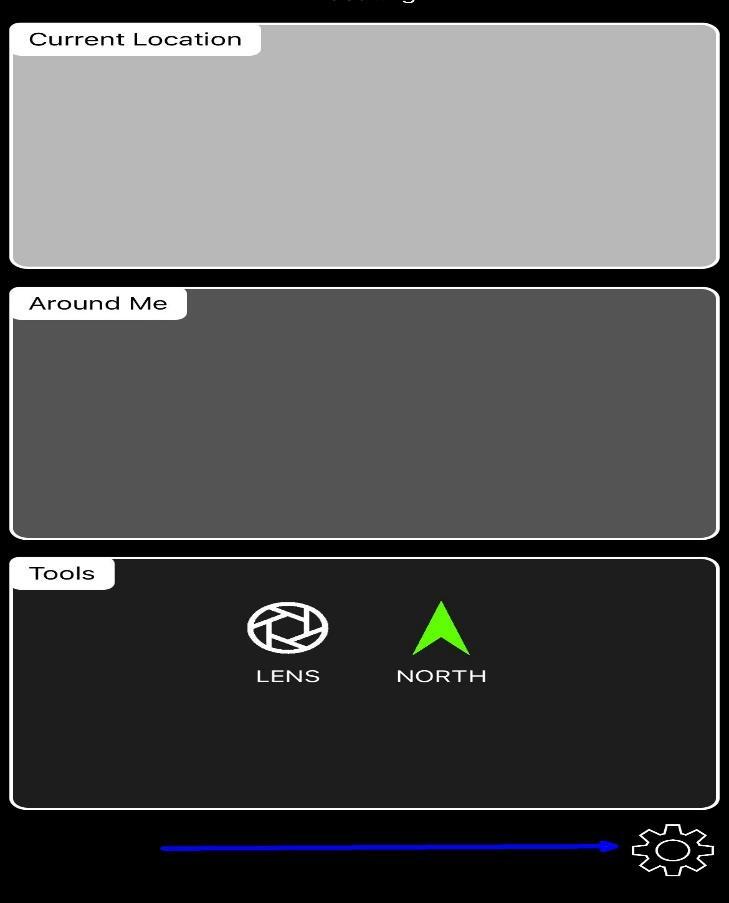

o Once ‘Outdoor Mode’ is turned off, activate the ‘Indoor Mode’ for the best indoor wayfinding experience.

o Be sure to get within 20 feet of any beacon, so that it can tether to the app.
o Most accessibility spots have additional ‘Around Me’ information, which updates/changes depending on the direction you are facing (the app uses your smartphone’s internal gyroscope to do this.)
o
o All one needs to do is tap the ‘Around Me’ section and the app will audibly speak the information (same with the ‘Location’ section of the app-just tap it when you notice content and the audio will begin.)
▪ For example, if you turn to face Northwest directionally, the app might audibly say: “In this direction you will find adult non-fiction stacks and the restrooms and a drinking fountain beyond that.”

Tips + Troubleshooting:
• Note when the app is synching, it might take a few seconds for it to update to any new data we’ve tied to an accessibility spot.
• There may be times when it might take a moment to ‘drop’ a previous accessibility spot and ‘pick-up’ the next beacon. This should only take a minute and then you will get the next set of informational prompts.
• There are some helpful functions in the app to explore, including:
o There is a ‘Call’ button to call the library directly should you need assistance
o A location accuracy, ‘cross-hair’ icon to show how far the app is effectively reaching accessibility spots.
o An ‘Arrow’ icon, which is basically the built-in compass of the phone, ensures the user receives the correct directional information in the 'Around Me' descriptions. When the arrow is green, then the accuracy is high, yellow means medium, and red means not accurate.
o In the Settings ‘Gearwheel’ icon, one can also slow or speed-up the Speech Rate of the audio messages.
If you have any questions or run into any problems, feel free to call the library at (630)264-4167. Happy navigating!
