
1 minute read
SOME PHOTOSHOP INSPIRATION
Multiple Exposures In Photoshop
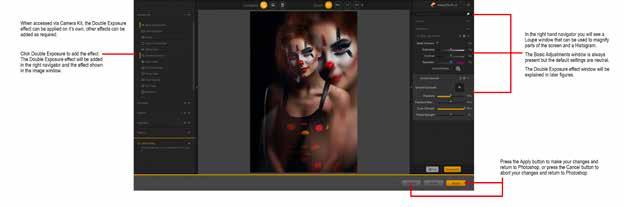
Advertisement
Analog Efex Pro
By Andrew Haysom
The final article in this series on Multiple Exposures in Photoshop covers one of my favourite ways of creating them - using the Double Exposure filter in Analog Efex Pro which is a program found in the Nik Collection by DxO.
Analog Efex Pro provides many different options to change the look of your images, many of them aimed at providing a vintage look.
In the left navigator of Analog Efex Pro there are two ways to apply effects to your images. Under Camera Kit (see Figure 1) you will see listed the 14 different effects offered by Analog Efex Pro, Double Exposure is one of these. You can apply an effect on its own or combine them together.
SOME PHOTOSHOP INSPIRATION (CONT.......)
Click on Double Exposure to add the effect, you will see the Double Exposure window in the right hand navigator and the Double Exposure effect will show in the image window
Please note that the Basic Adjustments window is always shown but its default slider settings are neutral (no effect to the image).

In the left navigator you will also see Cameras (see Figure 2). Under Cameras there are 96 presets listed, these are split into 13 categories. One of these categories is Double Exposure which includes 9 presets. Each of these presets are combinations of the 14 different effects, created to give you some ideas of where to start. All of the Double Exposure presets include Basic Adjustments, Bokeh, Light Leaks, Lens Vignette and Film Type in addition to Double Exposure.
To apply the Double Exposure effect via Cameras, open the Cameras panel and click Double Exposure. Scroll through and click on one of the Double Exposure presets. The result will be shown in the image window.
You will have to scroll the right navigator window to see the various effect windows (see Figure 3). You can collapse each window in the navigator using the upward pointing arrow in the top right corner and can remove any adjustment window by clicking the cross icon just next to it. To temporarily disable any of the effects remove the check mark in the box to the left of the window’s name.






