
8 minute read
AutoCAD
from AUGIWORLD
by AUGI, Inc.
SIZING UP THE VARIABLES
Results are var-i-able! (Ok, really bad dad joke)
Join the Journey to the Center of AutoCAD. Join StarLordJames on a journey to the center of AutoCAD, which will take you on an adventure through building an AutoCAD Template while complying and enforcing CAD/BIM Standards.
Our first adventure will take us into the depths of the mystical monsters called “Variables” in AutoCAD. These can be a thorn in your side, inflicting inefficient workflows when you least expect it. On this adventure we will learn how to take back control from these little gremlins in the machine!
OUR START—WE MEET WITH ADVENTURES BY THE WAY
• Do you wish that there is a command to automatically set the layers when creating Text,
Hatch, Dimensions, Xrefs? • Ever wonder why if you open a drawing on your computer and then on another computer they act differently? • Are you tired of AutoCAD randomly changing settings on you, either from a hard crash or even just closing and reopening? • Would you like to be notified if something is not
set the way you want it? • Would you like to know how to really take control of your AutoCAD? You’re in luck, on this adventure below, we will work in little bits to break down what can be an overwhelming topic.
“Science, my boy, is made up of mistakes, but they are mistakes which it is useful to make, because they lead little by little to the truth.” ― Jules Verne, Journey to the Center of the Earth
QUICK STORY: HISTORY STROLL WITH STARLORDJAMES FIRST EXPOSURE TO THOSE LITTLE MYTHICAL MONSTERS...
Let’s start with a quick story, rewind back to my early days of AutoCAD, young, impatient, ready to hit that ESC key or CNTRL+ALT+DEL at the slightest pause in AutoCAD’s performance.
My supervisor was a great and powerful CADian, been drafting since they used to use those things called “pens”, and “vellum”, and “lettering” (thankfully I only had to do letting once at school and had that green lettering template to cheat with, those folks who can make letting look like a computer are truly gifted)…
beginning. When he would show me how to do certain workflows, I noticed he typed the “whole AutoCAD command”, never used quick keys (aliases), or back in those days, “toolbars” ... yeah, nobody had ever heard of a “ribbon” back then, I’m that old. It was like watching the sloth at the DMV on the movie Zootopia.
As I quickly rose through the ranks, he would start forwarding internal support issues to me. I remember that EVERY SINGLE time there was an issue, he would say, “it’s probably an AutoCAD variable”. To me, back then, a “variable” was this mythical monster that would just come out to play tricks on us, ON DEADLINES! I hated them! I never told my boss that thankfully, hopefully he isn’t reading this.
One day we were deploying a new version of AutoCAD, he comes over to my desk, and drops a million page <might be a slight over exaggeration> document on my desk. He says, here I printed this for me and figured you could use a copy too. It was EVERY AutoCAD Variable. I smiled and said thanks... then thought, what am I going to do with this.... and I ignored them for years...
Fast forward to now, some of the variables most people know are FILEDIA, VISRETAIN, MIRTEXT, and so on…
THE MONSTERS HIDING IN A SECRET CAVE - YOU PROBABLY MISSED THESE!
If you aren’t watching closely, these little monsters can just show up when you least expect it, like upgrading to a new release. AutoCAD has been slipping in new monsters for years that you may not have noticed, like: To answer one of the original questions at the start of this article “Do you wish that there is a command to automatically set the layers when creating: Text, Hatch, Dimensions, Xrefs”
DISCOVERING THAT THEY REALLY AREN’T MONSTERS AT ALL…
Some of the most exciting ones are Layer Controls!!!! Set your template to go to your desired XREF (XREFLAYER), Text (TEXTLAYER), Dimensions (DIMLAYER), Hatching (HPLAYER)!!! Huge, no more forgetting to set that Xref layer when linking in a Xref into drawing.
There is also a XREFOVERRIDE command that Controls the display of object properties on referenced layers by taking any Forced colors, linetypes, etc. to be BYLAYER!!! No need to go back to the Xref and fix all those blocks or bad drafting from other people. While you are there you should check out the VISRETAINMODE addition, lets you control what VISRETAIN will monitor or ignore. Xrefs have exploded with new variables since 2013,

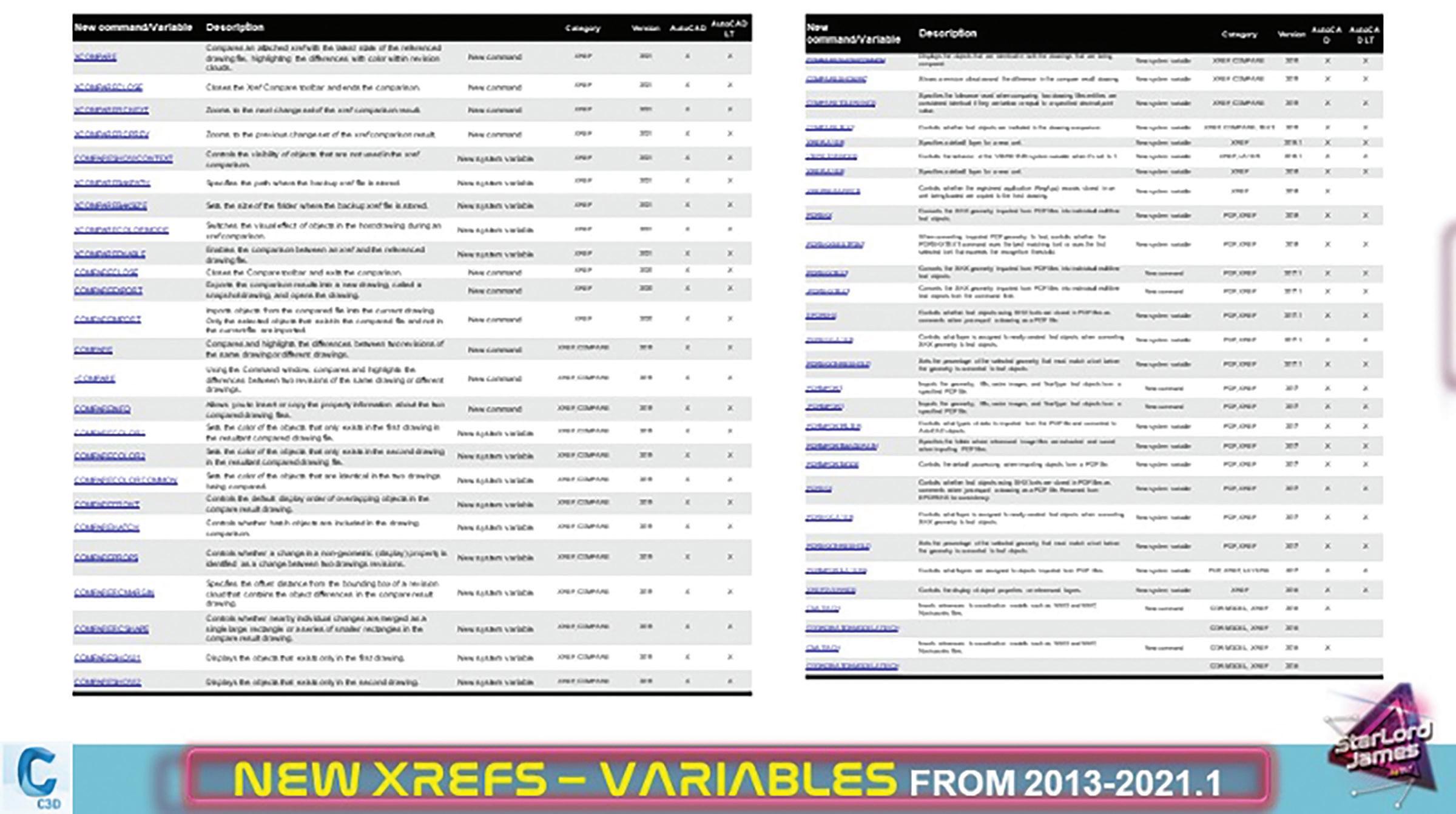
especially with the new Compare feature in 2021, PDF inclusion, Coordination Models and on and on.
Maybe you are a CAD-ian that doesn’t like some of the new commands, well I’ve got something special for you. Below is my “Classic” AutoCAD variable, use these to turn off things like the “Lasso” for you ‘Press and Dragg-ers’ or bring back the old school layer box that is not a resource hog. And so many more! See _StarLordJames_

JourneyToTheCenterofAutoCAD_Variables for more great links and tables for Text/Annotation, Blocks, Geomaps and more.
Another great feature they gave to us was the System Variable Monitor! Well get to that in a minute.
WRESTLING THE BEAST (AUTOCAD)… WHY IT APPEARS TO HAVE A MIND OF ITS OWN FROM ONE COMPUTER TO ANOTHER!
Let me address that first question from earlier, “Ever wonder why if you open a drawing on your computer and then on another computer they act differently?”
Yup it’s probably like my boss said, It’s one of those SYSTEM VARIABLES... The issue is, some of these variables are stored in the DWG, and some are store in the computer. So, when AutoCAD is acting funny, it is probably a variable that is computer based. (Side note, could be a service pack too) How can you tell if a variable is a DWG or Computer based?
You can use this old tool, that you probably never knew was there, I didn’t, and it’s called SYSVDLG (Express Tool). You can also use this tool to save/ export from one computer to another. Some Monsters, I mean variables reside in the “Drawing”, some in the computer “Registry”, some are “Not Saved” at all. Because of this if someone’s computers variables controlled by the “Registry” is the reason you can get different results
Solution: You can use the SYSVDLG (Express Tool) To determine where a specific variable is “Saved in:”.
RELEASING THE STEAM, FROM YOUR FRUSTRATION! HOW CAN I KNOW WHEN A VARIABLE IS NOT TO MY PREFERENCE?
Well your wish is my command, well, it’s the System Variable Monitor Command. A slick tool that came out in AutoCAD 2016. There are tons of YouTube videos on the process, here is a quick one by Autodesk: System Variable Monitor:

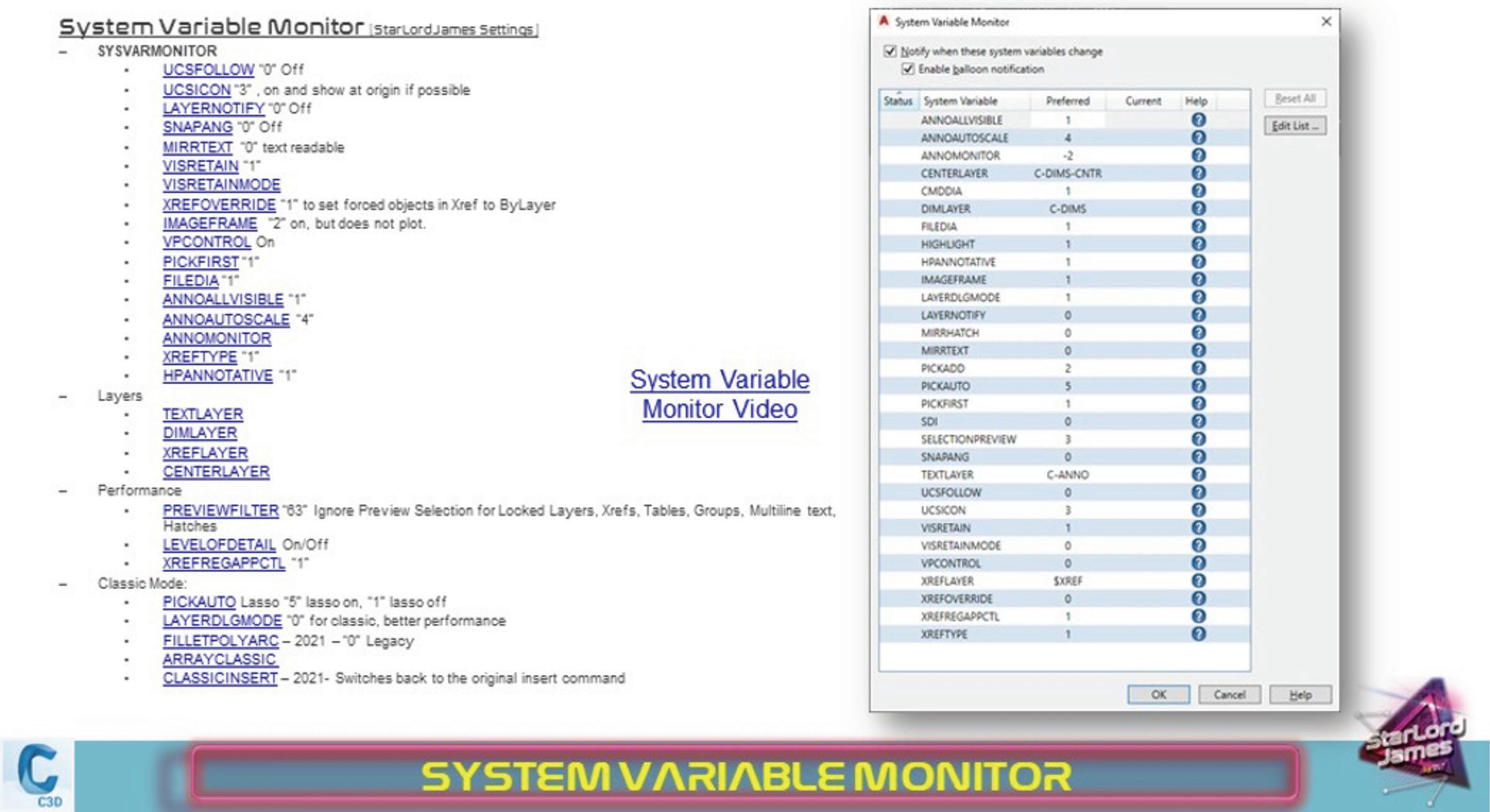
ADD THIS ITEM TO YOUR PACKING LIST BEFORE SETTING OFF ON YOUR AUTOCAD VARIABLE ADVENTURE!!!
Below I have comprised a list of system variables that you might want to add to your variable monitor.
DON’T LET YOUR FELLOW ADVENTURERS (CO-WORKERS) GO IT ALONE, SHARING IS CARING...
Well, sharing these with others is not as easy from the computer located variables. You can create a custom profile and share that way. We can cover that in a future adventure (article), on the meantime go search the HUGE Autodesk University for Custom AutoCAD profiles.
OR!!!! You can use that same old tool I mentioned above, that like me, you probably never knew was there.... SYSVDLG (Express Tool) To transfer those variable settings from one computer to another. Here’s a video by Autodesk-er Jeff Bartels.
GETTING MORE OUT OF AUTOCAD
To even further wet your appetite visit https://www. dropbox.com/s/frtmzkeyhjb7gk9/_StarLordJames_ JourneyToTheCenterofAutoCAD_Variables. pdf?dl=0 for a list of variables and commands you might find useful. See _StarLordJames_ JourneyToTheCenterofAutoCAD_Variables for more useful variables.
James Lord is 100% nerd at heart. I love all new technology, software and any futurist view I can get my hands on. I enjoy learning about new features or deciphering the innerworkings and I especially love discovering new uses for things not originally intended. Creating new workflows to increase efficiency is always my goal in whatever I do. “Why do something the hard way or waste time just because that is the way we have always done it?” I love traveling, meeting new people and just listening to their stories, issues or concerns. It really doesn't matter if it is a personal or a technical issue, the joy comes from trying to figure out a solution to that issue, or just letting someone vent. Being helpful in any way is a truly rewarding experience. As a presenter, teacher, instructor and mentor, I am always trying to find a better and more entertaining way to effectively communicate with people. We all learn and process information differently, so I try to adapt on the fly when I can tell someone is just not getting it. If you can make it fun, then they are more likely to remember. Sometimes the content can be a bit dense, so it is entertaining to play a game or put a spin on it, like when I was tasked to create an instructional video about using a plotter. I threw in a little Star Wars to spice it up: https://www.youtube. com/watch?v=VumIGDDYwzc . Checkout more of my published articles via my LinkedIn page: https:// www.linkedin.com/in/starlordjames







