
11 minute read
BIM
from AUGIWORLD
by AUGI, Inc.
Successful BIM Implementation – Revit for MEP
What does it take? If you are asking yourself any of the following: What is really needed? Where do we begin? What is done already? You may be contemplating the use of Revit/BIM (Building Information Modeling) or have recently started using it. This article assumes you have some knowledge of what BIM and Revit are. Revit has been around for 20+ years, but whether you are just getting started using Revit or have been using it for several years, this article will break down what is necessary to use Revit effectively for
MEP firms. This outline can easily be changed for architectural or structural firms. As a seasoned MEP
BIM Manager, I have helped implement BIM and
Revit in several companies over the years using what
I discuss here. The key to getting this done is having buy-in from everyone.
A BIM Manager
A BIM Manager is responsible for creating and supporting everything listed within this article. It does not have to be a single person but could be a team of BIM professionals with the knowledge, skill, and desire to move forward with utilizing BIM on your company’s projects. The title of BIM Manager is irrelevant, and it could be whatever fits into your company structure. What is important is having that specific person or team to accomplish what it takes to be successful using BIM and Revit as outlined below.
A Standard
Unlike countries like the United Kingdom, United States firms are quite a long way away from adopting a national BIM standard as the universal standard for all firms. With that said, your deliverables can look great but to get them to look that way consistently, you will need to adopt and follow your company standard. What that standard is, is completely up to you and your company. Do you have a standard you have been following for another software like AutoCAD? If so, the transition to using Revit will have a clearer path. If you choose to follow a different standard like United States Army Corp of Engineers (USACE), National BIM Standards-US (NBIMSUS), US General Services Administration (GSA), or decide to forge your own path with something your company produces or a combination of several different standards, that transition from your current software might be more challenging. Your standard should include how you want your deliverables to look, as well as how they get developed and everything used to produce that final documentation.
When developing your standards, workflows and processes, I highly recommend using Revit how it is intended to be used. There are a lot of workarounds people use that are successful but if you spend hours, days, or even weeks trying to circumvent
how Revit wants you to do something for a simple task then I feel you are doing something wrong.
A Master Shared Parameter File
Besides having your standard, you should develop a master shared parameter file. This file is the building block of everything you do moving forward. The standards, however, are the glue that holds it all together. Use this file to hold all the parameters that are needed in your families for schedules and tags, as well as for project parameters. I highly suggest starting with the original Autodesk Revit Style Guide Shared Parameters V2.1 that was released in 2009 and building on it with anything more you need to complete your projects. If you do not know what a Shared Parameter is, please visit the Autodesk Knowledge Network.
A master file is necessary because each parameter has a specific GUID (global unique ID); if these are different between families, then tags and schedules will not work properly. If you would like a copy of the Revit Style Guide, I have included it as a download with this article.
Centralized Content Location
As you start building your companies content, store it in a centralized location. That location can be a company server or a cloud solution. If everyone who needs access has that access, that location is a location that works for you. If that location is on your company’s server, it is highly recommended that you have a dedicated network drive where your content lives so that it is easily accessible from Revit. That folder structure would also be whatever makes sense for your company. Below is how our current folder structure is laid out which is quite different than what I used at my previous firm. If you go the cloud route, there are several cloud content management solutions for you to choose from, like Unifi, Family Browser, and Hive. I suggest researching each of them and picking the one that meets your needs.
A Startup File or Template
This is a file used to create all your projects’ Revit models. A startup file is a project file where worksharing and work sets are enabled; a template file does not. The two file types are opened using different methods. Below are the methods.
Startup File: File --> Open --> Project --> Browse to Startup File location --> Detach from Central
Template: File --> New --> Project --> Select Template
When building your startup file or template, start with the Autodesk-supplied template for Systems. If you are an Architectural or Structural firm (or have them in the same company), use the respective templates from Autodesk. You can expand on

Figure 1


Figure 3

Figure 4
these files to build your company standards and brand. Either of these files would have information matching the standards that were developed for your company or a separate file containing client standards. Things to include, but not limited to, are: • MEP Settings • Project Units • Object Styles • Levels • Views / View Templates • Sheets • Line Styles / Line Patterns • Line Weights • Dimension Styles • Text Styles • Duct, Pipe, Conduit and Cable Tray Types and
Systems • Panel Schedule Templates • Wire Types • Materials • Callout / Section Tags • MEP Category Specific Tags • Arrowhead Types • Filled Regions • Browser Hierarchy Definition • Annotation Families
Standard Content Standard content includes standard Revit families, schedules, and details. When it comes to your Revit Families you have several ways to get the content you need. The first method would be to use the families provided by Autodesk. With Revit 2021 and 2022, those families can be inserted directly into your project from the Load Autodesk Family button on the Insert tab. You could also download those families from the Get Autodesk Content and place them on your server in your centralized content location, but that is no longer necessary now. I would use this method if you do not currently have a dedicated BIM Manager or team of BIM professionals to support your company’s needs. It is a quick and free approach to getting started in using Revit. Secondly you could download free content from any number of sources like specific manufacturer’s websites or BIM content websites. Another option would be to hire someone outside of your company to build content for you or buy content packs from various industry content creators. Lastly, which is the most flexible, would be to use a combination of downloaded Autodesk and manufacturer’s content, as well as building your own, so that it can be modified to fit the needs of your project team(s).
When it comes to schedules and details, I would recommend using what is called a Container file. This file can live either on your server or in the cloud. It is a Revit project model where all your schedules and details are developed, stored, and tested with your families. Your schedules would convey all necessary information to the contractor and owner. Your details could be 2D or 3D representations of any aspect of your project that require more detail than what may be modeled. You may want to develop a set of details that convey enough information to be used on any project or later changed to specific project needs (Figure 6).
One other recommendation is to support your standard content in the oldest version of Revit you are using. If you have projects in 2020, support 2020 content. If 2021, support 2021 content. However, I would encourage you to use the latest version of Revit for all your projects when you can, unless dictated by outside sources. The reasoning behind using the oldest version is that if you make any updates to your content, you may have project teams that want to make use of those updates and if their project is in an older version and the update does not support that older version, they cannot use it. That is not to say that with the increased functionality to the newer versions that you may want to make use of that which would require additional content that supports that functionality. In most cases, support the oldest version and all active projects can benefit from any updates.
Documented Standards and Procedures Everything you create as far as standards go, should be documented. PDF, Word, Excel, OneNote, or an internal intranet site are all good formats. You more than likely have access to one or more of those formats. If your company has a specific way of doing something, whether it is a workflow within the software or the way the project is reviewed for example, this should also be documented. Whenever


Figure 6
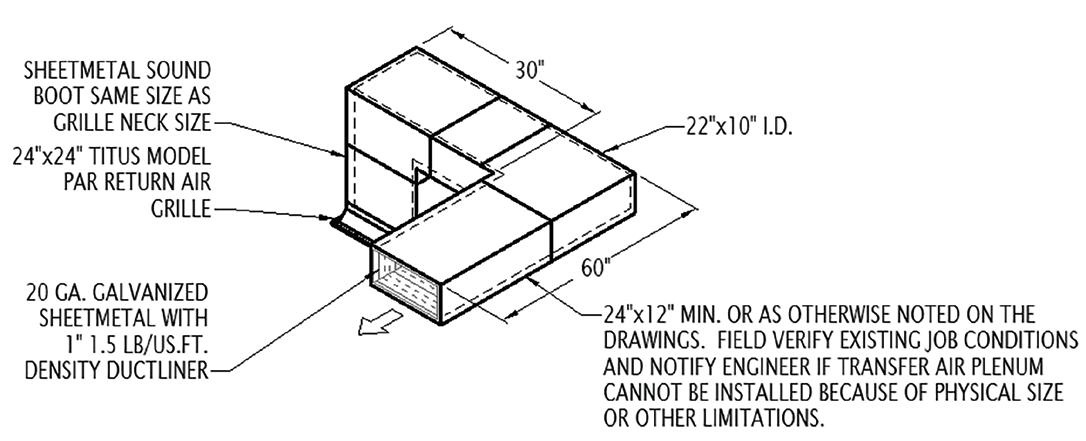
Figure 7
you hire someone new, you can point them to this documentation as part of their on-boarding process to help ensure all project teams are doing things the same way across all your projects (unless directed differently by specific client standards). Treat these as living, ever-changing documents. As software gets updated and new features are added, your standards, workflows, and processes may need to adapt and change with the software being used. Do not be afraid to revisit this documentation as the need arises.
Training Plan If your company is new to Revit, decide how your team will be trained on how to use the software and have continuous education accessible. Even if you are not new to Revit, what have you done in the past for training and what is your plan moving forward? Will you outsource the training to a local reseller or technical college? Will you use on demand training from various online training sites like LinkedIn, CADLearning, or Global eTraining? Or will you expect someone internal to perform all your training needs? Whatever you decide, research what works best for your team because everyone learns in different ways. Other great resources for learning include: • Lunch and Learns • 15-Minute Power Sessions from various BIM staff • AUGIWORLD • Subject Matter Webinars/Videos • Various blogs from Industry leaders like Brian
Mackey, Paul Aubin, The Revit Kid, What Revit
Wants, Dan Stine, or Revit Pure (There are far too many out there to name them all – I am subscribed to over 50 blogs via Feedly) • Having staff attend conferences like BiLT,
Autodesk University, or Midwest-U Top-Down Support Having support from ownership, upper management, and project teams is also crucial to a successful implementation of BIM within your company. Without that, the best laid plans could fall apart quickly and never get off the ground and the individual(s) tasked with that support may not feel they are really needed.
Revit Add-ins Using Add-ins may be a little overwhelming at first but once you can use Revit to its fullest, they can enhance your company’s efficiency and productivity. I can without any doubt recommend that you use Keynote Manager from Revolution Design if you have keynotes or plan notes on your drawings. There are countless add-ins available from the Autodesk App Store. It is up to your BIM Manager and/or company to find those tools that help you. I do highly recommend DiRoots and pyRevit, they are great free tools when you are ready.
Conclusion The key to being successful at using Revit and BIM on your projects is to first plan out what you want to accomplish and then develop standards, content, and documentation to fit those needs, as well as to have someone or a group of individuals to support and further develop that material. Remember, everything you do in Revit works best when it is all connected.
Jason Peckovitch is an Autodesk Certified Revit Mechanical/ Plumbing and Electrical Certified Professional in SE IOWA. He is the MEP BIM Manager for Shive-Hattery, Inc., with offices across the Midwest. His CAD/BIM career spans over 25 years, but didn’t switch to the AEC Industry until 2007 as a Mechanical HVAC Drafter. Jason is also the father of three pre-teen children, a published photographer, gamer, and car/ tech guy.







