
5 minute read
Unified Platform
from AUGIWORLD
by AUGI, Inc.
Meeting Minutes
Meeting minutes are a chore: required and not fun. Can the new Unified Platform on the Autodesk Construction Cloud® change that? Let’s take a look!
ACC? BIM 360? UNIFIED PLATFORM? WHAT?
The Autodesk Construction Cloud (ACC) is the overarching umbrella for all cloud solutions offered by Autodesk. BIM 360®
Next-Gen is one of the platform offerings that has connected project data utilizing the Forge® platform. BIM 360 Classic is also offered on the platform, but the data is not connected to other modules outside of the one the data is on. For example, files cannot be linked from Field to Glue. The Unified Platform is the new cloud platform from Autodesk. When Autodesk acquired PlanGrid, they used the best of its features and brought in the best of BIM 360 to create this new Unified Platform. Just like BIM 360 Next-Gen, all data is connected. The good news is, if you have a license to access any module on BIM 360, it will also work for its counterpart on the Unified Platform! Further, if you have the ABC, ABC Pro, or Build license, then you have access to Meeting Minutes on the Unified Platform! Meetings are found in Model Coordination, Design Collaboration, and Build.
STRUCTURE OF MEETINGS ON THE UNIFIED PLATFORM
The tool is called Meetings and it breaks down into two areas: Meetings and Items. In the Meetings tab, you can enter information for the meeting, including a Description, Meeting discussion, Meeting summary, and add attachments. If the meeting has not occurred yet, this information is listed as an Agenda. Once the meeting has occurred, you can update this information and then set the status to Minutes. This locks the information and becomes formal documentation of a snapshot in time of the project, transcribing what occurred during the meeting. Minutes are shared with everyone and are a matter of record for management (Figure 1).
The Items tab shows a list of each item across all meetings on the project. These items can be tracked like Tasks or To-Do Items. Every topic brought up in a meeting needs to be resolved for the project to be able to be completed. This is a powerful list and an excellent way to track what needs to be done project-wide at the management level. Reports on Items can be automatically generated and sent to users (Fiugure 2).

Figure 1
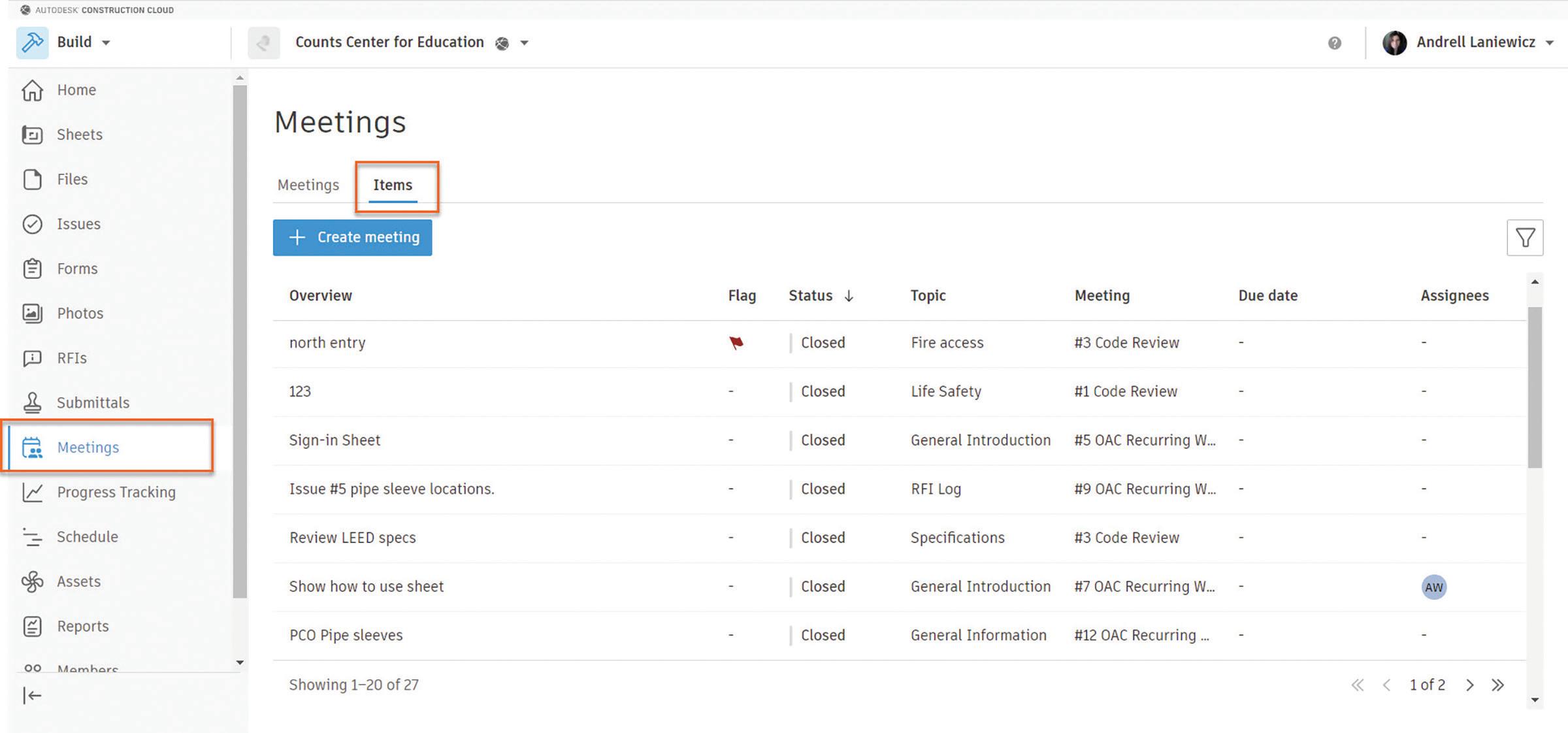
Figure 2
MEETING PROCESS
Meetings have several built-in features to make the process easy. To explain it, let’s step through an example. 1. BIM Coordination meetings are starting up.
Create a Meeting. Include items such as date and time, description, and video conferencing link. You can “Add to calendar” by clicking the triple-dots in the upper right of the meeting. 2. Invite Attendees. These can be project members or non-members. 3. Prepare for the meeting by entering Items in the meeting discussion. Items are grouped under topics. In this case, topics could be areas of coordination while Items could be individual clashes that need addressing. The Agenda can be sent out ahead of time to invitees. 4. Start the meeting by taking attendance. Mark
who was there on the list with a simple click and add people who attended that were not already on the list. 5. Take notes on each item. Assign them to specific people, give due dates, add references, and even link files or issues to each one. Items are marked as “Open” as in new, “Ongoing” as in something to discuss across multiple meetings, or “Closed” once the item is resolved. 6. End the meeting with a summary and then change the status to Minutes. Disperse the
Minutes to the attendees with the click of a button. 7. Easily make follow-up meetings by clicking
“+Follow-up”. All items that are Open or
Ongoing will be automatically added to the next meeting as Agenda items (Figures 3-8).
Since Issues and RFIs can be linked to Items, the history of what happened for each Item is there with the click of a link. ‘Why is this Item still open?’ It has an RFI attached and the RFI is waiting for an official response. Further, the list of Items serves as a task list for what needs to be done after each meeting. In the Reports tool, a scheduled report can be run to automatically send a list of these items to project team members.
The UP is a great place for connected data and communication. Issues connecting to RFIs connect to PCOs and all reference files, sheets, assets, forms, checklists, photos, and more.

Figure 4

IN CONCLUSION
Ok, so meeting minutes are still not fun; however, with the ability to link existing project data, there is a lot less notetaking, retyping, and potential for lost information. With the capability to report on Items and who they were assigned to and when they were due, accountability is created. With follow-up meetings automatically pulling in only Items that are still open or are ongoing, there is less work for creating Agendas for those meetings.
Meeting minutes are a required staple of any project, but hopefully, the new Unified Platform helps eliminate some rework, creates trackable accountability of meeting items, and ultimately keeps that data connected in one place.

Figure 5

Figure 6 Andrell Laniewicz has been working in the VDC world since 2011. During this time, she has been involved in everything from Model Coordination, 4D, 5D, and Quantification to Proposals, Site Logistics, and more. She has worked for General Contractors and MEP Design to Fabrication firms. She has taught BIM for Construction Management at Universities, presented at Autodesk University and BiLT, and constantly delivers social media content. At U.S. CAD, Andrell works with clients to evaluate their existing workflows, implement solutions and technology, and providing training to get clients to their ultimate end goal. She focuses on Revit, Navisworks, BIM 360/ACC UP, FormIt, and MSUITE within Architecture, Construction, and Fabrication. She has her Certificate of Management in Building Information Modeling from AGC of DC.









