
6 minute read
Productivity Tools
from AUGIWORLD
by AUGI, Inc.
CCSLS Productivity Apps
For the past 25 years I have worked in the civil engineering industry for the U.A.S.F and in the private sector for multiple engineering firms. During that time, my job duties included surveying, platting, civil engineering design, CAD Management, training, IT, and technical support. During the past 15 year I work hard on improving myself skills with Autodesk Civil 3D and civil engineering design. In 2018 I decide to go on my own and start my own company, like
I planned 20 years ago. I wanted to share what I learned but also make designing in Autodesk Civil 3D more efficient. Because Autodesk does not always listen to their customers and even to people that are ambassadors of their software, I decide to hire a programmer and began creating apps that will provide much needed efficiency to Autodesk
Civil 3D.
In this article I will cover over Civil CAD Learning Solutions most popular productivity apps for Autodesk Civil 3D, and how using these apps will save you hours to todays on your projects based on your project size. Topics that I will cover will be surface labeling, utility pipe network design, pavement quantities, profile surface thickness, and dry utility design.
SURFACE LABELING
Working on site grading plans can be cumbersome or tedious job, manually spot grading parking curb corners, sidewalks, buildings pad, property corners… etc. A typical 175 lot subdivision can have up to 900 surface spot labels. While a three-acre commercial project that I worked on hard roughly 400 surface spots labels on the grading plan. That is a lot of repetitive clicking. Two years ago, I asked myself, “How can we automat this with the data we already have in the drawing?” After some brainstorming with my team, we produced a way to label the feature lines that were being used to create a design surface. Then we took this step further. We create an app that could label points of intersection at feature lines, 2D/3D polylines, alignments, parcels, survey figures and yes even splines.

Figure 1
Then we took this feature app a step further by allowing users to add multiple labels along the same selected objects at vertices and at set intervals. In addition, we also create another addin that would add one surface label for top and bottom of retaining wall created by multiple feature lines. Because designs are always changing, we understand that objects would sometimes need to be shifted or be moved like features line and polyline, so added an updated button that would update the surface label’s location if the objects moved. At the end, we created several dynamic surface labeling apps that would drastically reduce surface labeling by 50% of more.
PAVEMENT QUANTITIES
The next popular app is our Pavement Quantities app. The Pavement Quantities app allows users to create a dynamic AutoCAD table that calculates pavement area and cost based on hatch patterns in your drawing. The user can create a setting profile that will assign a pavement type and cost to a hatch pattern. This saves time when creating and inserting your table into your drawing. The beauty about this app if you add or remove hatches, you can click the Update button to update the table.

Figure 2
In addition, we also improved the app by allowing the user to ignore certain layers such as no parking zones create by hatching. Everyone loves customization so we created an Edit button which allows the user to turn over off/on column, set units, and assign cost to pavement hatching.

Figure 3
The Quantities Pavement increases your productivity when working on preliminary construction cost on your engineering projects.
PIPE NETWORKS
Right now, one of the biggest problems with Autodesk Civil 3D is that it only allows the designer to create one feature object at a time. For example, you can only create one alignment and pipe network at a time. When working on large 50 acre or more projects, causes the designer to repeat steps multiple times. This is one reason we created our most popular apps the Multi-Profile, Create Multiple Networks, and Profile Network Labels. These productivity apps provide efficiency when designing infrastructure utilities for all types of projects. Our Create Multiple Networks, Multi-Profiles, and Profile Networks Labels allows the designer to create multiple pipe networks, alignments, and profiles with profile labels at one time.
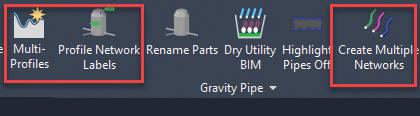
Figure 4
Using these three apps in conjunction alone will reduce your engineering projects design time by 50% bases on your project size. Each app has a preset setting feature that be used to increase efficiency also. For example, the user can use the Setting feature in the Multiple-Profile app to automate surface profile labeling, profile view styles, and pipe crossing styles based on surface and alignment names.

Figure 5

Figure 6
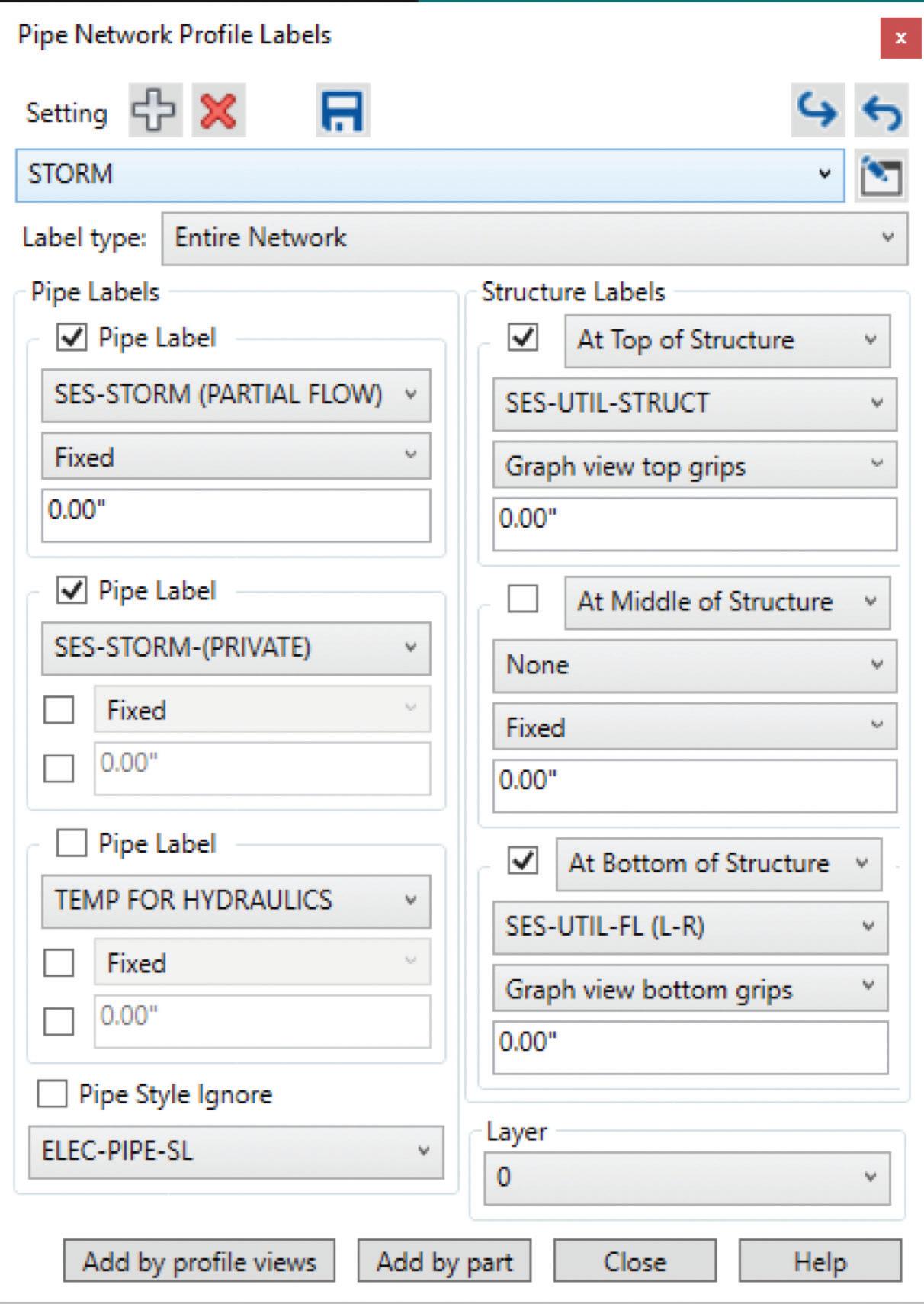
The Create Multiple Network apps allows the designer to select multiple polylines or alignments to create multiple pipe networks such as storm to sewer, or even water. Within the same dialog box, the user can assign pipe and structure styles, surfaces, flow direction and alignment names. In addition, the app can also insert structures at set intervals such as sewer manholes every 500 feet
After creating your alignments, pipe networks, and profiles, the designer can then use the Profile Network Labels to automatically add multiple pipe and structure labels to all their profiles views. The designer can also setup preset utility labels for water, sewer, and labels to save more time, so you do not have to manually switch label styles.
With this app you can assign up to 3 different labels for the structures and pipes within profile. To save more time we took this app to the level by creating a feature where the designer can window select multiple profile views to label all the pipes and structures at once.
Other productivity apps included with suite is our Profile Thickness and Rename Parts apps. The Profile Thickness app allows the designer to apply material thickness to surface profiles.

Figure 8
This would be used when you have utilities within parking areas. The designer can apply concrete or asphalt pavement hatching with a set thickness and station values. You can also set multiple layers of pavement hatching.
In the Design Profile Thickness dialog box, the designer can assign the starting and ending stations, and the pavement hatch pattern. If the design proposed surface changes, we also included an Update feature tool.

Figure 9
DRY UTILITY BIM
Another powerful design tools include the CCLS productivity suite of apps is the Dry Utility BIM. This app allows the designer to create multiple dry utilities such as gas, fiber, electrical, and communications at one time. This feature tool allows the designer to simply select a polyline or alignment and then assign the dry utilities perimeter such cover depth, starting offset, separation distance, network name, style, and surface. This tool can create up to 36 different dry utilities at one time.

Figure 10
In conclusion, the CCLS productivity apps for Autodesk Civil 3D provided efficiency and allows designers to become more productivity on their engineering projects.
Tony Carcamo is President of Civil CAD Learning Solutions in Dallas, Texas. He has 25 years of experience in the civil engineering field performing different task from surveying, platting to full site, utility and drainage design, project management and business development. In addition, he has 15 years of CAD Management experience for several engineering firm. Tony is also a blogger, on most Autodesk committees and council group, president of the DFW BIM Infrastructure User Group, and certified professional in Autodesk Civil 3D and InfraWorks 360, Autodesk Expert Elite member and member of the Autodesk Services Marketplace provide.








