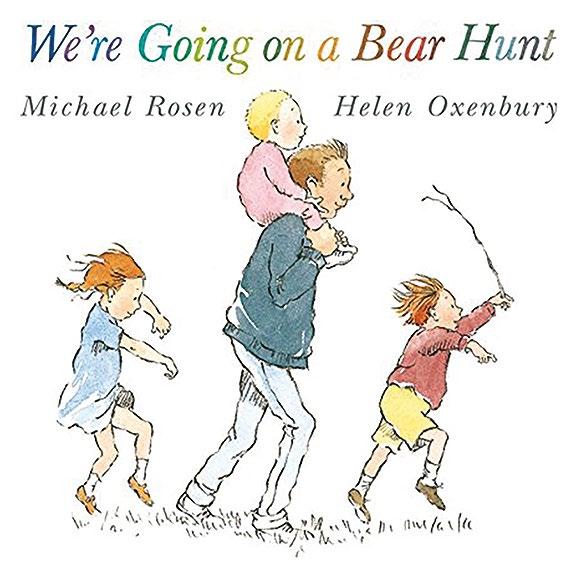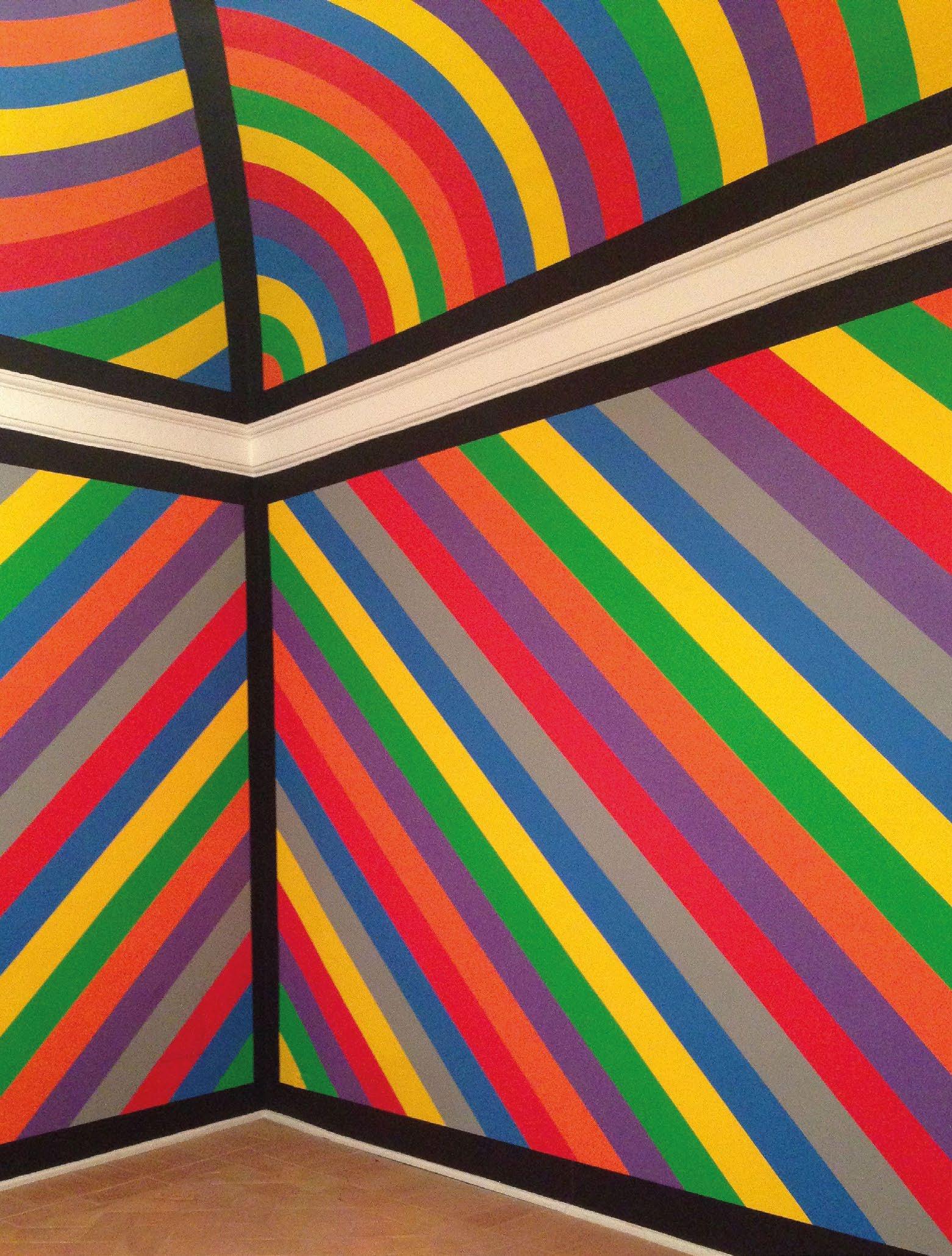6 minute read
THE INCLUSIVE CLASSROOM
THE INCLUSIVE COMPUTING CLASSROOM
Make your computing lessons more accessible and inclusive for learners with special educational needs and disabilities, with effective approaches that are beneficial for all students
Advertisement
Consider the students in your computing classes. What are their strengths and weaknesses; their passions and hates; the barriers they face in learning? In an ideal world we would be able to meet the precise needs of every individual learner, but this is simply not practicable.
However, there are some ways to make your computing lessons more inclusive and accessible for the greatest number of learners, in particular those with special educational needs and disabilities (SEND). The good news is that these approaches harness effective pedagogy that can benefit all students in your computing classroom.
In this article, I will outline a few ways for you to improve your practice, in terms of how information is presented to students and how students interact with the learning material. And a word of warning before we get started: these approaches won’t work for 100 percent of students, 100 percent of the time! Some students may require specific adaptations. Talk to your individual students and find out what works for them.
Reduce cognitive load
One of the most effective changes we can make as teachers is to reduce the cognitive load of learning new information and concepts. There has been an increased focus on understanding the role of cognitive load in the classroom in recent years and, for more detail, you can read Phil Bagge’s article in Hello World issue 8, and the article on page 20 of this special edition.
In essence, the amount of new information being introduced to learners can lead to cognitive overload, as the capacity of their working memory is finite. The complexity of the information and how it is presented can also increase cognitive load. Many students with SEND have poor working memory and so can reach overload sooner than their peers.
Here are some ways to reduce cognitive load for learners with SEND:
n Teach key vocabulary in advance of a topic.
Provide word lists that can be sent home for students to learn, ideally with image support. When the word is then met in the classroom, the learner doesn’t have to use up working memory decoding the word, or remembering how it is spelt, and can concentrate on understanding it in context. n Teach basic skills explicitly and routinely.
Once knowledge is transferred to long-term memory, it doesn’t use space in working memory. As such, if students have a routine of logging on and accessing work from the same folder at the same stage in each lesson, it’s more likely to become habit. n Introduce content in smaller chunks, and practise what is learnt before moving on. n Use familiar contexts to introduce new programming and computer science concepts, such as repetition and selection.
This can be done effectively in unplugged tasks, to reduce the amount of new information being introduced at one time.
Accessible teaching materials
Provide information in a range of formats — such as text, images, video, and audio — so that students with sensory disabilities can access content, and to support weaker readers. In addition, presenting information both verbally (narration or text) and nonverbally (for example as an image) allows the learner to access more working memory capacity, and can enhance recall. This is the central idea of Paivio’s dual coding theory (helloworld.cc/paivio1971).
When it comes to font, colour, layout, and content, ensure materials are accessible by the greatest number of students. For example: n Use a sans-serif font of at least 12pt in documents or 24pt in presentations n Avoid italics and underlining, which make text harder to read n Include lots of white space and break up text with titles, paragraphs, and bullet points to help readers make sense of content n Make sure that the text colour contrasts well with the background colour, and don’t use colour as a sole indicator of meaning n Use simple language where possible, and keep your sentences short Finally, you can make your teaching materials more accessible by making the most of in-
n Provide word lists with image support so learners can prelearn key words
built assistive technology in the everyday tools you use. Immersive Reader in Microsoft OneNote and Office 365 will read text aloud and highlight key parts of speech, and includes a picture dictionary (see onenote. com/learningtools). Pupils with poor or slow typing can use Voice Typing in Google Docs
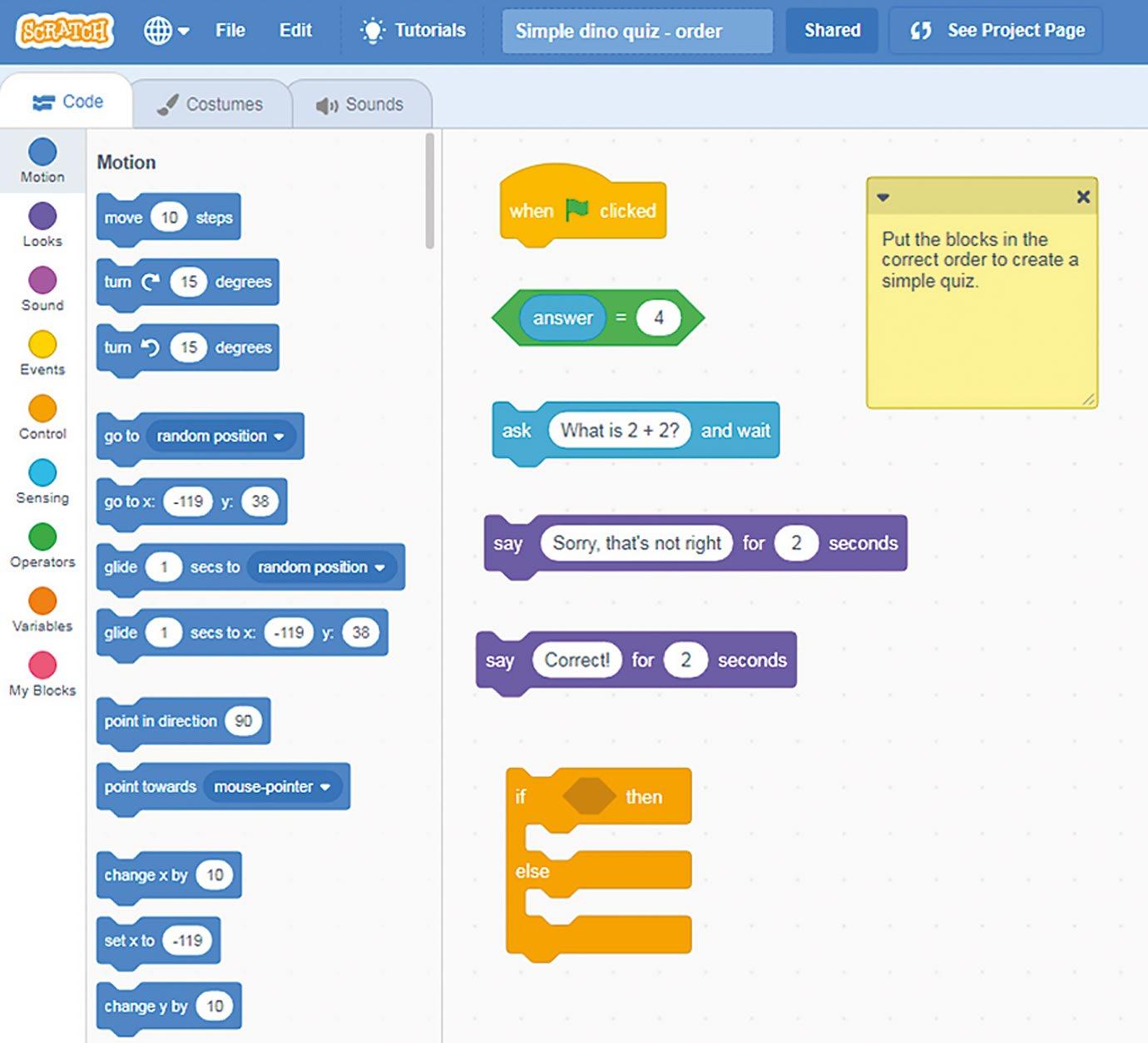
n Example of a Scratch activity where students can put the command blocks in the correct order to create a working program
through physical objects that can be touched and described. “This can make it much easier to explore the concepts involved and makes it easier to ask questions about things that aren’t understood … By providing a physical representation, the learner can point to and ask the question at the level of the analogy
to add content. Android tablets and iPads also include a number of accessibility options, including magnifier, zoom, screen readers, and colour options.
Provide variety in activities
Provide a variety of ways for students to interact with learning material, for example by using a mix of unplugged activities, physical computing devices, and screen-based tasks.
Unplugged activities tackled away from technology are an effective way of introducing computer science and programming concepts. Curzon et al. detail how they can help students make sense of abstract concepts rather than having to fully verbalize it at the technical level.” (helloworld.cc/curzon2018).
Allow students to present their learning through a range of media, for example animations, videos, comic strips, and graphic organisers. A student with poor spelling and slow writing may be able to express themselves far more effectively, and with a wider vocabulary, by recording a video or audio clip or drawing a diagram than via a written answer to a question.
Scaffolding learning activities
The Use–Modify–Create model posited by Lee et al (helloworld.cc/lee2011) is incredibly useful for scaffolding learning across the computing curriculum (also the more detailed PRIMM framework, see page 22). The cognitive load associated with creating digital content or writing a program from first principles is much greater than when adapting a working model. Students can begin by running working programs or playing a goodquality animation. They can learn about the key concepts and features without having to worry about making mistakes or writing a large amount of text.
Students can then move on to modifying a working program or a template of digital content to create a more personalised version. This provides a level of guaranteed success in the activity, which will help to boost the confidence of learners with SEND and increase engagement with the learning. This model also helps teachers to include every student in the lesson, with a number of different entry levels. You can find a selection of Scratch activities at sheffieldclc.net/ scratch that can be used to scaffold learning for all students, with options to debug, order, explore, and modify code.
For more information on these strategies, and more specific advice on programming environments and activities, try the Raspberry Pi Foundation’s free online course Creating an Inclusive Classroom: Approaches to Supporting Learners with SEND in Computing (helloworld.cc/sendcourse).

CATHERINE ELLIOTT
Catherine is the SEND lead for the Sheffield eLearning Service (sheffieldclc.net), and she works on ways to make the subject accessible to all learners. She is a member of the CAS Include working group, and leads the SEND Virtual and the Sheffield and South Yorkshire Secondary CAS Communities (@catherinelliott).