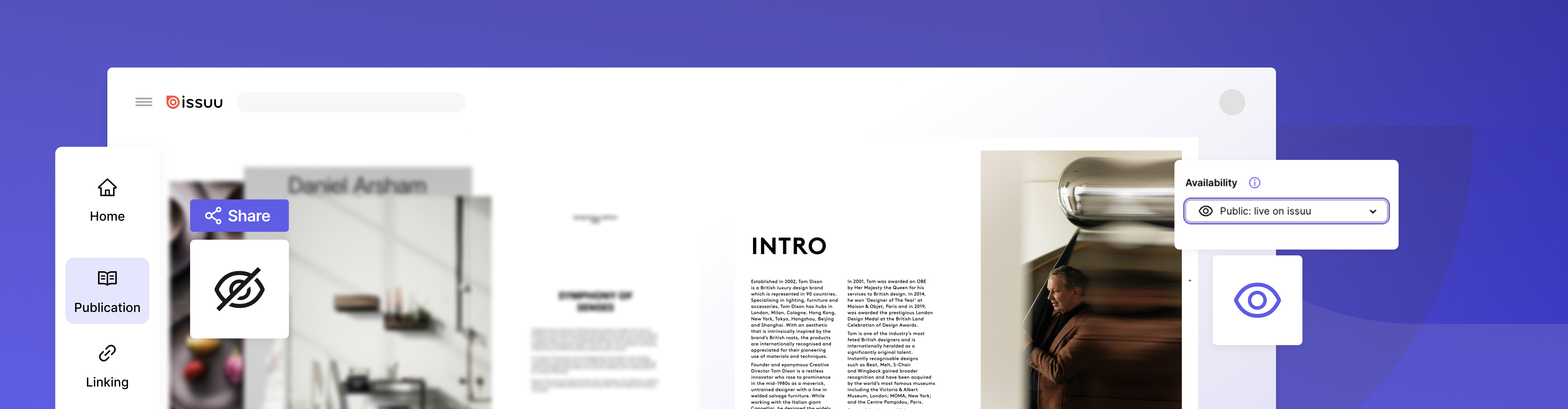
List Your Publication Privately on Issuu
When you upload content to Issuu, you have the option of publishing it as Unlisted. This excludes it from the Issuu.com search engine and community but is accessible only to those with a link. Looking to list an Issuu document privately?
Using the Unlisted publication option is a great way to test how your content looks and works before it goes live. You can always make an Unlisted publication public. However, you can’t revert a public document back to Unlisted.
How to List an Issuu Document Privately
If you want to create a private library of documents only available to members of a group, company, or just for yourself, the Unlisted option is the way to go. Unfortunately, we currently do not offer password protection for unlisted publications at this time.
TIP: While Unlisted publications are accessible only to those with a link, we highly suggest that you do not share this link publicly, as another search engine might discover and index it, effectively making it public.
All paid Issuu accounts, except Optimum, come with a limited number of free Unlisted publications. To find out how many Unlisted publications are included in each plan, please visit our pricing page.
How to Publish an Unlisted Document on Issuu
When you upload content to Issuu, scroll down to Availability on the right side of your workspace and select Unlisted.
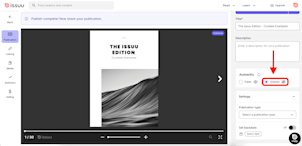
2. Click Publish.
3. Once your content is published, it will appear in your publication list. Unlisted content is tagged with a black Unlisted mark as shown below.
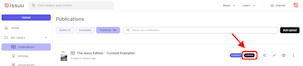
4. To make your Unlisted content public, go to Publications and click the publication you want to make public. Scroll down to Availability, select Public, and click Publish.
NOTE: We do not currently offer options to password-protect your Unlisted publication.
