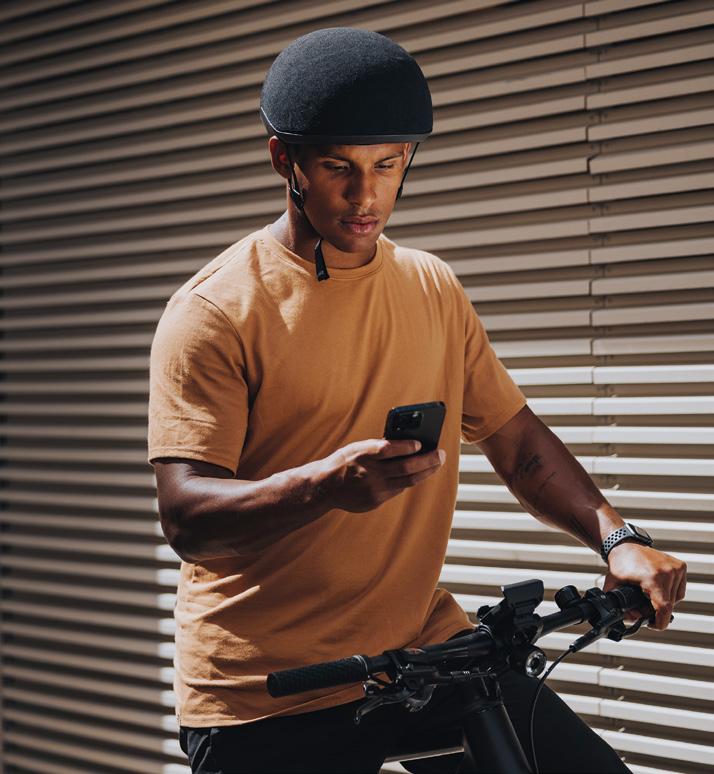
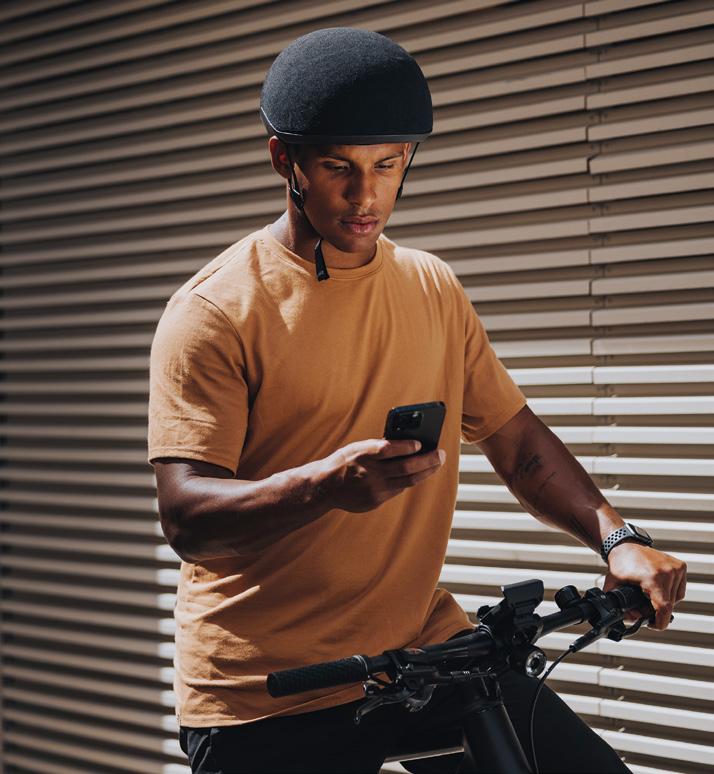
eBike Flow app at a glance
With the eBike Flow app, you can expand your riding experience and get more out of your eBike – for even more riding fun.
Download, register, connect – and you're all set to customise your eBike according to your wishes, protect it against theft and use the smart navigation. New functions are always being added through updates, which you can easily install via Bluetooth.

Kiox 300 & Kiox 500 at a glance

The displays are controlled via the appropriate control unit (e.g. LED Remote).
Discover new functions for your Kiox 300 and Kiox 500 via the display configuration in the eBike Flow app.
A Battery charge level
W Riding mode
C Current speed
D Motor power
E Rider performance
F Integrated buzzer (only Kiox 500)
Get more out of your eBike and make it your own –with the eBike Flow app.
Connect the eBike Flow app to your eBike with the smart system –this allows you to customise, expand and keep it up-to-date according to your requirements. You are able to plan routes and navigate, use features for greater theft protection, record your activities and more. You can also conveniently transfer updates for your eBike via Bluetooth.

Purion 200 at a glance
A On/Off button: Switch the eBike system on/off
B Left/right button: Scroll left/right
C Selection button: Confirm or open settings menu at standstill (brief press1)/open quick menu (long press2)
D Plus/Light button: Increase support level/ switch light on & off (long press2)
E Minus/walk assist button: Reduce support level/ activate walk assist with a long press2 and moving the eBike within 10 seconds
1 Brief press (< 1 second)
2 Long press (> 1 second)
Get more out of your eBike and make it your own –with the eBike Flow app.
Connect the eBike Flow app to your eBike with the smart system –this allows you to customise, expand and keep it up-to-date according to your requirements. You are able to plan routes and navigate, use features for greater theft protection, record your activities and more. You can also conveniently transfer updates for your eBike via Bluetooth.


eBike Alarm and ConnectModule at a glance
Even better protected
eBike Alarm is the alarm function and the perfect addition to your mechanical lock – for even better theft protection.
eBike Flow app – how it works: Simply activate the eBike Alarm digital service via the eBike Flow app.
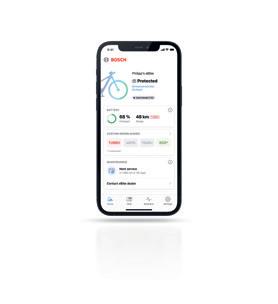
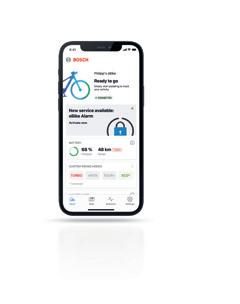

Download the eBike Flow app (for Android 7.1 or iOS 14 onwards)
ConnectModule
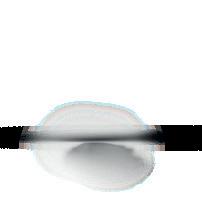
The ConnectModule is the technical component for your eBike Alarm, which you can buy from a specialist dealer who'll install it discretely on your eBike. The integrated battery is charged by the eBike whenever you ride. What's more, the ConnectModule automatically reactivates your eBike if it's inactive, in order to charge its battery via the eBike battery.
Automatic activation
eBike Alarm turns on automatically as soon as you switch off your eBike.
Worry-free parking
With the eBike Flow app, you can check your eBike's parking location as well as its security status.
Acoustic and visual alarm
If your eBike Alarm detects slight movements, it emits audiovisual signals as a warning.
Helpful tracking function
If your eBike is moved without the use of a valid key, you'll receive a notification and you can track the eBike's location via the eBike Flow app.


Intuvia 100 – Overview
On/Off
Depending on your eBike's equipment, you can operate your Intuvia 100 via the LED Remote or Mini Remote.
A Battery charge level

B Support level
C Swiping the screens
D Confirm
E Increase support level/Switch light on & off (long press)
F Reduce support level/Walk assistance (press and hold & move eBike after one sec.)
Intuvia 100:
The Intuvia 100 must be inserted in the mount before it can be switched on. Activate the Remote and move the eBike slightly.
G Battery charge level display
H Light status display
I Support level
J Drive unit support
K Current speed
L Display of ride data

M Text display (shift recommendation, eBike lock, …)
N Bluetooth® button: Short press: Connection with the eBike system (pairing)

The eBike Flow app gives users of compatible smartphones access to numerous functions, such as the eBike lock, and synchronises activity data completely automatically.
Download
Connect Intuvia 100 and eBike Flow app:

1 Download the app in the App Store
2 Enable Bluetooth® on your smartphone
3 Open the eBike Flow app
4 Follow the steps for registration
5 Follow the steps to connect your eBike with the eBike Flow app.
6 In the app, go to “Settings”
7 Select your eBike and Intuvia 100/LED Remote/ Mini Remote
8 Press the Bluetooth® button on the Intuvia 100
9 Follow the steps of the eBike Flow app


Kiox 300 & LED remote at a glance
A LEDs: Battery charge level
B Riding mode LED: Support level
C Left / right button: Go back / forward
D Selection key: Confirm/ Switch to 2nd level
E Plus/Light button: Increase support level/switch light on & off (long press)
F Minus/walk assistance button: Reduce support level/walk assistance (hold down & move eBike after one sec)
G Battery charge level
H Riding mode
I Current speed
J Motor performance
K Rider performance
Use the + and ‒ keys to select one of the assisted riding modes*
Eco Effective support for maximum range
Tour Consistent support for long rides
Tour+ Continuous support and energy-saving riding
Sport Powerful support for universal uses
eMTB Progressive support for a natural riding sensation
Turbo Maximum support for a sporty ride
The eBike Flow app: Enhance your riding experience with the smart system

The eBike Flow app gives users of compatible smartphones access to numerous features, integrates personal favourite apps such as Apple Health, and automatically synchronises activity data. Simply connect the smartphone to the eBike via the LED remote using Bluetooth.


A Charge level LEDs: Display of the current battery charge level
B Riding mode LED: The colour shows the current support level

C Left/right button: Decrease/ increase brightness
D Selection key
E Plus/Light button: Increase support level/switch light on & off (long press)
F Minus/walk assistance button: Reduce support level/activate walk assistance by holding down & moving the eBike after one second
Use the + and ‒ keys to select one of the assisted riding modes*
Eco Effective support for maximum range
Tour Consistent support for long rides
Tour+ Continuous support and energy-saving riding
Sport Powerful support for universal uses
eMTB Progressive support for a natural riding sensation
Turbo Maximum support for a sporty ride
The eBike Flow app: Enhance your riding experience with the smart system
The eBike Flow app gives users of compatible smartphones access to numerous features, integrates personal favourite apps such as Apple Health, and automatically synchronises activity data. Simply connect the smartphone to the eBike via the LED remote using Bluetooth.


SmartphoneGrip at a glance
LED Remote:
While riding, you can control the eBike Flow app via the LED Remote, which is connected to the smartphone via Bluetooth.


A Battery charge level

B Support level
C Left/Right: Switch between ride & navigation display

D Select button: Confirm
E Plus/Light: Increase support level/ switch light on & off (long press)
F Minus: Reduce support level/walk assistance (hold down & move eBike after one sec)
SmartphoneGrip & eBike Flow app: Download the eBike Flow app. Attach the SmartphoneGrip to the display mount, insert your smartphone and open the app.
G Travel data (trip time, distance, ⌀ speed)
H eBike data (remaining range, charge status)
I Performance data (comparison between motor power and pedal power, riding mode)
J Route data (arrival time, remaining distance)
K Detailed map view
L Turn instructions
M Light status
N Time and smartphone battery
Use the +/‒ keys to select one of the assisted riding modes *
Eco Effective support for maximum range
Tour Consistent support for long rides
Tour+ Continuous support and energy-saving riding
Sport Powerful support for universal uses
eMTB Progressive support for a natural riding sensation
Turbo Direct maximum support for a sporty ride
* Depending on the manufacturer, different riding modes may be installed. Ask your specialist dealer whether riding modes can be retrofitted to your eBike and, if so, which ones.


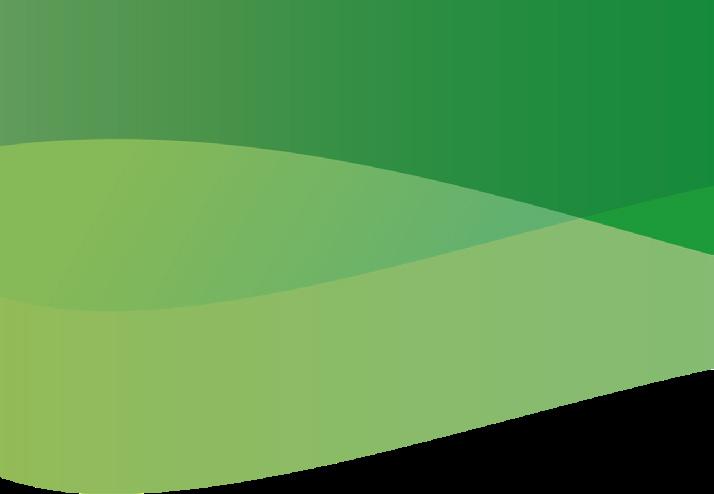
System Controller and Mini Remote at a glance
System Controller:
The minimalist and compact control unit for eBikes with the smart system houses the essential features only. The scope of functions and information is deliberately limited – so you have a quick overview that won't distract you when riding. The System Controller is seamlessly integrated into the top tube and, together with the Mini Remote, gives you extra functions.

Mini Remote:
The optional and ideal addition to the System Controller providing extra functions that can be operated safely. Connected to the System Controller via Bluetooth, you can fit it wherever you like on the handlebar. The dual-function buttons on the Mini Remote allow you to change the riding mode, switch the light on/off, activate smart walk assist and control a display.
A Displays the support levels
B Switch the eBike system on/off
C Increase the support level, 1 reduce the support level, 2 acknowledge errors
D ABS function display (if available) and ambient light sensor
E Battery charge level
F Increase the support level, switch the light on 2
G Reduce the support level, activate walk assist with hill hold (keep the minus button held down and move your eBike)

H Wireless installation on the handlebar
I Selection key to confirm, to scroll through the screens and to open options 2 in connection with a display
1 Short press (< 1 second)
2 Long press (> 1 second)
