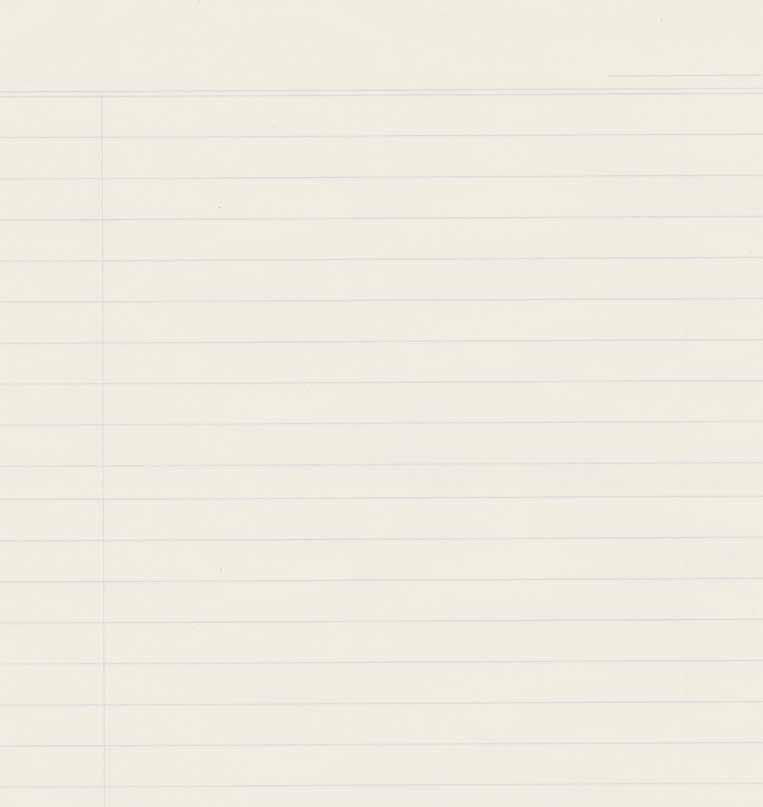5 minute read
BIRDTRACK TO WeBS
WeBS and BirdTrack now on speaking terms
One of the main comments regarding WeBS Online we received from WeBS counters who also use BirdTrack, was that they had to input their counts twice into the different systems. Well, that is no more...
Gill Birtles WeBS Counter Network Organiser
As we mentioned in WeBS News 35, we have now introduced an optional feature for importing records submitted in BirdTrack into WeBS Online. This is to make it easier for those who carry out WeBS counts and who also keep regular BirdTrack lists, so that data does not need to be manually entered online twice. You can, of course, simply enter your counts straight into WeBS Online if you prefer.
You can use any of the existing ways to enter your counts into BirdTrack (through the webpage or Android and iPhone apps) and all waterbird species you record in your list, together with counts and species comments, will be transferred when you import into WeBS Online.
REGISTERING A WeBS SITE IN BIRDTRACK
If you already have a site set up in your BirdTrack account that covers the same area as your WeBS site, you can use the existing site.
Otherwise, the first time you enter data for WeBS in BirdTrack, you will also need to create your WeBS site as a site in your own BirdTrack account.
To create the site through the web browser, log in to BirdTrack at https://app.bto.org/birdtrack. Select ‘My Places’ on the left, then select the green ‘+Create new place’ button on the right. Type in the site name e.g. ‘Little Ouse - Thetford WeBS site’, find the site on the map and either drop a pin in the centre of the site or draw the site boundary. Then press ‘Save’ to create the site. Referring to WeBS in the place name helps you and others identify the WeBS site, but is optional.
If you are using one of the BirdTrack phone apps, you can do this within the app by pressing ‘Create/Add New Place’.
If you do not have a BirdTrack account, you will need to register first. You can find guidance about how to set up and use the BirdTrack system in the ‘Taking Part’ webpages
ADDING WeBS RECORDS INTO BIRDTRACK
When adding data into BirdTrack, it is useful to specify that the list is also a WeBS count. This helps you and others identify your WeBS visit from your other BirdTrack lists. This information is also passed on to County Recorders when they download BirdTrack data, so they will know the data may be duplicated if they also download WeBS data. To do this, when detailing your site visit, under ‘Count type’ within the ‘Optional visit information’ section, select ‘WeBS count’.
You can choose to enter waterbird records only into BirdTrack as a ‘Casual’ list, or alternatively do a ‘Complete’ list including all bird species seen, as you prefer. Then enter

your records into BirdTrack as normal. at www.birdtrack.net.
IMPORTING RECORDS FROM BIRDTRACK INTO WeBS ONLINE
Once you have added data into BirdTrack, go to WeBS Online, select ‘WeBS Core Count’ then select the WeBS site and enter the date of the count, ensuring that they correspond with the record you have entered into BirdTrack. When you have done this, a blue button will appear next to the date saying ‘Import counts from BirdTrack’.
When you press the blue button, all BirdTrack visits you have made on that date within 5-km of the centre of your WeBS site will be listed. Select the relevant list and select ‘Start Import’. To help you identify the relevant list the ‘Count Type’ shows as ‘WeBS count’ if you have previously selected this in BirdTrack.
Once you have clicked ‘Start Import’, the data from BirdTrack will be transferred into the WeBS form but you will still need to add the ice cover and count accuracy information. Check your counts

carefully, making sure you did not forget to include any species and that the counts are correct for all waterbirds, gulls and terns.
Non-waterbird wetland species such as Dipper will appear in the ‘Other Common Species’ tab as usual.
If you have any species of waterbird or common wetland birds that have not previously been recorded at the site for WeBS, these will appear in the bottom section.
If you usually look for gulls or terns and did not see any, you will need to go into the tabs and select that they were not present.
If you recorded plumage data in BirdTrack this has not been imported. However, if you click on the % sign by a species to add age or sex data, your BirdTrack plumage and species comments are displayed to help you complete this section, (see the Guidance in part 6 of the WeBS Counter Handbook).
Once you are happy that everything is correct, click ‘Submit Count’.
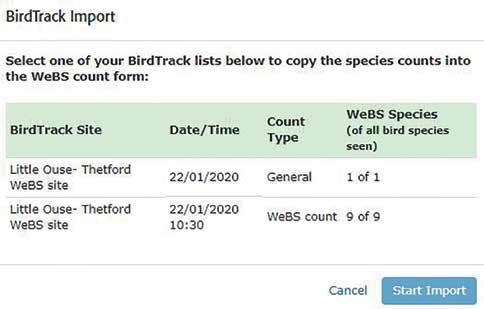
This new feature was launched on 5th March 2020. Over the days that followed (including a Core Count weekend) it was used 129 times, by 70 different counters. We had a very positive response, with 11 counters taking the time to contact us by email or on Twitter to praise it. Comments included: "Great work to those involved", "worked a treat", "great addition", "timing [of launch] was perfect", "saves so much time", "it was so easy", "couldn’t be simpler" and "highly recommend".
Your WeBS Core Count priority dates for the 2020–2021 season...
2020...
18 October 15 November 13 December
2021...
17 January 14 February 14 March 11 April 23 May 13 June 25 July 22 August 12 September 10 October 7 November 19 December
Where tidal conditions at coastal sites are unfavourable on these dates, Local Organisers are encouraged to agree alternative dates. Ideally, these should be separated by at least three weeks from counts in the preceding and following months. Counts on different count units within complex sites should be coordinated to avoid the possibility of double counting.
Keep up-to-date with count dates and add them to your electronic calendar at www. bto.org/webs/coredates