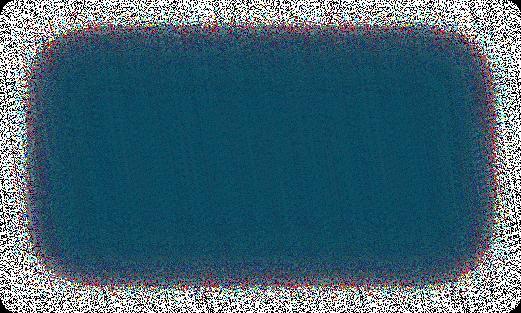2 minute read
Demo migration step
While it is possible to skip the Demo, we strongly recommend against it.
A Demo is simply a demonstration of the service in action aimed at showing users the basic functionality of the migration tool. You can set up the service, see how it works with a limited number of items, and make sure it is suitable for your needs. It is essentially a “minimised” trial version of the Full data migration.
Advertisement
Demo migration can be utilised an unlimited number of times until you’re satisfied with the outcome (it’s free).
The process takes 10 to 30 minutes and allows you to transfer up to 10 products, customers, orders, and other data related to them. Once you migrate the specified data, you will get an email notification with a link to your new cart.
If you want to preserve the store configurations integrated while in Demo mode, you can transfer them during the Full migration phase.
Don’t close your browser window when the Demo migration is in progress. You can minimise your browser window if you need to work on something else while the Demo migration completes.
If the Demo has been completed, you’ll see the following information displayed on your Migration Wizard:
Details about the transferred entities, with links to your current OpenCart and new WooCommerce stores.
Entity counts and additional options list.
Total migration price.
At this point, you can also choose the Migration Insurance plan. There are , with different prices and different conditions for remigration. The "No insurance" option is also offered. three types of Insurance
Cart2Cart Support
Team
If you are happy with the outcome, you can proceed with the Full migration. If the Demo helped you detect some issues, contact the , and we will help you fix them before starting the Full migration.
How to check demo migration results
Once your free Demo migration is fina ised, you wi receive an emai a ert. To check the resu ts on your new store, go back to the Migration Wizard and fo ow the isted U Ls to see what they ook ike on the new WooCommerce store
On the front page of the shop (if the migrate entity is to be isplaye there) n the categories that were move , an n the search results by title.
When done, og in to the admin pane of the new WooCommerce store and check out how your entities are disp ayed from the backend.
Once you’re satisfied with the outcome, you can proceed with the Fu migration. If the Demo f agged some issues, contact the to get everything reso ved before embarking on the Fu migration.
Full migration step
Once you initiate the OpenCart data migration to WooCommerce, you’ll first need to fund your account balance and then finish the data migration to your new store. Keep in mind that you only pay for the data you transfer — you won’t be charged any additional fees.
The Migration details section shows a variety of migration information. You can also choose the , , or services at this step by clicking the matching buttons. Note that the Smart Update option is available for partners only.