YourultimateDIYmigrationchecklist
Usethisstep-by-stepchecklisttokeeptrackofyourmigration progressandmaximizethechancesofasuccessfulmigration.
Pre-Migrationsteps
Decideontheplatformyouwanttohostyourbusiness
Pauseyournewstorefromsearchengineindexing

Findthestores’accesscredentials
Audityourcurrentstoredatabase
Considerthenewstoredesign
Migrationitself
Connectyourexisting&newstores
Selectthedataentitiestomigrate
Customizethemigration
Mapthecorrespondingfields
RunaDemomigration
CheckDemomigrationresults
LaunchtheFullmigration
Post-Migrationsteps
Performapost migrationdataaudit
CheckyourSEOconfigurations
Prepareemailnotifications
Transfercustomers’passwords
Expandthenewstore
Testyournewstore


Cart2Cart migration specialists have prepared this checklist for store owners, product managers, freelancers, and anyone who wants to move their Shopify store data to the WooCommerce platform but doesn’t know where to start. It is designed to help you prepare, go through, and successfully complete replatforming your business website without downtime for your current store or a negative SEO impact.

Planning stage
Identify your migration goals
Start by clearly defining the migration goals and success criteria for changing your shopping cart. The most frequent pain points that Shopify store owners experience include cost, slow page speed, SEO optimization errors, integration limitations, lack of features for further business growth, etc.

It is also critical to get input from key stakeholders such as SEO specialists, developers, and the marketing team to discover what exactly they lack in the current Shopify eCommerce solution and what features they’d like to have in WooCommerce.
Define your migration plan
Make sure you have the required access credentials to your current Shopify and new WooCommerce stores
Determine the Shopify store configurations (plugins, languages, shipping options, etc. you want to transfer to WooCommerce. Determine the types of content that should be moved to WooCommerce
Identify the components of internal Shopify store SEO optimization that you want to save on the new WooCommerce store Decide on the new hosting solution and domain name. Engage a Technical Engineer and SEO expert to make sure that all technical and SEO requirements are met and implemented in the new WooCommerce store.
Get your employees and clients ready
Explain to your colleagues the reasons for re-platforming to WooCommerce and the benefits the company will derive from it. Remember, changes can be stressful for employees, so try to minimize their impact by providing them with a list of potential benefits for the company in general and the employees in particular.
Once the migration date is set, notify your customers and partners that you’ve rebranded. Let them know that you’ve done it for their convenience and ask them to inform you of any problems they encounter. That way, your clients and partners become your store testers.

Preparation stage
Host your new store

Take the time to choose the hosting provider that meets all your business needs and host your new WooCommerce store on it.
If you want to use the same domain, we recommend doing it on a subdomain first. Once the migration process is complete and the post-migration audits and tests are done, you can go ahead and transfer the subdomain to your target domain.
Pause the new store from search engine indexing
Temporarily suspend your newly created WooCommerce store from Google indexing. That way, once you transfer data to it, search engines will not consider your new WooCommerce store a duplicate of the previous Shopify one. Failure to do this can negatively affect your search rankings. Open the store for indexing after the Postmigration audit point of this checklist.
At this stage, we recommend using the WooCommerce maintenance mode feature. To enable it, from your WooCommerce admin, navigate to the Settings page, and under the General tab, click on the Maintenance Mode button.
Make sure you have the required access credentials
To connect your shopping carts, you’ll be asked to provide the requested access credentials to your current Shopify and new WooCommerce stores.
Cart2Cart guarantees your security and privacy during and after the migration process. It provides access to a dedicated Hetzner server and a restricted physical address to enhance migration success. It incorporates network security through access restrictions and firewalls to prevent potential breaches in security. Cart2Cart is also safeguarded by HTTPS protocol directives and 128-bit encryption. Access to your data is restricted, recorded, and logged for transparency.
Review the store extensions

Make a list of your current Shopify store extensions. Rank them in the order of their importance and exclude those that you may no longer need. Do a quick Google search and prepare a list of extensions (marketing, payments, PoS, shipping, accounting, etc.) to expand the new WooCommerce store. Decide whether you want to bring your existing PSP (payment service provider) and payment methods or if you would rather choose new ones.
Audit your current store’s database
Conduct a store data analysis to create an accurate inventory of all the Shopify site data you have (such as product details, categories, customers, passwords, orders, reviews, etc.). Determine the types of content that should be kept, deleted, or rewritten. This audit will help you uncover content gaps and determine any new content that needs to be integrated into the new WooCommerce store.
Backup your current eCommerce store data
Before you start the migration process, we strongly recommend backing up your current Shopify store data to safeguard against any unforeseen anomalies that may occur during store migration. Some common ones include incorrect info from your side, or you may simply want to revert to your previous WooCommerce provider.
Cart2Cart does not interfere with your current store’s performance and does not affect its data in any way. The service simply copies the data from your existing Shopify store and pastes it onto the new WooCommerce platform.

Set a time to initiate the transfer
The best time to carry out site migration is when your store has the lowest traffic volume. You can dig into the channels that deliver the highest and lowest traffic volume and their respective timings by going to Google Analytics -> All Traffic -> Channels. You can also use the Secondary Dimension relating to Time.
It should look something like this:
Implement the new store design

You have two options to choose from. On the one hand, you can make a new WooCommerce store design from scratch. Alternatively, the migration can be done to the default theme provided by WooCommerce, and then make design adjustments if need be.
Choose the migration method
At this stage, you must identify an appropriate migration method to transfer your Shopify store. There are various options to choose from (manual, assisted, automated), each with its own set of unique benefits, requirements, and limitations. Here’s a brief overview of each.
1 Manual migration entails copying each product and its respective details from the existing Shopify platform and pasting it onto the new WooCommerce website. The process is technically complex and involves multiple intricate configurations on both carts.
If a small Shopify store with a handful of products listed on the website is to be transferred to WooCommerce, the manual method of data migration can be a way to go. Alternatively, if there are dozens of products to migrate, with massive amounts of associated backend info and ongoing orders, you’re better off going a different migration route.
2 Assisted migration is another version of manual transfer, only that, in this case, the job is outsourced to a third-party developer or team of migration experts. Since the process is carried out and controlled by a team of pro developers, you can expect to pay a significant amount of money ($1,000+) to get the job done.
3 Automated migration of eCommerce data is conducted by specialized migration tools (like Cart2Cart) and, as a result, requires no technical skills whatsoever.

Cart2Cart - the first tool of its kind on the market. With 12+ years of migration experience, it has proven to be the most efficient and trusted method to switch eCommerce platforms. It analyzes all the source (current Shopify store) data entities (products, customers, orders, reviews, images, etc.) and then transfers them to the target (WooCommerce) site without any human intervention in the process.
Data Migration Service PackagesIf you don’t have time to handle the data migration on your own, Cart2Cart offers a comprehensive support system through its . It is an all-inclusive service that combines the technical support of experienced migration gurus with store data transfer. All you need to do is enter the access credentials of your current Shopify and new WooCommerce stores, and the Cart2Cart migration specialists will do the rest.

4 Migration Packages
There are available, each of which varies in price. Even the most expensive package in the bouquet will still cost less than you would pay a third-party agency.
Learn more
If you don’t have a solid technical background in web development or would rather focus on running your business instead of dealing with the migration hassle, Cart2Cart is exactly what you need. If you encounter any issues when going through the migration process, the will be more than happy to answer any migration-related questions you might have.
Cart2Cart support staff
Launching stage
Connect your existing and new stores
Set up the automated database transfer by first configuring your current Shopify cart and then specifying the new WooCommerce cart.
Current cart setup
When migrating from Shopify, you’ll be asked to provide the following:
Store URL - ente the domain URL of the Shopify sto e (e g , https:// my-shopify-sto e-u l com)

API access - set up the access using the sto e admin and ente the equi ed keys in the co esponding fields of the Mig ation
Wiza d
New cart setup
When migrating to WooCommerce, you’ll be asked to provide the following:
Store Admin URL - enter the domain URL of the new WooCommerce store
Admin credentials - provide the admin login and password of the new WooCommerce store.
run free Demo migration
You can to the Cart2Cart WooCommerce test store to see ho it orks But
Only Demo migration can be performe to the test store, not Full You’re only require to tick the checkbo an select WooCommerce as a platform you ant to migrate to Once the Demo is finishe , you’ll be provi e ith the a min access cre entials so that you can see the result of the Demo transfer

Select the entities & extra options
Specify the Shopify store entities you want to transfer to the new WooCommerce platform. Cart2Cart allows you to migrate every possible eСommerce data type and its accompanying attributes. Simply click on the All Entities checkbox, and the tool will migrate them.
What data can be migrated from Shopify to WooCommerce:
PRODUCTS
Name, SKU, Full Description, Status, Manufacturer, Tax Class

Price, Sale Price
URL, Meta Title, Meta Description
Weight
Product Tags
Variants (SKU, Weight, Attributes, Quantity, Price, Special Price, Additional image)
Base Image, Additional Images
Quantity, Manage Stock.
PRODUCT CATEGORIES
Name, Description
Image
URL, Meta Title, Meta Description.
MANUFACTURERS
Name, Image.
First Name, Last Name, Email; CUSTOMERS
ORDER
Billing Address (First Name, Last Name, Company, Address 1, Address 2, Country, State, City, Zip Code
Shipping Address (First Name, Last Name, Company, Address 1, Address 2, Country, State, City, Zip Code .
ID , Order Date, Order Status, Order Products (Name, SKU , Product Price, Quantity, Discount Price, Shipping Price, Total Price, Order Comments
Billing Address (First Name, Last Name, Company, Address 1, Address 2, Country, State, City, Zip Code, Telephone
Shipping Address (First Name, Last Name, Company, Address 1, Address 2, Country, State, City, Zip Code .
COUPON
Name, Coupon Code, Type Discount, Discount Amount.

REVIEW
Status, ate, User Name, User Email, Product, Title.
Blogs
Blog Posts
Title, SEO U Ls. Title, Full Description, Short Description, Tags, Created Time, Modified Time, SEO U L, Blog IDs, Comments, Post edirects Images.
MULTIPLE LANGUAGE
Yes.
CMC Pages
Title, Created Date, URL, Status, Content Heading.
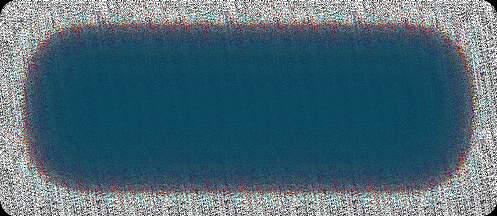

Cart2Cart offers a list of additional options that allow you to expand the migration possibilities. They make the process of data transfer flawless and the results accurate.

Before ordering the additional options, you should note that Additional options are not obligatory and can be performed only pon yo r req est
Additional options are not incl ded in the migration cost and are also charged.
The most popular migration add-ons among Shopify store owners migrating to WooCommerce include:

1 Clear current data on the WooCommerce store before migration
Upon activation, the option deletes the data on your new WooCommerce store in compliance with the Shopify entities selected for the automated migration. For example: if you’re migrating “Products” and “Taxes” entities, this function will delete such entities on your new WooCommerce store before starting the transfer.
The option is irreversible. It is recommended to back up your eCommerce data manually before enabling this action for your store. Simply export data to CSV files and save them on your PC.
2 Preserve Order IDs on the WooCommerce store
This function provides the ability to migrate Shopify store order IDs to the new WooCommerce store without making changes. For instance, order #13 in your Shopify store will be moved to WooCommerce as order #13.
This requires another option - Clear current data on WooCommerce before migration. It helps to ensure accuracy and avoid duplication in case your WooCommerce store is not clean and already has some items on it.
3 Create on the WooCommerce store after migration 301 redirects
This additional option automatically creates 301 redirects from your Shopify store’s URLs to the corresponding ones in your new WooCommerce store during the migration. As a result, you can maintain your SEO ranking and customer experience after the migration is over.
4 Migrate categories and products SEO URLs
If activated, the function preserves the store products and categories URLs while migrating from the Shopify store to the new WooCommerce one. Moreover, it facilitates the post-migration store management process and saves product search engine rankings.
5 Migrate images from product descriptions, category descriptions, and blog post descriptions
It allows migrating images contained in product descriptions and category descriptions from the Shopify cart to WooCommerce alongside other data.
301 redirects

Map the corresponding fields
Connect the data fields from your Shopify store to the respective data fields in the WooCommerce store. Doing this minimizes the potential for errors and standardizes your data, making it easier to understand it by correlating it with identities - for instance. When migrating from Shopify to WooCommerce, you can map the following:
Order Status Mapping
If the Orders entity is selected.
Customer Group Mapping
If the Customers entity is selected.

Run Demo migration
While it is possible to skip the Demo, we strongly recommend against it.
A Demo is simply a demonstration of the service in action aimed at showing users the basic functionality of the migration tool. You can set up the service, see how it works with a limited number of items, and make sure it is suitable for your needs. It is essentially a “minimized” trial version of the Full data migration.
Demo migration can be utilized an unlimited number of times until you’re satisfied with the outcome (it’s free).
The process takes 10 to 30 minutes and allows you to transfer up to 10 products, customers, orders, and other data related to them. Once you migrate the specified data, you will get an email notification with a link to your new cart.

If you want to preserve the store configurations integrated while in Demo mode, you can transfer them during the Full migration phase.
Don’t close your browser window when the Demo migration is in progress. You can minimize your browser window if you need to work on something else while the Demo migration completes.
If the Demo has been completed, you’ll see the following information displayed on your Migration Wizard:
Details about the transferred entities, with links to your Shopify and new WooCommerce stores.
Entity counts and additional options list.
Total migration price.
At this point, you can also choose the Migration Insurance plan. There are , with different prices and different conditions for remigration. The "No insurance" option is also offered. three types of Insurance
If you are happy with the outcome, you can proceed with the Full migration. If the Demo helped you detect some issues, contact the , and we will help you fix them before starting the Full migration.
Cart2Cart Support Team

How to check Demo migration results
Once your free emo migration is finalized, you will receive an email alert. To check the results on your new store, go back to the Migration Wizard and follow the listed U s to see what they look like on WooCommerce
On the front page of the shop (if the migrate entity is to be isplaye there)
In the categories that were move , an In the search results by title.
When done, log in to the admin panel of the new WooCommerce store and check out how your entities are displayed from the backend.
Once you’re satisfied with the outcome, you can proceed with the Full migration. If the emo flagged some issues, contact the to get everything resolved before embarking on the Full migration. Cart2Cart
 Support
Support
Team
Launch Full migration
Once you initiate the data migration from Shopify to WooCommerce, you’ll first need to fund your account balance and then finish the data migration to your new store. Keep in mind that you only pay for the data you transfer — you won’t be charged any additional fees.
The Migration details section shows a variety of migration information. You can also choose the , , or services at this step by clicking the matching buttons. Note that the Smart Update option is available for partners only.

Testing stage
Perform a post-migration audit
Before your new WooCommerce store goes live, you should test it thoroughly. Run multiple simulations, taking into account any issues that could arise. Make sure the domain name is active, and the navigational links are working as they should.
When done, check your store’s front end by finding your products, customers, and orders in the various catalogs and checking that the search function works. Scrutinize your new WooCommerce site for broken links and fix them by redirecting them appropriately or removing them entirely.
Mind your SEO
Once your eCommerce migration is complete, ensure that you evaluate your WooCommerce site’s SEO indicators. There are a lot of tools that allow you to diagnose and resolve the website's technical SEO issues - is just one of them. Here’s what you need to do: Screaming Frog 1
Point your domain to WooCommerce
Make sure to point your domain to the new host’s servers to make your new WooCommerce store accessible. You can easily do that by changing the domain’s nameservers.
To do this, simply get the details of your new nameservers, and copy them to the domain’s DNS settings (we recommend doing this when your site’s traffic volume is at its lowest). Then, wait for the DNS to propagate, a process that can sometimes take anywhere from a few hours to a few days.
In case you move your store from one domain or subdomain to another, remember to tell Google about the change.

detailed instructions
Doing this requires that you create a 301 redirect from your old domain to your new one. Correct any issues that may arise during this step so that search engines can begin crawling your site. Here are on the right way to do it.
2 Check your XML sitemap
If the structure of the website has changed significantly during the migration, it is vital that you submit your While most shopping cart platforms automatically generate XML sitemaps, ensure you re-submit it to Google Search Console and Bing Webmaster Tools. That way, you can get your newly migrated WooCommerce store re-indexed. This usually takes anywhere from a few weeks to a few months.

3 Test all redirects
XML sitemap.Next, you need to check that search engines and prospective customers are directed to the right pages in your new WooCommerce store. To do this, you’ll need to test each redirect to ensure it is working as it should. The best time to run these tests would be after you launch so that you can identify error pages and clean them up right away. We recommend using a crawling tool to help you identify the 404 pages that may have been left out during the design phase.
4 Check if any of the content has been duplicated
This step involves checking your new WooCommerce store for duplicate content such as header usage, title tags, image attributes, meta descriptions, etc.
Google cracks down on websites with duplicate content. The reason for this is simple: its search engine bots end up taking more time crawling different versions of the same page, as opposed to crawling different pages on the online store. The best way to safeguard against duplicate content is through the use of canonical tags.
A canonical tag identifies the pages on your website displaying duplicate or what appears to be similar content on more than one URL.
It then consolidates those URLs into a single “master” version, which is what the bots will see when they crawl your site. The result: Your rank on SERPs goes up, and Google won’t penalize your site.
5 Analyze your metadata
Re-platforming your store to a new e-commerce provider gives you a unique opportunity to do a complete overhaul of your metadata. It allows you to optimize them for SEO by rewriting the page titles, product titles, and product descriptions.

6 Check the status of your links
Check your newly migrated internal links. Make sure they direct users to the respective pages on the new WooCommerce store. Get rid of any broken ones you encounter.
You might also need to create new pages from scratch (such as the About Us page) and create a custom 404 redirect for the pages you no longer need. Remember, the 404 page should contain a link to your new site’s main page, navigational aids such as drop-down menus and the site search function, and a link to your site map listing all your site’s pages.
7 Countercheck your analytics tools
The next step involves double-checking that your Google Analytics, Google Tag Manager, and Facebook Pixel are working as they should. Start by installing the code on your new WooCommerce store and then adjust the settings to match the previous ones you had on your old Shopify site. Doing this ensures that there are no gaps in reporting, so you can track your new WooCommerce store’s performance using the same parameters you had in your old store.
Ask clients to recover their passwords
It is impossible to automatedly migrate passwords from Shopify to WooCommerce due to technical limitations. Instead, your clients should use the Password Recovery tool on your WooCommerce shopping cart to access their accounts. More info.
Expand the new WooCommerce store
Thanks to the numerous apps, modules, extensions, and plugins provided by WooCommerce, you can add any new functionality (or recreate previous ones) to the store to make it look and feel as desired.
Consider the store design
Since different shopping carts offer users different templates, migrating your Shopify store design might not be possible. However, you can recreate it with the help of a developer or leverage the Cart2Cart Data Migration Service Packages.
Test your new store
To make sure your new WooCommerce store is functioning correctly, make a test purchase to see if your site works. Go through the typical shopping procedure and then select your preferred shipping and payment options to check that everything is working properly. Repeat the process with different products in various categories just to be safe.

Monitoring stage
Now it’s time to ensure that everything in your new store is in great working order. The monitoring stage of the eCommerce migration process involves tracking your WooCommerce site’s performance for at least two months post-launch. You might need to do it for longer if you have a larger site.
Below are some fundamental aspects you need to monitor and validate after executing a successful re-platforming process.
New vs old web traffic
First off, you need to analyze the benchmark data you collected from your previous Shopify store. Compare it against the new analytics data from your current WooCommerce store and identify any discrepancies in organic traffic. If there’s a spike, it means you’re on the right track. However, if there’s a dip, it might point to a deeper issue. Use this data to identify what could be causing it and why.
The specific corrective measures you take will depend on how widespread the issue is. Some questions to keep in mind include: Is the decrease in organic traffic to your store isolated to one section or category? Is it limited to a few pages? Is it affecting the entire site? The answers to these questions will help point you to where the problem lies.

New vs old web crawling
Next, you need to establish whether search engine bots are crawling your store’s URLs in its new location. You also need to check that the 301 redirects from your old Shopify site to your new WooCommerce URL locations have been properly implemented and tested.
Some useful SEO crawlers you can use include SEMrush, Sitebulb, and Deepcrawl. These tools simulate the behaviour of search engine crawlers. You can use them to validate your store’s URLs on the new platform.
New vs old web indexing
Next, you need to monitor your WooCommerce store’s new pages to see if a search engine has indexed them at their new location. You should also check whether the old Shopify ones are disappearing from SERPs.
The easiest and most convenient way to do this is through Google Search Console. That way, you can add the new and old store locations and monitor each of them on the Console as independent properties.
New vs old web rankings
Here’s what you need to remember: any SERP rankings you lose from your old Shopify store should effectively be gained on your new WooCommerce one. Monitor traffic and web rankings in the new and old locations for both mobile and desktop search engine results.
is the perfect resource to use to track your site’s performance in your targeted countries. While it might take a while to gain your old store’s rankings in its new location, be sure to check that your new pages are ranking for the right result type (image, video, description, etc.) and the relevant keywords, particularly against the competition.
Google Search Console

Bottom line
This Migration Checklist covers all the critical points to keep in mind when migrating from your current Shopify store to the new WooCommerce one. If any additional questions arise during the migration process, do not hesitate to contact us. We’ll be more than happy to help.



