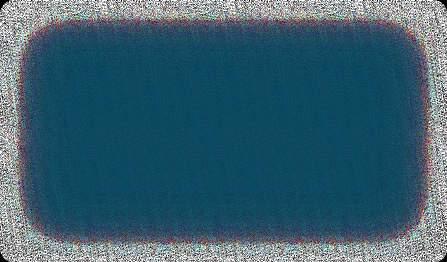
4 minute read
Migration itself
There’s a lot of information provided on the Cart2Cart Migration Wizard - just pay attention to the instructions (hints) displayed on the right side (hover the mouse over the required field and read the explanation). Also, don’t forget about the FAQs - there, you’ll also find your specific migration-related questions answered.
Account selection step (only for partners)
Advertisement
If you're partnering with Cart2Cart and want to create a migration for a client, choose a sub-account linked to that partner to proceed with the data transfer to WooCommerce.
Stores setup step
When migrating to WooCommerce, you’ll be asked to provide:
Store Ad in URL - enter the domain URL of the new WooCommerce store
In tall Bridge - download the bridge files and connect the stores. More info here.
You can run a free Demo migration to the Cart2Cart WooCommerce test store to see how it works. But
Only demo migra ion can be performed o he es s ore, no Full
You’re only required o ick he checkbox and selec ooCommerce as he pla form o migra e o. Once he Demo is finished, you’ll be provided wi h he admin access creden ials so ha you can see he resul of he Demo ransfer.
Entities & extra options selection step
Cart2Cart has all the necessary functionality to migrate every possible eСommerce data type and its accompanying attributes to the WooCommerce platform. So, specify the entities you want to transfer by ticking the matching checkboxes or click on the All Entities checkbox to get all the data automatically migrated to the new WooCommerce store.
You’ll see notices about necessary plugins. Their installation is optional but desirable if you need the appropriate entities to be transferred.
Entities that can be migrated to WooCommerce via
Cart2Cart:
Cost
Name, SKU, Short Description, Full Description, Status, Custom Fields (Name, Value , Manufacturer, Tax Class, Sort Order, Sort Order in Category
Price, Special Price, Special Price From-To Date, Sale Price, Sale Price From-To Date
URL, Meta Title, Meta Keywords, Meta Description
Product Image, Additional Images
Quantity, Stock Availability, Manage Stock, Stock Status, Backorder
Weight, Width, Height, Depth
Related Products, Product Tags, Up-sells, Cross-sells
Options (Name, Price , Product Attributes (Name, Values ;
PRODUCT CATEGORIES
Product Variants (SKU, Weight, Length, Attributes, Width, Height, Quantity, Images, Price, Special Price, Additional image, Special Price From-To Date)
Downloadable Products (Price, Files, Max Downloads, Number of allowed downloads, Expiration Date), Grouped Products (Associated Products), Virtual Products.
Name, Description, Status, Sort Order
URL, Meta Title, Meta Description, Meta Keywords
Category Images.
MANUFACTURERS
Name, Description, Manufacturer Images.
TAXES
Tax Class (Name, Tax Name, Rate, Country, City, State), Tax Rates, Tax Name, Country, State.
CUSTOMERS
First Name, Last Name, Email, Customer Group, Website, Passwords
Customer Billing Address (First Name, Last Name, Company, Address 1, Address 2, Country, State, City, Zip Code, Telephone)
Customer Shipping Address (First Name, Last Name, Company, Address 1, Address 2, Country, State, City, Zip Code, Telephone).
ORDERS
Payment method name, Shipping method name;
COUPONS
ID, Order Date, Order Status, Order Products (Name, SKU, Option, Image), Custom Order Status, Product Price, Quantity, SubTotal Price, Discount Price, Tax Price, Shipping Price, Total Price, Order Comments, Order Status istory
Customer Name, Email, Billing Address (First Name, Last Name, Company, Address 1, Address 2, Country, State, City, ip Code, Telephone)
Shipping Address (First Name, Last Name, Company, Address 1, Address 2, Country, State, City, ip Code, Telephone).
Name, Description, Status, Coupon Code, Coupon Date, Coupon From Date, Coupon To Date, Uses Per Coupon, Uses Per Customer, Type Discount, Discount Amount, Total available, Minimum Spent, Product, Coupon Expire Date.
REVIEWS
Created Date, Status, Rate, User Name, Description, Comment, User Email, Product.
BLOGS
Title, Full Description, SEO URLs, Parent ID
Meta Description, Meta Keywords, Meta Title
Images.
BLOG POSTS
Title, Full Description, Short Description, Tags, Created Time, Modified Time, SEO URL, Blog IDs, Comments, Post Redirects, Status
Images.
Title Created Date URL Description Meta Description Meta Keywords Status Content Heading.
Cart2Cart offers a list of additional options that allow you to expand the migration possibilities. They make the process of data transfer flawless and the results accurate.
Before ordering the additional options you should note that
Additio al optio s ar ot obligatory a d ca b p rform d o ly upo your r qu st
Additio al optio s ar ot i clud d i th migratio cost a d ar also charg d.
The most popular migration add-ons among store owners include:
1 Clear current data on the WooCommerce store before migration
Upon activation, the option deletes the data on your new WooCommerce store in compliance with the entities selected for the automated migration. For example: if you’re migrating “Products” and “Taxes” entities, this function will delete such entities on your new WooCommerce store before starting the transfer.
The option is irreversible. It is recommended to back up your eCommerce data manually before enabling this action for your store. Simply export data to CSV files and save them on your PC.
2 Preserve order IDs on the WooCommerce store
This function provides the ability to migrate order IDs to the new WooCommerce store without making changes. For instance, order #13 in your Source store will be moved to WooCommerce as order #13.
This requires another option - Clear current data on WooCommerce before migration. It helps to ensure accuracy and avoid duplication in case your WooCommerce store is not clean and already has some items on it.
301 Redirects
3 Create on the WooCommerce store after migration
This additional option automatically creates 301 redirects from your Source store’s URLs to the corresponding ones in your new WooCommerce store during the migration. As a result, you can maintain your SEO ranking and customer experience after the migration is over.
4 Migrate categories and products SEO URLs
If activated, the function preserves the store products and categories URLs while migrating from your current store to the new WooCommerce one. Moreover, it facilitates the post-migration store management process and saves product search engine rankings.
5 Migrate images from product descriptions, category descriptions, and blog post descriptions
It allows migrating images contained in product descriptions and category descriptions from your Source cart to WooCommerce alongside other data.
301 redirects
6 Migrate product SKUs
This helps you transfer your products’ SKUs to the new WooCommerce store.
Fields mapping step
Connect the data fields from your current store to the respective data fields in the new WooCommerce store. Doing this minimises the potential for errors and standardises your data, making it easier to understand it by correlating it with identities - for instance. When migrating to WooCommerce, you can map the following:
Order statuses
If the Orders entity is selected.
Customer groups
If the Customers entity is selected.
Stores
If there is a Multistore entity in your Source or Target stores.


