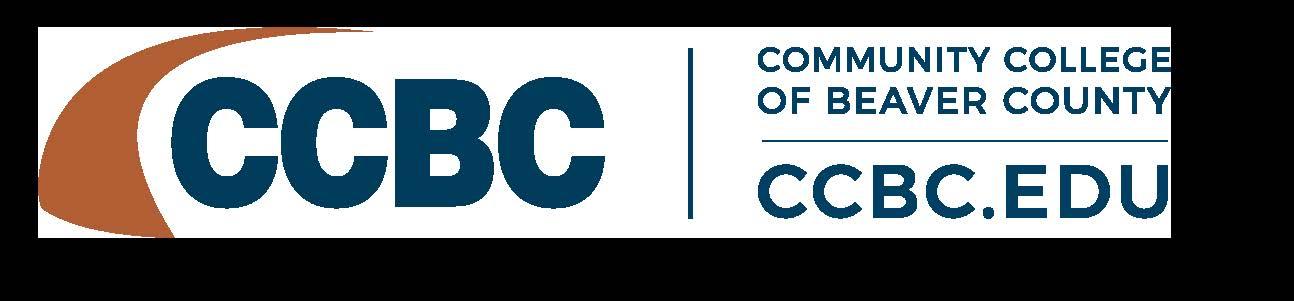
4 minute read
Academic Technology
BLACKBOARD: BLACKBOARD.CCBC.EDU
All courses are available on the CCBC Course Management System, Blackboard. For distance education, online and hybrid courses, Blackboard is the virtual learning environment used for the exchange of information and course material between students and their instructors.
Students who register for online courses are required to have access to an updated computer with a broadband Internet connection (preferably wired) and a web browser to successfully complete online courses. Current versions of five common web browsers; Apple’s Safari, Google Chrome, Microsoft’s Edge & Internet Explorer, and Mozilla Firefox will support online learning. Students will also need access to an antivirus program and standard software applications, such as Microsoft Office Suite, including word processing and spreadsheet programs to complete and submit assignments. CCBC has computers available for student use in the library during hours of operation. Computers will also be available for use after library hours in the Student Life Center on the lower level of the Student Services Building (building 1).
All students are encouraged to access Blackboard regularly for academic and campus life information. Course content or communication issues should be addressed with the course instructor. Technical support for online course issues can be accessed by email at helpdesk@ccbc.edu or by phone at 724-480-3399. Blackboard specific assistance and tutorial videos can be found at https://help.blackboard.com. CCBC does not provide support for home systems or connectivity problems. CCBC will not be responsible for grades resulting from the failure of home technology during enrollment in a course. Before electing to register for online classes, students should consider their ability to successfully complete the course through this electronic medium.
MYCCBC: MY.CCBC.EDU
As a way to provide self-service options to our students, CCBC offers access to “MyCCBC,” an Internet- based student information system. There is a mobile version of MyCCBC for your smaller devices such as phones. Simply open your browser and enter my.ccbc.edu. You will then be given a choice of the full version or the mobile version.
Enrolled students can access online class scheduling and bill payment, financial aid, grading, and other important College activities and announcements, through MyCCBC.
The username and password for MyCCBC is the same username and password used to access Blackboard and CCBC email. Students who forget their username or password should contact the IT helpdesk at 724-480-3399.
Here are some other helpful hints:
VIEW ACCOUNT HISTORY Students can view current tuition and fees statement as well as account history by selecting “Your Finances.” Questions regarding tuition and fees statements should be directed to the Cashier’s Office. LOOK UP COURSE INFORMATION Courses offered in the current term as well as terms available in the next registration period are viewable through the course search feature. The course search can also be used to view courses available on selected days and times as well as within a selected department.
ADD OR DROP COURSES 1. Click on “Your Schedule.” • Look for the add/drop courses link • Enter any/all of the information: department, division, time and days. 2. Review list of courses and select the “add” link under the action column. • Click once. “Class successfully added” appears to confirm the addition. 3. To drop a class, click on “Your Schedule” and under the action column, select the “drop” link.
VIEW ACADEMIC HISTORY Click on “Your Grades” to see all classes attempted at CCBC as well as any transfer courses. QPA is also displayed here.
LOOK AT PERSONAL INFORMATION Students can view their personal information by selecting “Personal Info” (near login information). If any of this information is inaccurate, contact the Admissions & Registration Center.
WEB ACCESS FOR OUTLOOK EMAIL: PORTAL.OFFICE.COM Student email accounts are created for all full-time and part-time students registered for credit classes. Student accounts provide network access, access to the College’s wireless network, use of a College email account with 10GB of storage, and the use of printing services. Student accounts and their associated email mailboxes are automatically created when a student first applies to CCBC. Immediately after census date, accounts for students who are not currently registered at CCBC are disabled and the mailboxes are deleted. Should a student reenroll at CCBC, the account will be enabled and a new email mailbox will be created.
COMMUNITY COLLEGE SURVEY OF STUDENT ENGAGEMENT
As part of our Achieving the Dream Initiative, Community College of Beaver County has an opportunity to participate in a national survey focusing on teaching, learning, and retention in technical and community colleges. The instrument used is the Community College Survey of Student Engagement (CCSSE), developed through the Community College Leadership Program at The University of Texas at Austin.
Research shows students who read and write more, and who interact in positive ways with their teachers and peers, gain more in terms of essential skills and competencies. Identifying what our students do in and out of the classroom, knowing their goals, and understanding their external responsibilities can help us create an environment that can enhance student learning, development, and retention.
The survey is administered in classes randomly selected by CCSSE to ensure a representative sample and to preservetheintegrityofthesurveyresults.Instructorswhoseclassesareselectedforsurveyadministrationreceive specific information from the appropriate administrator.
The Community College of Beaver County is intent on being a leader in education, and this survey can assist us in identifying where we are and what further action may be helpful in our continuing work to support and strengthen teaching and learning. Students’ cooperation and participation in this national survey enhances our educationalprogramsandservices.


