
28 minute read
(FACEBOOK MODE)
”Have a goal to make at least 200 mistakes a day. So rather than thinking ‘I need to do this exactly right,’ think ‘I need to do this 200 times wrong,’ and then you technically can’t fail.”
-Benny Lewis, Fluent in 3 Months
Advertisement
For the purpose of lead generation (and building your tribe in general), deploying the contact members feature on Facebook kicks ass. Facebook groups are basically targeted and engaged crowds of potential prospects, and with a well-written automate message to members, we can start conversations with an endless number of leads.
Before we begin to automate anything though, it’s important to map out exactly how we’d like these interactions to go, in the form of a conversation timeline.
This should never be too complicated, usually a rough sketch will do. It’s more better to start with a loose framework and then run tests to see how it executes in reality, and adapt.
Example of a rough sketch I created before a campaign - in this workflow we outline the steps from initial contact (via Instagram) to point of conversion.
With this step done, I’ll next save templates at each step in the interaction to rinse, reuse, and repeat. Again, these are just loose frameworks to guide us when we sit down at our desk to work in the morning.
It is also very important that we define the objective. Why are you contacting all of these people? Starting interactions with no linear path to an action or goal serves no purpose. And vague, meaningless objectives such as adding new friends is not nearly good enough either.
Before we turn on the automation tool, it’s far better to start these conversations with a goal of generating leads or growing a community (such as a Facebook group or an e-mail newsletter).
This might seem obvious, but you’d be surprised how many people rush to deploy tactics without first having a sensible strategy in place. They want to scale up fast yet whether what they’re doing is worth scaling in the first place, to them, is a secondary consideration.
If your objective is to generate leads on Facebook through automated messaging, a tried-and-tested process could look something like this. We’ll use Facebook groups as an example (the first two steps are optional but I recommend to start with them regardless):
1. Begin by joining and manually posting to several groups on Facebook that are unique and relevant to your niche. Generally, the best first post you can make is an introduction post. Tell some cool facts about yourself, perhaps add a little humor, and maybe some drop awesome fact about your business (keep it short).
Then sign off saying that you’re looking to network and meet people, and happy to help if anyone has questions about your area of expertise. You can often gain new prospects just by this step alone.
2. After you’ve spent a couple of weeks posting to a dozen or more groups, try to gauge which two or three groups performed the best. Specifically you’re looking to see which of the groups generated the most engagement / leads / clients for you. These are the ones we’ll focus on.
3. Pick one of these groups and scrape member profiles in Massplanner using the “Extract Members” tab under the “Contact” module of your account. Just copy the
Facebook group URL and paste it into the box, and click “Extract Members.”
A couple of notes: the interface of the “Contact” module will vary somewhat depending on which social media platform you are using. The most important option to check within the module for Facebook is the “Scroll the search page” box. By default it will be set at 60 seconds, I recommend to set this number much higher. Long story short, this will help prevent any timeout errors the tool might run into and help you scrape more users.
Similarly if you’re using the contact module in Instagram, it will extract 60 users by default; it’s probably good to set this higher. If we want to message 25 users per day for a week, we’ll need to extract at least 175 users. You can choose to extract as many as you like, if a group has 20,000 members than you can extract them all (though it might be best to start with smaller segments).
In general, though, remember that in this workflow we’re using settings of contacting 10-30 per day, so plan accordingly. If you extract 1,000 users, and contact an average of 20 per day, that will be enough for a 50-day campaign (1,000 / 20 = 50).
4. Once the tool is finished extracting, click “Use Members,” and begin creating your message. This is usually a simple greeting and an introduction, such as:
“How are you doing [FIRSTNAME], my name is Danny and I saw that we’re both members of the [XYZ] group.
How have your results been with [ABC] so far?
[Personalize with your experience with XYZ] and I’ve been getting good results so far. I’m looking to meet fellow [members of niche] to support and learn from each another :) Best wishes.”
The above provides a very standard and simple template that you can customize depending on your niche and personality. I recommend keeping this structure intact and not changing it too much - especially avoid the urge to write a long initial message and by all means never include any offer, link, coupon, or any pitch whatsoever in your first message.
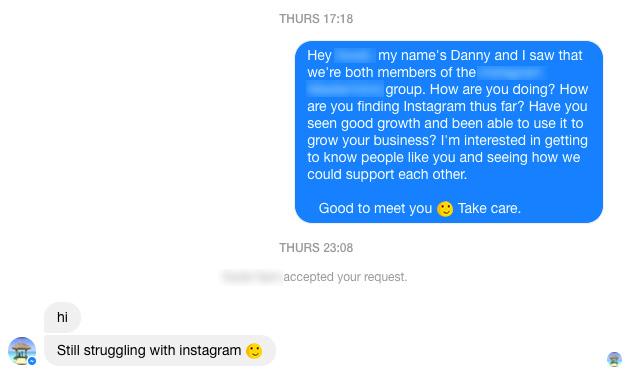
My goal in a campaign like this might be to create prospects that will become a client, check out my blog, join my Facebook group, or notify them about an upcoming book I’m launching (such as this one).
With that said, there’s no indication here that I’m pitching anything at all; we need to fly under their radar in a personal manner first. The primary objective for now is simply to connect, engage them, and start the conversation down the path that could lead to business later on.
When creating this initial automated message, we will also use spin syntaxes (as described in the last chapter) so that each message is custom and unique.
5. Wait and see the results come in. Typically, we’ll see one of three outcomes: a message is sent but not read, a message request is accepted, the recipient replies. The first thing I do is archive the first two so that they don’t clutter up my inbox.
Those that reply back positively become prospects, and you can begin to interact with them manually. In the initial message, try to uncover a “need” that you can help them fill. If you simply ask them a question in your initial message such as “How has your experience been?” or “How have your results been?” they will often tell you their needs without any further prodding.
From this type of question we typically see two types of replies: the person replies positively, saying their results have been great. This person might be a good person to connect with, interview, or otherwise partner with. The second type of reply typically uncovers the need: the person is struggling, and needs help.
Depending on the situation, you would follow up with these people with some type of helpful advice, supportive resources, or a free consultation in order to help them solve their need and get more of what they want.
This is known as the “bandage formula:” you come in to provide a “band aid” that solves the prospect’s problem (and get paid to do so).
But first you must discover if a need exists. If they do not demonstrate a need, if the person is perfectly happy with their current results, then I recommend taking an alternate tack and seeing how the two of you may be able to partner together to generate even better results.
6. If you identify that the prospect does indeed need help, then it’s finally time to deliver your offer. Guide them to an action that’s risk-free and that’s guaranteed to help them, such as a consultation.
Give them a little a bit of info about your expertise and how you can help them, then finish the message with this:
“If you like, we can set up a time to chat about your business and what you’re up to to see if it’s a good fit? I’m a bit busy this week, but could make some time on Thurs or Friday to Skype.”
If you do offer a consultation, the wording of your message is important. I learned a long time ago from an extremely successful freelancer that it’s important to set a “time constraint” whenever you interact with new potential clients.
The formula is easy: always be busy, and tell them that you’re quite busy. You could, however, make some time at a later date.
Psychology suggests that busy people are successful people, and this wording implies that they are the ones seeking you out, rather than the other way around. You also avoid the negative impression that you don’t have anything going on, or that you’re too overly eager for new business.
If you need more tips on how to send messages that convert - check out my “Hack E-mail” book on Amazon, in my opinion it’s the best textbook out there on the subject!
The ultimate goal during this process, even though we’re using automated means to get attention at first, is in a short span of time, cultivate a relationship where the new contact knows, likes, and trusts us.
USE THE RULE OF THREE TO ENTER SOMEONE’S “SPHERE OF INFLUENCE”
The rule of three is a tactic I use to strengthen my online relationships with contacts and in general, make my life a lot easier.
As soon as possible, I make it a priority to interact with new contacts on other mediums besides Facebook, such as email or Skype. By communicating with the contact through at least three different mediums, we deepen the relationship and, in a non-intrusive manner, enter their circle of influence:
In terms of marketing, I envision this circle like moons orbiting a planet: the prospects are in the center and my goal is to connect with them through three or more of these different platforms to strengthen our relationship.

There are many mediums we can choose to interact with people: Twitter, a blog, a podcast interview, a webinar, their Facebook group (if they have one), in-person, Pinterest, their podcast or book page (by leaving them a review), Google Hangouts, Reddit, Product Hunt, and so on. Perhaps you could leave a nice comment on one of their profile photos.
The key is to get creative and find different opportunities to interact (besides Facebook Messenger) in an asynchronous manner to nurture stronger relationships with new prospects.
Instagram Story Viewing
As of Autumn 2019, the most effective and stable method for growing Instagram accounts involves mass automated story viewing. You can do this using MassPlanner /
Jarvee, and I have created a guide for best practices on exactly this in the Level 2 section of MPsocial.com. However, the process for viewing hundreds of thousands (or a million) stories per day using these tools can be quite complex.
At the moment, I am using a tool called MassLooking (https://masslooking.net) which has proven pretty simple to set up and use. The tool is just $99 for the basic version (five accounts) with no monthly fees.
The tool runs in a Terminal window on my VPS. You simply login, paste in your sources for finding targets of stories to view, and designate how many stories you want it to view per day. I usually set the daily story limit to 400,000 - 500,000 per day as any more than this tends to get my Masslooking instance shutdown due to too many API calls.
This process is pretty decent. During a time when it is becoming more and more difficult to grow Instagram accounts, this is a nice “set it and forget it” method to add several hundred new followers per week to my accounts.
Place Your Traffic On Autopilot With Pinterest
Massplanner hosts some unique features for Pinterest that automate about 80% of your marketing through the platform.
Even with these automated features, Pinterest requires a fair bit of time to manually set up, grow, and manage. However, it can be worth it - for many bloggers, Pinterest is the main source of traffic, driving tens of thousands of visitors per month.
It will take some time and effort to get going, but if its set up right the monthly visitors you get from Pinterest can surpass Facebook, Twitter, LinkedIn, and Google+ combined. Even better, if you post Pinterest-friendly products (that Pinterest’s audience likes), the platform can deliver sales to your website on auto-pilot for a very long time.
Inside Massplanner, you’ll see the standard features for Pinterest such as following, unfollowing, commenting, and liking. Massplanner also allows us to perform automated repinning, the main Pinterest-only feature which can drive massive amounts of traffic to our blogs.
To set up the “RePin” feature is both simple and complex. You will need to be an active Pinterest user and “pinner” to get optimal results. Start by creating about 10-12 boards on a variety of topics related to your niche and/or area of focus, and become active “pinning” great content you find around the web to these boards, using Pinterest’s browser button. I like to re-pin from writers I respect and admire, and use Pinterest to save articles that I may wish to check again later.
At the same time, we can create our own board on our profile and be active on pinning content, from our own blog. The more we pin, the more established our account becomes.
Create a board on your profile called “The Best of [YourBlogName] Blog” where you exclusively post your own content to. You can also create another board for your products. To post is simple, you simply include a link, a description, and a vertical image. Pinterest is very visually-oriented, so choosing eye-popping images and catchy, benefit-laden headlines for each pin is extremely important.
To create great looking pins, there are a number of tools you can use such as Canva, Picmonkey, Photoshop, Relay, and Wordswag. Pinterest pins are created vertically, and there is some debate about the perfect dimensions. To be safe, create images that are 735 pixels across (horizontally), and somewhat longer vertically, such as 1104 pixels down. You may see other suggestions for image dimensions if you look around the web, and these will display differently in Pinterest, so it’s really up to you.
The next step is to find and reach out to “group boards” to request an invite. Joining numerous group boards and setting up automated posting to them through Massplanner is the formula to unlocking massive traffic from Pinterest.
To do this, my favorite strategy is to find other established Pinterest accounts in my niche, check out which group boards they are in, and try to pitch my way into them. Many group board owners will provide their e-mail or other contact information, or you may be able to leave a comment on one of their pins, requesting an invite for the group.
Another tool you can use to find targeted group boards to join is Pingroupie
(pingroupie.com). You can enter any keyword into Pingroupie and view a list of groupboards related to the topic. It also displays important metrics such as the number of followers of a group board, and the average rate of repins.
After I reach out to a group board owner, I also like to Google him or her and send a Tweet to them letting them know that I’d love to begin posting to their board. An example email might look something like this:
“Hi [Name]! I love your group board “[Name of Board]” and wanted to reach out and request an invite to join your group board and contribute travel tales. I’ve got some great content and stories to share! I promise not to spam, and will provide real value to the group.
This is me: www.pinterest.com/openworldmag/
Hope it’s a good fit, and if not, no worries at all. Let me know if there’s ever any way I can reciprocate and help you.
Thanks so much.”
Once you’ve reached out to and been accepted to a fair number of group boards, it’s time to use Massplanner to put your traffic on steroids! Remember that “RePin” function we talked about? It’s finally the moment to set up automated pinning and distribution of your posts, so that you can multiply your reach.
To put the RePin feature to work is relatively straight forward. We’ll create new boards on our Pinterest profile where we’ll organize our blog posts by category. We’ll set the visibility so that only we can see them, and begin uploading our pins.
With this done, we’ll tell Massplanner to begin pulling pins from these private boards and reposting them, at regular intervals, to the group boards we’ve joined.
Massplanner will display a list of all of the boards in which you are a member, simply click one and set yourself to repin once per day in each. Under “Sources” you can paste in the link from the private board that you wish to repin from.
That’s it! I know it’s a lot of work to create content, pin content, and create unique images… But if you’re serious about REALLY firing up the traffic to your blog, and if Pinterest makes sense for your niche, then it is well worth investing in. If you have the budget, you can hire a VA to manage the manual tasks and let Massplanner handle the rest.
Additional Social Media Strategies
This chapter only scratches the surface of what Massplanner is capable of doing. This type of marketing is largely experimental; you won’t find any kind of guide or blog post teaching you exactly how to leverage Massplanner for marketing (except, perhaps, in this book). So use the tool and experiment.
There are a few additional test campaigns I’ve run with the tool which have led to moderate success, although I do not currently use these techniques on a regular basis.
Twitter Mentions
One of these involves sending direct Tweet mentions to accounts (ie tweeting @ someone). To do this, we’ll perform a search on Twitter for people posting using certain hashtags. Finding the right hashtags to target can be a little bit tricker than on Instagram because we need to find the proper balance between targeting and making sure we get enough results to make our efforts worthwhile.
For example, if I search “#podcast” and click the “Latest” tab I’ll browse and check how recent the tweets are. This hashtag has tons of tweets, but it’s not targeted enough. On the other end of the spectrum, we don’t want to be targeting such a small hashtag that we see tweets from one or two years ago.
#Businesspodcast is a bit more targeted, but has far fewer results, so we may include a few others such as #marketingpodcast, #startuppodcast, etc. This should give us a large enough sampling size.
Making sure that you’re viewing the “Latest” tweets for the hashtags, we’ll note these exact URLs and go to the “Tools” tab within Massplanner for our Twitter account. Click “Mention” and then we’ll click the tab “Extract Users.”
Next we’ll copy and paste these URLs in the text field (if you’re using a Windows VPS on a Mac, you can copy and paste using the “Control+C” and “Control+V” button instead of “Command”), one by line. Make sure that you set the “Scroll the search page” box to a high enough number, such as 360 or 600 seconds. The longer the tool searches, the more results we’ll receive, but the less recent they will be.
The tool will extract all Twitter members posting using the hashtags we’ve chosen. Next, all we have to do is click the “Use Members” tab, and write out our tweet, using the same spin syntaxes that we know and love. The one caveat here is that Twitter only allows tweets of 140 characters in length, including the target account’s username, so make sure that all variations of your tweets are well below the requirement so that they don’t get cut off.
When you compose these tweets to send, make sure that your ask is very low-key and personable. If you try to send any type of coupon, promotion, discount, sale, etc. your tweets will be immediately ignored. The best type of tweet to send could just be a query, or request to connect via e-mail: “Enjoying your podcast, would love to connect and feature you on my blog! What’s your email?”
Keep the request simple, and be careful if including personalization - some people do not use their real name, or the name on their profile might be “The Surfer Dude” or “The Vegan Chick” so if you personalized your tweets by [FIRSTNAME], you would only end up calling them “The.” You could try [FULLNAME] but you would run the risk of exceeding the character limit.
Once you’re done composing your message, click the button “Send to Campaign” at the very bottom. Navigate to the left panel and click “Campaigns,” and under “Where to Publish” make sure you select your Twitter account. Under “When to Publish” make sure you space out the intervals between publishing tweets by as much as possible - I would recommend waiting at least 600 seconds (ten minutes) between posts. Once you’re ready, head back to the “Overview” and start publishing! That’s it, you’re done!
Again, this method is not meant for running promotions or selling. The marketing triangle is composed of Three M’s - Market, Message, and Media… and these variables need to align in-sync with one another in each and every campaign. Sometimes a different form of media requires a different message to succeed.
Creating mention campaigns through Twitter is a great way to connect with influencers - bloggers, podcasters, writers, marketers, business owners, and so on to gradually establish a mutually beneficial relationship with. Do it this way and you should enjoy response rates of 15-20%.
I ran a campaign recently together with a client who was seeking to recruit editors within local communities to curate content for newsletters. We would scrape about 200 Twitter accounts per week, and tweet to them. We received a tremendous response - I delivered to my client several dozen established influencer leads to follow up with and enlist to achieve her objective.
This is definitely an effective tactic when used for the right purposes - for example, if you have a teaching website and need to recruit instructors.
Scheduling Posts
Another useful feature that Massplanner allows you to perform is good old fashioned scheduling of content. I haven’t used this much, but if you’re active in Facebook groups, you will find this feature to be invaluable.
In the “Destination List” tab you can see a list of Facebook groups your account is currently a part of. Whenever you wish to share a new piece of content, you can create a “Standard Campaign” (under the “Campaigns” tab) and schedule to post to dozens (or hundreds) of groups with just one click, and schedule them out at periodic intervals as we normally do.
You also have the option to create “Scheduled Campaigns” and post according to a calendar you create. This is useful for scheduling content in advance, and you can also make these posts recur on a weekly or monthly basis. This would be very helpful if you are the admin for a Facebook group and need to regularly schedule repetitive posts, say every Monday and Friday (or every day).
Of course, you can post, share, and retweet on another platforms as well using Massplanner.
Multiple Accounts Build Empires
In some ways, the term “growth hacking” is a bit of a misnomer. Ultimately, it is repetitive, daily actions over time that contribute the most to growth and profit. It’s not so much about overnight success as it is putting in the work to achieve steady growth seven days a week, twenty four hours a day, three hundred and sixty five days a year.
Once you’re ready to make a splash, you may seem like an overnight success to an outside observer, but that’s only because you’ve been making things happen behind the scenes. Automation allows you to set these gears in motion, day in and day out, performing the daily actions for you tirelessly in the background while you assume the “face” of your marketing.
What if you want to 5x, or 10x your efforts? If you try to force a social media account to grow 10x faster, that’s a good recipe for failure. Instead, you could easily create ten different accounts and set up each to grow steadily.
Here’s an example from the real world. Let’s assume you may have 4-5 different markets that could potentially respond well to your product. Write these out, and craft a message that resonates with each.
An example might be this book, “Dr Growth.” Who is the target market?
I can easily come up with 4-5 different potential markets: for example, self-published authors, digital nomads (location independent workers), silicon valley startups, coaches, information product creators, affiliate marketers, and so on.
Each niche has its own daily reality, its own unique set of goals, and its own language that resonates and strikes a chord with the individuals in each group in a meaningful way.
Self-published authors want to reach best-seller and earn money from their books. Digital nomads want to escape the “nine to five” and find freedom. Coaches want to increase their rates and get more high quality clients. Startups want to acquire users and many wish to eventually “step back” and sell their company. On and on it goes, and for each niche I’ll craft a unique message that presents “Dr Growth” as the bridge that helps them arrive at these desired outcomes.
Once I’m ready, I can create 4 or 5 different accounts with different branding and targeting for every single market I’ve identified.
1) To create a brand for each niche, I’ll start by hopping on over to nameboy.com and coming up with brand names
2) Once I have some great names, I can use logojoy.com, an AI-powered logo maker, to create numerous professional looking logos in just minutes
3) I’ll create different accounts for each brand and then use Massplanner or Followliker to begin building up an audience on Twitter, Instagram, and so on — following, liking, and commenting on photos within the target market via hashtag.
4) In two-three months I can build large audiences in different markets on all of these platforms to promote my products to.
In this example, you can see how we can easily 5x our automation efforts by growing several different accounts parallel to each other at the very same time. If you’re really serious about building an empire, use automation to grow multiple accounts that you control and own.
Single accounts and single profiles do not build empires, so once you begin automating things visualize a path in your mind as to how you can scale. You don’t have to manage multiple accounts yourself -- perhaps you can create an extra income source by helping others and working with clients. The possibilities are endless; you are limited only by your creativity.
Conclusion
There are a number of features, strategies, and tactics within Massplanner / Jarvee in addition to these covered here. But this chapter is already nearly 7,000 words long! There’s plenty here for you get to get started with your own campaigns. Stop reading for now, and begin. Enjoy your new superpowers :)
10x Email and Social Media Outreach: Web Scraping and Prospecting at Scale
This chapter is divided into two sections.
First, you will learn my favorite web scraping techniques to find all the prospects that you will ever need in your outreach campaigns.
The second section dives into how to use all of this data to prospect, scale, and begin generating leads so you can earn money.
Simple Web Scraping
How to Scrape Hundreds of Users and Emails in a Few Minutes
Targeted prospects and leads that you can present your product or service to are everywhere online. If you know how, you can harvest hundreds (thousands?) from major websites such as LinkedIn, Facebook, Amazon, YouTube, (anywhere really) in a very short time for free.

It’s as easy as snapping your fingers. In this chapter I’ll teach you how.
Searching for targeted leads
Using Google, we’re going to use special site-wide search strings to pinpoint our niche and find the contact details that we need. We’re after emails (for batch mail merges) and URLs (to import into a contact tool such as Massplanner & Jarvee).
These are search strings are generally pretty simple. Here are some examples: site:facebook.com “health coach” “create a page” “@gmail.com” will return me a list of Facebook profiles in the health coach niche who have their Gmail address on their profile. I added the “create a page” phrase in this instance to ensure that it only returns Facebook Fan Pages. site:hk.linkedin.com “investor” “@gmail.com” will return a list of LinkedIn profiles in Hong Kong in the investing field along with their Gmail address. Note that I use “hk.linkedin.com” instead of “Hong Kong” because I want to be sure they are located in Hong Kong now, and not someone who includes the fact that they once worked or studied in Hong Kong on their biography. site:amazon.com “author central” “@gmail.com” brings me a list of Amazon Kindle author pages and their Gmail addresses.
Any major website that publicly displays information on profiles can be scraped this way. Prospects in virtually any niche can be found this way too. If we were to remove the “@gmail.com” from our search queries we would receive even more results. We wouldn’t collect email addresses, but we can still use the URLs, which I’ll cover in a moment.
After we enter this type of search query into Google, we’re going to go ahead and make sure that we set our “Results Per Page” to 100 (the maximum) under Google’s Search Settings.
Now that we have all this information at our fingertips, let’s save it all and use it to set up some prospecting campaigns at scale! We’ll start by downloading the free Chrome add-on “Data Miner” (https://data-miner.io/).
Data Miner appears as a small pickaxe icon in the upper-right of our Chrome window. Once we are on our SERP, let’s go ahead and click the icon.

We’ll then click on the “Public” tab and then scroll down to “Google Xray LinkedIn 2018.” This option is my favorite of all the ones I’ve tested as it provides us with all the information we need and is easy to use. It can be used with any website (not just LinkedIn). Go ahead and click “run.”
In an instant, Data Miner will compile all the information we’ve requested from the Google results page. Click “Download” and then choose the third option to copy all of the data. Open a new Google spreadsheet, select the first row in the first column and paste. Voila.

One hundred rows of data neatly collected with First Name, Last Name, Email, Profile URL, and profile summary.
Go back to Google, click to the second page, and repeat the process to add another hundred rows. Google typically doesn’t supply more than three pages per query this way, but we can always mix up our search terms to find more profiles to pull information from.
That’s it! We’re done. We can repeat the process as many times as we like, whenever we like, to create email lists for us to use for free.
Later in this chapter I’ll discuss how to use the data we’ve collected to create powerful automated prospecting campaigns at scale. For now, though, you’ve already acquired a valuable skill that allows you to scrape hundreds (or thousands) of prospects for your marketing campaigns, so give yourself a pat on the back!
Take a rest for a while and come back to this chapter when you’re ready to power up your campaigns even further.
[How to extract Facebook users from any URL]
How to extract Facebook commenters
“Advertising is much like war, minus the venom. Or much, if you prefer, like a game of chess. We are usually out to capture others’ citadels or garner others’ trade.”
Extracting members of targeted groups and people who like pages is great, but what if we want to get even more targeted?
Users who comment on a particular post can often be considered “hot prospects” as they’ve demonstrated an active interest in a particular thing. It would be a shame not to follow up with them, wouldn’t it?
Posts that encourage people to “comment if you want this” or “comment if you want to learn how” are great chances to scoop up a bunch of hot prospects. These posts can be made by yourself or by others.
This post by my friend and fellow growth hacker Vin Clancy provided me with several dozen leads for my business. I didn’t have to go anywhere to look for them because everyone who commented on the post expressing intention to grow their Instagram accounts revealed themselves.

Although Vin was plugging another marketer (also named Daniel, coincidentally) in the post, I knew that the other Dan wasn’t following up with each commenter directly. So I took the opportunity to do so, and scored several new clients for my Instagram growth hacking service as a result.
Back in those days, I was manually clicking on each person’s profile and pasting in my outreach message. It was worth it for the business it scored me, but the process time-consuming and slow.
Now, the process can be easily automated in a few clicks, and I’m about to teach you how!
Sound good?
In another more recent example, I posted an offer in the Facebook group “Foreigners Society of Taiwan” a few months ago to recruit beta readers for my book “Speak Chinese.”
The post received more than 200 comments, which would have taken me a very long time to follow up on. So what we’re going to do instead is export the hyperlink of every Facebook profile that commented. To accomplish this, we’re going to start by right-clicking the “timestamp” of the post and opening it in

Right-clicking the date (or time) of the post and opening it in a new tab provides us with a unique post URL. Your post URL should look something like this:
Next, we’re going to search for the Chrome (and Firefox) add-on Link Gopher and install it to our browser.

Once we’ve got this bad boy set up, I’ll navigate to the post and click “View Previous Comments” to make sure that all the comments are displaying so that Link Gopher can easily and elegantly scoop up each profile.
Link Gopher is a bit simpler than Data Miner, all it does it extract all links from a given webpage. We don’t have a way to filter only Facebook users, so I’ll simply click the Link Gopher icon and choose “Extract All Links.”
From here, I can simply scoop up all of the Facebook user URLs, which tend to be grouped together. These tend to follow a “https://www.facebook.com/[USERNAME” format which is easy to spot. Link Gopher (mostly) organizes results alphabetically, so I’ll scroll down the list and collect the URLs as they appear and paste these in bulk into a Google sheet.
I’ll ignore any URLs that say “https://www.facebook.com/ad_campaign” or “https:// www.facebook.com/groups” as these are not links to personal profiles.
Finally, there will be some profile URLs that do not include a “vanity URL” or username, which follow a format of “https://www.facebook.com/profile.php?id=” so as I go through the results I’ll make sure to scoop up these as well.
Once we have our list of profile URLs, we’re almost done. Take your spreadsheet and in the first row, add these headers to the first six columns:
“Name, Link, Name, GroupLink, Username, CreatedDate”
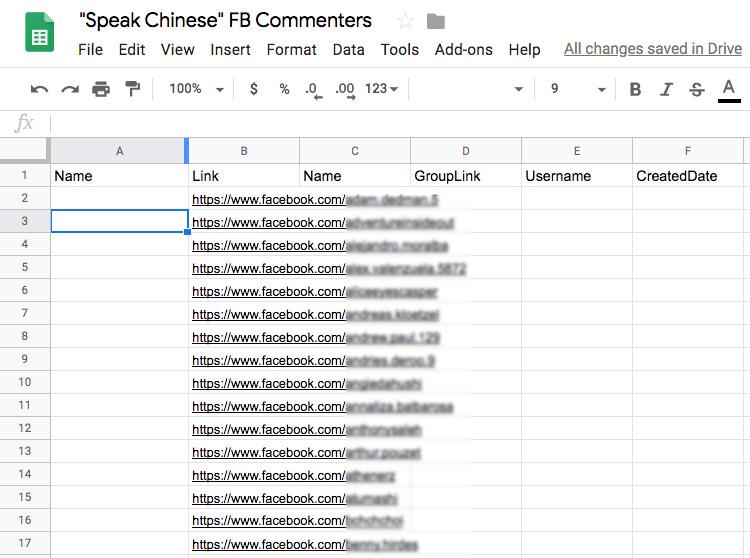
If we’re going to import this list into Massplanner or Jarvee, the top row needs to have these values in columns A - F exactly in order to work. It doesn’t matter if the columns beneath them are populated. We only need to make sure the “Link” column is populated in order to import the profiles.
From here, I will copy the URL to my Google Sheet and open it up in my VPS where MassPlanner is running. Once it’s open, click “File” and “Download” as a CSV.
Then I’ll click on the “Tools” tab in MP and select the Facebook profile I want to import these contacts into. Under the “Contact” tab, I’ll select “Use Members” and then “Import Users.”

Since we’re only importing the URLs into the Contact Tab, we won’t have access to personal details such as the first and last name. If you click the “Browse Embedded” in the rows in Massplanner / Jarvee, however, you will see each individual user.
From here, we are ready to begin prospecing for leads! All we have to do is prepare the message text with our spin syntaxes, send all rows to our “Send Messages” tab, and turn the Contact tool on.
You can use this strategy any time you want to follow up with any and all Facebook users who commented on any post. You could do this for your own posts, for group posts, for the advertisements of your competitors, or to follow up on people who respond to your own advertisements.
You can easily import hundreds of users and queue messages to them! Cha-ching :)
Also it’s important to note that all follow up that we perform through MP or Jarvee this way is done from a personal Facebook profile, and not a business fan page.
How To Perform Powerful Email Prospecting At Scale
We now have sheets of data, and we’ve begun learning how to import them into a marketing tool so that we can begin prospecting to them. I rely on MassPlanner/Jarvee to perform my prospecting from social media accounts and Streak (a free extension for Gmail) for my email outreach campaigns.
Streak features a full suite of useful features for Gmail, such as tracking opens of your emails, snippets, and send later functionality. For our purposes, we’ll stick with my favorite feature of Streak: the Mail Merge.
Sending Mass Personalized Emails with Streak
Let’s go back to the example of the spreadsheet of health coaches that we extracted from Facebook in the beginning of this chapter.
I’ll open my Gmail account, and compose a message as I normally do. Now, I’ll click the Recipients row and then the link that says “Mail Merge.” I’ll then export my prospects from Google sheets to a CSV, and then import them to Streak.

By clicking “Insert Variable” we can customize each message we send with the person’s name. To do this it’s important to go through our spreadsheet and make sure that the first name column is properly included for each row (often times this is the case, but web scraping this way isn’t perfect, so we want to make sure we don’t make mistakes where we awkwardly call someone something else!).
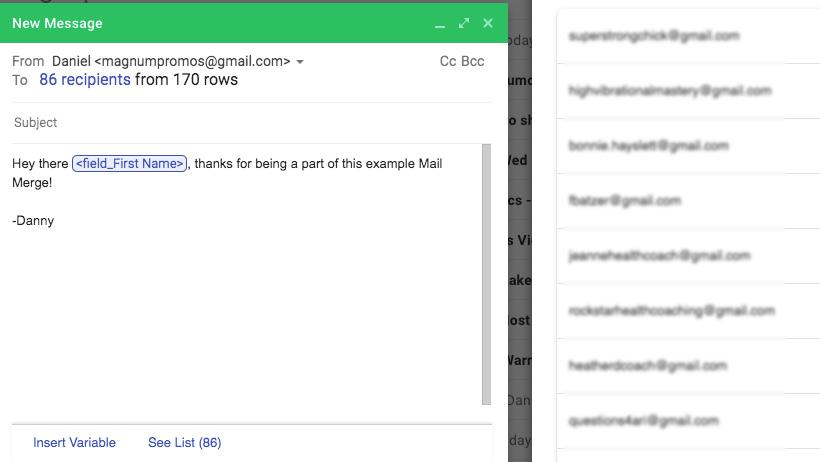
The moment we hit “Send” it will send each message out one by one to each recipient along with our personalization. But let’s not do that yet. Before we do, let’s install the add-on Rebump (http://rebump.cc).
Rebump adds a little check-box next to our “Send” button where we automatically schedule a follow up sequence, called “bumps,” to every single recipient!
You’re welcome to create as many bumps as you like, but I typically only use follow up a few days after my original email as I don’t want to abuse my Gmail account and risk getting locked out or deleted by Google. On that note, I prefer to err on the side of caution when using this bulk email process in that I don’t usually send more than 50 mail merge messages in a 24 hour period.
Nevertheless, fifty messages per day (with scheduled rebump) with a good offer to targeted prospects is usually plenty to generate at least a dozen leads per week.









