
3 minute read
zenon Help Navigator
THE NEW ZENON HELP NAVIGATOR
With a little help from my friend
The zenon Help Navigator is a new feature in version 8.20. It ensures that you can find the content you want quickly. The Help Navigator also provides a preview of the relevant sections and an advanced search function. This allows you to navigate safely through the forest of documents and pinpoint the information you need.
Josef Ries, Technical Editor
Proven systems are rarely developed further once defined requirements have been met without any problems. It’s a different story with zenon Help. True to the motto “Good is good, but better carries it”, we have developed the new zenon Help Navigator so that you can find solutions to problems quickly and easily. The new tool offers a tutorial to guide users, and makes it easier to do day-to-day project planning as well as troubleshoot issues.
BETTER USABILITY WITH NEW DESIGN
The Help Navigator interface has been completely redesigned, although the proven tree structure has been retained. This gives you a quick overview and shows you where you are in the documentation. If you want to use the entire screen, the tree structure can be hidden.
Both the user interface and familiar functionalities have been updated. The new design is geared even more closely to the needs of users, as the results from the text search are displayed in context. A preview in a separate screen also makes it easier for you to find the content you want.
NEW AND IMPROVED FEATURES
With infinite scroll you can now easily jump from one section to the next. This makes it easier to read and provides a quick overview of the context for the relevant topic. This is particularly useful for more complex help topics, in case
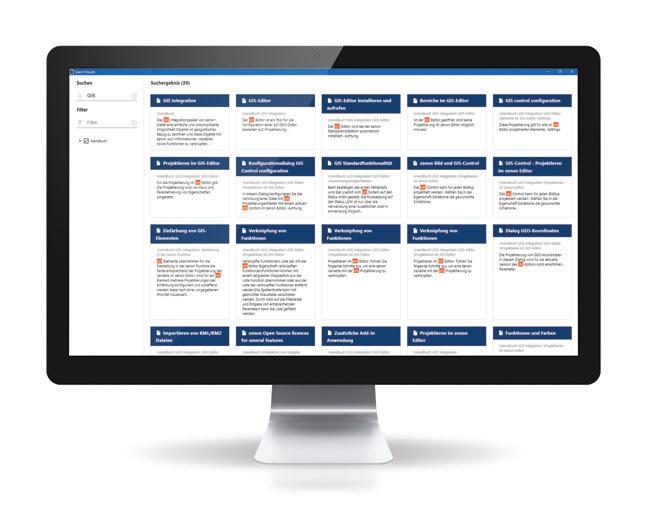
you want to quickly look up a few steps. Another new feature allows you to change the language directly in Help at the push of a button. The required information can thus be made available easily, even when employees who speak different languages are working on the same system.
In addition, you can bookmark frequently used help topics in the zenon Help Navigator so that you can find these again quickly and without searching.
DIRECT LINK TO THE GLOSSARY AND FEEDBACK OPTION
Property names listed in Help are linked directly to the glossary, so you can get concise definitions of names and terms. The links are indicated by property names highlighted in blue and are followed by an easily identifiable icon. You can also print out the information by clicking on the corresponding icon.
You can even easily add your own expertise to the documentation. If there is a need for additional information in a Help topic, you can use the feedback icon to generate an email with an identification number matching the topic ID. The message is sent automatically to the COPA-DATA documentation team, which can make upgrades or changes.
SAVE TIME AND MONEY!
If you press the Help button, the corresponding section will open as before. The same applies to opening Help via a property. The search terms used are saved during the session and are available as suggestions in your next search. You can also search for specific terms throughout the documentation.
The new zenon Help Navigator makes it easy to find the content you want and helps you to find the answers to your questions. The new features help you to save time, and therefore money, and make room for other tasks.
TIPS FOR EFFICIENT SEARCHES:
Choose search terms or phrases that are as clear and concise as possible, e.g. “buttons to acknowledge” instead of “button”.
Enclose a term in quotation marks to search for it. Limit the search.
Use filters, e.g. if you are only interested in results from a manual.
In the “Search results” area, click on the section with the desired result to open it in the main screen of the zenon Help Navigator. Unlimited scrolling and the familiar tree view, which shows the context of the section, are now available in this screen.
To view further results in the main screen, click in the section of the screen where the search term is still visible and then click Enter.
BENEFITS OF THE ZENON HELP NAVIGATOR
New look with improved usability
Infinite scroll for easier operation
More efficient search function with preview of results
Switch the language of the user interface directly in Help
Bookmarks for easy retrieval
Display of information from the glossary









