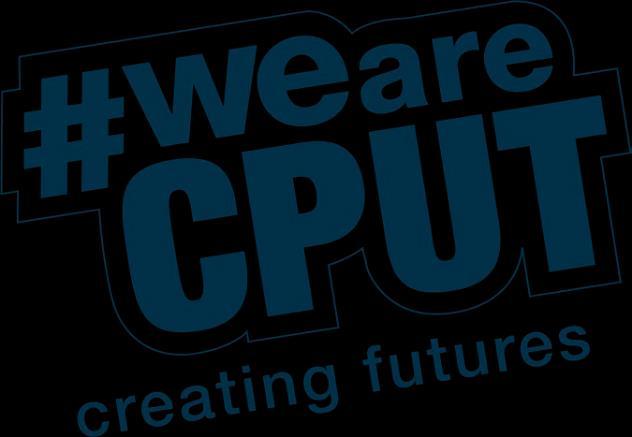2025



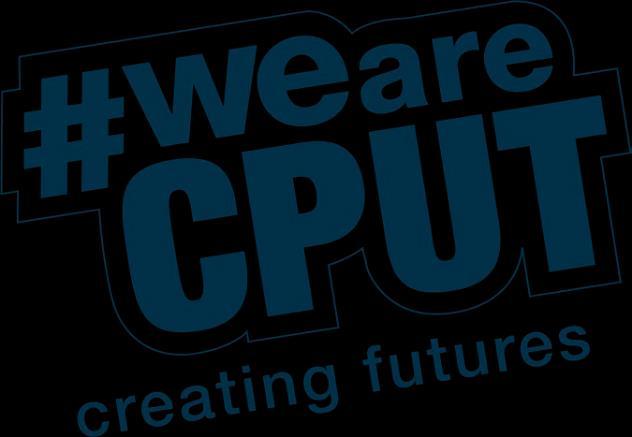




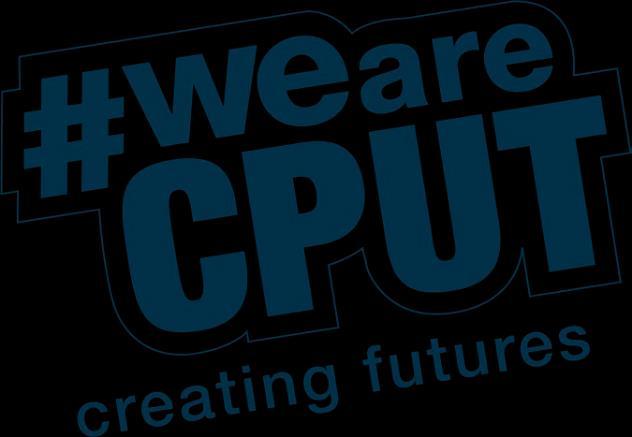
I wish to warmly welcome you to the Faculty of Applied Sciences at CPUT.
The Faculty has eight academic Departments which together offer 13 Programmes of study (Agriculture; Agricultural Management; Analytical Chemistry; Biotechnology; Consumer Science- Food and Nutrition; Environmental Health; Environmental Management; Food Science & Technology; Horticulture; Landscape Architecture; Marine Science; Mathematical Sciences; and Nature Conservation), and you have been admitted into one of them to join a family of over three thousand other students enrolled in this Faculty. We are very pleased to welcome you.
As you make the transition from High School to University, there may be challenges and new hurdles for you to overcome in order that you can succeed and achieve your potential. Therefore, we have several structures, activities and programmes to support your academic endeavours to achieve success and be employable after your education in this Faculty.
Some of the support initiatives we have include: Mentors, Tutors, Language support and an Extended Curriculum Programme (ECP) that allows new students to spread their academic load in a manner that helps them succeed better. Please make the most of such opportunities to support your success at CPUT.
As a Faculty, we offer not just undergraduate qualifications but also have a full suite of postgraduate qualifications up to Doctoral level. We have a strong Research and Innovation ethos, which includes the hosting of a variety of Research entities (Groups, Units, Centres, etc) and a Technology Station. It is noteworthy that a nutritional supplement that is available in shops in South Africa and abroad (Omega Caro E) has been developed in this Faculty. It is just one example of Innovation products resulting from our research. I welcome those of you who are joining us for postgraduate courses and encourage the new undergraduate students to think ahead towards research and postgraduate study.
As you are no doubt aware, the past three years have seen a dramatic change in how we live our lives and how we conduct most daily activities because of the Covid-19 pandemic. University education has not been spared, and we have had to adapt our ways of learning, teaching and academic support. We have developed new, innovative, and exciting ways of conducting our activities, and I can assure you that we are prepared to offer you a quality education in the ‘new normal’. We will also offer you the orientation, training and induction you need to thrive in this changing environment.
You are joining us in 2025, when we are well on our way in implementing the Faculty Strategic Plan that is aligned to the University’s decadal plan (Vision 2030) towards a ‘One Smart CPUT’. As a Faculty, we embrace an ethos of Ubuntu; and we aim to use smart teaching, learning, research and community engagement to produce enterprising graduates that contribute to society, leading to technological advancement and improved quality of life. I hope you will make your own mark towards that vision.
Once again, I welcome you to the Faculty.


Prof Joseph I. Kioko Dean Faculty of Applied Sciences
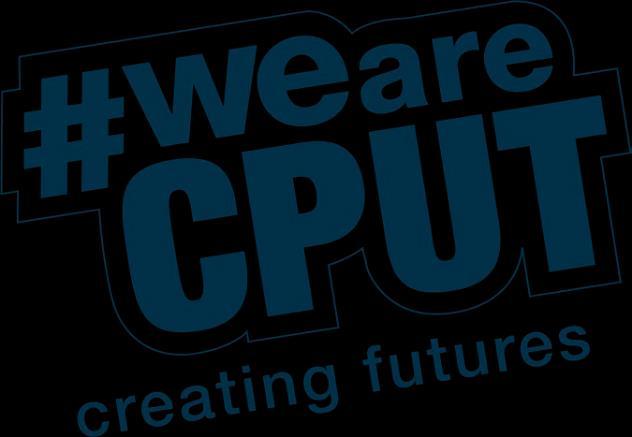
• Geran Siljeur- Applied Science Faculty Manager District 6, Bellville & Wellington Campus siljeurg@cput.ac.za
• Louise van Wyk - Faculty Office Assistant Bellville & Wellington Campus vanwykl@cput.ac.za
• Elmarie Theunissen - Faculty Clerk Bellville Campus theunissene@cput.ac.za
• Kwanele Klaas - Faculty Office Assistant District 6 Campus klaask@cput.ac.za
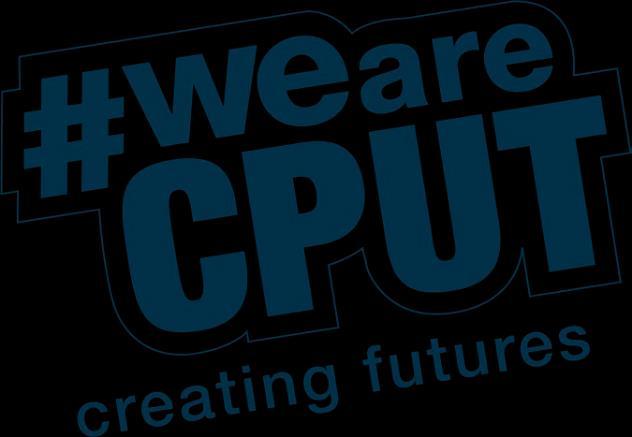
Whetherworking remotelyor physicallybeing on campus, CPUT offers a range of services tostudents. All services are included in student fees and therefore students do not have to pay to use any of the following services:
Students would have access to doctors and nurses for limited and discrete health queries. Based on appointments only.
To find out more information please contact our office on your campus:
Bellville
Tel: +27 21 959 6403
Location: New Library Extension, ground floor. Consultation hours: 08:00 – 16: 00
Cape Town
Tel: +27 21 460 3405
Location: Administration Building, Level 2, Room 2.900
Consultation hours: 08:00 – 16:00
Wellington
Tel: +27 21 864 5522
Location: Administration Building, ground floor, Room A29 Consultation hours: 07:30 – 15:30
Mowbray Campus
Tel: +27 021 680 1555
Location: Administration Building, Ground Floor
Consultation hours: 8:00- 16:00
This unit endeavours to provide students with the necessary support to achieve success. There are a range of services on offer: individual counselling, career counselling, wellness counselling and peer support services.
Contact: Student-Counselling@cput.ac.za
District Six Campus
+27 021 460 3237
Location: Room 2.700, 2nd Floor, Administration Building
Bellville Campus
+27 021 959 6182
Location: Ground Floor, Library Building New Extension
Mowbray Campus
+27 021 680 1574
Location: Room 2.06, Ground Floor, Barkley Davies Building
Wellington Campus
+27 021 864 5206
Location: Room A17, Extension to Administration Building
The institution takes the issue of Gender Based violence seriously. Students should report incidents of Gender Based Violence to Campus Protection Services.
Contact: 021 959 6550/ 6301 alternatively 060 980 0286
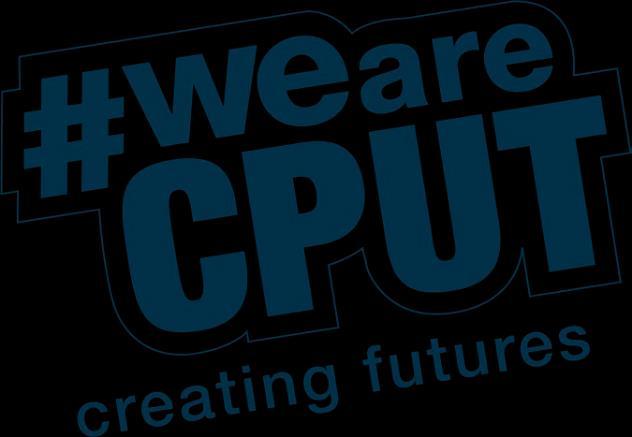
CPUT strives to make further learning accessible to everyone. To that end, there is an established disability unit who advocates and offers support to students who are differently abled. It is important that students seek assistance early so that they have the necessary support during their studies.
Contact: disabilityunit@cput.ac.za
The HIV/AIDS unit provides a variety of services to students and staff. This includes testing and discrete and confidential counselling.
Contact details:
• District Six Campus, Administration Building, Floor 2, Room 2.500A
• Tel: +27 21 460 4253
• Tel: +27 21 460 4252
• Email: HIVunit@cput.ac.za
The Student Development office and the Sports, Arts and Culture Department offer numerous opportunities for students to get involved in a student organization, student structure or sports and arts activities. They also offer workshops on different student topics. For dates and bookings, contact:
Student Development Office: Sports, Arts and Culture: District Six: groblera@cput.ac.za mangiagallic@cput.ac.za Bellville: haram@cput.ac.za leaukesm@cput.ac.za
Financial limitation is often the reason why many do not seek to further their studies, CPUT aims to provide students with access to funding opportunities for fees, accommodation, books and/or transportation. These services aim to help students with the application and administration in applying for funding. If there are questions regarding NSFAS you can email:
• Veronica Perry on perryv@cput.ac.za
Finance department:
• Thembile Kunene on kunenet@cput.ac.za or studentaccounts@cput.ac.za
Fundani Centre for Higher Education Development aims to assist students and staff in achieving maximum output in the area of Teaching and Learning. Support services for students come in the form of the Writing centre, which offers students the opportunity to improve academic writing with the help of trained, postgraduate writing consultants. This unit also offers students support in the form of mentors and tutors, who are often appointed within their respective programmes.
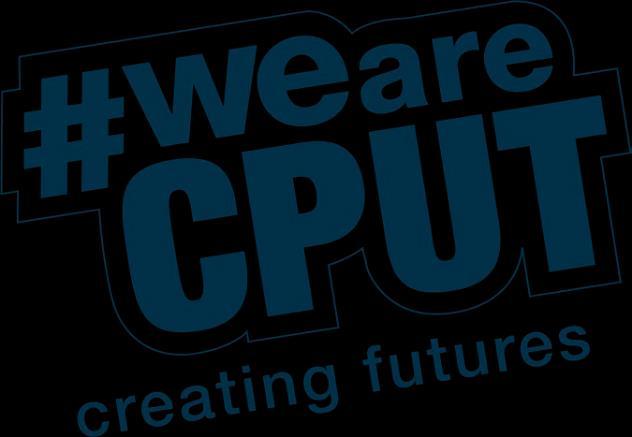
Useful contacts:
• South African Depression & Anxiety Group: 0800 456 789
• Lifeline: 0861 322 322
• 24-hour Suicide Emergency line: 0800 567 567
• or WhatsApp: 063 709 2620
• or SMS: 31393
• The Higher Health Student & Staff Helpline (24hr toll free): 0800 36 36 36 or SMS: 43336

Emergency contacts
Campus security
• Bellville +27 21 959 6301 +27 21 959 6550
• Cape Town +27 21 460 3122 +27 21 460 3631
• Wellington +27 21 864 5551
Police
• Flying squad 10111
• SAPS Bellville South +27 21 950 1307 +27 21 959 1306
• SAPS Cape Town +27 21 467 8079
Ambulance
• State ambulance 10177
• NetCare 911 086 82 911
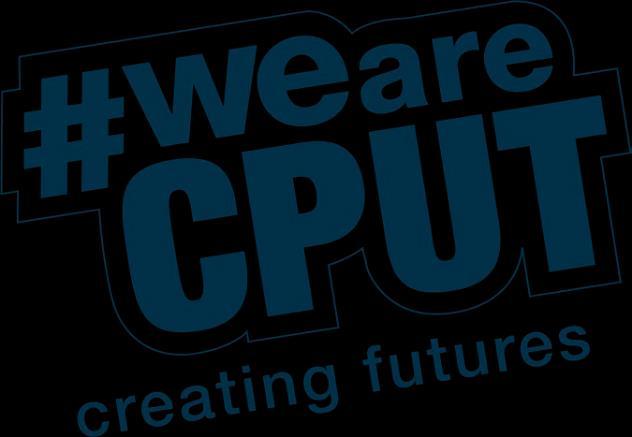
Agriculture (Wellington) Programmes: Agriculture
Agricultural Management Departmental Secretary: Ms Andiswa Bolilitye bolilityea@cput.ac.za 021 864 5217
Biotechnology & Consumer Science: Food & Nutrition (District 6) Programmes: Biotechnology Consumer Science Departmental Secretary: Ms Nonelwa Mfayana mfayanan@cput.ac.za 021 460 3186
Chemistry (Bellville) Programme: Analytical Chemistry Departmental Secretary: Mrs. Dawn Rae Petersen petersendr@cput.ac.za 021 959 8443
Head of Department: Prof Francis Lewu lewuf@cput.ac.za

Head of Department: Dr Vanessa Jackson jacksonva@cput.ac.za

Head of Department: Dr Ncediwe Ndube-Tsolekile tsolekilen@cput.ac.za

Conservation & Marine Sciences (District 6) Programmes: Nature Conservation Marine Science Departmental Secretary: Mrs. Faldelah Adams adamsfa@cput.ac.za 021 460 3190
Environmental & Occupational Studies (D6) Programmes: Environmental Health Environmental Management Departmental Secretary: Ms Musa Gulu guluM@cput.ac.za 021 460 9068
Head of Department: Dr David Walker walkerd@cput.ac.za

Head of Department: Dr Ntokozo Malaza malazan@cput.ac.za

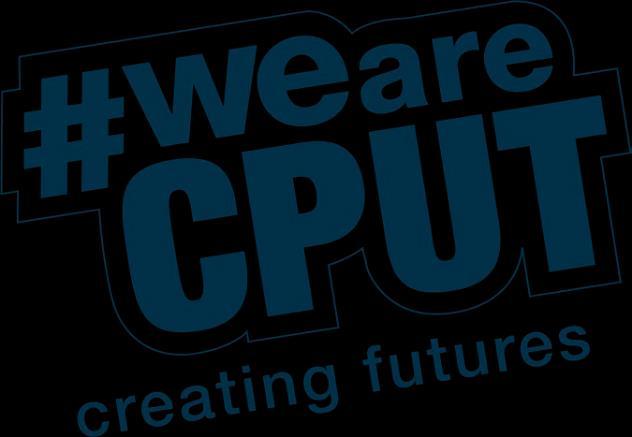
Food Science & Technology (Bellville) Programme: Food Science & Technology
Departmental Secretary: Mrs Carmen Booyse booysec@cput.ac.za 021 959 6236
Horticultural Sciences (Bellville) Programmes: Horticulture
Landscape Architecture
Department Secretary: Mrs. Denise Daniels danielsdl@cput.ac.za 021 959 6512
Mathematics & Physics (Bellville) Programme: Mathematical Sciences
Departmental Secretary: Mrs. Cecile Hansby hansbyc@cput.ac.za 021 959 6094
Head of Department: Dr George Charimba charimbag@cput.ac.za

Head of Department: Dr John October octoberj@cput.ac.za

Head of Department: Dr Thomas Farrar farrart@cput.ac.za






campus:
All students have access to Wi-Fi via the CPUT-Users or Eduroam SSID (hotspots) when on campus and in any of the CPUT owned residences By authenticating to the CPUT-Users Wi-Fi, you will have full access to the Internet and all other online teaching resources.
To find Eduroam hotspots use: https://www.eduroam.org/where/
Off campus:
If a student is studying at home where there is Internet/Wi-Fi access, that student is urged to use their home Internet/Wi-Fi and students are also encouraged to use the zero-rated websites http://klytho.cput.ac.za/zero-rated-sites and the zero-rated Student VPN Portal solution https://sop.cput.ac.za at no cost to the student.
Data application:
Students who reside at home and do not have access to Internet or Wi-Fi or cannot access the VPN, CPUT will provide that student with data via an application process. Students will need to complete the application process on a monthly basis. There will be an opening date and a closing date communicated to students every month
Why the need for a monthly application process?
Students circumstances may change from month to month; so, to accommodate changing of mobile numbers, students deregistering or students moving into Wi-Fi accessible residences, CPUT has introduced the Student Data Application system (available on OPA).

• Only available to registered students
• Only available to students who live off campus (not on CPUT residence)
• The data allocation is not transferable
• Only to be used for official study purposes and not for private use.
• Abuse of data will result in no data being allocated to that student in the following month The student might also be charged for the data.
• Valid for one month from the date issued.
• Missed deadline applications will result in no data top up, but you can apply mid-month, which will have a deadline at the end of the first week of the new month and be allocated in the middle of that month.
• Update your contact details if you change your mobile number. This should be done before the application deadline.
• You cannot apply for data without a working phone and your own valid mobile number Please wait until you get a new phone or have it repaired before applying for data again.
If you have queries, please contact:
• CTS Service Desk at ctsservicedesk@cput.ac.za
• or 021 959 6407.

• Launch Google chrome (please always use Google Chrome and not Internet Explorer) and type CPUT in the search bar.
• Click on the following link - www.cput.ac.za








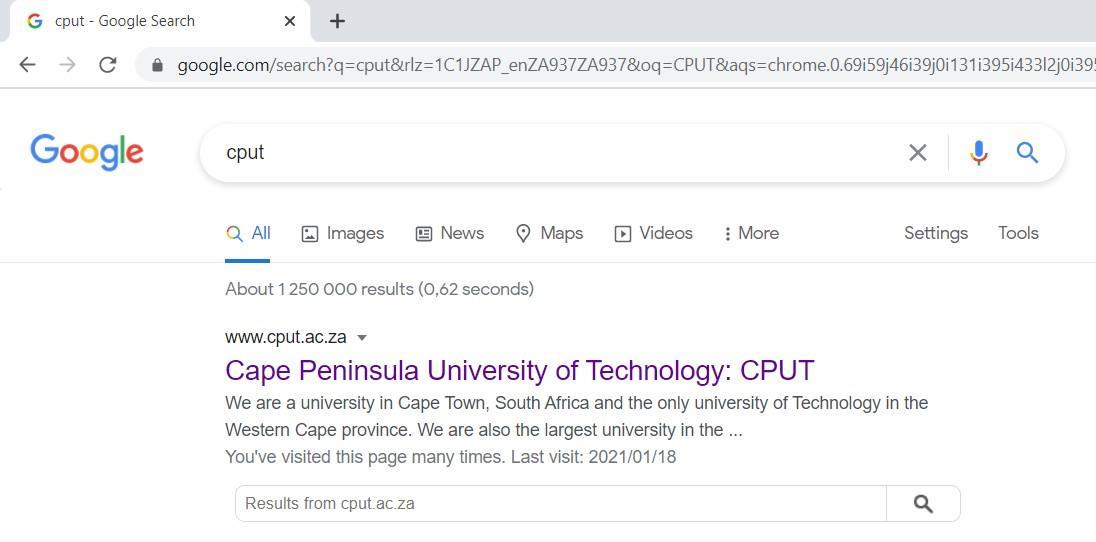










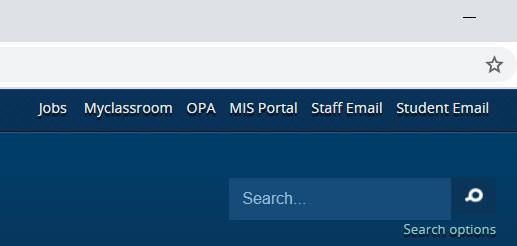

BlackBoard is a virtual learning environment and course management system. It allows for students to receive information from the lecturer, communicate with lecturers, receive marks and even submit assessments. Its main purpose is to add online elements and additional support to courses traditionally delivered face-to-face.



To access a comprehensive resource on how to navigate and use Blackboard Ultra, please click on the document link below:

BB-Student-Guide-edi ted 2024.pdf

As a registered student at CPUT you receive your own email address: student number@mycput.ac.za
The password will be the same as your computer login password. You will be prompted regularly to change this password to keep your account safe. Your email account forms part of the Microsoft 365 suite that gives you access to even more Microsoft applications: Microsoft Office (Word, PowerPoint, Excel, etc.), OneDrive and Teams. You can access your email account and all the other Microsoft resources by signing in from the CPUT home page.







Your username = your email address (student number@mycput.ac.za)
Your password = the same as the computer password


student number@mycput.ac.za






Composing an email

Click “Reply” to respond to an existing email.

To compose an email, click “New Email”.




• You include a subject in the subject line
• You greet- Example: Good day Sir/ Madam
• You introduce yourself: I am, Name Surname I am a first year student in Nature conservation ECP/ mainstream class.
• Reason for email: I am writing to you because…
• Positive sign off: I hope you are able to assist me
• Salutation: Yours Sincerely, Name & surname
• Don't be sloppy in an attempt to be friendly.
• Watch your grammar, spelling, and punctuation.
• Avoid talking aimlessly in emails.
• Choose your subject wisely.
• Keep your emails organised.
• Reply to emails promptly.
• Send smaller files, compress them.
• You will need an email address to participate

Type in the email address you wish to send it to.
Type in the email address of those you would like to copy.
Type a short description of the email.
Dear Mrs Jaffer

(Your message goes here – Practise email etiquette)
Name and Surname
Student number
Diploma name and Stream






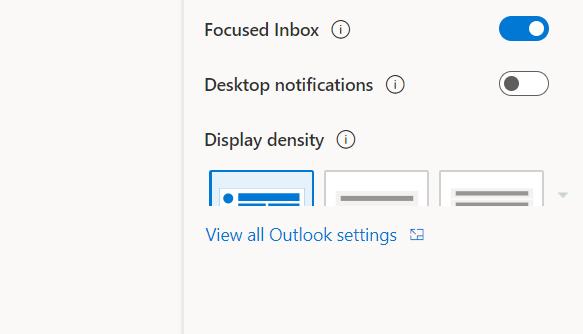



3. On the Settings page select Mail.

4. Next select Compose and reply
5. Type your custom signature that you want to include in all emails.
6. Make sure to tick the 2 boxes below the signature field.



OneDrive is Microsoft's service for hosting files in the "cloud", that's available to all the owners of a Microsoft account. OneDrive offers users a simple way to store, sync and share all kinds of files, with other people and devices on the Web. It is a basically a flash drive stored in your email.
This allows you to save and back-up assignments and other important documents. Therefore, if you have internet (data) and a device that allows you to access your email, you have access to your stored work.

You can access your OneDrive by signing into your CPUT Email account.





Select this link and sign in using your Email Address and Computer Password






student number@mycput.ac.za





Once you are signed in, click the cloud button to select your OneDrive.





Uploading files to your OneDrive
To upload files to your OneDrive, click “Upload” to select a file or a folder.

Browse your computer to select the file or folder you wish to upload.




Uploaded files will now appear in your OneDrive - You can access these files from any computer that has an internet connection.

All your uploaded files will appear here.



Microsoft Teams is one of the platforms that lecturers use to teach. We also use it to conduct meetings. This platform is particularly useful if you would like to consult with your lecturer directly (DURING OFFICE HOURS).
Download Microsoft Teams to your laptop (https://www.microsoft.com/en-za/microsoft-teams/download-app ) or cell phone (use Google Playstore for this)
• When your lecturer sets up a lecture in Teams, you will be notified via email (either via Gmail or your student email), depending on the email address you used to sign up for Microsoft Teams.
• The email will provide a link that you can click on to join the lecture/ meeting.




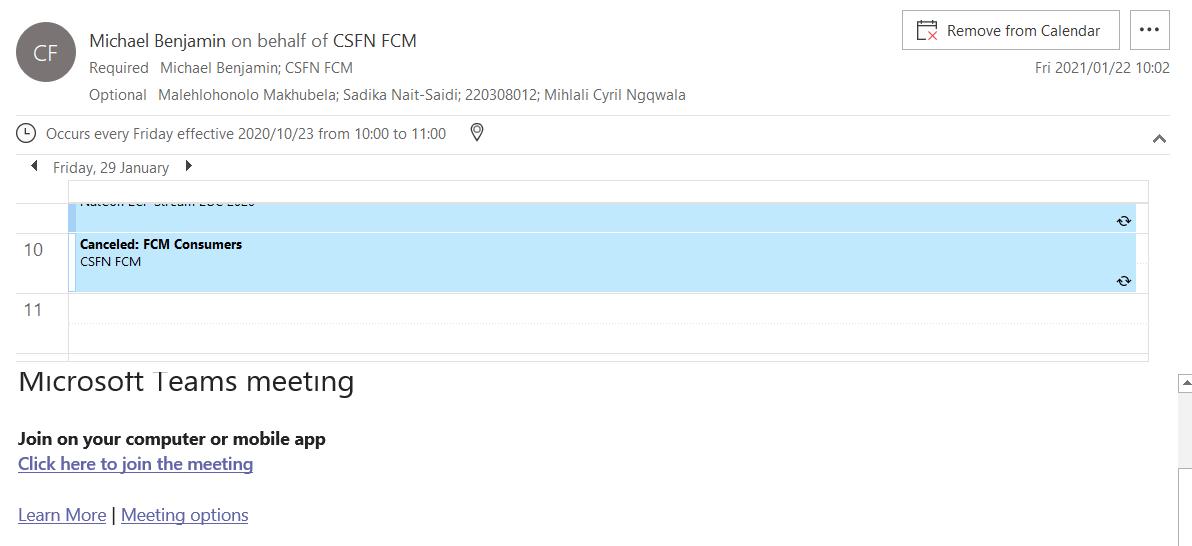

In the App bar on Teams there should be the following tabs:
• Activity - this is where you will receive all your notifications
• Chat - any chats that took place in class or personal chats
• Teams - displays teams where you are a member
• Calendar - this is where all classes or meetings are scheduled
• Files - if there are any files shared on the teams you are a member in, you can access this here
• Assignments - this is where lecturers can add subject material for you to access (WE HAVE BLACKBOARD AND YOU CAN ACCESS ALL STUDY AND ASSEESMENT MATERIALS IN YOUR
SUBJECTS FILES IN BLACKBOARD)
• Calls - this is where you can either call via email addresses or numbers
• […] - more options




When you are inside of the Teams lecture you will see the following icons:






Red dot - indicates recording of lecture or meeting (Recordings are shared on BlackBoard for students to access later. Please make use of recordings to review work)
Video icon - this icon will be used to view participants in the lecture or meeting (we keep it off as it saves on data)
A microphone - students keep this on mute unless they need ask or answer a question
A screen icon with an arrow - this is what the lecturer uses to share the display in order to show various files for lectures.

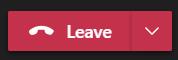


A red icon with a phone handset - this is used to leave the lecture/ meeting
Chat bubble - to view chat taking place during lectures. Students should feel free to ask questions or to comment
Hand icon - when clicking on this icon, the student is raising a hand indicating wanting to ask a question or to make a comment
The people icon - when clicking on this icon, you are able to view who the participants are within the lecture.
• change your background display while your video camera is on.
• stop or start recording
• end meeting (lecturer only)
• turn off possible incoming calls that could disturb the lecture (it is advisable that you do so at the start)

The library is an essential resource for students and staff. Whether on campus or off campus, there are various ways of getting assistance from staff within the library. There is a virtual support option on the CPUT library website at https://www.cput.ac.za/lib and on the right-hand side of your screen, you will see a blue button called “Ask Us”.



“Ask Us” allows you to send a query and you should receive a reply within 24 hours. The librarians are on hand to assist regardless of its complexity. This service is available from 08:00 to 16:30 Monday to Friday.
For any queries please email: librarysupport@cput.ac.za
Alternatively, you can also contact:
• Ms Mbali Zulu (District 6 campus) on zulum@cput.ac.za
• Mr Yanga Livi (District 6 campus) on liviy@cput.ac.za
• Mrs Nolwando Vananda-Nyeli (Bellville campus) on vanandan@cput.ac.za
• Ms Faith Dibakoane (Wellington campus) on dibakoanef@cput.ac.za
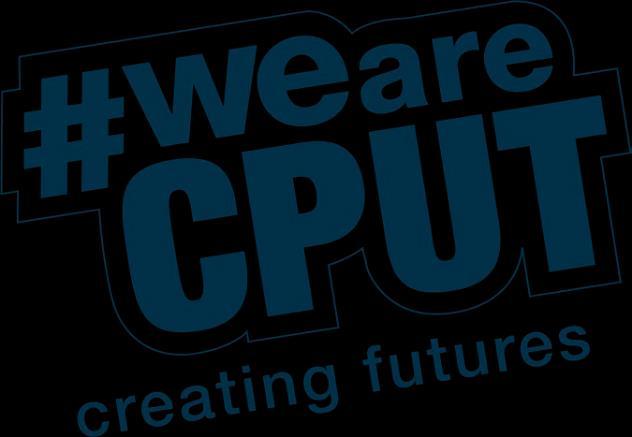
The Faculty and Institution wishes to support students to use AI in the most effective way, so that it enables your learning in an ethical and responsible way. There are countless ways that AI can help you on your learning journey at CPUT and beyond. But first, we need to ensure that we are aware of the various platforms that are available, and that we use AI in very responsible ways.
Please pay attention to the guides below, which will assist you in understanding WHEN TO USE AI, and HOW TO WRITE EFFECTIVE PROMPTS

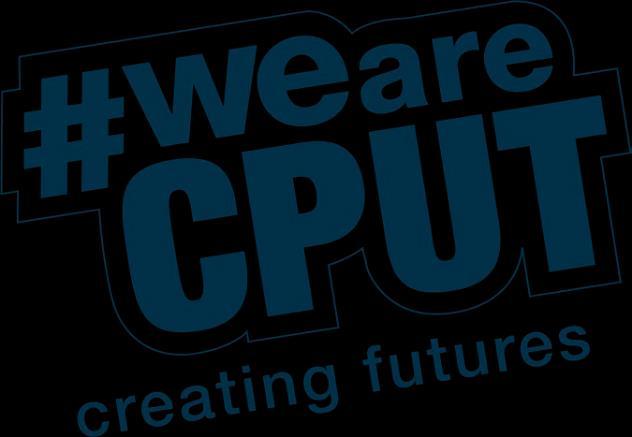

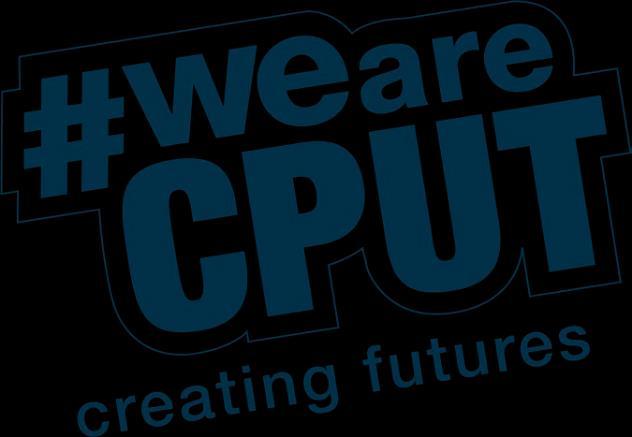
CPUT has also put together a very comprehensive AI Practice Guide for students. You may access this using the QR code below, or by following this link: https://www.cput.ac.za/guides/ai-student-guide/

When students enter university and they are faced with completing assessments, it can be a daunting task. Figuring out where to find information, selecting the correct information, planning how to use the information, to bring the point across and even acknowledging where the information comes from, can be difficult for students. It is for this reason that the institution made the decision that a course in information literacy would be essential for all students. And where better to start; than with first years.
The ability to search for information, evaluate and use information, as well as, correctly referencing the information is what underpins Information Literacy. And Information Literacy forms the basis for all subjects at tertiary level. Information literacy enables people to recognize the value of information and use it to make informed choices in their personal, professional and academic lives.
An information literate student is one who:
• Recognizes the need for information.
• Recognizes that accurate and complete information is the basis for intelligent decision making.
• Identifies potential sources of information.
• Develops successful search strategies.
• Accesses sources of information, including computer-based and other technologies.
• Evaluates information.
• Organizes information for practical application.
• Integrates new information into an existing body of knowledge and
• Uses information in the process of critical thinking and problem solving.
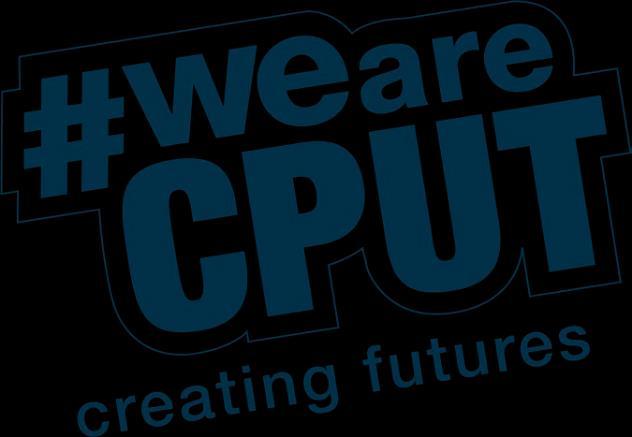

Please note: you will be required to attend Information literacy sessions such as Orientation, Introduction to e-resources, Finding information, Library Catalogue, Databases and Referencing. Information literacy counts for a percentage towards your academic work, therefore all students should attend these sessions. The Information Literacy Assessment to be completed via BlackBoard is compulsory.
Five information literacy elements:
1. Searching strategy (identify keywords, mind maps)
2. Information resources and Information tools
3. Evaluating information
4. Copyright and Plagiarism
5. Bibliographic referencing and in-text http://www.cput.ac.za/dev/library/information_literacy/
What do we understand when we talk about plagiarism?
• When using actual words
• or even ideas from another piece of writing without referencing, you are guilty of plagiarism
• Copy & paste from Internet or even from a hard-copy, without acknowledging or giving credit
• Copying from a peer
• Overuse of one source
• Paraphrasing without referencing
• Trying to replace or substitute words and trying to pass it off as your own
CPUT does not tolerate plagiarism and committing plagiarism is a serious offence. It is for this reason that the institution adopted a Plagiarism Policy. This document can be found on the CPUT website and lecturers will also upload the complete document onto BlackBoard.
The following information has been taken from the original document and been adapted: CPUT promotes the avoidance of plagiarism.
The policy applies to everyone: undergraduates, postgraduates, all staff and researchers.
The institution endeavours to avoid plagiarism through conscientising and empowering students, staff and researchers to use and cite/reference sources; combine information appropriately with their own authentic and original work.
The Head of department is responsible in ensuring that the Plagiarism Policy is implemented in each programme. This includes distribution and discussion with staff members about the importance and implementation of the policy within their respective curricula.
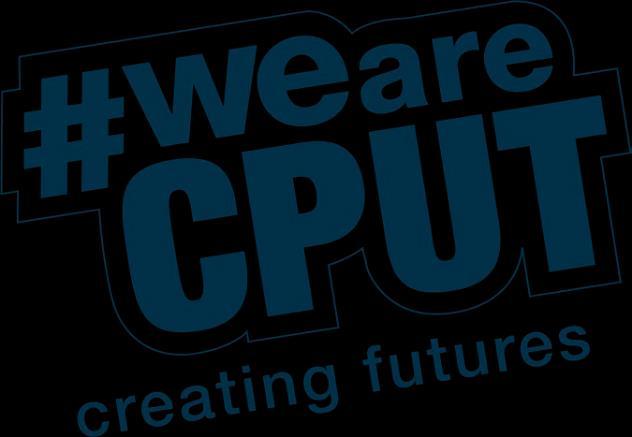
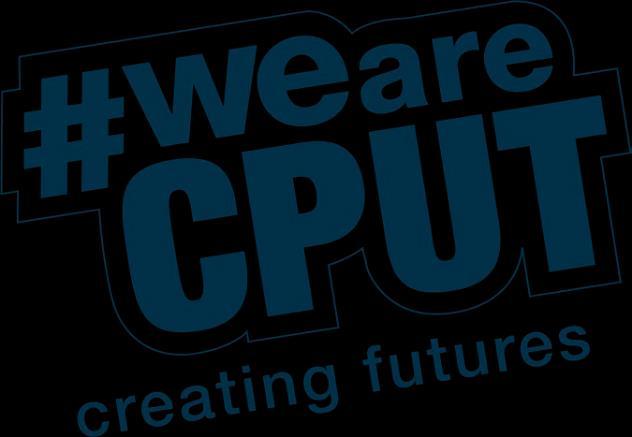
There are serious consequences for individuals who are found guilty of plagiarism.
The considerations below apply to work that has been submitted formally, and not to draft stages, in order to allow opportunity for corrective feedback
• Level One Plagiarism: is a first instance of offence on entry level (first year), such as omission of references, imitative paraphrasing, using a single source (monophrasing), or a degree of verbatim copying. The latter will include verbatim copying without acknowledging sources, as well as extensive verbatim copying even with acknowledgement.
• Level Two Plagiarism: is a repeat offense of Level One, and applies to first year students only.
• Level Three Plagiarism: A third offence in the first year, or any form of plagiarism committed after the first year by an undergraduate student is regarded as Level Three plagiarism.
• Level Four Plagiarism: Any act of plagiarism committed by a postgraduate candidate, researcher or member of staff
The various departments offer students training in Information Literacy, Referencing and Avoidance of Plagiarism. It is important that students adhere to the guidelines as set out by the institution and their respective programmes to avoid plagiarism. Once students are trained, it is important that they take responsibility and practice the skills that they are taught in order to maintain academic integrity.
All undergraduate and postgraduate students are required to attach a plagiarism declaration to all substantive assignments, dissertations and theses asserting that their work is their own and free of plagiarism.
Suspicion of plagiarism:
• Based on lecturer’s expert judgement
• Use of software to detect plagiarism (SafeAssign/ Turnitin)
• Level One plagiarism, the staff member concerned will ascertain whether it is in fact a first offence by checking the departmental records. Secondly, he or she will ensure that the student receives further information on plagiarism. The student will then be allowed to rewrite the assignment, which will be reassessed to a maximum mark of 50%. A record of the incident will be kept by the department, and a letter of warning will be issued
• Level Two plagiarism, the student will receive 0% for the assignment, without the opportunity of resubmission. A record of the occurrence will be kept by the department. A letter of warning will be issued.
• Level Three plagiarism, the student will receive 0% for the assignment, without the opportunity of resubmission. The matter will also be reported to the head of department for an internal disciplinary hearing. This will usually result in cancellation of the subject for a period of time if found guilty. The disciplinary committee or presiding officer may, however, apply a suspended sentence, or more severe sanctions, in accordance with the particular circumstances of the offence.
• Level Four plagiarism for students, the matter will be referred by the HOD to an institutional disciplinary committee.
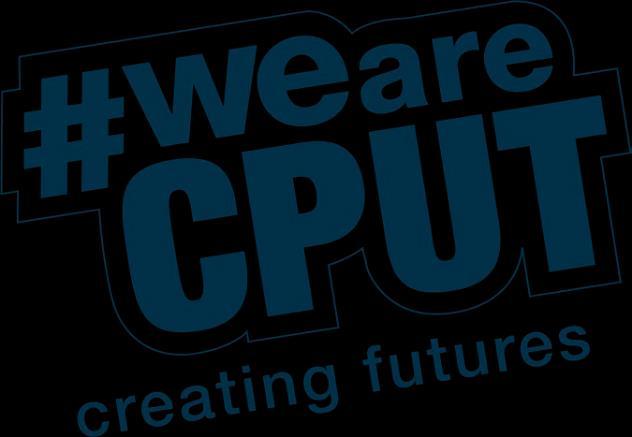
On detection of possible plagiarism by any staff member (in the context of studying towards a higher degree, or in the context of published research), the matter will be referred by the staff member’s line manager to an institutional disciplinary committee. This committee will hear the matter and if the person concerned is found guilty, will make a final decision on what punitive measures to apply –such as suspension for a specified period of time, expulsion or, in cases where plagiarism is found after awarding a degree, the withdrawal of the qualification. In cases of academic staff plagiarism, penalties could also include probation, suspension, or dismissal.
• Multi - many
• Lingual - language
• Glossary - a collection of terms with meanings
South Africa is a melting pot of cultures and languages so it is necessary that higher education institutions are aware of this. Committed to improving access to higher education, CPUT actively engages with staff and students in order to develop language policies which promotes multilingualism. To this end the faculty is continuously working on different projects which foster this spirit. One of the projects is the development of multilingual glossaries for specific subjects or disciplines. This could help students to better understand complex scientific/ discipline/ vocation specific terms.
To access the multilingual glossaries, you should:
• Click on this link: http://mlg.cput.ac.za/
• Click on the "Applied Sciences" link or https://mlg.cput.ac.za/applied-science/
The link (with the multilingual glossary for specific subjects) will be found here.


At some point you will be required to complete oral presentations. If circumstances do not allow for face to face presentations, then you will have to submit video presentations. In that case you will need to record your presentation (not reading assessment) on your phone and send to your respective lecturer via email. When sending these files via email you will have to reduce the size or compress the videos.
The following websites will assist in Compressing videos:
• Watch the following YouTube clip to download the App to your phone and compress video files for emailing.
https://www.youtube.com/watch?v=w9Nn_TMUSgs
Handbrake
https://handbrake.fr/downloads.php
• Download a version for windows:
https://handbrake.fr/rotation.php?file=HandBrake-1.3.3-x86_64- Win_GUI.exe
Once you downloaded Handbrake
• Open up the App
• Select open a single video file
• Under the Preset function select the drop-down menu
• Select General
• Under the General drop-down menu select Fast 480p30
• Select Start Encode (This will start the reduction of your video file)
• The compressed video will store to your video folder on your computer
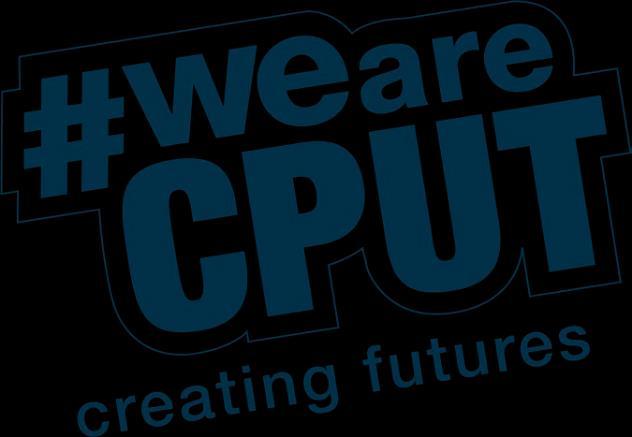
• Check in regularly, and keep in contact, either via BlackBoard or WhatsApp
It might seem obvious, but you need to check in regularly with your lecturer and your classmates, in whatever way you can.
• Have a plan and stick to it
You HAVE to put time aside every day to study and work on your subject requirements. It is absolutely critical to your success. Don’t rely on studying when you have a spare moment, or when you feel up to it - block off set times each and every day and if you have a timetable, stick to it.
• Connect with your classmates and participate in any online discussions
Participate in any opportunities provided to you, to connect with your classmates. This may include online discussions set up by your lecturer, on BlackBoard or WhatsApp.
• Engage with any and all learning experiences and content
However your lecturer decides to make learning material available, be sure to properly look at it. Examine the content and attend to any learning and assessment tasks as scheduled. Pay attention and make your own notes. Be sure to use any relevant opportunity to ask questions for clarification.
• Stay organised
During the remote learning period, knowing what you need to get done is essential. Keep a calendar for important dates and deadlines, keep a to-do list for smaller daily or weekly tasks. Don’t let disorganisation hurt your chances of success.
• If possible, have a place to learn
It can be difficult to study if you’re sharing a space, or your study area isn’t conducive to learning. Try to find a space that’s quiet and free of distractions when you’ve blocked off time to do any learning. Keep this space organised and tidy so that you feel motivated to work there.
• Remember why you’re doing this!!
Higher education can be tough. Remote learning often comes with more challenges than face- to-face learning. So, stay motivated and stay positive, give yourself credit and, as appropriate, the occasional reward. Accept that there will be highs and lows, but remain focused, as this is temporary.