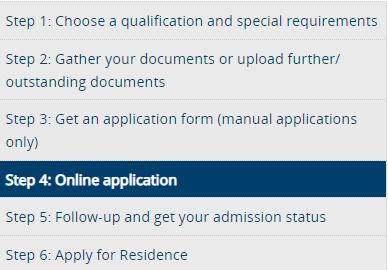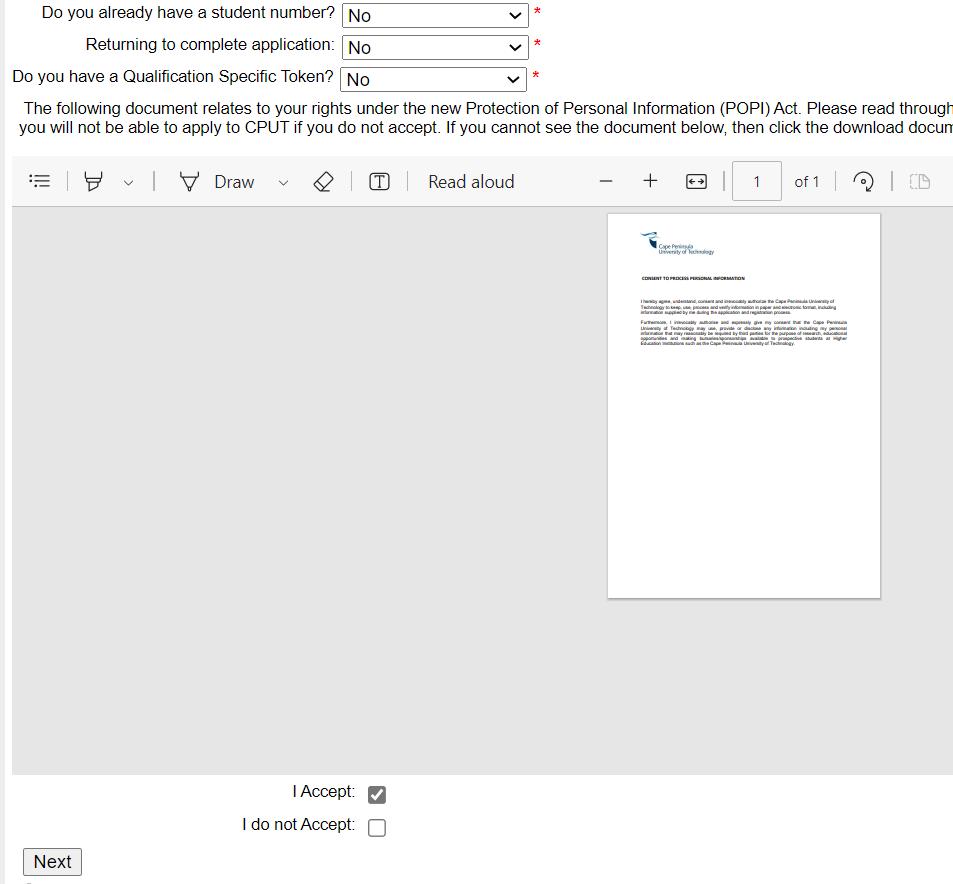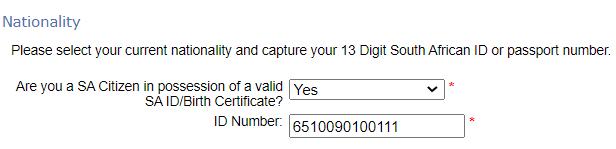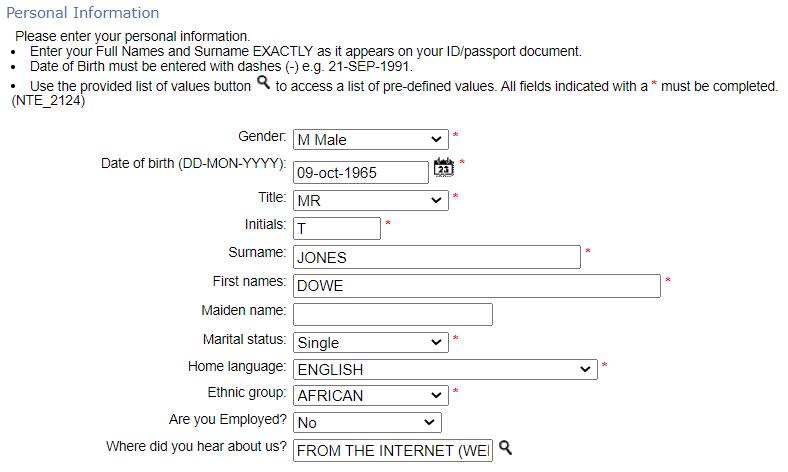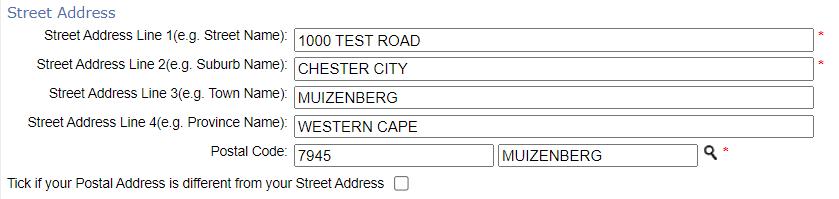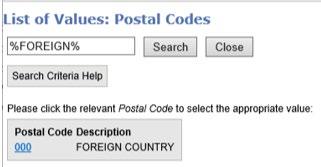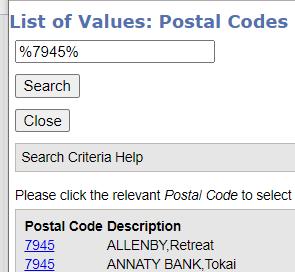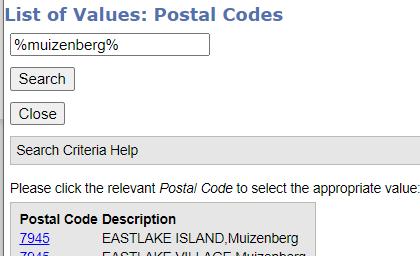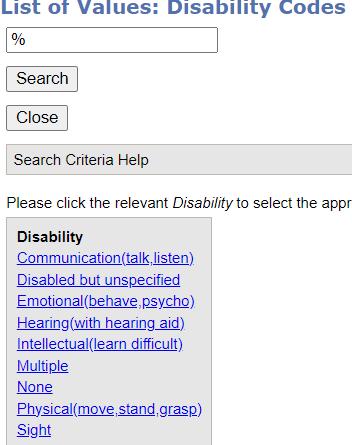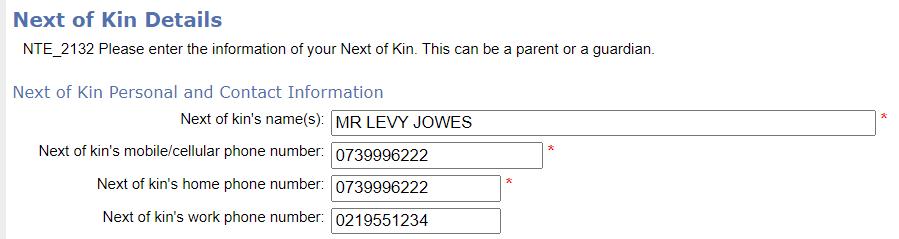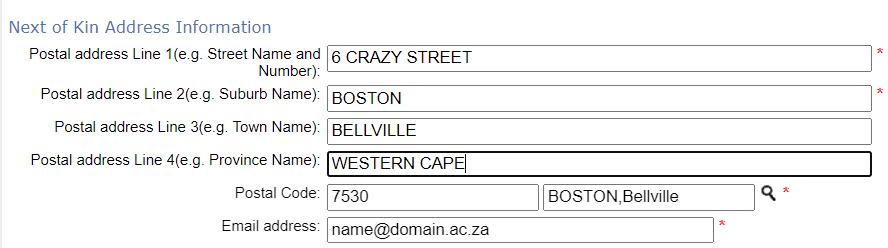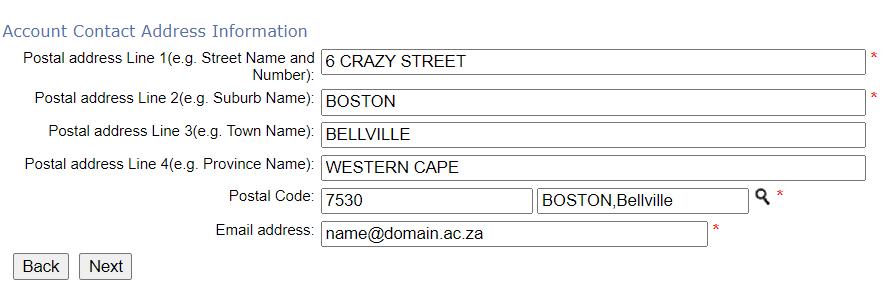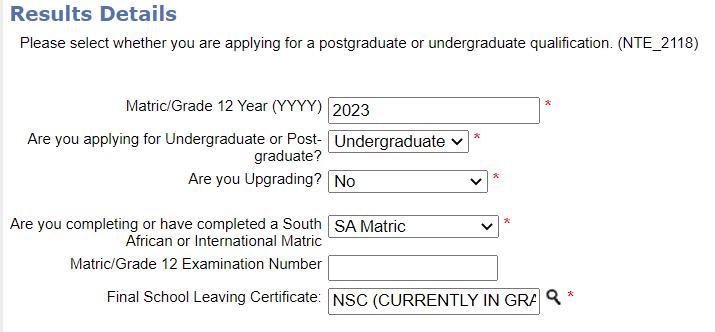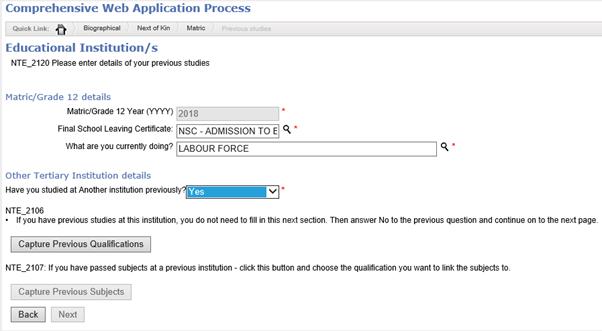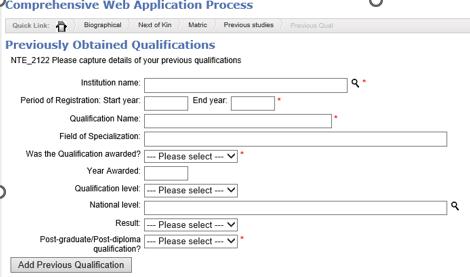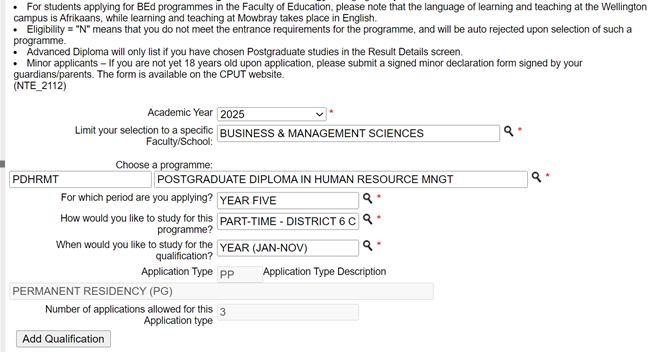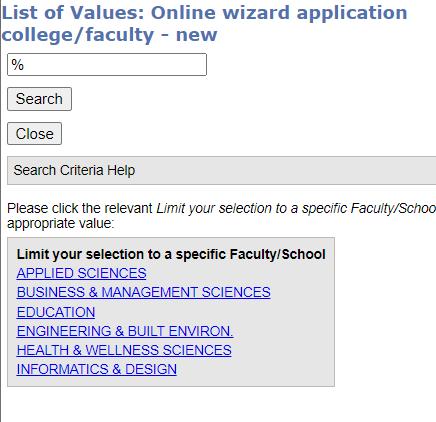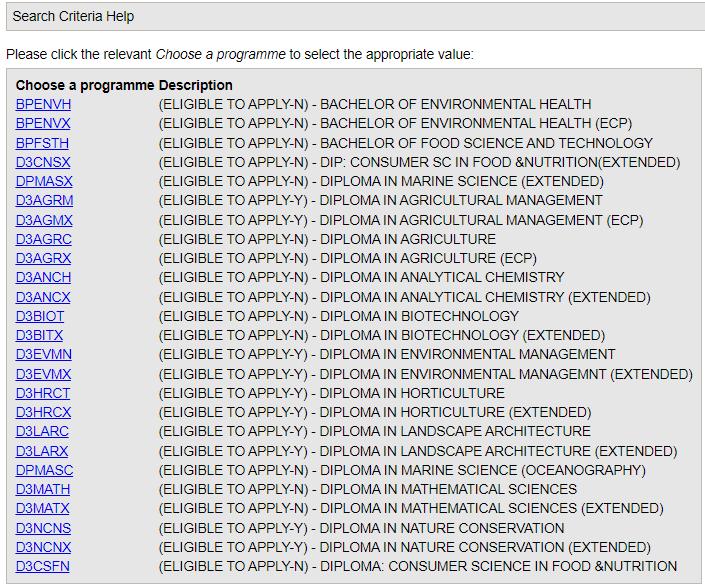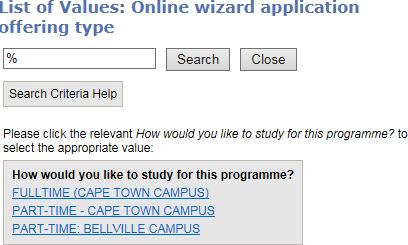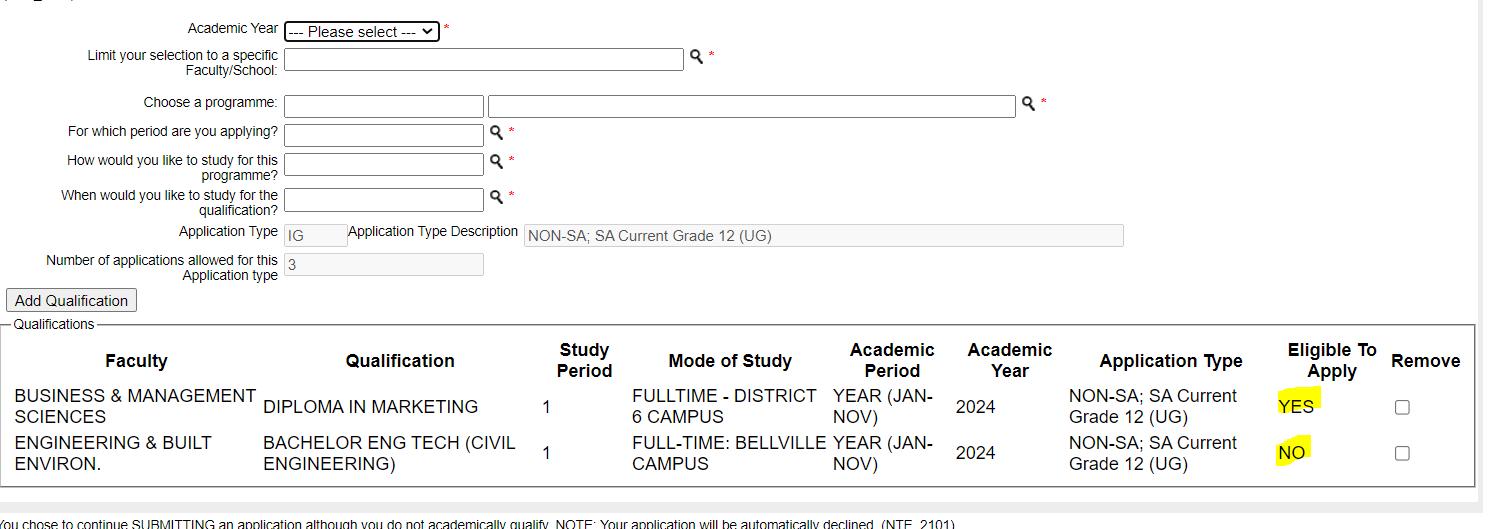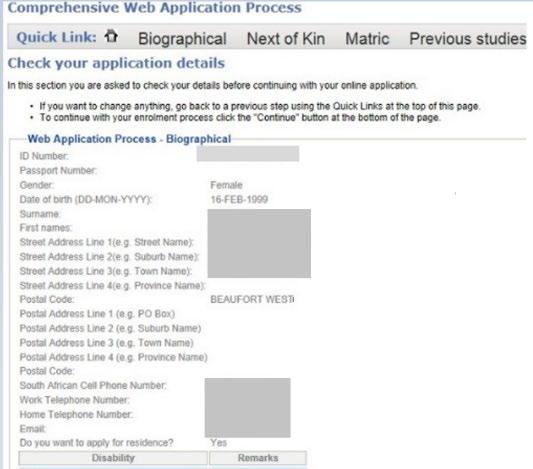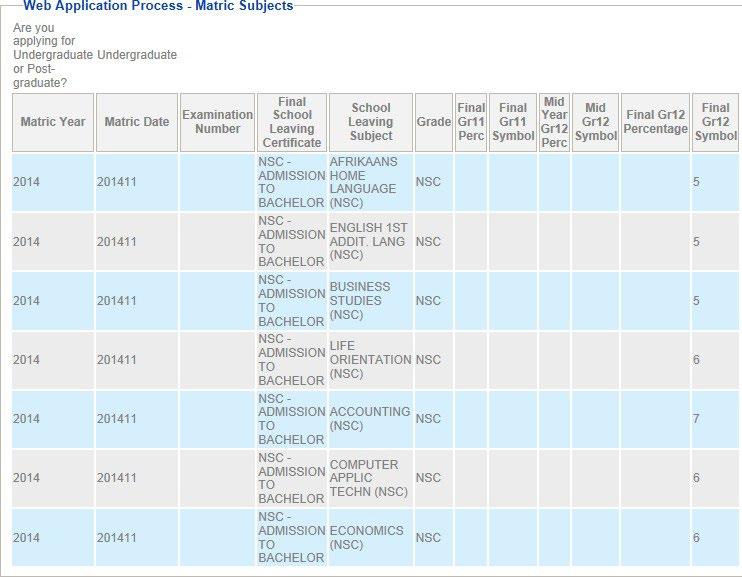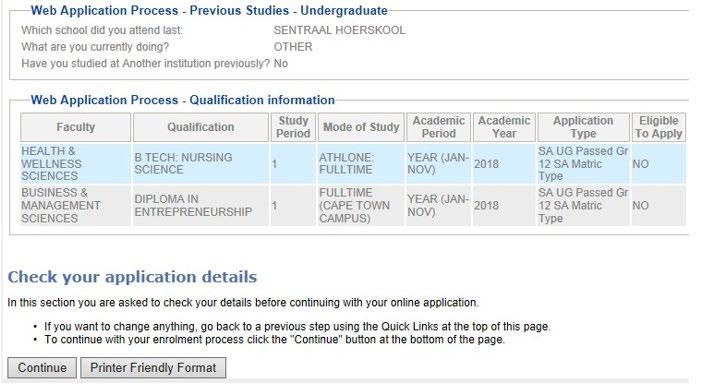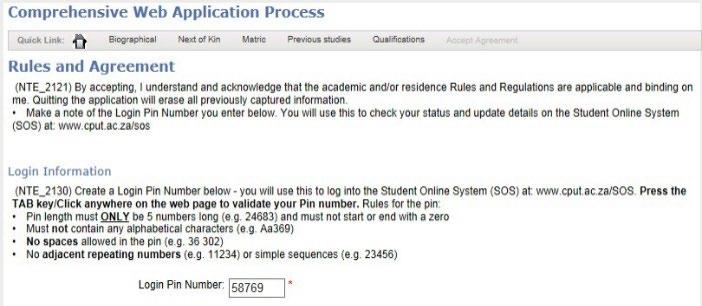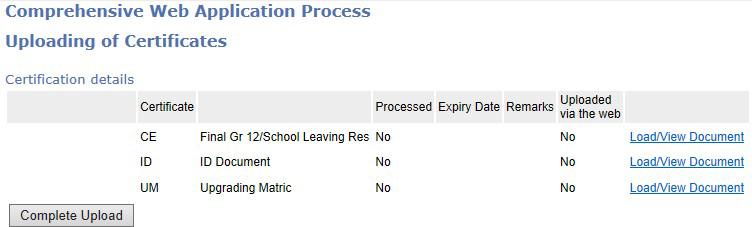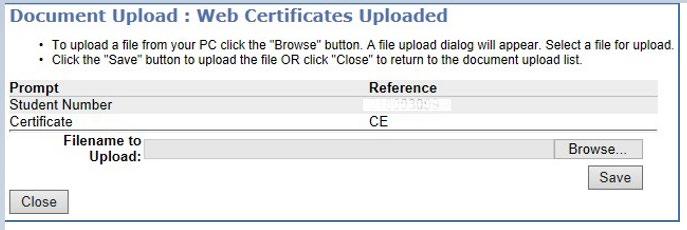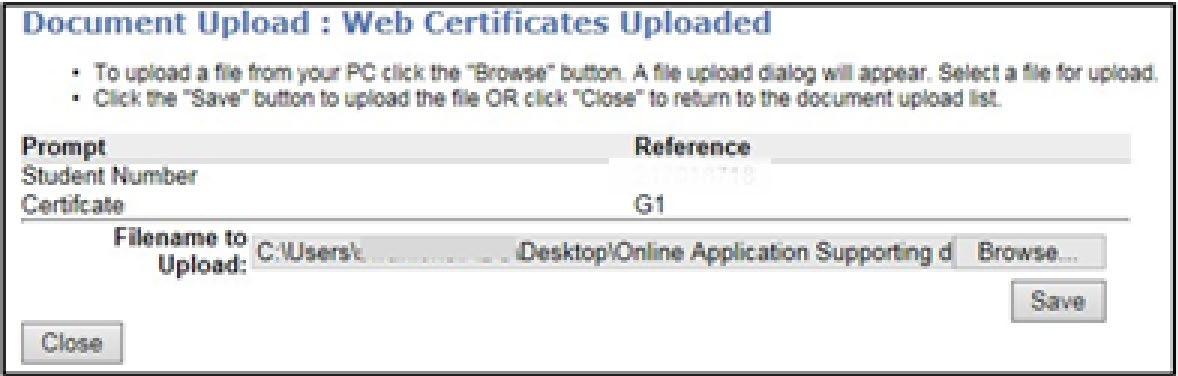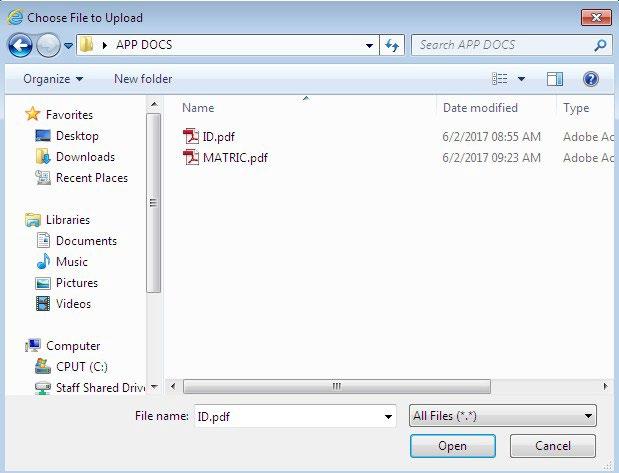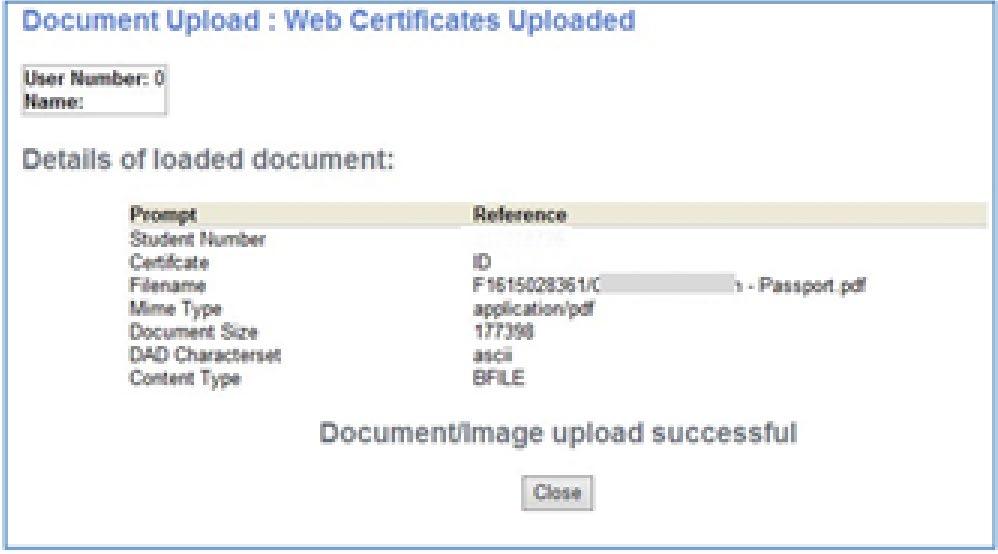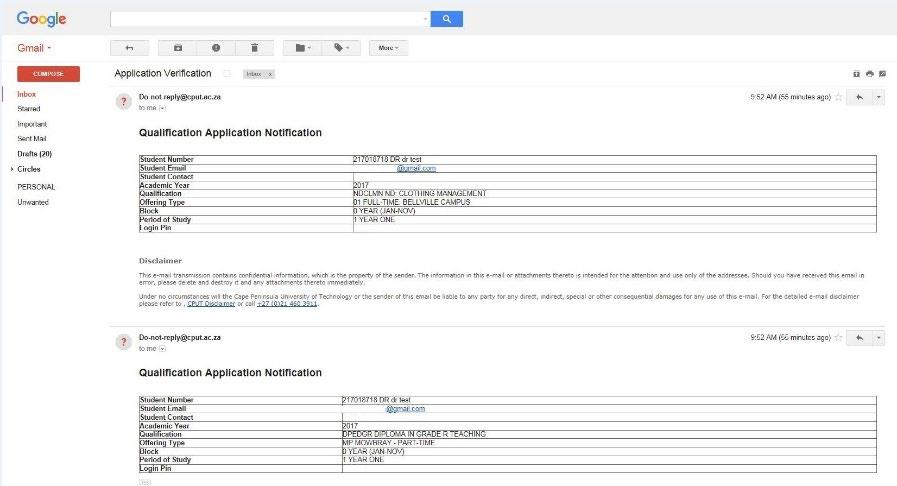ONLINE APPLICATION GUIDELINE FOR APPLICANTS THAT HAVE NEVER APPLIED AT CPUT BEFORE (DO NOT HAVE AN EXISTING CPUT STUDENT NUMBER)
This guiding document is for applicants that have never applied to CPUT before and therefore do not have a CPUT student number.

CHECKLIST BEFORE YOU APPLY ONLINE

Have you accessed and read all the important application related information on the CPUT website?
Please visit the CPUT website page https://www.cput.ac.za/study and follow all the application related links that contains important application related information.

Have you chosen the programme that you want to apply for?
If you already know the programme you want to apply for, please follow our convenient online application process. If you are not sure what you want to study yet, please consult the 2025 Prospectuses.

Access or download the Undergraduate online prospectus from the CPUT website link https://www.cput.ac.za/study/apply
1 | Page

If you are not yet 18 years of age at the time of application – have your parents/guardians signed the minor declaration form?
The form is downloadable from the CPUT website link https://www.cput.ac.za/study/apply/step-2-gather-yourdocuments-or-upload-further-outstanding-documents

Have you gathered and prepared your documents?

NOTE:
All documentation must be certified (certification may not be older than 3 months)
Please ensure that all uploaded documents are less than 2 MB in size, and in JPEG, PDF, TIFF or GIF format.
Please do not upload documents saved in MS Word or MS Excel format
Save each document separately in the above formats.

Have you verified what documentation is required from you before you submit your online application?
Visit the CPUT website page for more information www.cput.ac.za/study/apply/step-2-gatheryour-documents-or-upload-further-outstanding-documents

NOTE:
If you are currently a Grade 12 or equivalent learner, please upload your Final Grade 11 / equivalent results - it must be certified, and the certification may not be older than 3 months old

Have you verified any additional documentation that is required for the programmes that you intend to apply for?
Visit the CPUT website page for more information www.cput.ac.za/study/apply/step-2-gather-yourdocuments-or-upload-further-outstanding-documents
2 | Page

TO APPLY ONLINE, YOU WILL NEED THE FOLLOWING:
Internet access or mobile data
A valid personal email address - should you not have an e-mail account, please open one before proceeding with your online application
A valid cell phone number, as your application status will be communicated via cellphone.
You may apply online using a computer, laptop, tablet or a smartphone

NOW YOU ARE READY TO APPLY ONLINE

Access the CPUT website link https://www.cput.ac.za/study/apply/step-4-online-application which is Step 4: Online Application
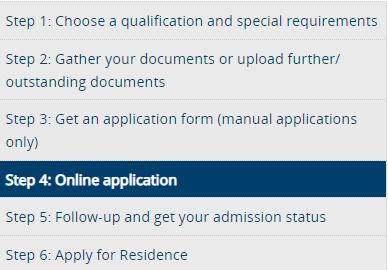

Submit your online application Section - Select Apply here under option 1 –Applicants that have never applied and/or studies at CPUT before.

Academic Application process screen / ……
3 | Page

ACADEMIC APPLICATION PROCESS SCREEN
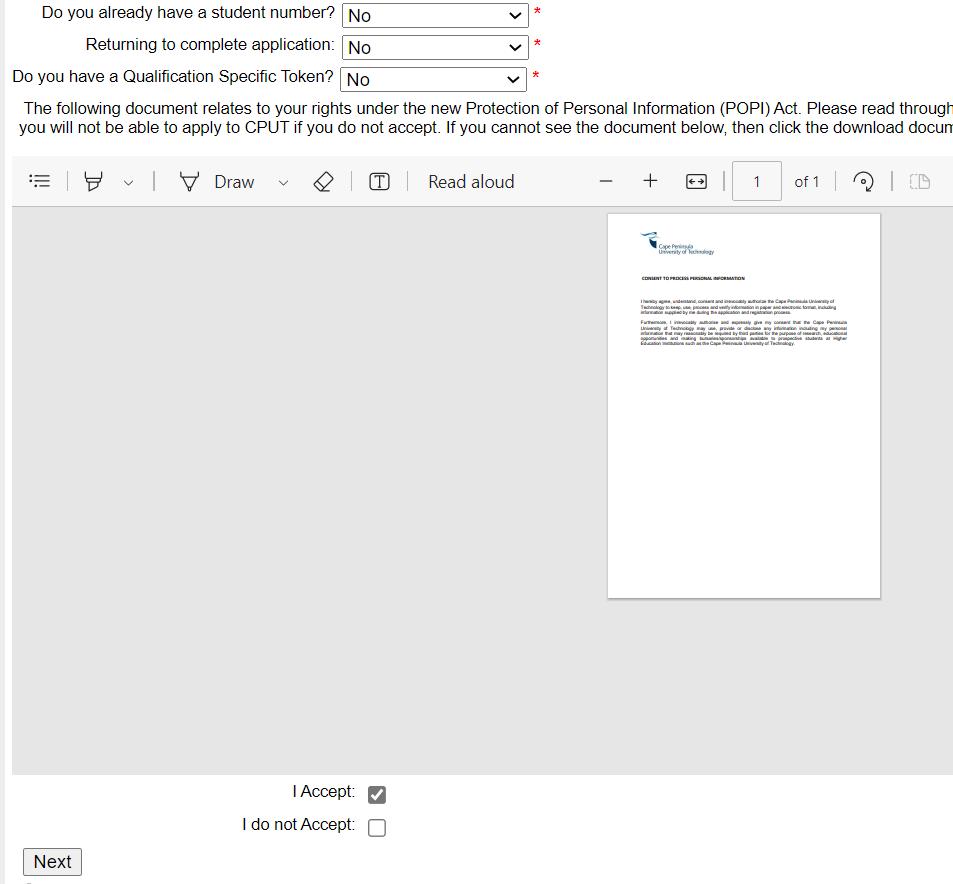
Do you already have a Student Number: Enter NO
Returning to complete application:
NO if you are to access the online application portal for the first time.
YES, if you have commenced with the online application but have not yet completed the entire process until where a student number was allocated to you
You will not be able to upload your supporting documentation via the wizard once you have submitted your application online and a student number was allocated to you Refer to the process below – How to upload additional/ outstanding documentation.
Do you have a Qualification Specific Token: Enter No
Read the POPIA Act document and select I ACCEPT button.
You can download and save this document should you wish to
Select NEXT option – You will proceed to the next screen called Biographical Details
Biographical Details / ……..
4 | Page
BIOGRAPHICAL DETAILS

Nationality

South African Citizenship?
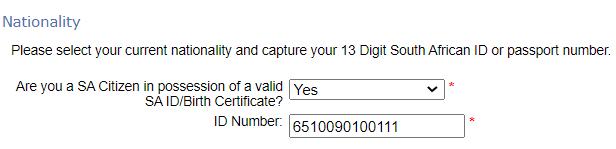
Are you a SA Citizen in possession of a valid SA ID/Birth Certificate? Enter YES
ID Number: Enter your ID number as indicated on your ID document / Birth Certificate

Non-South African Citizenship?

Are you a SA Citizen in possession of a valid SA ID/Birth Certificate? Enter NO
Passport Number: Enter your Passport Number as indicated on your ID document / Birth Certificate
Citizenship Code: Select the country of Origin as indicated on your Passport by clicking on the sign.

Study Permit Category: Choose the relevant permit category from the list that is displayed using the sign
Personal information /…..
5 | Page

Personal Information
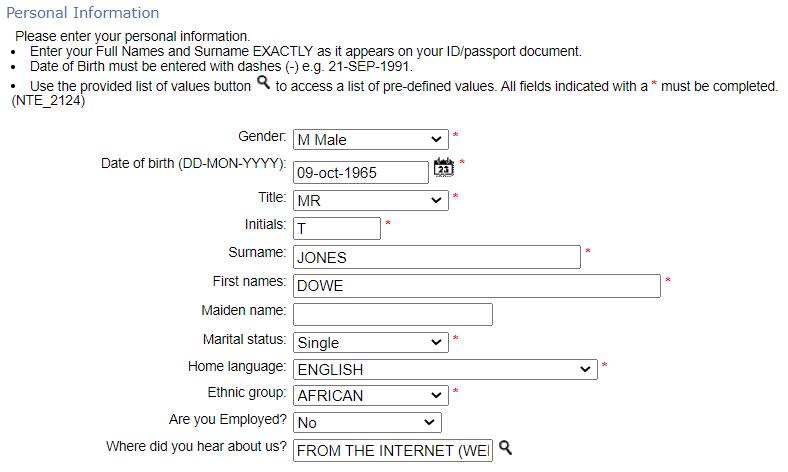
Gender: Click on the arrow down to select your gender
Date of Birth: Enter the date of birth (e.g., 09-OCT-1965) or select to enter from the calendar
Title: Click on to select your title from the list provided
Initials: Enter your initials (The first character of all your Names e.g., Dow Albert – The initials are DA)
Surname: Enter your Surname as it appears on your Identity document
First Names: Enter all your Names as it appears on your identity document. Do not use Nick Names
Marital Status: Click on to select from the list provided.
Home Language: Click on to select from the list provided.
Ethnic Group: Click on to select from the list provided.
Are you Employed? Select either YES or NO

Where have you heard about us? Click on the sign and select from the list provided.
Address information /…..
6 | Page

Address Information
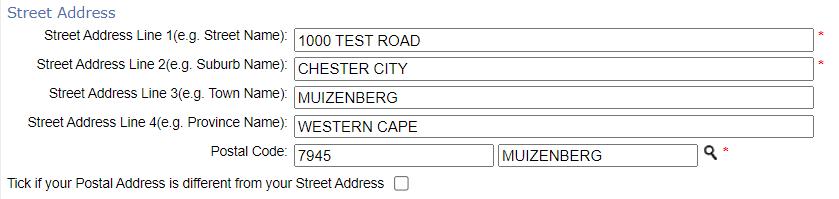
Street Address Line 1: Enter your Street Number and Name (e.g., 1000 Test Road)
Street Address Line 2: Enter your Suburb Name (e.g., Chester City)
Street Address Line 3: Enter your Town Name (e.g., Muizenberg)
Street Address Line 4: Enter your Province Name (e.g., Western Cape)
Postal Code: Select the sign

Have you entered a Non-South African address)?
Type the word FOREIGN to get the default postal code of 000 ‘Foreign Country.’
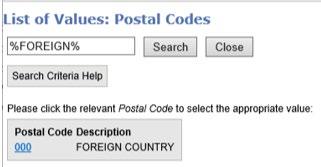

Have you entered a South African Address?

Click on the sign
If you know your Postal Code, then enter the Postal Code
If you do not know your Postal Code, then enter your Town Name Select the appropriate Postal Code
7 | Page
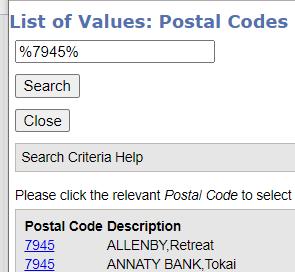
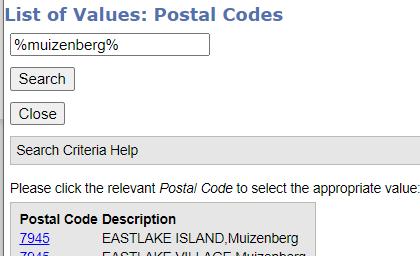
Tick if your Postal Address is different from your Street Address:

Is your Postal Address the same as your Street Address?


Leave the field blank and proceed to Contact Information
Is your Postal Address different to the Street Address?
Enter the information by following the guidelines for entering Address information as outlined above.

Contact Information

Do you have South African Cell phone Number?

Enter Yes
South African Cell Phone Number: Enter your 10-digit cell phone number without any leading + sign (e.g., 0829996229). Do not enter any spaces or characters.
8 | Page

Don’t you have South African Cell phone Number?

Enter NO
International Cell Phone Number (only if no SA cell no): Enter your 13-digit cell phone number with a leading + sign (e.g. +0829996229). Do not enter any spaces or characters.
Work Telephone Number: Enter your Work Telephone Number (e.g. 0219835781) without any spaces or characters
Home Telephone Number: Enter your Home Telephone Number without any spaces or characters
E-mail: Enter your valid Email address
Verify E-mail: Re-enter to confirm your valid email address.

Residence Information


Do you need more information on applying for a CPUT residence?: Select either YES or NO by clicking on the field

Important Residence Information:
This is not your Residence application but a request for further residence information
You must first complete your Academic Application (this application) before you can proceed with your Residence Application
9 | Page
A Step-by-step user guide on Residence Online Application Process is available on the CPUT website.

Disability Information

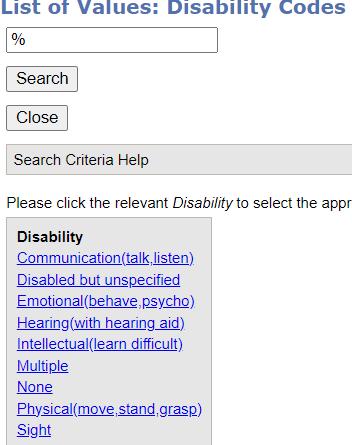

Do you have a disability or impairment? Tick the field
Select the sign in the DISABILITY field.


No Disability?
Select NONE from the list provided. Select the ADD DISABILITY sign. Select the NEXT field.

Do you have a Disability?

Select the appropriate disability that you wish to add Remarks: Enter any remarks should you wish to. Select the ADD DISABILITY sign.
Continue to add more disability should you wish to Select the NEXT field.
Next of Kin Details / …..
10 | Page
NEXT OF KIN DETAILS

Next of Kin Personal and Contact Information
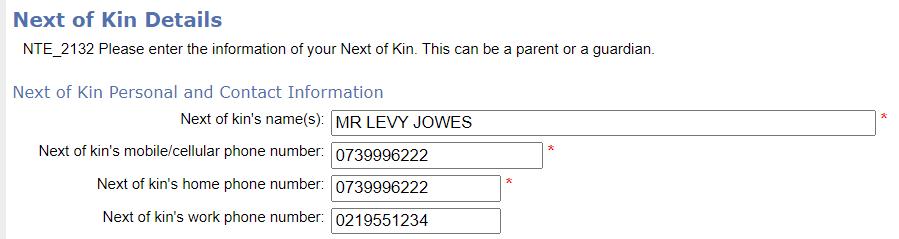
Next of Kin Names: Enter Title, Names and Surname (e.g., Mr. L Jowes)
Next of kin’s mobile/cellular phone number: Enter a 10-digit South African number or a 13digit Non-South African Cell phone number. Do not enter spaces (e.g., 0739996222)
Next of kin’s home phone number: Enter the home telephone number without any spaces (e.g. 0739996222)
Next of kin’s work phone Number: Enter the home telephone number without any spaces (e.g. 0219551234)
Work Telephone Number: Enter your Work Telephone Number (e.g. 0219835781) without any spaces or characters

Next of Kin Address Information
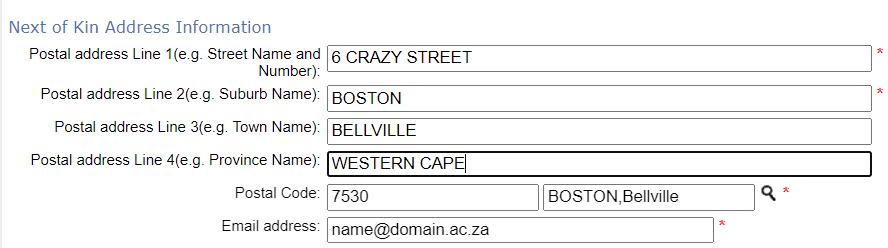
Postal Address Line 1: (e.g., Street Name and Number): Enter the street Number and Name (e.g., 6 Crazy Street)
11 | Page
Postal Address Line 2: (e.g., Suburb): Enter the Suburb Name (e.g. Boston)
Postal Address Line 3: (e.g., Town Name): Enter the Town Name (e.g. Bellville)
Postal Address Line 4: (e.g. Province Name): Enter the Province (e.g. Western Cape)
Postal Code: Select the sign

Have you entered a Non-South African address?
Type the word FOREIGN to get the default postal code of 000 ‘Foreign Country’
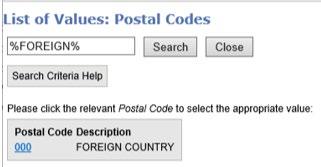

Have you entered a South African Address?

Click on the sign
If you know your Postal Code, then enter the Postal Code If you don’t know your Postal Code, then enter your Town Name Select the appropriate Postal Code
E-mail: Enter a valid Email address
Account Contact Details /…..
12 | Page
ACCOUNT CONTACT DETAILS

Account Contact Information

Account Contact’s Names: Enter Title, Names and Surname (e.g., Mrs. Lettie Jowes)
Account Contact’s mobile/cellular phone number: Enter a 10-digit South African number or a 13-digit Non-South African Cell phone number. Do not enter spaces (e.g., 0739996111)
Account Contact’s home phone number: Enter the home telephone number without any spaces (e.g. 0739996111)

Account Contact Address Information
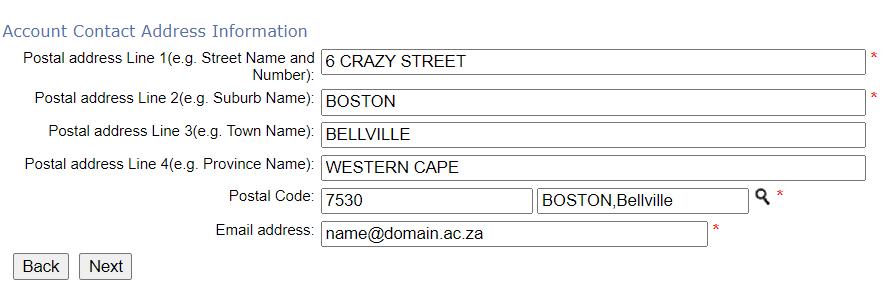
Postal Address Line 1: (e.g. Street Name and Number): Enter the street Number and Name (e.g. 6 Crazy Street)
Postal Address Line 2: (e.g. Suburb): Enter the Suburb Name (e.g. Boston)
Postal Address Line 3: (e.g., Town Name): Enter the Town Name (e.g., Bellville)
Postal Address Line 4: (e.g. Province Name): Enter the Province (e.g. Western Cape)
Postal Code: Select the sign
2024 13 | Page

Have you entered a Non-South African address)?
Type the word FOREIGN to get the default postal code of 000 ‘ Foreign Country’
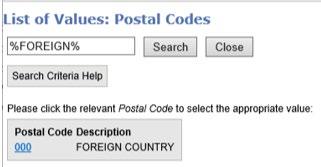

Have you entered a South African Address?

Click on the sign
If you know your Postal Code, then enter the Postal Code
If you do not know your Postal Code, then enter your Town Name
Select the appropriate Postal Code
E-mail: Enter a valid Email address
Select the NEXT button to proceed with your application.
2024 14 | Page
Matric
…..
Results Details /
MATRIC RESULTS DETAILS


Results and Subject Details
If you have already matriculated this information should automatically populate.
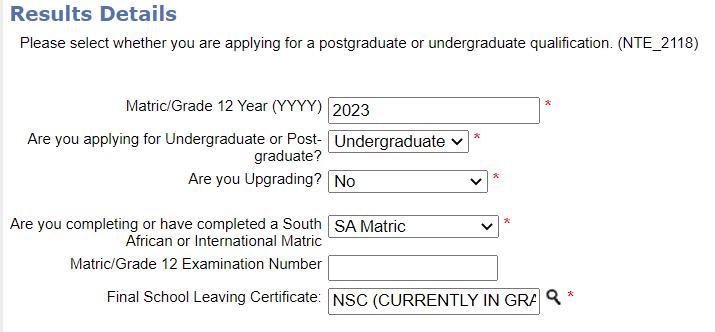
Matric / Grade 12 Year (YYYY): Enter the year that you were a Grade 12 learner
Are you applying for Undergraduate or Postgraduate? Enter Undergraduate
Are you upgrading? Enter YES/NO
15 | Page
EDUCATIONAL INSTITUTION(S)

Have you studied at another institution previosly
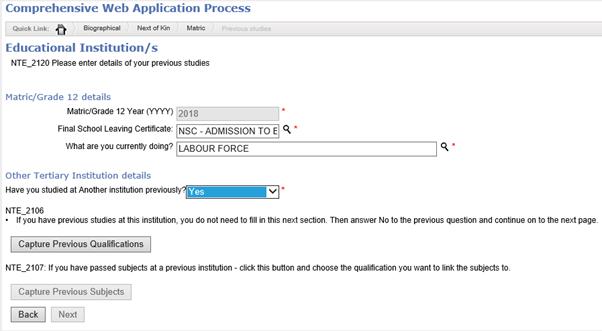
Select YES/NO
If YES kindly capture this information by clicking on and capturing the required information.
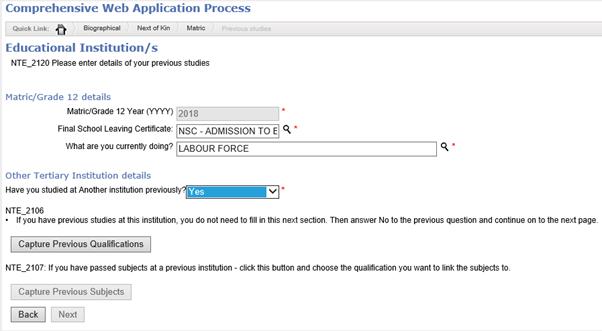
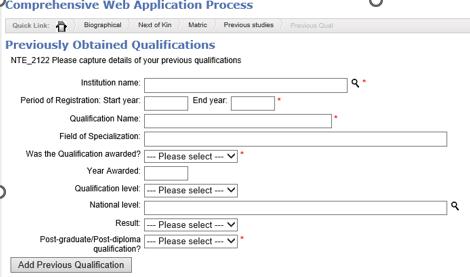

Select the NEXT button to continue with your application.
16 | Page

IMPORTANT INFORMATION BEFORE YOU PROCEED WITH YOU APPLICATION CHOICES:
First consult the prospectus to check if you meet the entrance requirements for the qualifications that you want to apply for.
Meeting the minimum requirements does not guarantee acceptance to the qualification. There is a high demand for access to Higher Education and the universities must adhere to enrolment quotas as prescribed by the Department of Higher Education and Training.
Make sure your first choice is the programme you want to study (Choice 1)
The next qualification that you will be selected will become your second choice (Choice 2).
The second and third choice of qualification is optional.
You will not be allowed to change your choices once the application has been evaluated.
For students applying for the Bed programmes in the Faculty of Education, please note that the language of learning and teaching at the Wellington campus is Afrikaans, while learning and teaching at Mowbray takes place in English.
If the wording ELIGIBLE ALLOW – N appears in brackets as part of the programme description, then it means that you do not meet the entrance requirements for that specific programme. If you select such a programme, you will automatically be declined by the system. Please refer to the prospectus to verify the minimum admission requirements.
Do not apply for Post Graduate Diploma, Advanced Diploma, Honors, Masters or Doctoral Degrees if you are currently in Grade 12. You need to have obtained previous qualifications to qualify for these programmes.
Application / ……
17 | Page
Academic
ACADEMIC APPLICATION

Have you read the important information on the previous page?

QUALIFICATION DETAILS
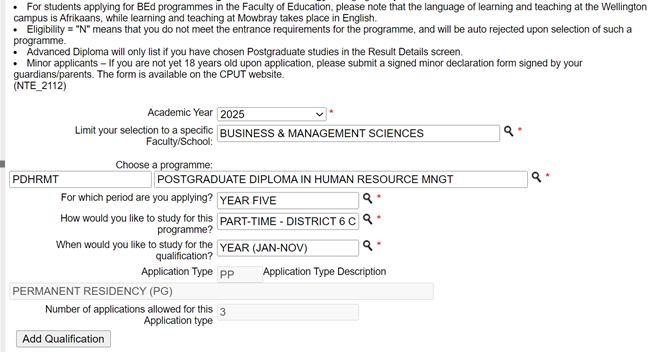
Academic Year: 2025
Limit your selection to a specific Faculty/School:

Select the sign to view the list of Faculties
Click on the Faculty where the programmes reside.
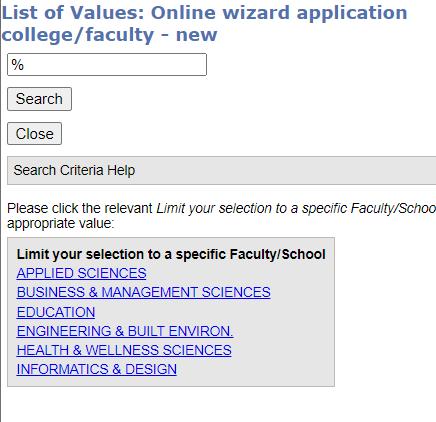
18 | Page
Choose a programme:
Select the programme that you intent to apply for
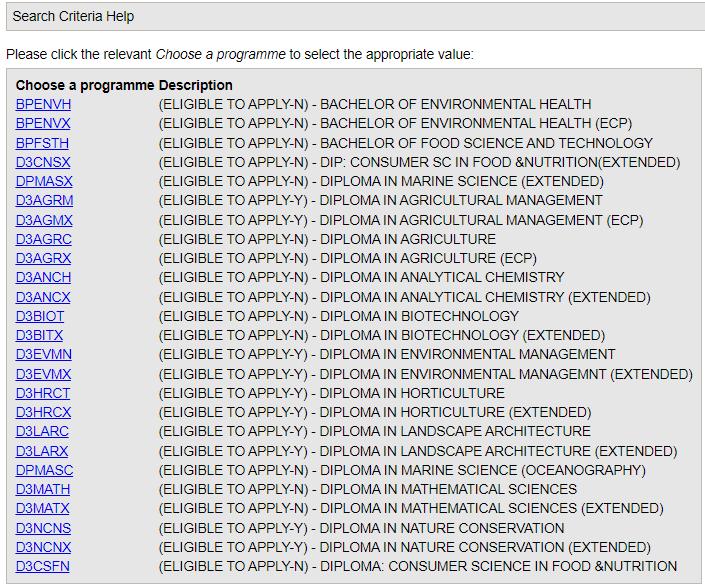

Eligible to Apply - N will display in the qualifications Description fields if you are not eligible to apply for it. You will be able to select those qualifications but will automatically be declined by the system . Please consult the Undergraduate Prospectus for the programme entrance requirements
For which period are you applying:
It will automatically display YEAR ONE
If not, then select YEAR ONE from the list provided
If you have selected an Extended programme, then the description will be YEAR 0 (FIRST YEAR EXTENDED OR SC)


How would you like to study for this programme?
The field will default to a mode of study if the programme is only offered on one campus and e.g. only Full-time and not Part-time

If not, then select the sign to choose the various mode of studies / campuses where the programme is offered.
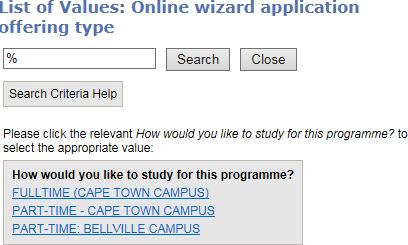
19 | Page
When would you like to study for this qualification?
The field will default to YEAR (Jan-Nov)
Click on the ADD QUALIFICATION button.
Continue to with your second choice and third choice should you wish to add more by following the steps above
The added programmes will display on the screen with an indication of ELIGIBILY YES or NO
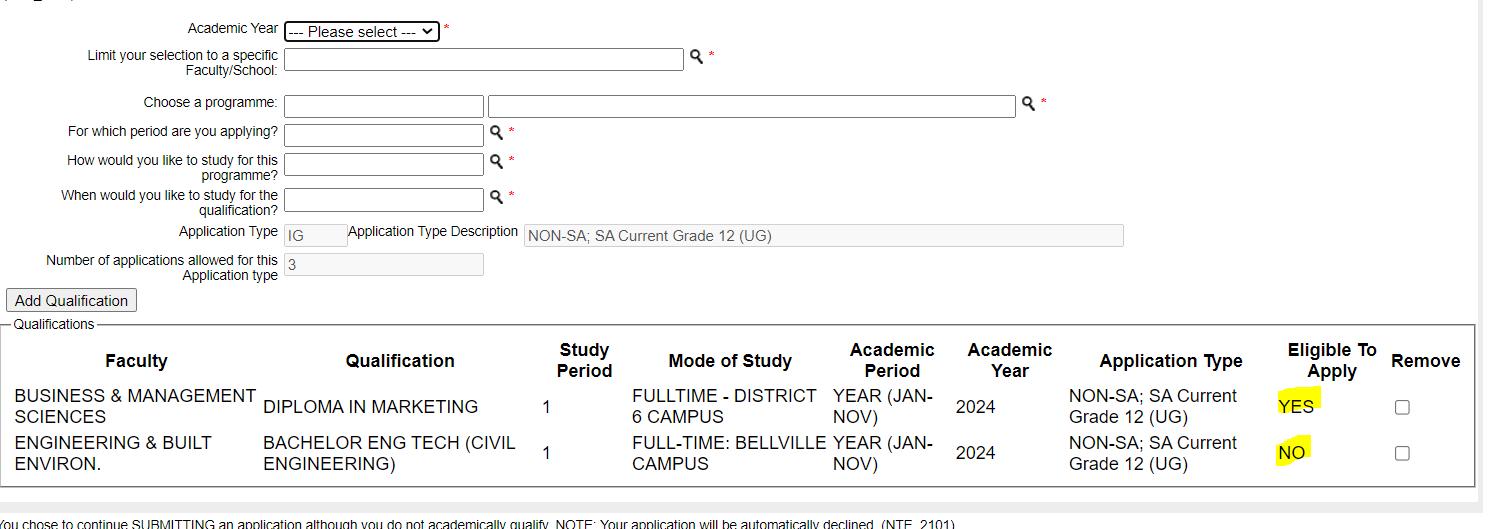
If you have chosen a programme where the ELIGIBLE TO APPLY shows NO – a pop-up message will display


NOTE:
Y ou may remove subjects by clicking on the REMOVE box next to the subject and acknowledge the pop-up message. Click OK to delete this data

Select the NEXT button to continue with your application
20 | Page
CHECK YOUR APPLICATION DETAILS
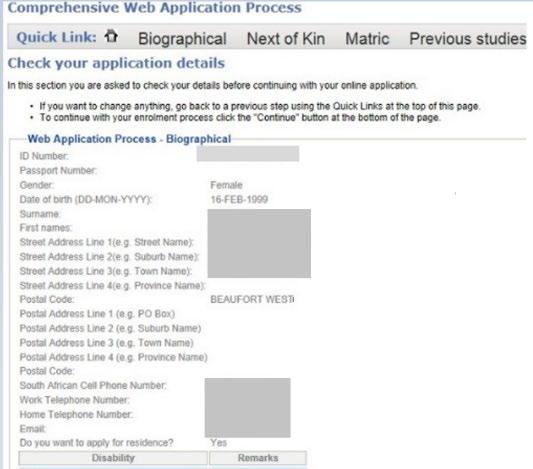
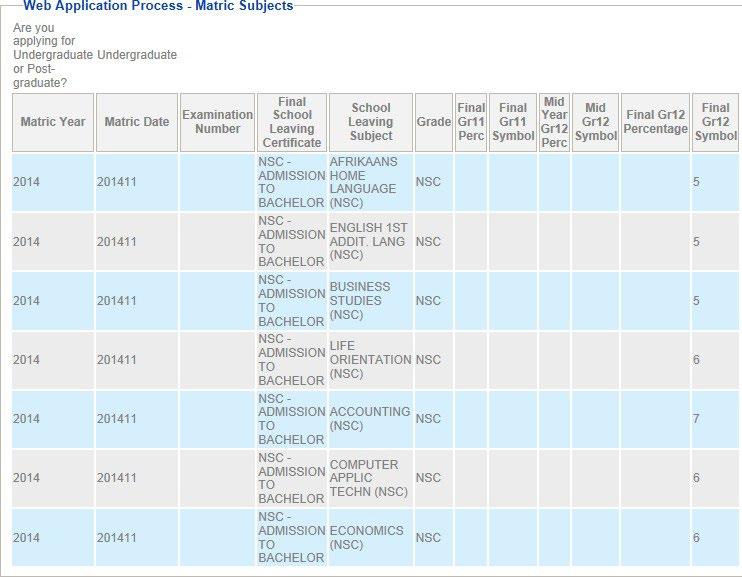
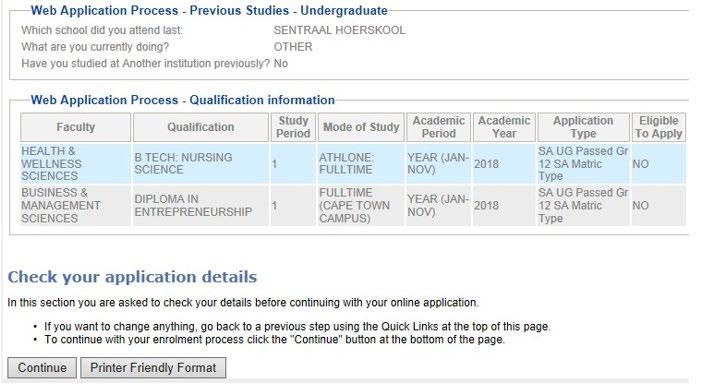





In this section you are requested to verify your details captured before proceeding with your online application
Your application has not yet been completed!
Press the CONTINUE button to proceed with your application to be able to upload your required supporting documentation and to submit your application.
You may print the information by clicking on the PRINTER FRIENDLY FORMAT button and a printed version will be displayed.
You may change/ or go back to the information already captured by selecting the appropriate process from the at the top of this page
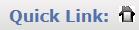
21 | Page

Click the CONTINUE button to continue with your application process
ACADEMIC RULES AND AGREEMENT
Agreement details and Login Information

Login Information
Login Pin Number:
Create a Pin number that will allow access the Student Online System (SOS) at www.cput.ac.za/SOS

Rules for the pin:
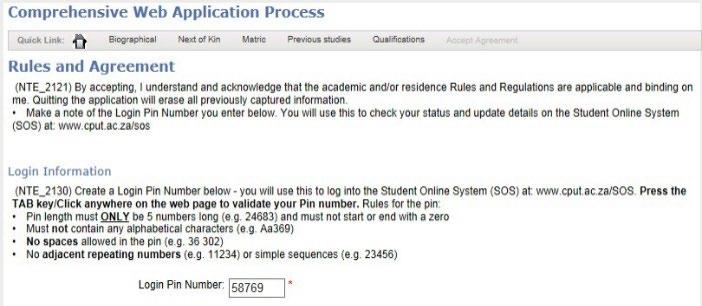
Pin length must not be less than 5 numeric digits (e.g., 24683)
No alphabetical characters (e.g., Aa3689)
No spaces allowed in the pin (e.g. 36 302)
No adjacent (meaning next to each other) repeating numbers within the pin (e.g., 11234)

Academic Rules Acceptance
Scroll down with scroll bar to read the Academic and Residence Rules and Regulations
Click on the I ACCEPT button.
You will not be able to proceed if you select the I DO NOT ACCEPT button


Click on the SUBMIT APPLICATION button to continue with your application i.e. submitting your required supporting documentation.
22 | Page
UPLOAD YOUR SUPPORTING DOCUMENTATION

Have you gathered and prepared your documents?

NOTE:
All documentation must be certified (certification may not be older than 3 months)
Please ensure that all uploaded documents are less than 2 MB in size, and in JPEG, PDF, TIFF or GIF format.
Please do not upload documents saved in MS Word or MS Excel format
Save each document separately in the above formats.

Have you verified what documentation is required from you before you submit your online application?
Visit the CPUT website page for more information www.cput.ac.za/study/apply/step-2-gather-your-documents-orupload-further-outstanding-documents

NOTE:
If you are currently a Grade 12 or equivalent learner, please upload your Final Grade 11 / equivalent results - it must be certified and the certification may not be older than 3 months old

Have you verified any additional documentation that is required for the programmes that you intend to apply for?
Visit the CPUT website page for more information www.cput.ac.za/study/apply/step-2-gather-your-documents-orupload-further-outstanding-documents

Upload of Documents
Do you have any electronic copies of certificates to upload?
Enter Yes to submit documents and click on the NEXT button.

23 | Page
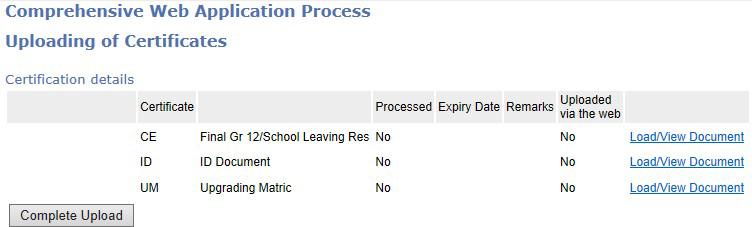
The above screen will display various Certificate Code (e.g. CE, etc.) listed. These are the required documentation that must be electronically submitted before your proceed/submit with your application:
Click on the Load/ View Document to submit your first document
The following screen will display:

Select the UPLOAD DOCUMENT button.
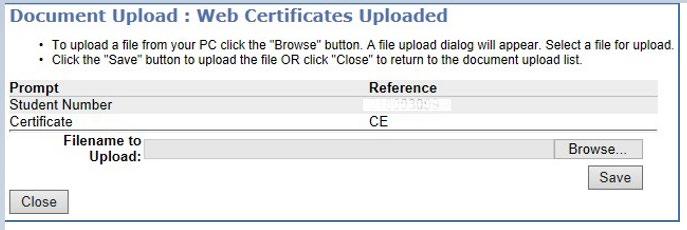
The above screen will display
Click on the button to start uploading your documents
Select your saved scanned document from your device that you need to upload.
Select the OPEN button and the following screen will display
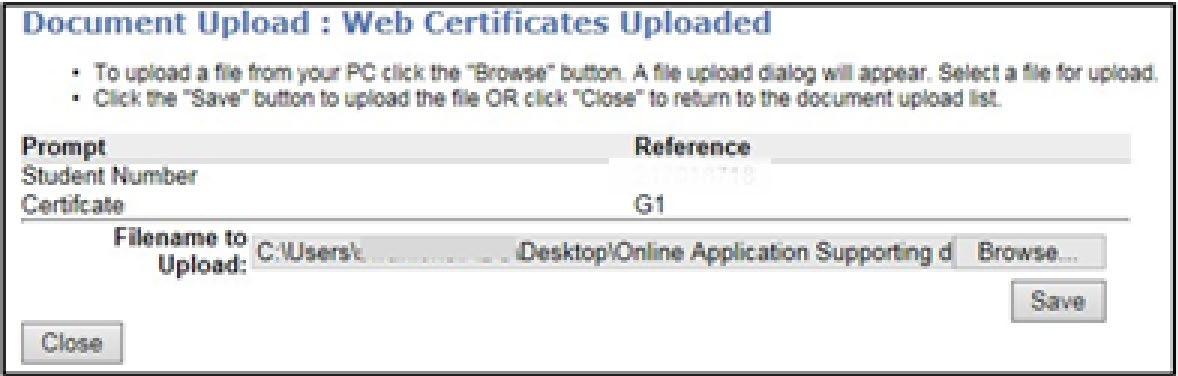
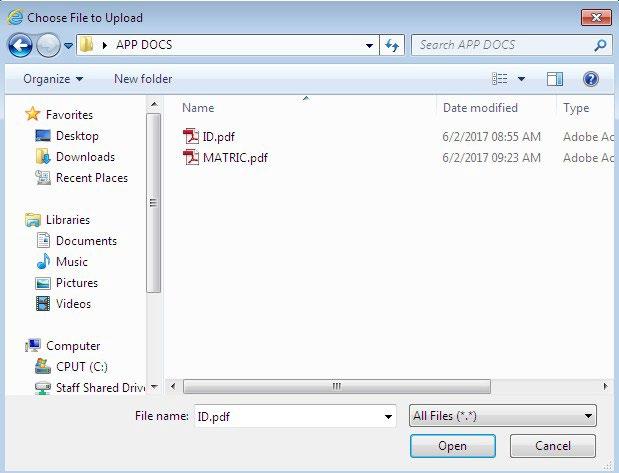
24 | Page


Click on the SAVE button and then the CLOSE button
Click on the CLOSE button again.
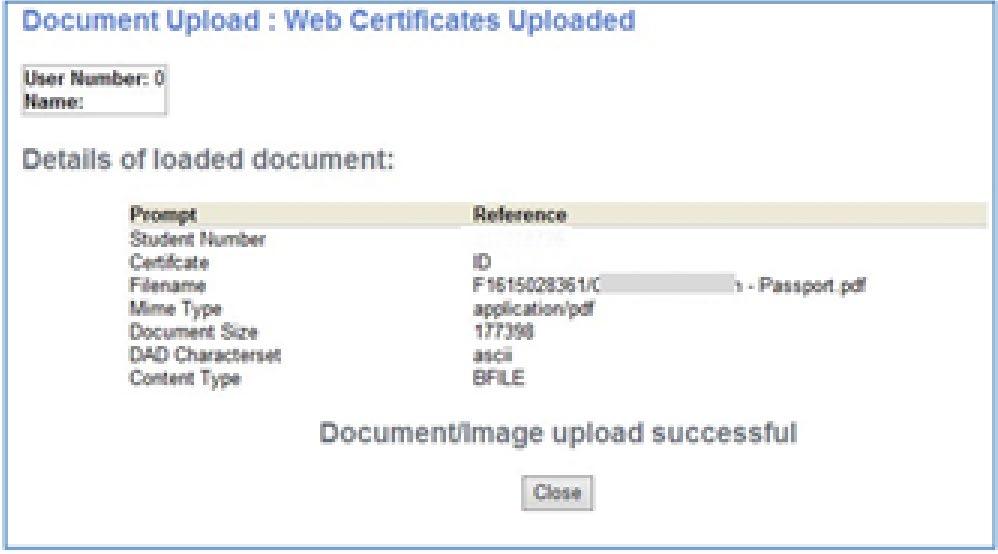
Continue to upload all the other required documents by following the steps above.
Select the COMPLETE UPLOAD button to finalise your online application

Confirmation Page


Your Name and Surname will be displayed together with your unique CPUT student number. Please use this Student Number in any further queries or accessing any self-service portals
Click on the EXIT button
The following screen will display:

Close the online application page
25 | Page
E-MAIL NOTIFICATION

You will receive an e-mail notification to the email address that you have entered during your online application process. This is to confirm that you have applied online and by providing the Student Number and the Pin that you have also created.
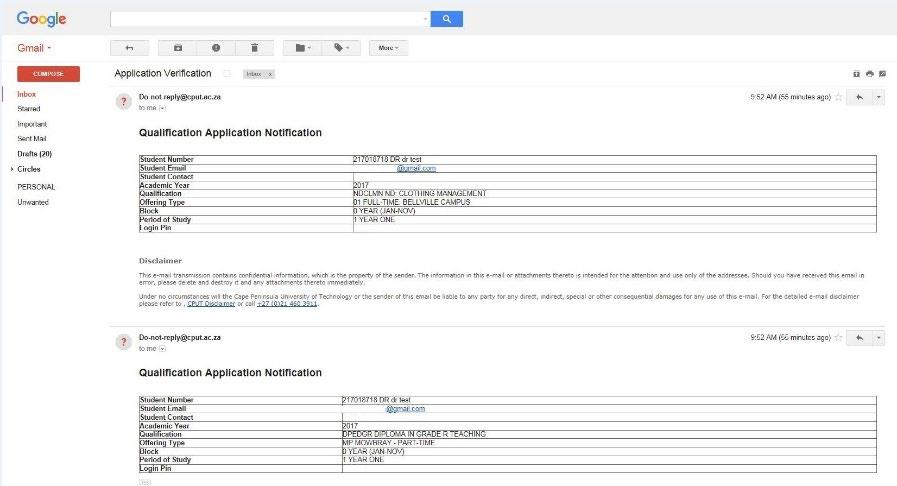

Thank you for online application submission to CPUT. Please continue to track your application status on the CPUT website link https://www.cput.ac.za/study/track
26 | Page