
2 minute read
5-STEP ONLINE RESIDENCE REGISTRATION GUIDE
The residence registration process and related information will be communicated to you directly by the Residence Division at CPUT.
Students who require off-campus assistance can contact the Call Centre or visit the following link for detailed contact information: https://www.cput.ac.za/enquiries
Step 1:
• Go to the Students tab on the CPUT website and click on the Student
Online Services (SOS) link, or use the direct link www.cput.ac.za/sos • Click on Log in to SOS.
Step 2:
• Registered Users will appear. • Select Student and type in your student number and personal identification number (PIN). • Click on Login if you know your pin, otherwise click on Request a PIN. Your PIN will be directed to your cell phone number. • You may also access your pin by clicking on: https://opa.cput.ac.za/scripts/itspin/getpin.php. Enter your Student Number,
ID or Passport Number, and Full Name. If you entered the information correctly, your PIN will be displayed on the page. Now use this PIN to log in to the Student
Online Serves (SOS) system www.cput.ac.za/sos. • You are now on the first page of the ITS iEnabler Online Registration. Click on the blue question marks next to any item for more information.
Step 3:
LOGON RESIDENCE REGISTRATION: • Select Residence Registration on the left. • Read student undertaking, and accept by clicking on I Accept.
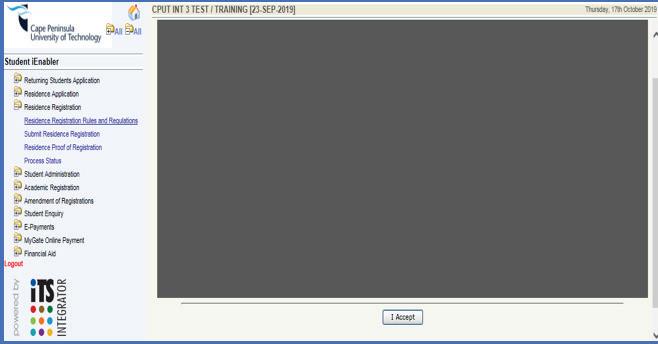
• The following screen will appear

Step 4:
SUBMIT RESIDENCE REGISTRATION: • Select Submit Residence Registration on the left. • Select Date in; after selecting Date in the cost for residence room will appear. • Accept registration by clicking on the I Accept this Registration button. • Once the student has accepted the registration, the following pop-up will appear, stating Residence registration completed successfully.

• Click OK, and your Residence Registration will be completed.
Step 5:
PROOF OF REGISTRATION: • Select Proof of Residence Registration on the left to print your proof of registration for submission at the student’s respective residence. • If you require this document to be printed on an official CPUT letterhead: o In the SOS system, go to “Student Enquiry” then click “Proof of Registration – PDF”. o Save it, and submit the PDF document via email to the contact details for the Admissions and Registration Centre division requesting an official Proof of Registration. • Please verify that you have registered correctly by checking the information on the
Proof of Residence.










