Steps in completing an Online Financial Clearance Appeal Request:
- The Student Debtors Department will send an email to a student who qualifies for a Financial Clearance Appeal.
- Upon receiving the communication, you will have to click on the link and log into the online financial clearance portal.
- Once you have logged in the following screen will appear and you will now have access to the “Finance Appeal” option.
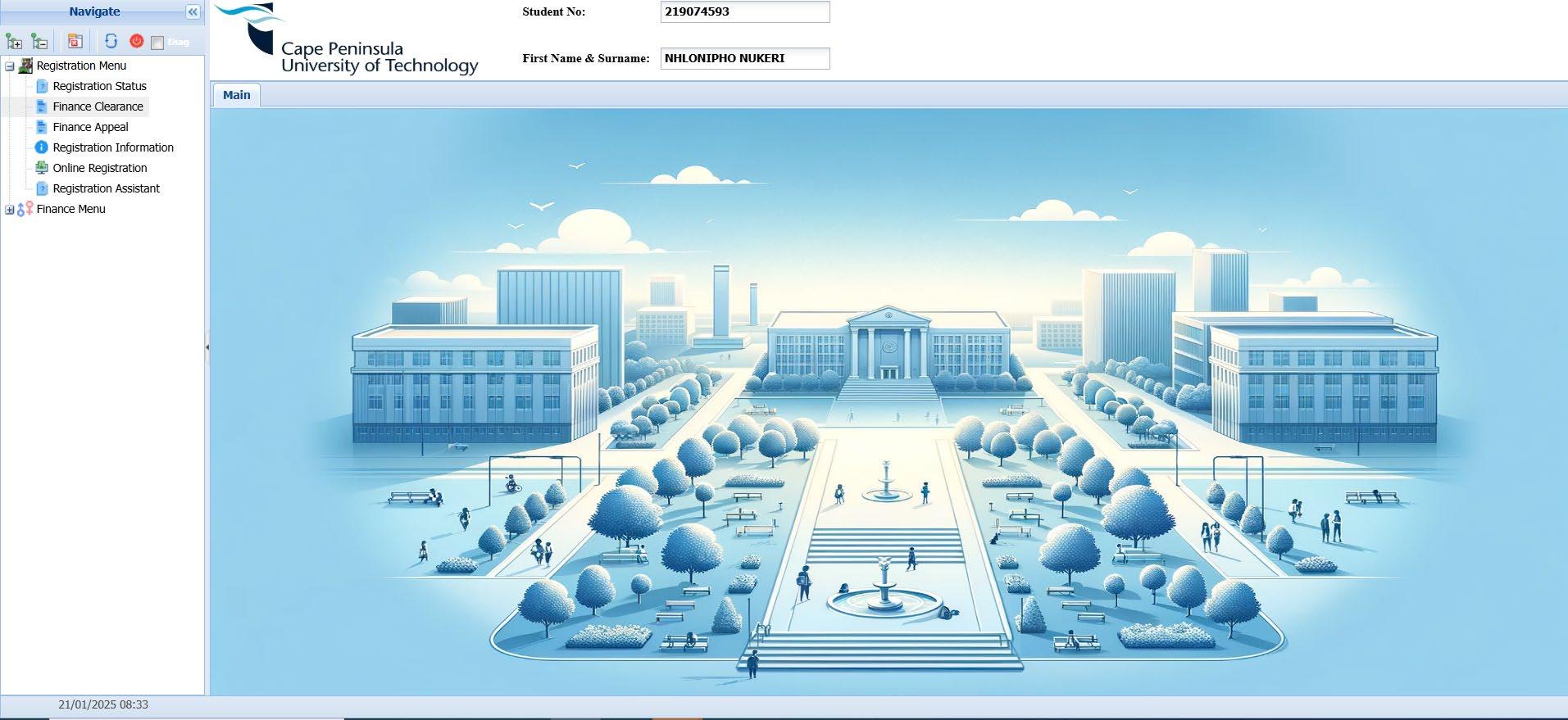
- Once you have clicked on “Finance Appeal”, the below screen will appear showing your personal information relating to your financial clearance.
- If all is in order, click on “Next”


- You will now be required to write a motivation within the open space provided.
- Once you have written your motivation click on “Save Motivation” and thereafter click on “Next” to move to the following step.

- The system will prompt you to confirm if you are sure the information is correct, as you will not be able to move back should you want to add additional information to your motivation.
- If all is in order, click on “Yes” to proceed.

- Upon clicking next, you will be directed to the document upload screen.
- To add a document, you will firstly be required to create a document type.
- Type the description of the document type next to the empty box provided. Eg. “ID Document”, “Affidavit”, “Bank Statement”, etc.
- Once satisfied click on “Add Document”.

- Once you have clicked on “Add Document”, the system will prompt you to confirm you are sure to proceed.

- After creating the document type you will have to upload the document.
- Click on the line of the document type created.
- Thereafter, click on “Upload Document” to upload the document for the document type created.

- Click on “Browse” to find your document saved.
- Thereafter, click on “Upload”

- Once you have uploaded your document you will receive the below confirmation, confirming your document has been uploaded.
- Click on “Ok”
- To upload more document, repeat the full process (page 5 to page 9)

- Once you have uploaded all your required supporting documents, click on “Submit for Evaluation” to proceed.

- The system will prompt you to confirm if you are sure you would like to proceed.
- If all is in order, click “Yes”

- After you have submitted and confirmed you will receive the below onscreen message.
- This message confirm that your application has been submitted and you should now await further feedback from the Student Debtors Department.

