
46 minute read
Unit R050: IT in the digital world
R050
IT in the digital world
Think about the device you last used. How do you think it was designed? How did you interact with it? What data does it collect about you? How is it secured? Does the device connect to other devices? Let’s get started SAMPLE
What will you learn in this unit?
You will learn about how to design and test different concepts for creating an IT based product or solution. You will also learn about how IT is used in real life including in our homes, our places of work and when we are out in the world. In this unit you will learn about: • Design tools TA1 • The Human Computer Interface (HCI) in everyday life TA2 • Data and testing TA3 • Cyber-security and legislation TA4 • Digital communications TA5 • The Internet of Everything (IoE) TA6. This unit will be assessed by a 90-minute written exam that is worth 40% of your overall mark. In the exam, you will be expected to show that you understand this unit by answering questions that require you to apply design tools for applications, the principles of human computer interfaces and the use of data and testing in different contexts. In addition, you will be expected to show that you understand the use of the Internet of Everything and how it applies in everyday life. How you will be assessed SAMPLE
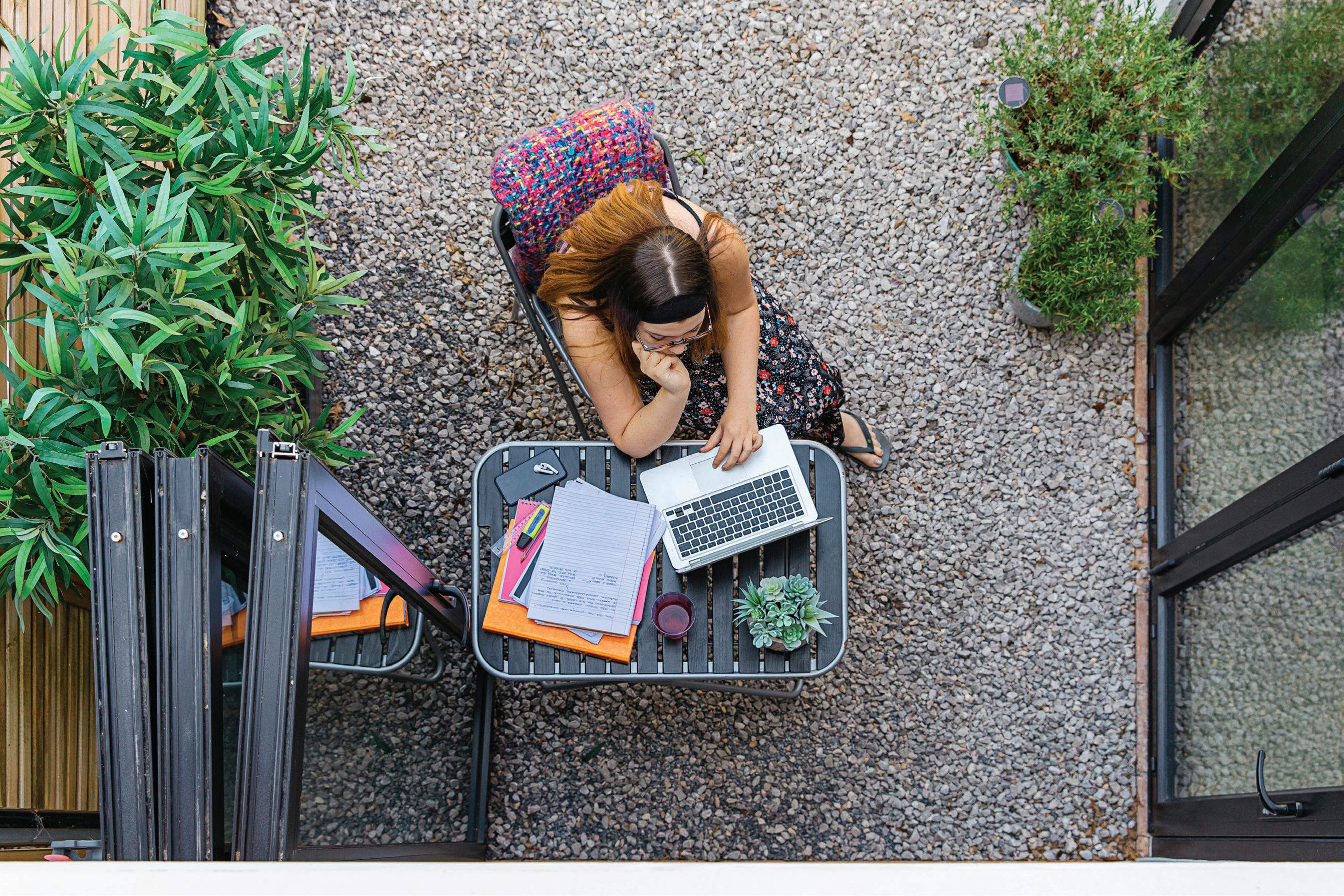
TA1
Design tools
Let’s get started You have been asked to design a website for a local takeaway. Where are you going to start? How will you plan it? What do you need? When is the deadline? Figure 1.1: A well-designed website can be key to the success of a business What will you learn? • A range of design tools and their components including flow charts, mind maps, visualisation diagrams and wireframes. • How to create each design tool, including which software you could use. SAMPLE • The advantages and disadvantages of each of the design tools. • When to use each design tool (based on the project).

1.1 Types of design tools
When you start a project, it is a good idea to have a plan of what you are going to do. Design tools such as flow charts, mind maps and visualisation diagrams can help to plan your final product. They can also help you manage your time, gather resources and stay on schedule. You can use software or sketches. Flow charts A flow chart is a visual illustration which shows the order of something taking place. For example, you could have a flow chart which shows you the steps you need to take to create an animation. Flow charts are good at showing a clear path of how you are going to achieve the intended product. They are very logical and help with organisation. They can help you see where there might be a problem. However, they can end up looking complex and be difficult to understand if there are too many options. You need to completely redo the flow chart if you make a change. A person might not understand what the components mean and therefore can’t understand the flow chart. Table 1.1: Common parts of a flow chart Flow chart component What it does Terminator
Shows the start and end of a flow chart. Process
Shows that something (an action) is taking place. Decision
Shows where you can make a choice within the flow chart. Input/ Output
Allows you to add or remove data in the SAMPLE flow chart. Arrows show the direction through the flow chart.
Creating a flow chart
You can use a variety of software to create a flow chart, ranging from dedicated flow chart software to using the tools built into standard word processing software. Figure 1.2: Microsoft Word includes shapes for flow charts Start Enter exam score Is the score > 50? Print
‘Passed’
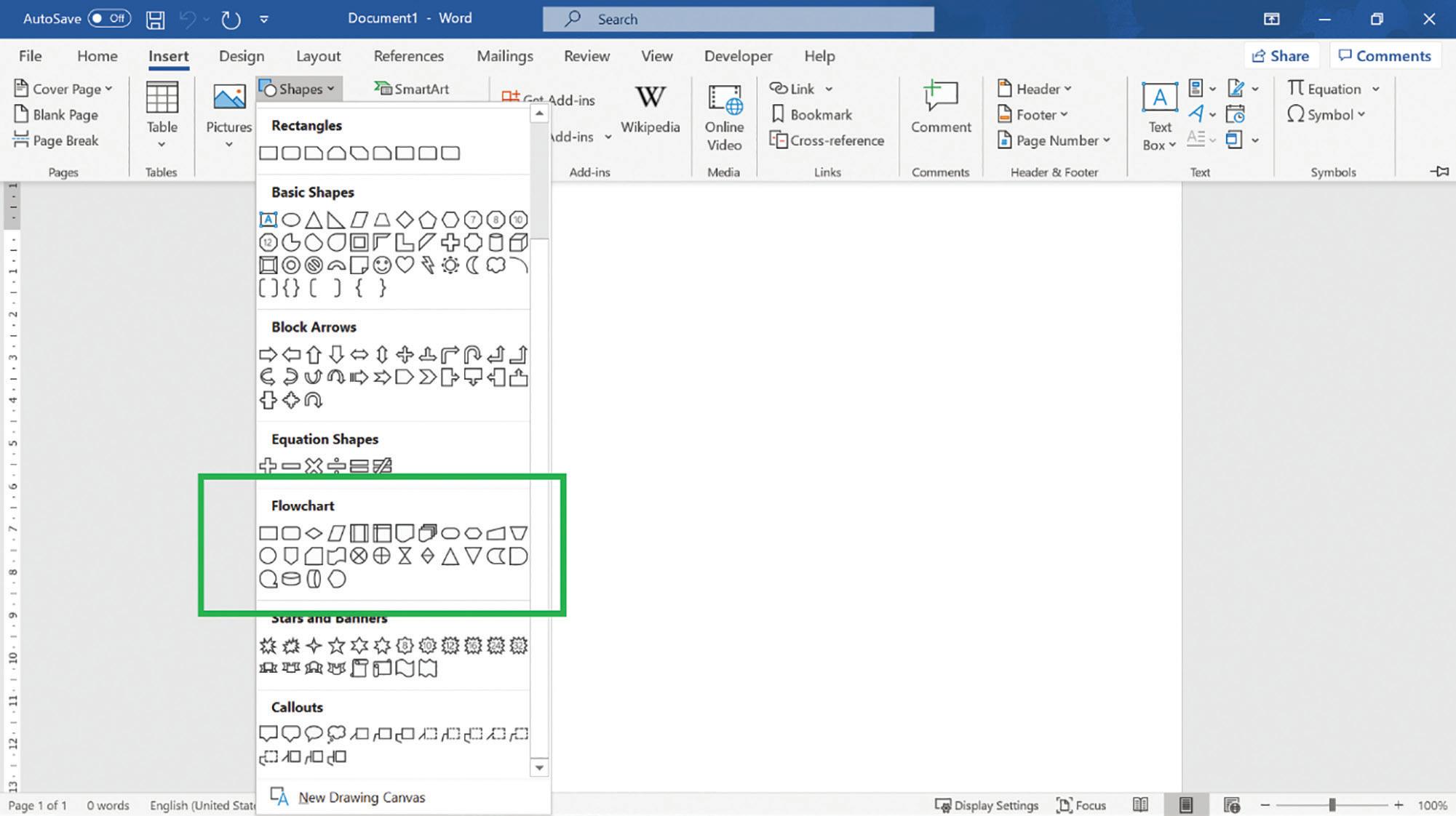
Print ‘Not passed’ Yes No SAMPLE End End
Figure 1.3: Can you relate the shapes in this flow chart back to those shown in the component parts? What happens if the score is 45?
Let’s get digital!
Create a flow chart for the following problem:
A game shop wants to hire out games to its customers. Each game has an age classification, such as 12, 15 or 18. They need to check that customers are old enough to hire the game. Mind maps A mind map is a way of visually organising information that also shows the different relationships between the elements. There are three different kinds of mind maps that you need to know about. Apple Advent calendar Film
Christmas Wrapping paper Platform
PlayStation Xbox Merchandise options
Nintendo
Audience Social Families or Product links media Age limits individuals Online Gender
TV YouTube
Winter Android Summer Computer game promotions
Mobile device Figure 1.4: A library mind map, sometimes referred to as a reference map. These are used to organise information so that you can understand the topic better SAMPLE
14
Booking system
Rooms Title
Relationships Reports Invoice Main menu Customer details Rooms
Links Customers Logo Empty rooms Type of rooms Name Contact Date of booking Type Available? Bath or shower? Figure 1.5: A tunnel timeline mind map, designed so that you can achieve a goal. It is used mainly for planning a project or solving a problem
Scrolling adverts Main menu Top story Home page
Other news links Sidebar plus weather
Accessibility Privacy policy Terms of use Links to social media Contact us Figure 1.6: A presentation mind map, used to present an idea to a specific audience. The information is structured so the audience can understand it When any mind map is created it has a central focus and all the related items are joined to it with connecting lines showing the relationship. A mind map ideally only uses single words rather than full sentences. To create a mind map you would generally use specific mind map software, as it is easier to plan and organise. Mind maps can also be SAMPLE created on Office software such as PowerPoint. Mind maps are easy to change and update. They make it easy to get people to focus on the central concept relationship between the ideas. Mind maps are concise in detail and so you can use them for summarising information into key points.
However, there is a limit to how much text you can include on a mind map. Detailed explanations are not suitable. A detailed mind map can take considerable time to create. It can be poorly structured and hard to understand when used for big projects. Epic Games Epic Games is a well-known video game and software company who are responsible for games such as Gears of War and Fortnite. It took over six years to design and create Fortnite. When they came up with the concept for the game, the designers might have used mind maps to plan out their ideas. Games companies are always looking at what the next popular computer game could be. The designers will use different design tools to organise their ideas, plan different stages of the game as it develops and decide how the game will look. Check your understanding 1 What type of mind map could Epic Games have used? Why? 2 Give an example of another design tool the designers could have used in planning one of their games and explain why you chose that one. 3 Discuss whether a flow chart would be a suitable tool for a game designer to use when planning a new game. Case study Figure 1.7: A girl playing video games SAMPLE

Visualisation diagrams
A visualisation diagram is a rough drawing or diagram of what a finished product might look like. It helps plan the visual layout (where things are). It is used for showing something that doesn’t move such as a poster or a webpage. A visualisation diagram is also good for presenting data visually to help people understand it, for example, a chart or graph. Logo: This has a transparent background and needs to have a border of 10 pixels around the top and right edges. It also needs to be 10 pixels from the bottom Image relevant to the text: This could be a set of rotating images that change every 20 seconds Main body of text: This is in font Calibri and will be no bigger than size 16. The text will be aligned to the right and should not have any widows or orphans Footer: Any text should be deep purple in Calibri in size 10. All links should be split over 3 columns. All text centred Title: This should be in deep purple, with font Accord SF and in size 44. The title should also be justified to the left. The background needs to be white Figure 1.8: An example visualisation diagram showing where the text and images will go and what colours are to be used. The diagram is also annotated to add any further details To create a visualisation diagram, you can use Microsoft Office software or image editing software. The focus is the basic plan and the annotation that supports it. In visualisation diagrams, information and data can be easily and quickly understood. Patterns or trends can be quickly found. Anyone can understand the idea – they don’t have to be a specialist. SAMPLE However, they are not suitable for anything that involves a timeline, such as a video. Visualisation diagrams are open to interpretation – one person could see it differently to another. They are not always suitable for large or complex projects.
Wireframes
A wireframe is a plan for what something will look like and how the elements will work together. For example, when planning a website, a wireframe will show the style of the page as well as the planned interactivity (such as buttons or links). Home screen Main page Example Logo Log in Sign up Quit Load New Video Question Figure 1.9: A simple example of a wireframe A wireframe focuses on the structure of the product, such as layout and navigation rather than any other design features. It might have brief annotation, especially explaining the navigation. You can use Microsoft Office software, image editing software or specialist wireframing software to create a wireframe. A wireframe can help predict where there might be problems in the later design or creation stages. It is a clear way to see what needs to be created. It is quick and easy to make and edit, which is useful for getting feedback on early designs. However, it can be easy to get caught up in the small details and to focus on them. Wireframes are not technical so what is planned may not work. SAMPLE It is easy to spend too much time on a wireframe and therefore it can become too heavily designed.
Over to you!
Title of film Main artwork Cast details Release date Figure 1.10: A wireframe that could have been used to design a billboard for the film Thor: Love and Thunder 1 Describe whether a wireframe was the most suitable design tool to use for this product. Why? 2 Explain what other design tool could have also been used and why it might not have been used. Stretch You have been asked to create a range of posters to advertise the opening of a new leisure centre in town. 1 Explain which design tools would be suitable to plan this project, including why you feel they would be suitable. 2 Use the design tool of your choice to plan one of the posters. 3 Justify why you have chosen the design tool you have used for 2 instead of the other design tools. First, you need to explain the advantages of your chosen tool. Following this, explain why the other design tools are not suitable – thinking about their disadvantages. SAMPLE
Review your learning
Test your knowledge
1 Which design tool might you use to plan out a leaflet? Why? 2 When designing a database, the designer might use a mind map as their initial choice of design tool. Why might they do this? 3 Give two examples of when you might use a tunnel mind map as a chosen design tool. 4 Why is a visualisation diagram not suitable for planning a video? 5 Before using a flow chart, what might you need to know? 6 A disadvantage of a wireframe is that it is not looking at the technical aspects of a product. Why might this be a problem? 7 If you are planning a webpage, which would be the best design tool to use and why? See section • The different design tools available. 1.1 • The software you can use to create a design tool. 1.1 • The advantages and disadvantages of each design tool. 1.1 • How to create a suitable design using an appropriate design tool. 1.1 • How to justify whether the right design tool has been used for a given scenario.

1.1 What have you learnt? SAMPLE
TA2
Human Computer Interface (HCI) in everyday life Let’s get started Think about the last time you went into your local high street. How many times did you use a digital device? Where? How did you use one? What will you learn? • The purpose of the HCI. • How the HCI is used in a range of everyday areas, why this is important and its advantages and disadvantages. • The different display types and sizes and their advantages and disadvantages. • The impact of display and resources on the HCI. • Software, the digital platforms used and their impacts on design. • How the user interacts with the HCI and the limitations of each that might arise. 2.1 The purpose, importance and use of HCI in application areas A Human Computer Interface (HCI) is about how a person uses or interacts with a computer in order to exchange information and instructions. HCI PersonSoftware SAMPLE
Figure 1.11: HCI is about how a person interacts with a computer
Different interfaces (ways to interact with software) are provided by the operating system. Some of the interfaces are entirely text-based whereas others use images to represent different commands.
Banking
You might naturally think of banking as using a cash machine to withdraw money or using a card reader to pay for an item. Cash machines use menus to display options about what service you need – withdrawing money or seeing your balance. Thanks to HCI, banking is more secure, quicker and there are fewer mistakes. However, the software and updates have a cost and the cash machines need maintenance as they are in constant use. There might also be accessibility issues for people who are hearing or sight impaired. Embedded systems An embedded system is a computer that is part of a larger system. It is there to allow the user to control the device that it is built into. An embedded system is not usually programmable and so cannot be easily updated. Examples of devices with embedded systems are central heating systems, dishwashers, electronic calculators, engine management systems in vehicles and digital watches. Embedded systems are cheap to build, require less power to run (some run on batteries) and they don’t need a lot of processing power. Over to you! Look around your home. 1 Identify a piece of equipment that you use frequently. 2 Think about the HCI for that piece of equipment. Create a mind map showing the different ways you can interact with it. 3 What limitations does the piece of equipment have? For example, you might select your TV. In the mind map, you would consider how you interact with the TV. This is not just using the remote control, but thinking about the different options you have with your TV, e.g. can you use voice control? What are the advantages of using voice control? SAMPLE
What are the disadvantages of using voice control?
Entertainment
You access the content using simple menus online, through your smart TV, games console or mobile device. You can choose what you wish to watch or which game you would like to play without having to look through a very long list. HCI in entertainment can be customised to suit the user and is simple to update. It enables wider choice and quick, portable access to content. However, there is usually a cost to access the content and this technology is dependent on an internet connection for downloading and streaming. Figure 1.12: These days we take access to a wide range of films and TV programmes through different streaming platforms for granted Fitness Many of us like to keep track of our fitness. This might involve keeping a log of how far you have run over a month or how many steps you walk in a day. Many of the HCIs we use when keeping fit are touchscreens or use sensors to track our progress. This is more convenient than pressing buttons during exercise and so these HCIs are easy to use in a variety of circumstances. They also often provide other information such as heart rate. A disadvantage is the cost of any subscription service. SAMPLE
Let’s get digital! 1

Use a suitable design tool to design a new HCI for someone who likes to run and cycle. Think about how the user will access the software when they are in the middle of a workout.
Home appliances
We may not realise it, but our homes are filled with HCI devices, many of which make our lives easier. Think about how your evening meal was cooked last night – both the oven and the microwave are HCI devices. The boiler that heats your home and hot water is also an example of an HCI. You decide when the heating comes on and what temperature it heats up to simply by turning a dial or pressing a button. By using an HCI, you can safely control the device. HCIs make the use of home appliances and the troubleshooting of problems easy. However, appliances need to be replaced on a regular basis and when software is out of date it cannot be easily updated.
Let’s get digital!
Look around your kitchen. 1 Identify an appliance that you use frequently. 2 Draw a flow chart showing the process of using the appliance, including the decisions you can make. 3 In looking at the flow chart you have created, and thinking about the decisions you can make, can you identify any problems with how you interact with the appliance? Retail Retail customers don’t see the computer system that keeps track of all the stock (both on the shop floor and in storage). The software can be used to create reports for the business owner, such as which items are popular, what needs reordering or a summary of stock levels. HCI in retail allows direct ordering of stock, based on sales. It prevents staff from entering incorrect prices and provides an efficient system to track stock and sales. However, the HCI devices and software have a cost. It takes time to enter data into the system initially or update prices, and mistakes can be made in the set up.

2 SAMPLE
Figure 1.13: An HCI can be used in retail to scan the barcodes of items at a till in order to calculate the total cost
2.2 Hardware considerations
An HCI can be a variety of sizes depending on what it is being used for and what it is being used on. Think about the fact that most computer monitors range from 19 to 34 inches (48–86 cm), measured diagonally from corner to corner, with most users happy with 22–24" (56–61 cm) screens. In comparison, the HCI on a washing machine is quite small, usually between 6 and 8 inches when compared to the HCI on a TV. Display size can impact on functionality and how a user accesses the HCI. The smaller a display, the more precise the user must be when selecting an option, especially buttons. It can take longer to select an item. Figure 1.14: An example of a large screen being used in a shopping centre Display screens commonly found with HCIs can be light and thin. They are usually either LED or LCD. HCIs are long lasting and reliable. HCI hardware can be expensive as the technology develops and updates. SAMPLE The number of tasks an HCI needs to perform will determine the memory and processing power it needs. The more complex the tasks, the more processing power required. However, this is still a relatively low amount.

2.3 Software considerations
Operating system
The HCI will always have an operating system running the computer. The operating system will help deal with the instructions that the user gives and help with the security of the system. Often the operating system is the element that provides the interface for the user to access the software. If you think about the most common platforms that users access, there are some noticeable differences in how you interact with them. The Windows operating system (as an HCI) is a graphical system that allows users to select what they need from a variety of icons. This operating system (OS) cannot be adjusted by the user other than to change display settings. For example, you can make the icons larger or arrange the order they are viewed in. These limitations on the OS also limit the design of an HCI. The iPhone Operating System (iOS) works in a similar way to the Windows OS in that the HCI is also a graphical system which is based on apps (or ‘applications’). Like Windows, the iOS cannot be adjusted by the user other than to change the display settings. For example, you can arrange the way the apps are displayed or change the size of the text. However, what makes iOS different is that you can create your own app. This gives you more flexibility in an HCI design, but it must be approved by Apple before it can be used. However, the Android operating system is very different to both Windows and iOS. This is because the OS is open source. This means that anyone can change the code in the operating system to make it do something they specifically want. This has a huge impact on the design of the HCI as you can design one that meets your needs. The Android OS can be adjusted to suit. Digital platform A digital platform is the system that runs the software, such as an operating SAMPLE system or even a web browser. The digital platform chosen will depend on how the HCI will be used. For example, if the HCI is being used in a factory as part of an automated process then the digital platform will need to reflect this. It will probably be a database rather than an app. This will also
impact on the design for the HCI. For example, the design of an HCI in an automated factory will focus on users being able to select the commands efficiently rather than making it look appealing.
Database A database is a collection of related tables that are used to store data. By using a database as the digital platform, you are often limited by the data you can enter and the format it takes. This will impact the design as it will be much more text-based or user-entry driven. Mobile app Using a mobile app as the digital platform allows more scope for creativity in the design of the HCI. The display size is limited but as it is more interactive there is a greater chance of the user spending time on it. Spreadsheet This is like using a database as the digital platform. You are often limited by the data that can be entered and how it will be displayed. There are limited ways in which the user can interact with a spreadsheet based HCI. Website

Figure 1.15: The small screen of a tablet or phone makes the digital platform more convenient to use SAMPLE This is similar to using a mobile app as the digital platform. There is more scope for creativity in the appearance of the HCI and you have more user interaction options. Unlike a mobile app, display size is not limited. As it is more interactive there is a greater chance of the user spending time on it.
Let’s get digital! 3
Your local takeaway would like its customers to order via their app rather than using a website. 1 How will the design of the app be different when compared to the design of the website? 2 Using an appropriate tool, create a design for the app. 2.4 User interaction methods Table 1.2: HCI user interaction methods Method Explanation Advantage(s) Disadvantage(s) Gesture Where a body motion is used for communication, for example, a hand gesture is used to close apps on a smartphone. • Gestures feel natural and therefore the user is more comfortable using them. • Users might not be able to be perform the gesture. • Not appropriate for all audiences Keyboard The users manually input the instructions using a keyboard – either on screen or attached. • Users have more freedom in what they can enter (free text). • Users might be more confident in using the HCI as they will be familiar with a keyboard. • Shortcuts can be used to make movement around the HCI simpler. • Could be time consuming to enter the information. • Users may find it difficult to use a keyboard due to limited use of their wrist / fingers. Mouse Small handheld device which is moved across a surface to move the cursor on a computer screen. • Can accurately select an object. • Users can perform lots of functions quickly. • Reliant on a secondary device (the mouse). Touch Users can select the icons by touching areas of the screen. • Quicker than using a mouse / keyboard. • A screen is straightforward to use and is easy to clean. • Cost. • Accuracy can be an issue. • Sensitivity of screen. • Screen size needs to be appropriate. Voice Users can give the computer a command rather than having to manually enter or select the commands. • Quicker than having to manually type or select. • Users don’t have to be physically next to the device (hands-free).
• Varieties of language SAMPLE and pronunciation mean that the command is not always understood. • Background noise might interfere with the HCI understanding the command.
Case study
Accents causing a problem According to a Uswitch study undertaken in 2020, the Welsh and Liverpool accents are the British accents that both the Amazon Alexa and the Google Assistant struggle to understand the most. If the accent is from London or Lincoln there are fewer problems controlling the devices. According to the study, 23% of regional dialects cause problems with the devices. As a result, there is also an increase in people searching for ‘why doesn’t my device understand me’ in the same areas. There are nearly 6 million homes in the UK with these devices in them and so they are becoming a more integral part of our lives. Check your understanding 1 Describe how your voice can be used to control an HCI. 2 One of the common disadvantages of interacting with an HCI is the limitations of the user. Explain how this is a disadvantage. 3 A new games console is being designed. Discuss what would be the most suitable method of user interaction and why. Figure 1.16: Customers interacting with a new product Stretch Think about your living room and the HCIs that you have there. 1 List the devices that are there. 2 For each device, describe the user interaction methods. SAMPLE 3 For each device, explain why that specific interaction was chosen. 4 Pick one device. How could the device be changed to include an alternative interaction method? Use an appropriate design tool and plan it out. Also justify your choice of additional interaction method.

Review your learning
Test your knowledge
1 Define the term ‘HCI’. 2 Describe the purpose of an HCI. 3 Describe how an HCI could be used with a gaming console. 4 Explain how the display size can impact the use of an HCI. 5 Describe the issues surrounding an HCI when using gestures to interact. 6 Explain the term, ‘embedded system’. 7 Discuss the benefits and issues of using an HCI if you are blind. See section • The purpose of the HCI. 2.1 • How the HCI is used in a range of everyday areas, why this is important and its advantages and disadvantages. 2.1 • The different display types and sizes that an
HCI can be used on and their advantages and disadvantages.
2.2 • The impact of display and resources on the HCI. 2.2 • How the software and digital platform that the HCI uses will impact on the design. 2.3 • How a user will interact with the HCI and the advantages and disadvantages of each? 2.4 What have you learnt? SAMPLE
TA3
Data and testing
Let’s get started What could be the link between these items? How many different links can you think of? Coffee Sugar Butter Flour Milk Egg What will you learn? • The relationship between data and information. • The use of data types. • How data is validated and verified and the differences between the two terms. • How data is collected and stored. • Why testing is needed, including the implications of a product not being tested. • The types of testing that can be done on a product. • The types of data that can be used during testing. 3.1 Information and data What is ‘data’? In its basic form, data is just facts and figures that have no meaning or links. For example: 45, 89, 103 and 179. These numbers could be ages, test scores or bus route numbers. As we have no context or background about the numbers, they can be called data. SAMPLE
Case study
Supermarkets When we go shopping at the supermarket, data is collected about what we have bought. On average 25 000 people a week will visit one supermarket chain so a massive amount of data is being collected. Supermarkets use the collected data in a variety of ways: • To target offers based on shopping habits • To arrange key products in store in a way that will gain attention • To change stock levels in stores based on popularity of items • To make decisions about holding events such as ‘Cleaning Week’. The data can also be made available to individual brands, who in return can use it to monitor customer preferences. For example, a new chocolate brand could work with a supermarket to use the sales data to launch a new chocolate bar. Check your understanding 1 Other than collecting data about what you have bought, what other data could the supermarket be collecting when you shop? 2 Why do supermarkets want to collect all this data about shopping habits? 3 ‘People are getting fooled into buying more because shops know too much about us.’ To what extent do you agree with this statement? In your answer consider the data that shops can collect about their customers and how Figure 1.17: A shopping trolley in a supermarket aisle SAMPLE this can be used. Your answer should consider both points of view.

What is ‘information’?
The relationship between information and data is that data has been given a meaning to turn it into information. It is put into context and given a structure. There is a formula for turning data into information: Information = data + [structure] + [context] By using this formula, we are turning meaningless data into something useful – information. When data is processed into information it is formatted and this provides the structure. For example, one structure of a postcode is LLNN NLL where L represents a letter and N represents a number. When data is processed into information, it is given a meaning. This means that we can make sense of what it is.
Over to you!
1 Explain the difference between data and information. 2 Why would information be more valuable than raw data to a company? 3 Explain the impact there might be of selling information to other companies. In your answer consider how the sold information can be used and the impact this has. 3.2 Data use Use of data types in different contexts Before data can be processed, it needs to be stored. When data is stored, this is done by using a data type. Table 1.3: The data type used depends on what the data is and how it is going to be stored Data type Explanation Example Text This will store any type of character. Name Alphanumeric This will store any combination of letters and numbers only. Postcode Numeric This will store integers, real numbers, currency, percentages, fractions and decimals.
Salary 1 SAMPLE
Date / Time This will store a range of date and time formats. Date of Birth Logical / Boolean This stores data in two ways – either Yes / No or True / False. Have you any allergies?
When applying a data type to a set of data, it is important to think about what the data is and how you are going to use it.
Over to you! 2
Flipflop is a new shoe shop in Kendal. In preparation for opening, they did a survey of potential customers. The manager wants to work out the best way to store the answers to each question. Copy and complete Table 1.4. Table 1.4: Flipflop survey Questions Data type Example answer Justification of choice Do you live in Kendal? What is your postcode? How many times a month do you shop in Kendal? When you are looking for a new pair of casual shoes, what is the most important factor in your decision? On average, how much do you pay for a pair of casual shoes? Would you want to shop online or just in store? Data validation Data validation is making sure that data entered is sensible and reasonable. For example, data validation could be applied to the date / time data type so that the user must select a date in the future. Validation does not make sure that the data is correct. All validation does is return an error if the data entered fails the check. Data validation tools There are a number of checks that can be made to validate data. Table 1.5: Types of data validation checks Method Description Data Type Check This checks the data that is entered against the data type. This is usually employed when using dates or numbers. SAMPLE Format Check This checks that the data being entered is in the expected format. For example, it is currency when entering a price. Input Mask This controls how you input the data and is commonly used for items such as postcode. It is usually set up as a series of hashtags for example, ### ### Length Check This checks that the data is the correct length as it is entered. An example would be making sure a password is at least eight characters long.
Table 1.5: Continued
Method Description Limited Choice This is where the user can only select from a range of options. This could be in a drop-down list, a tick list or selecting radio buttons. Lookup This checks the data entered against a list of acceptable values. Presence Check This checks that data has been entered, in other words, it is not left blank. Range Check This checks that the data entered is within a specific range, for example, a number is between one and ten. Data verification tools Data verification is used to check that the data that has been entered matches the original data. For example, when setting a password a user might be asked to enter it twice to make sure it matches. This is called double entry. Another method is manual checking. This is when the data entered is checked by an individual. Comparing the entered data to the original reduces the possibility of errors being made. Verification does not check that the data is correct. 3.3 Methods of data collection There are different ways in which you can collect data and information. You will choose your method depending on what data and information is to be collected, where it is from and how you will process and store it. SAMPLE
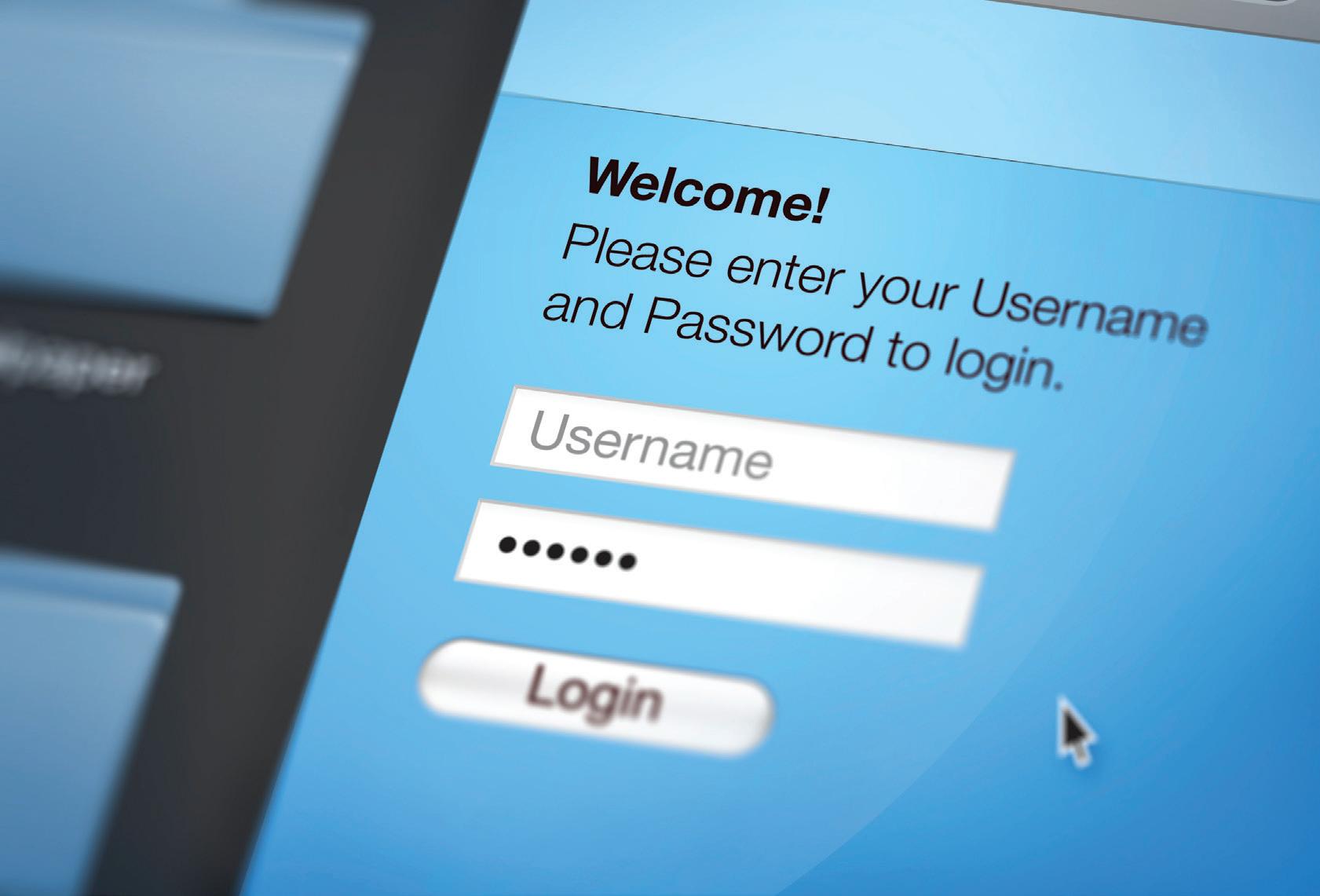
Figure 1.18: When you set a password you are often asked to verify it by entering it twice
Primary methods
Table 1.6: Ways to collect data and information yourself, which is known as primary data collection
Method Purpose Advantages Disadvantages Email Through including an interactive form or a link to an online survey, email has become a useful tool to collect data and information. • No limit on how many people the email can be sent to. • As it is electronic, results can be collected automatically and so the chance of human error is low. • Can be sent to the wrong recipient or can end up being diverted to the Junk folder. • Not everyone has an email address or checks it frequently. Interview Takes place between two individuals, where the questions are planned in advance and asked face to face. The questions will generally be open questions. • The relationship between the interviewer and the interviewee can help with the questions being answered more honestly. • The interviewer can adapt their questions to previous answers or ask further questions to clarify responses. • Interviewing people is costly and can take time. • Not a convenient method if you need to interview a large number of people. • A poor interview can lead to poor data being collected. Online questionnaire or survey This contains a specific set of questions that are designed to collect data and information from the individuals completing the questionnaire or survey. • No limit on how many people can be asked to fill in the questionnaire or survey. • Can be cheaper to conduct than other primary methods. • Can be simple to analyse the results, especially where closed or ranking question types are used.
• Not everyone has access to the internet. • Results might be inaccurate if the people completing the survey are not the intended audience. • If questions are not correctly designed the results might not be accurate or in the required format. Let’s get digital! A local holiday firm would like to expand the range of weekend getaways that they offer. 1 Create a suitable mind map that could be used to design a survey. This would be emailed to all local residents to find out what they would look for when considering a weekend getaway. 2 Using your mind map, create a template for the survey that the company could use. SAMPLE
Secondary methods
Table 1.7: Data and information that has been already collected, known as secondary data
Method Purpose Advantages Disadvantages Books Written by a specialist, a book contains data and information already collected by the author on a specific topic. • Generally written by someone who is knowledgeable on the topic. • Will contain references to where the data and information came from or how it was collected. • Data and information might not be up to date. • Author could be biased. Government statistics Data and information collected from the population and analysed and broken down by different demographics. • Data and information will come from a large sample. • Will be presented in an unbiased way. • Data and information might cover a large area rather than a specific area. • It might not have been updated for some time. Magazines Written by a range of authors on specific topics. The data and information will relate to the topic of the magazine. • Generally written by someone who is knowledgeable on the topic. • Data and information will be updated regularly. • Data and information could be presented in a biased way. Websites Contain data and information on a specific topic and published online. • Data and information can be updated quickly and frequently. • Simple and quick way to search for the information and data. • May not be clear who the author is. • May not be obvious where the data and information came from or how old it is.
Over to you!
The tourist board in your town would like to research public opinion about the local area. Select and explain which methods of data collection you might use. Justify your choice. 3.4 Storage of collected data As data and information is collected, it will need to be stored before it can be processed and analysed. You can store data and information in a variety of ways.
3 SAMPLE
Logical methods
Table 1.8: Logical methods to store data
Name Description Advantages Disadvantages The cloud General term for storage that can be remotely accessed through the internet. Location of the data is not important but rather that the data is stored on a server that is connected to the internet. • Can access the files from any device and any location providing you have an internet connection. • Can share data with other users easily so they can access the data at the same time. • Data is usually stored securely on your behalf. • Data you store is usually backed up for you, reducing your need to do so. • Not limited to how much you can store as you can pay to increase your limit.

• Need to have an internet connection to access your data. • Owners of the servers have access to your data. • No guarantee that your data is being backed up and secure – you are relying on other people. • If you have access to your data from any location, then potentially so can a hacker. SAMPLE Figure 1.19: A server room at one of the cloud bases might look like this
Physical methods
Table 1.9: Types of physical storage
Type Advantages Disadvantages Internal storage device • You have primary control over who has access to the storage. • Easy to back up. • Easily damaged when moved. • Reliant on being kept cool. • Noisy. External storage device • All options are easily portable. • All can be used as a back-up option for primary storage. • Needs additional security as the devices (and therefore contents) can be physically stolen. • Reliant on power sources in most cases. Table 1.10: Physical methods to store data Physical location Name Description Advantages Disadvantages Internal storage device Primary hard drive Most computers have some form of internal storage such as a hard disk drive. The storage device is built into the computer and generally only the user can access the data and information. As the user, you can create, edit and delete files. • You can store a large amount of data and information. • It is a fairly cheap method of storing data. • You are not relying on any form of connection to access your data. • Access to data and information is limited to the users of the computer it is stored on. • The data and information can only be accessed using this device. • There is a limited amount of storage for your data. • You are responsible for security and backups of your data and information. • If your computer breaks, you might lose your data and information. Internal storage device Network drive This is where data and information are stored on servers located within the building you are working in. You can access the files that you need whenever you are at that specific location. • The company knows exactly where the data and information is stored. • The company can allow other people to access the files when you are not working on them. • Some network drives allow you to have remote access to them through a secure internet connection. • The company is in control of the security of your data and information and how frequently it is backed up.
• You are limited as to when and where you can access your data and information. • There is a responsibility to ensure the data is secure, which can be costly. • Hackers can still access the data and information if it is not secure. • Setting up and running a network can be costly. • The company will need to SAMPLE have suitable knowledge to run a network or pay someone to do so.
Table 1.10: Continued
Physical location Name Description Advantages Disadvantages
External storage device Portable external hard drive disk (HDD) This works just like a primary hard drive with the key difference being that it is housed in its own casing and is connected to the computer through a USB port. • It increases the storage capacity of your device. • It can be used as a back-up drive, as it can be removed and stored securely. • It can improve the performance of a computer as it can be used as the main drive when starting up the computer. • It is easily broken, especially if dropped, with minimal chance of recovering the data stored. • At risk of damage through natural means such as sunlight, heat and dust. • Devices are not automatically passwordprotected so if you misplace your device anyone can access it unless you add your own security.
External storage device Portable solidstate drive (SSD) This works just like a portable hard drive with the key difference being that it has no moving parts and as a result gives faster access times. • The data is transferred faster between the device and the SSD as there are no moving parts. • An SSD is more convenient to move as it is lighter than a portable HDD. • As they have no movable parts, the devices are more robust, make no noise and use less power. • A portable SSD is one of the most expensive ways of storing data externally. • If you accidently delete a file from an SSD, it is nearly impossible to retrieve the data. The same applies if the device is damaged.
External storage device Networkattached storage (NAS) device This is an external device that is connected to a network. It acts as a central location for all the network users to store and retrieve data. • The contents of an NAS can also be accessed remotely by the network users, allowing flexibility. • You can set up user permissions, so that only specific people have access to a folder or file. • You do not need a specialist to set up and install an NAS.
• If there are too many users trying to access an NAS at the same time, this can slow down the network. • If there is a problem with the NAS, then you often need to hire a specialist to help try to recover the data. • As the data is stored on-site with an NAS, you would still need a back-up in case there was an on-site problem such as a fire. SAMPLE
40
Table 1.10: Continued
Physical location Name Description Advantages Disadvantages
External storage device Portable USB flash drive This is an external storage device that plugs into a USB port on your computer. • You know exactly where the data and information is stored. • You can allow other people to access the files when you are not working on them. • Some network drives allow you to have remote access to them through a secure internet connection if plugged into a computer. • You are usually in control of the security of your data and information and how frequently it is backed up. • You have a limited amount of storage for your data. • Due to their size, it can be easy to lose these storage devices. • If the drive is misplaced, any user can access the data and information unless you have put additional security in place such as adding a password to the device.
External storage device Portable wireless drive This is a hard drive that uses either Bluetooth technology or Wi-Fi to allow most mobile devices to access the files stored on it. Wireless drives are particularly useful for devices like smartphones or tablets as they don’t have USB ports. • These devices are very useful to back up any files or images from mobile devices, especially if you are not near a secure internet connection. • Unlike other storage devices, these are battery powered, meaning you are not reliant on an external power source to use them.
• These devices can have limited security, especially if they are connected via Bluetooth technology. • The physical size of the storage device is often small, and therefore it can easily be misplaced and lost. 3.5 Application of testing to a range of contexts The importance and purpose of testing No client will want to have a final product that doesn’t work properly. To ensure this, it will need to have been tested. Through testing, the SAMPLE developer will be able to make sure that the final product is as expected and that there are no errors. How you are going to test the product should therefore be considered during the design phase. Testing ensures that any problems are found early in development and that the client will be more confident with the final product.
Testing properly will ensure that every element of the product is checked thoroughly. However, it takes time to test and it must be done in a consistent way. Testing data Testing ensures that the finished product works as intended. Testing as you are developing a product can save time and money as any problems are resolved earlier rather than having to go back and fix them at the end. This also ensures that the finished product meets the needs of the user. Testing can take considerable time and you must be clear what it is you want to test and what you expect to happen. When testing, you often need to enter some example data. To ensure the product is working as expected, you need to use three types of data. Valid data is data that should be acceptable to the product and, assuming the product is working correctly, should give an appropriate output. This would show that the product is working correctly. Invalid (or erroneous) data is data that the tester knows is incorrect and should not be acceptable to the product. The product should automatically reject the data if it is working correctly. Extreme data is data that is on the boundary between being valid and invalid. When entered into the product, it should be accepted as valid. Over to you! 4 A game has been designed to test how quickly a user can do basic mathematics. The user can enter any two numbers between 1 and 20, and then has to quickly answer the question that appears on the screen using the numbers entered. 1 State two inputs that could be used as valid data when testing. 2 State two inputs that could be used as invalid data when testing. SAMPLE 3 State two inputs that could be extreme data when testing.
Types of testing
User testing
User testing is when the product is tested from the point of view of the final user. Can the user complete the task? How long does the task take? User opinions can be given and any errors reported either in person or by using additional software. This has advantages in that you can see how long it takes to complete specific tasks and how happy users are with the product. You don’t need a specific workspace to complete the testing. Disadvantages are that it can take time to run the tests with a range of different users and it can cost money not only to run the tests but also to pay the users for their time. User testing focuses on the quality of the product more than technical errors. Figure 1.20: An engineer carries out user testing with robotic production simulators in a robotic research facility SAMPLE Technical testing

Technical testing is where the product is tested to make sure there are no errors and it meets the specifications of the client. Does the product work? Does each command work? Does the ‘Save’ button work?
Advantages of doing technical testing are that you can spot any errors early in development. It helps you measure progress easily and identify any risks and deal with them as a priority. Technical testing also has some disadvantages. It is time consuming and any problems can delay the completion of the product. Stretch Nana K’s Nursery is setting up an app so that parents can book nursery sessions for their child, receive updates from the nursery and see upcoming events. Using an appropriate design tool, plan the home screen and one other page of the app. 1 Describe three different user tests that the company could do when the app has been initially created. 2 Describe three different technical tests the company could do when the app is in development. 3 Explain what digital platform the app might use and justify your choice. Review your learning Test your knowledge 1 Describe the relationship between data and information. 2 Describe why a user might prefer to use alphanumeric as a data type rather than text to store the number plate of a car. 3 Explain the difference between validation and verification. 4 Explain what types of validation a user could apply to a password entry box. 5 Describe the drawbacks to using manual checking as a method of verification. 6 Explain the disadvantages of using a questionnaire for collecting customer opinions rather than using an interview. 7 Describe the benefits of using Government statistics as a secondary method of collecting data rather than using a book. SAMPLE 8 Describe the term ‘The Cloud’. 9 Identify and explain the different types of testing data that could be used and give a relevant example of each.
What have you learnt?
See section • The terms data and information and the relationship between them. 3.1 • How to choose different data types, depending on their context. 3.2 • Validation and verification and the differences between them. 3.2 • The purpose of each method of data collection and their advantages and disadvantages. 3.3 • The characteristics of each method of data storage and their advantages and disadvantages. 3.4 • Why a product needs to be tested and the possible outcome of not testing a product. 3.5 • The different types of test data that can be used and the role of that data. 3.5 • The different types of testing and the advantages and disadvantages of each. 3.5 SAMPLE

TA4
Cyber-security and legislation
Let’s get started ‘The most secure device is one that is kept in a locked room and not connected to the internet.’ What risks do devices connected to the internet present? How can risks be reduced? What will you learn? • The different types of threats used by attackers. • Why each threat is used by attackers. • How each threat can occur and how to mitigate against them. • What the impacts are of a cyber-security attack. • The different prevention methods for a cyber-security attack. • The purpose of each piece of legislation related to the use of IT systems. Given the increased use of smart devices, we need to keep our data and information secure. Cyber-security is the combination of using policies, procedures and technology to keep our devices secure from internal and external threats to data and information. There are a variety of reasons why individuals or organisations want to try and attack our devices. This might be to cause a disruption, to steal data or information, for financial gain, for fun or even to spy on competitors. 4.1 Threats used in a cyber attack There are a wide range of threats that can be used in a cyber attack. SAMPLE Each one has a different purpose and can be used in different ways. All cyber attacks are best prevented by ensuring that your anti-virus software is up to date and scans your device regularly. You should also never click on files or links from an unknown source.




