
26 minute read
Unit R050: IT in the digital world
R050
IT in the digital world





Think about the device you last used. How do you think it was designed? How did you interact with it? What data does it collect about you? How is it secured? Does the device connect to other devices? Let’s get startedDRAFT

What will you learn in this unit?


You will learn about how to design and test different concepts for creating an IT based product or solution. You will also learn about how IT is used in the real world including our homes, our places of work and when we are out in the world. In this unit you will learn about: • design tools TA1 • the Human Computer Interface (HCI) in everyday life TA2 • data and testing TA3 • cyber-security and legislation TA4 • digital communications TA5 • the Internet of Everything (IofE) TA6 This unit will be assessed by a 90-minute written exam that is worth 40% of your overall mark. In the exam, you will be expected to show that you understand this unit by answering question that require you to apply design tools for applications, the principles of human computer interfaces and the use of data and testing in different contexts. In addition, you will be expected to show that understand the use of the Internet of Everything and how it applies in everyday life. How will you be assessed?DRAFT





TA1
Design tools
Let’s get started


You have been asked to design a website for a local takeaway. Where are you going to start? How would you plan it? What do you need? When is the deadline? Figure 1.1: What would your website look like? What will you learn? • A range of design tools and their components including fl ow charts, mind maps, visualisation diagrams and wireframes. • How to create each design tool including which software you DRAFT could use. • The advantages and disadvantages of each of the design tools. • When to use each design tool (based on the project).

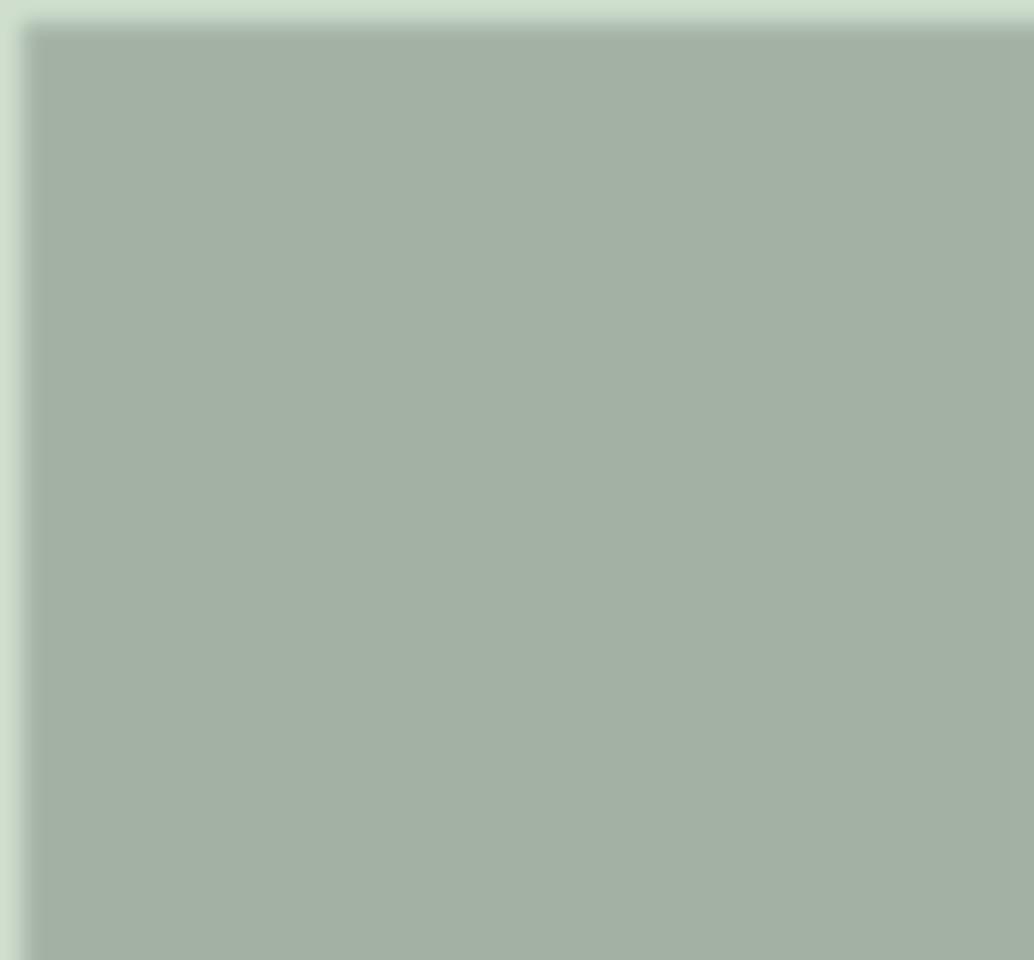
1.1 Types of design tools
When you start a project, it is a good idea to have a plan of what you are going to do. Design tools such as flow charts, mind maps and visualisation diagrams can help to plan your final product. They can also help you manage your time, gather resources and stay on schedule. You can use software or sketches.
Flow charts A flow chart is a visual illustration which shows the order of something taking place. For example, you could have a flow chart which shows you the steps you need to take to create an animation. Flow charts are good at showing a clear path of how you are going to achieve the intended product. They are very logical and help with organisation. They can help you see where there might be a problem. However, they can end up looking complex and be difficult to understand if there are too many options. You need to completely redo the flow chart if you make a change. A person might not understand what the components mean and therefore can’t understand the flow chart. Table 1.1: Common parts of a flow chart Flow chart component What it does Terminator
Shows the Start and End of a Flow chart. Process
Shows that something (an action) is taking place. Decision
Shows where you can make a choice within the flow chart. DRAFT Input/ Output
Allows you to add or remove data in the flow chart.
Arrows show the direction through the flow chart.
Creating a flow chart
You can use a variety of software to create a flow chart, ranging from dedicated flow chart software to using the tools built into standard word-processing software
Figure 1.2: Microsoft Word includes shapes for flow charts Start Enter exam score Is the score > 50? Print
‘Passed’

Yes Print No DRAFT ‘Not passed’
End End
Figure 1.3: Can you relate the shapes in this flow chart back to those shown in the component parts? What happens if the score is 45?
Let’s get digital!
Create a fl ow chart for the following problem: A game shop wants to hire out games to its customers. Each game has an age classifi cation, such as 12, 15 or 18. They need to check that customers are old enough to hire the game.

Mind maps A mind map is a way of visually organising information that also shows the different relationships between the elements. There are three different kinds of mind maps that you need to know about. Apple Advent calendar Film
Christmas Wrapping paper Platform
PlayStation Xbox Merchandise options
Nintendo
Audience Social Families or Product links media Age limits individuals Online Gender
TV YouTube
Winter Android Summer Computer game promotions
Mobile device Figure 1.4: A library mind map, sometimes referred to as a reference map. These are used to organise DRAFT information so that you can understand the topic better
Booking system
Rooms
Customers Relationships Main menu
Title
Links
Logo
Empty rooms
Type of rooms Reports Invoice Customer details Rooms
Name Contact Date of booking Type Available? Bath or shower? Figure 1.5: A tunnel timeline mind map, designed so that you can achieve a goal. It is used mainly for planning a project or solving a problem
Scrolling adverts Main menu Top story Home page
Other news links Sidebar plus weather
Accessibility Privacy policy Terms of use Links to social media Contact us Figure 1.6: A presentation mind map, used to present an idea to a specific audience. The information is structured so the audience can understand it When any mind map is created it has a central focus and all the related items are joined to it with connecting lines showing the relationship. A mind map ideally only uses single words rather than full sentencesDRAFT To create a mind map you would generally use specific mind map software, as it is easier to plan and organise. Mind maps can also be created on Office software such as PowerPoint. Mind maps are easy to change and update. They make it easy to get people to focus on the central concept relationship between the ideas. Mind maps are concise in detail and so you can use them for summarising information into key points.

However, there is a limit to how much text you can include on a mind map. Detailed explanations are not suitable. A detailed mind map can take considerable time to create. It can be poorly structured and hard to understand when used for big projects.
Epic Games Epic Games is the well-known video game and software company who are responsible for games such as Gears of War and Fortnite. It took over six years to design and create Fortnite. When they had the idea for the game, the designers might have used mind maps to plan out their ideas. Games companies are always looking at what the next popular computer game could be. The designers will be different design tools to organise their ideas, plan different stages of the game as it develops and to decide how the game will look.

Check your understanding 1 What type of mind map could Epic Games have used? Why? 2 Give an example of another design tool the designers could have used in planning Ark 2 and explain why you chose that one. 3 Discuss whether a fl ow chart would be a suitable tool for a game designer to use when planning a new game.

Case study
Figure 1.7: A girl playing video games Visualisation diagramsDRAFT A visualisation diagram is a rough drawing or diagram of what a fi nished product might look like. It helps plan the visual layout. It is used for showing something that doesn’t move such as a poster or a webpage. A visualisation diagram is also good for presenting data visually to help people understand it, for example, a chart or graph.

Title: This should be in deep purple, with font Accord SF and in size 44. The title should also be justified to the left. The background needs to be white
Logo: This has a transparent background and needs to have a border of 10 pixels around the top and right edges. It also needs to be 10 pixels from the bottom Image relevant to the text. This could be a set of rotating images that change every 20 seconds Main body of text: This is in font Calibri and will be no bigger than size 16.The text will be aligned to the right and should not have any windows or orphans Footer: Any text should be deep purple in Calibri in size 10. All links should be split over 3 columns. All should be centered Figure 1.8: Example visualisation diagram showing where the text and images will go and what colours are to be used. The diagram is also annotated to add any further details To create a visualisation diagram, you can use Microsoft Office software or image editing software. The focus is the basic plan and the annotation that supports it. In visualisation diagrams, information and data can be easily and quickly understood. Patterns or trends can be quickly found. Anyone can understand the idea – they don’t have to be a specialist. However, they are not suitable for anything that involves a timeline, such as a video. Visualisation diagrams are open to interpretation – one person could see it differently to another. They are not always suitable for large or complex projects.DRAFT
Wireframes
A wireframe is a plan for what something will look like and how the elements will work together. For example, when planning a website, a wireframe will show the style of the page as well as the planned interactivity (such as buttons or links).
Home screen Main page Example Logo Log in Sign up Quit Load New Video Question Figure 1.9: The simplicity of a wireframe A wireframe focuses on the structure of the product, such as layout (where things are) and navigation rather than any other design features. It might have brief annotation, especially explaining the navigation. You can use Microsoft Office software, image editing software or specialist wireframing software to create a wireframe. A wireframe can help predict where there might be problems in the later design or creation stages. It is a clear way to see what needs to be created. It is quick and easy to make and edit, which is useful for getting feedback on early designs.DRAFT However, it can be easy to get caught up in the small details and to focus on them. Wireframes are not technical so what is planned may not work. It is easy to spend too much time on a wireframe and therefore it can become too heavily designed.
Over to you!
Title of film
Main artwork Cast details Release date Figure 1.10: A wireframe that could have been used to design a billboard for the fi lm Thor: Love and Thunder 1 Describe whether a wireframe was the most suitable design tool to use for this product. Why? 2 Explain what other design tool could have also been used and why it might not have been used. Stretch You have been asked to create a range of posters to advertise the opening of a new leisure centre in town. 1 Explain which design tools would be suitable to plan this project, including why you feel they would be suitable. 2 Use the design tool of your choice to plan one of the posters. 3 Justify why you have chosen the design tool you have used for 2 instead of the other design tools.DRAFT


Review your learning
Test your knowledge

1 Which design tool might you use to plan out a leafl et? Why? 2 When designing a database, the designer might use a mind map as their initial choice of design tool. Why might they do this? 3 Give two examples of when you might use a tunnel mind map as a chosen design tool. 4 Why is a visualisation diagram not suitable for planning a video? 5 Before using a fl ow chart, what might you need to know? 6 A disadvantage of a wireframe is that it is not looking at the technical aspects of a product. Why might this be a problem? 7 If you are planning a webpage, which would be the best design tool to use and why? See section • The different design tools available 1.1 • The software you can use to create a design tool 1.1 • The advantages and disadvantages of each design tool 1.1 • To create a suitable design using an appropriate design tool 1.1 • To justify whether the right design tool has been used for a given scenario

1.1 What have you learnt?DRAFT



TA2
Human Computer Interface (HCI) in everyday life
Let’s get started Think about the last time you went into town. How many times did you use a digital device? Where? How did you use one? What will you learn? • The purpose of the HCI • How the HCI is used in a range of everyday areas, why this is important and its advantages and disadvantages • The different display types and sizes and their advantages and disadvantages • The impact of display and resources on the HCI • Software, the digital platforms used and their impacts on design • How the user interacts with the HCI and the advantages and disadvantages of each. 2.1 The purpose, importance and use of HCI in application areas A Human Computer Interface (HCI) is about how a person uses or interacts with a computer in order to exchange information and instructions.DRAFT Software HCI Person

Figure 1.11: HCI is about how a person interacts with a computer
Different interfaces (ways to interact with software) are provided by the operating system. Some of the interfaces are entirely text-based whereas others use images to represent different commands.
Banking
You might naturally think of banking as using a cash machine to withdraw money or using a card reader to pay for an item. Cash machines use menus to display options about what service you need – withdrawing money or seeing your balance. Thanks to HCI, banking is more secure, quicker and there are fewer mistakes. However, the software and updates have a cost and the cash machines need maintenance as they are in constant use. There might also be accessibility issues for people who are hearing or sight impaired. Embedded systems An embedded system is a computer that is part of a larger system. It is there to allow the user to control the device that it is built into. An embedded system is not usually programmable and so cannot be easily updated. Examples of devices with embedded systems are central heating systems, dishwashers, electronic calculators, engine management systems in vehicles and digital watches. Embedded systems are cheap to build, require less power to run (some run on batteries) and they don’t need a lot of processing power. Over to you! Look around your home. 1 Pick a pick of equipment that you use frequently. 2 Think about the HCI for that piece of equipment. Create a mind map showing the different ways you can interact with it. 3 What limitations does the piece of equipment have? EntertainmentDRAFT You access the content using simple menus online, through your smart TV, games console or mobile device. You can choose what you wish to watch or which game you would like to play without having to look through a very long list. HCI in entertainment can be customised to suit the user and is simple to update. It enables wider choice and quick, portable access to content. However, there is usually a cost to access the content and
this technology is dependent on an internet connection for downloading and streaming.


Figure 1.12: These days we take access to a wide range of fi lms and TV programs through different streaming platforms for granted Fitness Many of us like to keep track of our fi tness. This might involve keeping a log of how far you have run over a month or how many steps we walk in a day. Many of the HCI’s we use when keeping fi t are touchscreens or use sensors to track our progress. This is more convenient than pressing buttons during exercise and so these HCIs are easy to use in a variety of circumstances. They also often provide other information such as heart rate. A disadvantage is the cost of any subscription service. Let’s get digital! 1 DRAFT
Use a suitable design tool to design a new HCI that would be suitable for someone who likes to run and cycle. Think about how the user will access the software when they are in the middle of a workout.


Home appliances
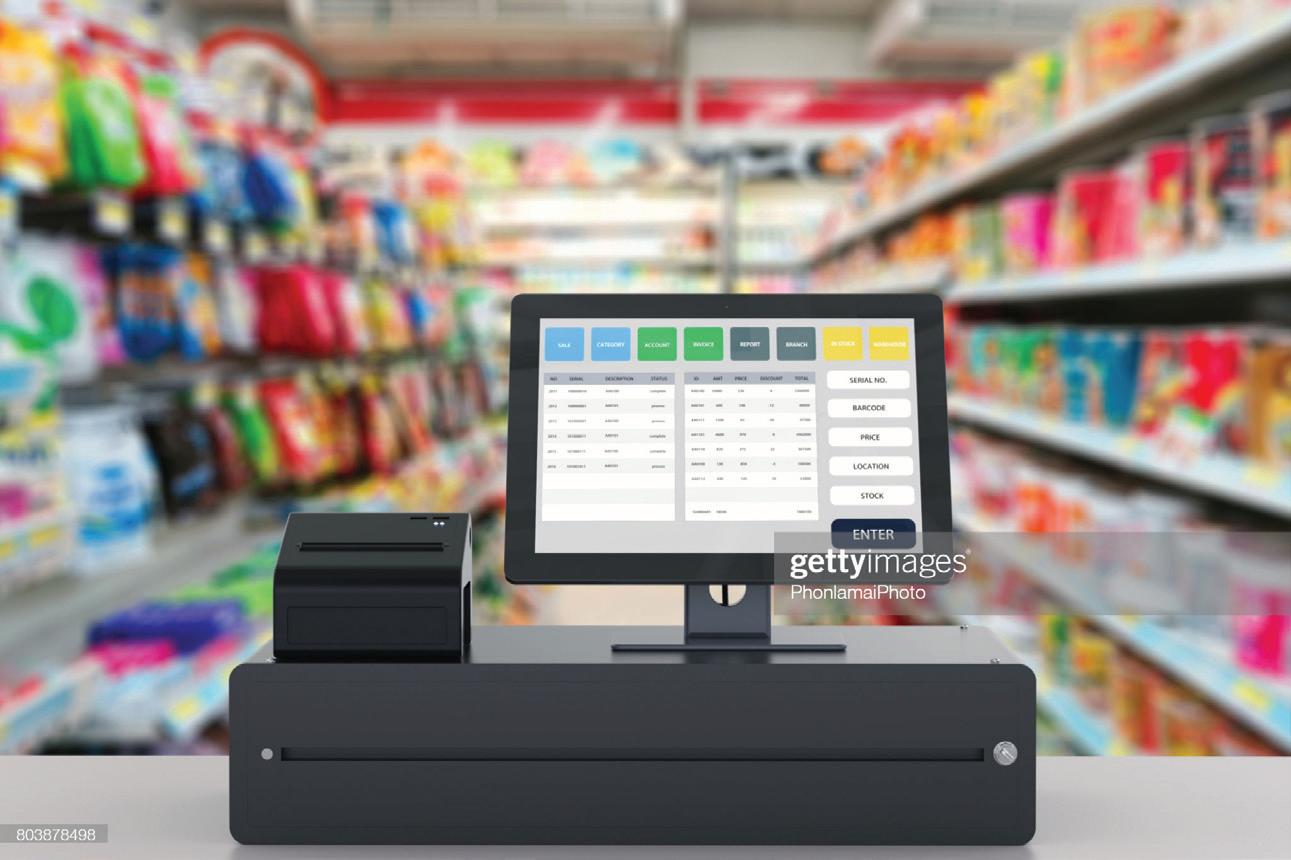
Without realising it, our homes are fi lled with HCI devices, many of which make our lives easier. Think about how your tea was cooked last night – both the oven and the microwave are HCI devices. The boiler that heats our home and hot water is also an example of an HCI. We decide when the heating comes on and at what temperature it heats up to simply by turning a dial or pressing a button. By using a HCI, we can safely control the device. HCIs make the use of home appliances and the troubleshooting of problems, easy. However, appliances need to be replaced on a regular basis and when software is out of date it cannot be easily updated.
Let’s get digital!
Look around your kitchen. 1 Pick an appliance that you use frequently. 2 Draw a fl ow chart showing the process of using the appliance, including the decisions you can make. 3 In looking at the fl owchart you have created, and thinking about the decisions you can make, what problems do you have with how you interact with the appliance? Retail Retail customers don’t see the computer system that keeps track of all the stock (both on the shop fl oor and in storage). The software can be used to create reports for the business owner, such as which items are popular, what needs reordering or a summary of stock levels. HCI in retail allows direct ordering of stock, based on sales. It prevents staff from entering incorrect prices and provides an effi cient system to track stock and sales. However, the HCI devices and software have a cost. It takes time to enter data initially into the system or update prices, and mistakes could be made in the set up.
2 DRAFT
Figure 1.13: An example of an HCI being used in retail is scanning the barcodes of items at a till to calculate the total cost

2.2 Hardware considerations


An HCI can be a variety of sizes depending on what it is being used for and what it is being used on. Think about the fact that most computer monitors range from 19 to 34 inches, measured diagonally from corner to corner, with most users happy with 22-24” screens. In comparison, the HCI on a washing machine is quite small, usually between 6 to 8 inches when compared to the HCI on a TV. Display size can impact on functionality and how a user accesses the HCI. The smaller a display, the more precise the user must be when selecting an option, especially buttons. It can take longer to select an item. Figure 1.14: An example of a large screen being used in a shopping mall Display screens commonly found with HCIs can be light and thin. They are usually either LED or LCD. HCIs are long lasting and reliable. HCI hardware can be expensive as the technology develops and updates.DRAFT The number of tasks an HCI needs to perform will determine the memory and processing power it needs. The more complex the tasks, the more processing power required. However, this is still a relatively low amount.

2.3 Software considerations
Operating system
The HCI will always have an operating system running the computer. The operating system will help deal with the instructions that the user gives and help with the security of the system. Often the operating system is the element that provides the interface for the user to access the software. If you think about the most common platforms that users access, there are some noticeable differences in how you interact with them. The Windows operating system (as an HCI) is a graphical system that allows users to select what they need from a variety of icons. This operating system (OS) cannot be adjusted by the user other than to change display settings. For example, you can make the icons larger or arrange the order they are viewed in. These limitations on the OS also limit the design of an HCI. The iPhone Operating System (iOS) works in a similar way to the Windows OS in that the HCI is also a graphical system which is based on Apps (or applications). Like Windows, the iOS cannot be adjusted by the user other than to change the display settings. For example, you can arrange the way the apps are displayed or change the size of the text. However, what makes iOS different is that you can create your own app. This gives you more flexibility in an HCI design, but it must be approved by Apple before it can be used. However, the Android operating system is very different to both Windows and iOS. This is because the OS is open source. This means that anyone can change the code in the operating system to make it do something they specifically want. This has a huge impact on the design of the HCI as you can design one that meets your needs. The Android OS can be adjusted to suit. Digital platformDRAFT A digital platform is the system that runs the software, such as an operating system or even a web browser. The digital platform chosen will depend on how the HCI will be used. For example, if the HCI is being used in a factory as part of an automated process then the digital platform will need to be reflect this. It will probably be a database rather than an app. This will also
impact on the design for the HCI. For example, the design of an HCI in an automated factory will focus on users being able to select the commands effi ciently rather than making it look appealing.
Database

A database is a collection of related tables that are used to store data. By using a database as the digital platform, you are often limited by the data you can enter and the format it takes. This will impact the design as it will be much more text based or user-entry driven. Mobile app Using a mobile app as the digital platform can allow the appearance of the HCI to be more creative. The display size is limited but as it is more interactive there is a greater chance of the user spending time on it. Spreadsheet This is like using a database as the digital platform. You are often limited by the data that can be entered and how it will be displayed. There are limited ways in which the user can interact with a spreadsheet based HCI. Website This is similar to using a mobile app as the digital platform. The appearance of the HCI can be more creative and you have more user interaction options. Unlike a mobile app, display size is not limited. As it is more interactive there is a greater chance of the user spending time on it.
Let’s get digital!
Figure 1.15: The small screen of a tablet or phone makes the digital platform more convenient to use 3 DRAFT Your local takeaway would like its customers to order via their own app rather than using a website. 1 How will the design of the app be different when compared to the design of the website? 2 Using an appropriate tool, create a design for the app.


2.4 User interaction methods
Table 1.2: HCI user interaction methods
Method Explanation Advantage(s) Disadvantage(s)
Gesture Where a body motion is used for communication, for example, a hand gesture is used to close apps on a smart phone. • They feel natural and therefore the user is more comfortable at using them. • User might not be able to be perform the gesture. • Not appropriate for all audiences
Keyboard The users manually input the instructions using a keyboard – either on screen or attached. • Users have more freedom in what they can enter (free text). • Users might be more confident in using the HCI as they will be familiar with a keyboard. • Shortcuts can be used to make movement around the HCI simpler. • Could be time consuming to enter the information. • Users may find it difficult to use a keyboard due to limited use of their wrist / fingers.
Mouse Small handheld device which is moved across a surface to move the cursor on a computer screen. • Can accurately select an object. • Users can perform lots of functions quickly. • Reliant on a secondary device (the mouse).
Touch Users can select the icons onscreen by touching areas of the screen. • Quicker than using a mouse/ keyboard. • It has ease of use and is easy to clean. • Cost. • Accuracy can be an issue. • Sensitivity of screen. • Screen size needs to appropriate.
Voice Users can give the computer a command rather than having to manually enter or select the commands. • Quicker than having to manually type or select. • Users haven’t got to be physically next to the device (hands-free).
• Dialects mean that the command is not always understood. • Background noise might interfere DRAFT with the HCI understanding the command.
Case study



Accents causing a problem According to a Uswitch study undertaken in 2020, the Welsh and Liverpool accents are the British accents that both the Amazon Alexa and the Google Assistant struggle to understand the most. If the accent is from London or Lincoln there are fewer problems controlling the devices. According to the study, 23% of regional dialects cause problems with the devices. As a result, there is also an increase in people searching for ‘why doesn’t my device understand me’ in the same areas. There are nearly 6 million homes in the UK with these devices in them and so they are becoming a more integral part of our lives. Check your understanding 1 Describe how your voice can be used to control an HCI. 2 One of the common disadvantages of interacting with an HCI is the limitations of the user. Explain how this is a disadvantage. 3 A new games console is being designed. Discuss what would be the most suitable method of user interaction and why. Figure 1.16: Customers interacting with a new product Stretch Think about your living room and the HCI that you have there. 1 List the devices that are there.DRAFT 2 For each device describe the user interaction methods. 3 For each device explain why that specifi c interaction is chosen. 4 Pick one device. How could the device be changed to include an alternative interaction method? Use an appropriate design tool and plan it out. With it, justify your choice of additional interaction method.

Review your learning
Test your knowledge

1 Defi ne the term ‘HCI’. 2 Describe the purpose of an HCI. 3 Describe how an HCI could be used with a gaming console. 4 Explain how the display size can impact the use of an HCI. 5 Describe the issues surrounding an HCI when using gestures to interact. 6 Explain the term, ‘embedded system’. 7 Discuss the benefi ts and issues of using an HCI if you are blind. See section • The purpose of HCI 2.1 • How HCI is used in a range of everyday areas, why this is important and its advantages and disadvantages 2.1 • The different display types and sizes that an
HCI can be used on and their advantages and disadvantages

2.2 • The impact of display and resources on the HCI 2.2 • How the software and digital platform that the HCI uses will impact on the design 2.3 • How a user will interact with the HCI and the advantages and disadvantages of each 2.4 What have you learnt?DRAFT





