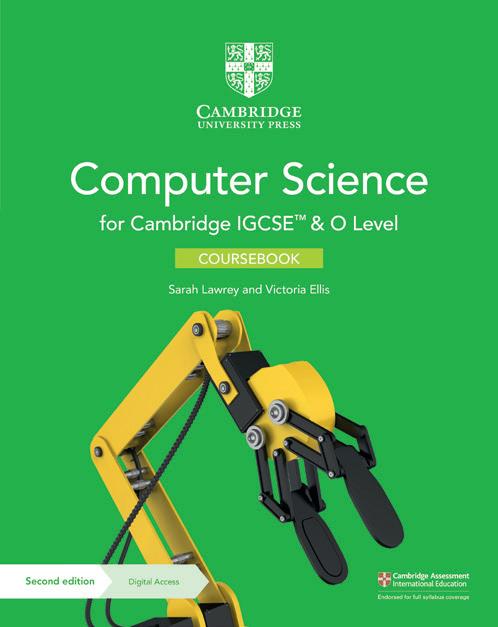
35 minute read
Iteration
How to use this series
The coursebook provides coverage of the full Cambridge IGCSE, IGCSE (9–1) and O Level Computer Science syllabuses (0478/0984/2210) for first examination from 2023. Each chapter explains facts and concepts and uses relevant real-world contexts to bring topics to life, including two case studies from Microsoft® Research. There is a skills focus feature containing worked examples and questions to develop learners’ mathematical, computational thinking and programming skills, as well as a programming tasks feature to build learners’ problem-solving skills. The programming tasks include ‘getting started’ skills development questions and ‘challenge’ tasks to ensure support is provided for every learner. Questions and exam-style questions in every chapter help learners to consolidate their understanding.
The digital teacher’s resource contains detailed guidance for all topics of the syllabuses, including common misconceptions to elicit the areas where learners might need extra support, as well as an engaging bank of lesson ideas for each syllabus topic. Differentiation is emphasised with advice for identification of different learner needs and suggestions of appropriate interventions to support and stretch learners. The digital teacher’s resource also contains scaffolded worksheets for each chapter, as well as practice exam-style papers. Answers are freely accessible to teachers on the ‘supporting resources’ area of the Cambridge GO platform.


There are three programming books: one for each of the recommended languages in the syllabuses – Python, Microsoft Visual Basic and Java. Each of the books are made up of programming tasks that follow a scaffolded approach to skills development. This allows learners to gradually progress through ‘demo’, ‘practice’ and ‘challenge’ tasks to ensure that every learner is supported. There is also a chapter dedicated to programming scenario tasks to provide support for this area of the syllabuses. The digital part of each book contains a comprehensive solutions chapter, giving step-by-step answers to the tasks in the book.
Chapter 1 Python 3
IN THIS CHAPTER YOU WILL:

• obtain a simple Interactive Development Environment (IDE) to support your programming • use both interactive mode and script mode in Python • program and save a text-based application in script mode • learn how to use the built-in turtle module.
Introduction
Python is a modern, powerful programming language used by many organisations such as YouTube, Wikipedia, Google, Dropbox, CERN and NASA. At the time of writing, Python is listed as the third most popular programming language in the world. Python 3 is the latest version of the Python programming language. It is a loosely typed script language. Loosely typed means that it is usually not necessary to declare variable types; the interpreter looks after this. A compiler converts instructions into machine code that can be read and executed by a computer. Script languages do not have a compiler. This means that, in general, Python programs cannot run as quickly as compiled languages. However, this brings numerous advantages such as fast and agile development.
1.1 Getting Python 3 and IDLE
There are Python 3 installers for most types of computer available on the python.org website. You should choose the latest stable version of Python 3 (Python 3.8.1 at time of writing). When downloaded and installed, you will find Python comes with a perfectly good IDE called IDLE. Starting up IDLE will enable you to run a program straight away. An Integrated Development Environment (IDE) is a piece of software that is similar to a word processor but for writing programs. IDEs provide special tools that help programmers do their jobs more efficiently. They usually have an easy way of running the programs during the development stage – such as a Run button. There are many IDEs that can be used with Python. Some of them are very complicated to use, with many specialist tools for teams of developers that work on very large projects. IDLE is an IDE that has all the tools a learner requires and very little to get in your way. Everything that you are asked to do in this book can be done with IDLE. Figure 1.1 shows what you are presented with when you first open IDLE.
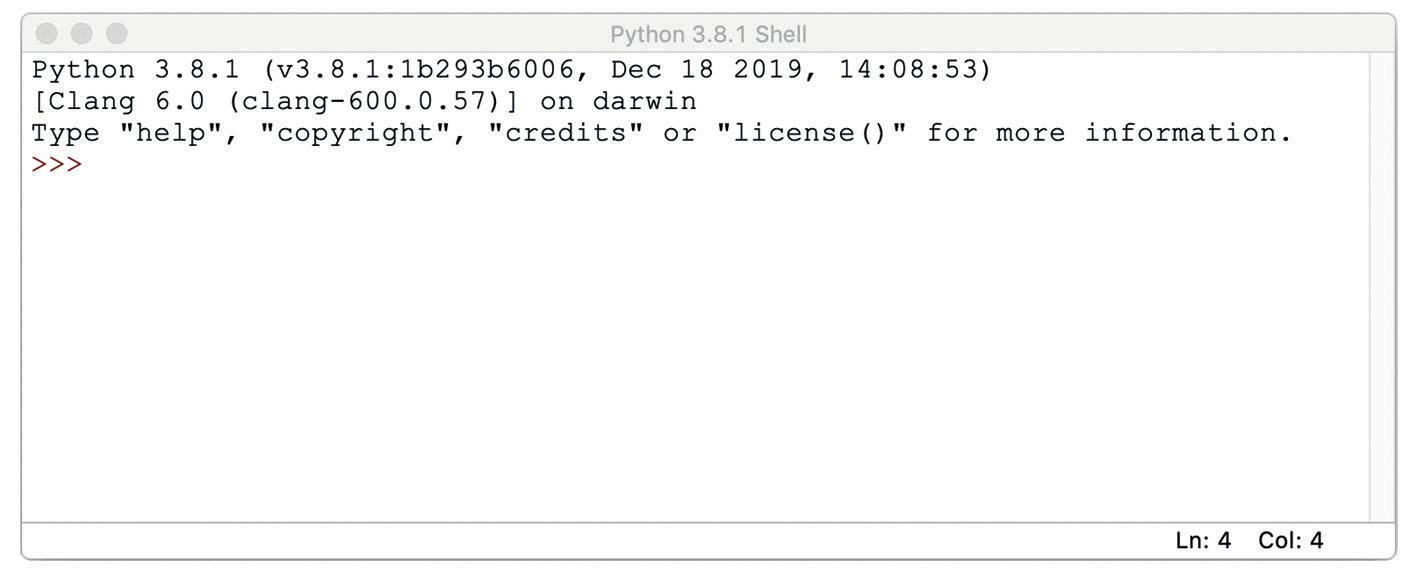
Figure 1.1: IDLE’s Python shell on an Apple computer KEY WORD
loosely typed: programming languages, such as Python, where the programmer does not have to declare the variable type when initialising or declaring variables.
KEY WORDS
Integrated Development Environment (IDE): software that helps programmers to design, create and test program code. IDLE: the IDE provided when Python is installed.
Figure 1.1 shows the Python shell, which is the first thing that opens when you start IDLE. This is an unusual feature in Python. In the shell, we can write Python commands and code snippets and run them without having to save a file. In this book, we will refer to typing code into the shell as an ‘interactive session’. Interactive sessions are great for experimenting and trying out new things that you learn about Python. When you are presented with an interactive session, it is expected that you will open a Python shell and type in what is shown. When you have done this, you are encouraged to then try out your own ideas until you feel confident with the new feature. Open IDLE from your Python install folder now and follow the instructions in the interactive session below.
INTERACTIVE SESSION
Open a Python shell and type in the following code after the >>> prompt:
>>> print('Hello world!')
Press return.
You have now run your first interactive mode program. Your code told the computer to print the text ‘Hello world!’ to the screen. It executed your code when you pressed the return key on your keyboard. You can also use interactive mode as a simple calculator. Try entering this sum and press return:
>>> 3*4
TIP
Interactive sessions are used to illustrate simple concepts or to show the correct use of some new syntax. It is a good idea to start your own interactive session and follow along with the book. You may then want to experiment further to deepen your understanding.
Sometimes we want to save our programs; this is not possible in the Python shell. To do this we open a file, type in our code and then save the file with a .py extension. In this book, we refer to this as working in script mode. In Python we can have the Python shell open at the same time as a script window. This means that while writing a program, you can still swap into the Python shell to try out something before continuing to write your program. The Python shell serves another purpose. It is where you can type any input a program asks for and it is where any output appears. In IDLE the two windows are separate and you are free to arrange your desktop as you wish. To open a new file for programming in script mode you click on File and then New File as shown in Figure 1.2 on the following page. KEY WORDS
Python shell: a window that allows Python programmers to write and run code a line at a time without having to save the code in a file. It is also where users can provide input and where output is sent. interactive mode: when writing and running code in the Python shell window, interactive mode allows us to try out snippets of code without saving. execute: another word for run. Programmers tend to prefer to talk about a program executing rather than running, but they mean the same thing. script mode: Python scripts are written in a text editor or IDE and saved with the .py extension. Script mode enables programmers to write longer programs that can be edited or run at any time in the future.
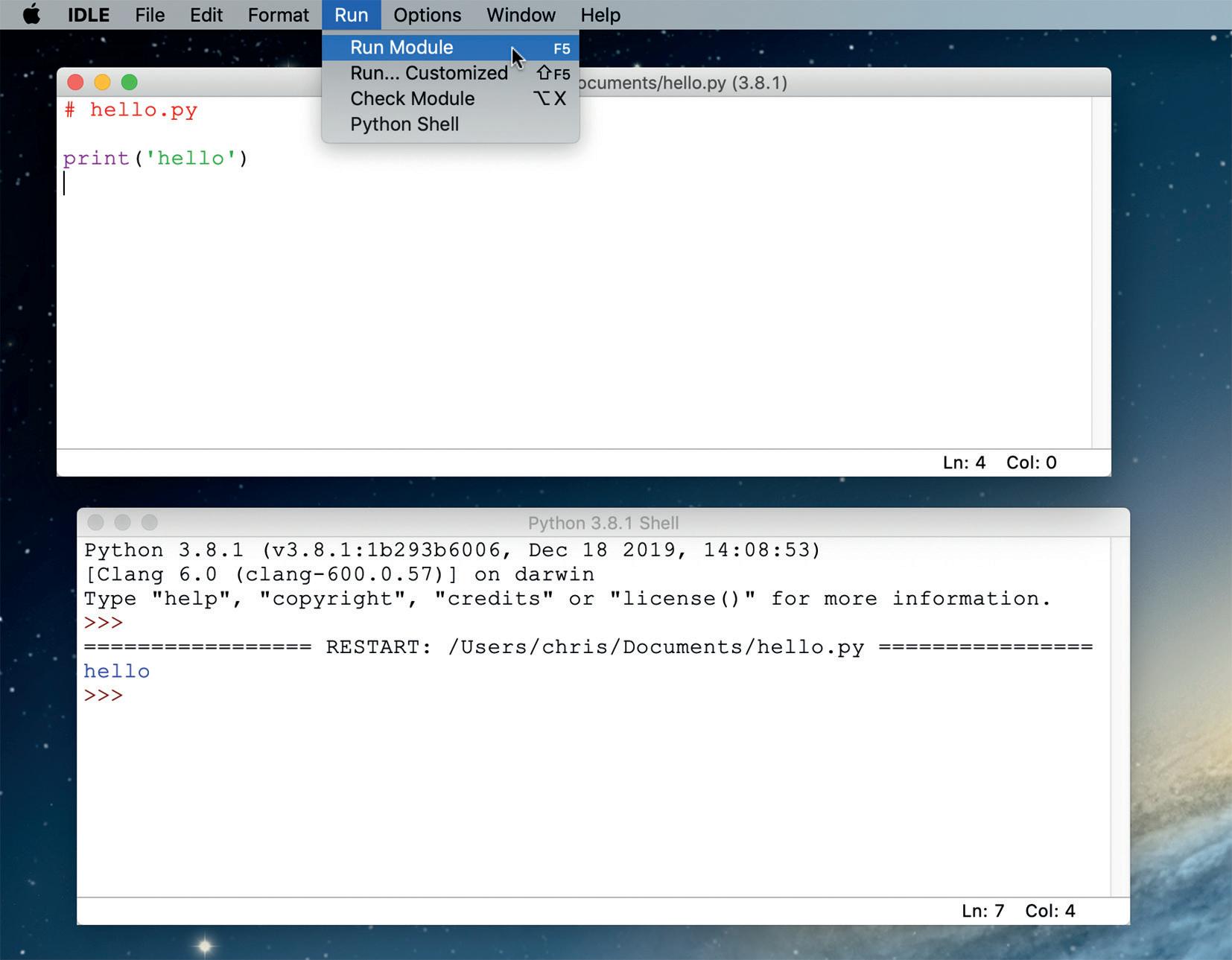
Figure 1.2: IDLE open on an Apple computer
In the top window in Figure 1.2, you can see that a very small program has been written and then saved with the name hello.py. Once the file is saved, the program can be run by choosing Run Module from the Run menu. Notice how the output appears in the Python shell window underneath.
PRACTICE TASK 1.1
Hello world Using IDLE in script mode, open a new file and write the following program:
# hello.py print('Hello world!')
Then, save it to your Documents folder and run your program by selecting Run Module from the Run menu or pressing F5 on your keyboard.
As mentioned in Section 1.1, there are many other IDEs available. If you have a Raspberry Pi, Python is already installed and so is another IDE called Thonny. This again is a relatively simple tool that is similar to IDLE. Thonny has some extra features to help learners understand what is happening in their more complicated programs. On the Raspberry Pi, you can start Thonny by selecting Thonny Python IDE from Programming in the main Menu in the task bar (Figure 1.3).

Figure 1.3: Starting Python 3 on a Raspberry Pi
This opens Thonny, which contains both a Python shell and a script area in a single window, as shown in Figure 1.4.

Figure 1.4: Thonny on a Raspberry Pi; the script area is on the top and the Python shell underneath
You can carry out interactive sessions by typing directly into Thonny’s Python shell area. Script mode is started by selecting New from the File menu. Thonny is available for all major computers, not just the Raspberry Pi. IDLE and Thonny are perfectly adequate for performing all the tasks required in this book. However, if you have been programming with IDLE for a little while, you might like to try one of the many other IDEs available. The one that is used for the remainder of the screenshots in this chapter, and occasionally later in the book, is Wing IDE 101 (Figure 1.5). This is a free version of a commercial IDE that provides a carefully selected set of facilities that are useful for students. It can be downloaded from the Wingware website, where brief introductory videos and installation instructions are also available. Wing IDE 101 is available for Windows, Apple and Linux computers.
Figure 1.5: Wing IDE 101 Integrated Development Environment

The large panel in the middle of the application is where you write your scripts. Interactive sessions can be run in the Python shell tab below this window. There are two ways to run a program in Wing IDE. Clicking the run button will access the Python shell as shown in Figure 1.5. An alternative – and recommended – way of running your scripts is to click on the bug to the right of the run button (Figure 1.6). This opens the Debug I/O panel and now provides error messages in the Exceptions tab on the right.
Figure 1.6: Wing IDE 101 showing input and output after pressing the bug button

PRACTICE TASK 1.2
Input and output Using your chosen IDE in script mode, open a new file and write, save and run the hello.py program shown in Figure 1.6. Note that when it is running, the program will print out ‘What is your name?’ in the Python shell. The program will then wait for you to type in your name and press the return key on your keyboard before finishing.
CHALLENGE TASK 1.1
Two inputs and an output Using your chosen IDE in script mode, open a new file and write, save and run a program that asks users for their first name and then their last name. It should then output a greeting that includes their full name.
1.3 Turtle graphics
Python has a special built-in module that we can use to create programs that draw patterns. This is an implementation of the turtle graphics part of the Logo programming language. The great thing about this module is that the simple turtle commands can be combined with Python code. This means that, as we learn more about Python, we will be able to make more sophisticated and interesting turtle programs. Many of the chapters in this book will have one or two turtle tasks for you to try. A turtle is a robot (see Figure 1.7) that can be programmed to draw a line by following a path and placing a pen on the floor to create a line.

Figure 1.7: A floor turtle TIP
There are many excellent IDEs available to choose from but, if you are new to programming, you will not go wrong choosing IDLE, Thonny or Wing IDE 101.
KEY WORD
built-in: when programming, we can write our own commands. Python comes with some readymade commands and modules. The print() function is a built-in function and turtle is an example of a built-in module.
The language that is used to control the robot consists of simple directional commands and is based on the Logo programming language. There are many online sites and applications that allow users to control an onscreen turtle by using the Logo programming language. The language and syntax have developed a long way from the early Logo language. Some modern implementations provide multiple turtles and complex 3D graphics. A few commands for a floor turtle are shown in Table 1.1:
Turtle command Meaning distances in pixels (1 cm ≈ 20 pixels )
forward(d) backward(d) left(t) right(t) penup() pendown()
Table 1.1: Commands for a floor turtle Move d pixels forwards Move d pixels backwards Turn left t degrees Turn right t degrees Raise the pen (stop drawing) Lower the pen (start drawing)
Using just these few commands, we can create simple line drawings on our computer screen.
DEMO TASK 1.1
Draw a square Using Python’s turtle module, write a program that draws a square. Solution First write a line of code (line 3 in Figure 1.8) that imports the turtle module into our program. This gives us access to the turtle commands. Then write some turtle commands that draw a square. You can see the complete program in Figure 1.8.
Figure 1.8: A turtle program written in script mode using IDLE KEY WORD

syntax: the specific words, symbols and constructs defined for use by a particular language. It is the equivalent of grammar in creative writing.
TIP
Any Python code preceded by a hash symbol (#) is called a comment. This is ignored by the computer when executing the script and is purely for the programmer. It can be useful to include the file name in its own comment at the top of a script.
CONTINUED
This program will work well in IDLE and Thonny. However, in Wing IDE 101, the window with the square in will disappear as soon as the program has finished. In Wing IDE, two more lines of code are required: we need to import another module (see line 4 in Figure 1.9) and then add another line of code to keep the window that contains the ‘turtle’ open (see line 14 in Figure 1.9).

Figure 1.9: A turtle program written in script mode using Wing IDE 101
PRACTICE TASK 1.3
Draw a square Open your preferred IDE and write, save and run the square.py program shown in Figure 1.8 and Figure 1.9.
CHALLENGE TASK 1.2
Draw a triangle Open your preferred IDE and write, save and run a turtle program that draws an equilateral triangle.
SKILLS FOCUS 1.1
Python 3 is an industry standard programming language. It comes with many commands that are ready to use – for example, print() and input(). However, there is also a large library of other commands we can use if we import one of the many built-in modules that come with the standard install. Two modules that you have already seen in this chapter are the turtle and tkinter modules. KEY WORD
tkinter: a module that is provided as part of the standard library in Python. It provides tools to help the programmer build applications that have buttons, textboxes, etc.
CONTINUED
There are different ways of importing these modules. How you import them affects the way you have to write your commands. In Figure 1.9, you can see two different ways of importing these modules on lines 3 and 4. In line 3, the turtle module is imported with the following line of code:
from turtle import *
When you realise that * stands for everything, the line of code makes sense. It means, ‘import every command available in the turtle module’. As long as we know what the commands are, doing things this way means we can then use all of the turtle commands in a straightforward way (as illustrated in Figure 1.9, lines 6 to 12). Syntax is the term used to refer to a program’s grammar. The syntax used on line 4, in Figure 1.9, shows another way to import a module:
import tkinter
The tkinter module gives us access to a lot of graphical programming tools, but what is important here is how, when importing a module with this syntax, we have to use different syntax to call the turtle commands. When we import tkinter like this, we have to precede the tkinter commands with the name of the module and a dot like this:
tkinter.mainloop()
Question 1 Rewrite lines 6–12 from Figure 1.9 so that the program will run correctly when we import turtle with import turtle. You may be wondering why we would ever do this because it results in far more typing for the programmer. In larger programs, there may be several modules imported. It can then become confusing which commands are from the standard library and which are from the various modules. This becomes much clearer when they are all preceded by the module’s name. Also, because the programmer might not know the complete set of commands available in a module, they might name one of their own commands with a name that is available in the module. This would cause their program to fail to run. There is another way of importing a module that is a kind of compromise between the previous two systems. Study the following program to see how this third system works:
import turtle as t t.forward(100) t.right(90) t.forward(100) t.right(90) t.forward(100) t.right(90) t.forward(100)
Code snippet 1.1 TIP
It is considered good practice, when importing more than one module, to only import one module with the from <module> import * syntax. This is what we did in the program shown in Figure 1.9.
CONTINUED
For the most part, in this book, we are going to use the original form of import (from turtle import *) where we can just type the commands from the turtle module on their own. Nevertheless, it is important to understand that there are other ways of importing modules for when you start to read other people’s programs.
There are more turtle commands available than those shown in Table 1.1. To help you answer the turtle tasks that are found in later chapters, there is a list of the most useful turtle commands in Appendix 1 at the end of the book. You may wish to have a look now and experiment with what you can do with turtle.
1.4 Graphical user interface (GUI) applications
Note: GUI applications are optional. They are not covered in the syllabuses.
Although not required by the syllabuses, your Python scripts are not limited to textbased applications. By importing the tkinter module, it is easy to produce visually rich graphical user interfaces (GUIs) and attach your algorithms to buttons in windows. Chapter 5, GUI applications, is an optional chapter included in this book. In it, you will learn how to build your own GUIs and how to repurpose your algorithm solutions to work with them. From Chapter 5 onwards, there will be some tasks provided that include making GUIs. Although these are not required by the syllabuses, repurposing your solutions to work with GUIs will make you a more flexible programmer and allow you to produce more professional looking applications.
1.5 Additional support
The intention of this book is to introduce programming concepts that make use of the non-language-specific formats included in the syllabuses. Python 3 provides you with the opportunity to use a real programming language to develop your understanding of these concepts. The official documentation for the Python programming language can be accessed through the python.org website. A simple syntax reference guide that can be printed out and fits in your pocket is available from the Coding Club website. You can find the link to the website in the digital part of the book. KEY WORDS
graphical user interface (GUI): an interface that includes graphical elements, such as windows, icons and buttons.
algorithm: a process, instructions or set of rules to be followed during the execution of a program.
SUMMARY
Python 3 is a loosely typed programming language that is designed to encourage easily read code. Python 3 comes with a simple Integrated Development Environment called IDLE. There are many other IDEs available, such as Thonny and Wing IDE 101, both of which are specifically designed for students. There are three main styles of programming in Python 3: • interactive mode: quick tests and trials that can be programmed in the Python shell • script mode: text-based scripts that can be saved so that your applications can be reused • GUI applications: full, visually rich applications that can be produced in script mode. As well as the basic programming commands available in Python, there is a large library of specialist modules that come with Python and can be imported into your programs such as the turtle and tkinter modules.
END-OF-CHAPTER TASKS
1 In your preferred IDE, write a text-based program that asks users to input their age and then their name.
Your program should then output a phrase similar to: ‘Hi Vipul. You are 16.’ 2 Write a turtle program that draws the house shown here:
3 Write a turtle program that draws a regular pentagon with sides of length 100 pixels. TIP
Don’t forget the main turtle commands are all listed in Appendix 1 at the end of the book.
Chapter 2 Variables and arithmetic operators
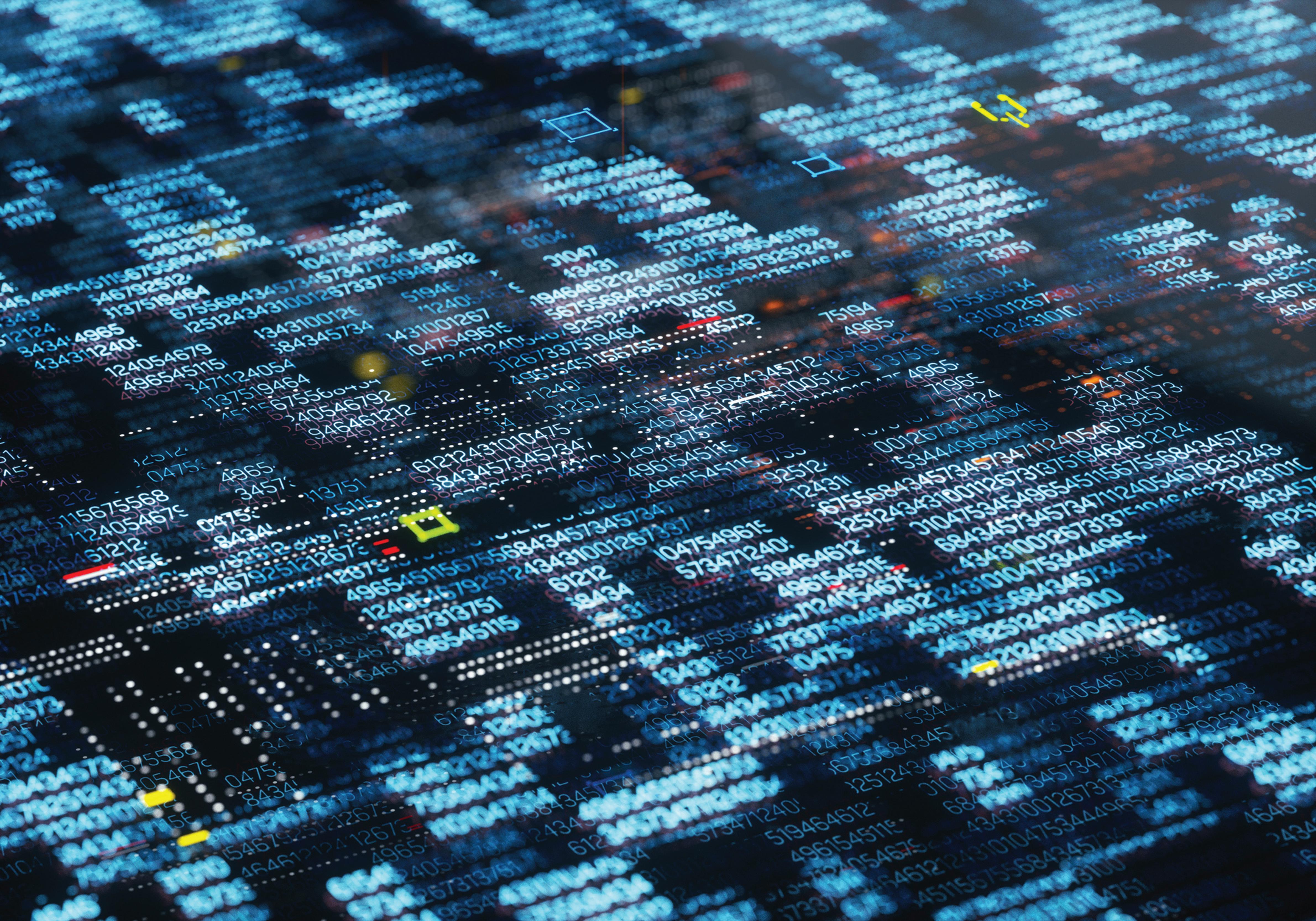
IN THIS CHAPTER YOU WILL:
• declare and use variables and constants
• use the data types Integer, Real, Char, String and Boolean • use basic mathematical operators to process input values • design and represent simple programs using flowcharts and pseudocode • write simple Python programs that can be run and debugged • learn how to generate random numbers and round decimals.
Introduction
Programs need to store information. This information is stored in variables. The information stored can be numbers, for example, the cost of an item in an online store or the experience points gained by a character in a video game. However, the information could just as easily be some text, such as the name of a person or item. The values stored in variables may need to be updated as a program is run or used to calculate new data. To do this you can use simple mathematical operators. You will be familiar with most of the mathematical operators, such as addition and subtraction, from your maths lessons. This chapter explains how to use variables and mathematical operators when designing and writing Python programs.
2.1 Variables and constants
Programs are normally designed to accept and input data. They also process the data to produce the required output. There are different data types: a calculator will process numerical data; a program that checks email addresses will process text data. When writing programs, you will use variables or constants to refer to these data values. A variable identifies data that can be changed during the execution of a program. A constant is used for data values that remain fixed. In many computer languages, the data type must be provided when declaring or initialising variables. The data type is used by the computer to allocate a suitable location in memory. These languages, such as Java, are said to be strongly typed. Python is an example of a loosely typed programming language. The computer decides on a variable’s data type from the context you provide. Compare these two variable declarations, first in Visual Basic then in Python. In Visual Basic:
Dim Score As Integer = 0
In Python:
score = 0
The same declaration, in pseudocode:
Score 0
Although loosely typed languages are easy for the programmer to write, it is still important to be aware what data type your variables contain.
2.2 Types of data
How can we know what data type has been allocated by Python in our programs? To find out the data type of a variable or constant being used in a Python program, use the built-in type() function. Study this interactive session in the Python shell to see how to use this function: KEY WORDS
variable: a memory location used to store a value; the value of the data can be changed during program execution. constant: a named memory location used to store a value; the value can be used but not changed during program execution. (However, in Python, we use normal variables but indicate that the value of the data should not be changed by giving it a name in all capitals, e.g. PI = 3.14). data type: a specification of the kind of value that a variable will store. declaring variables: setting up a variable or constant. It is important to declare or initialise global variables. initialising variables: giving a variable a start (initial) value when it is first declared.
INTERACTIVE SESSION
>>> my_integer = 3 >>> type(my_integer) <class 'int'> >>> my_string = 'hello' >>> type(my_string) <class 'str'>
The most important data types you need to know are shown in Table 2.1:
Data type Description and Use Integer Whole numbers, either positive or negative. Used with quantities such as the number of students at a school – you cannot have half a student. Real Positive or negative fractional values. Used with numerical values that require decimal parts, such as currency. Real is the data type used by many programming languages and is also referred to in the syllabuses. Char A single character or symbol (for example, A, z, $, 6). A Char variable that holds a digit; it cannot be used in calculations.
String More than one character (a string of characters). Used to hold words, names or sentences but also punctuation, numbers as text, etc.
Boolean One of two values, either TRUE or FALSE. Used to indicate the result of a condition. For example, in a computer game, a Boolean variable might be used to store whether a player has chosen to have the sound effects on. Python type(variable) query returns: 'int'
'float'
Python does not use the term Real. The equivalent data type in Python is called 'floating point'.
'str'
Python treats characters as small strings. Note:
>>> my_var = '3' >>> type(my_var) <class 'str'> >>> my_var = 3 >>> type(my_var) <class 'int'>
'str'
e.g.
>>> my_string = 'yellow' >>> type(my_var) <class 'str'> >>> mobile = '0774 333 333' >>> type(my_var) <class 'str'> 'bool'
e.g.
>>> sfx = False >>> type(sfx) <class 'bool'>
Table 2.1: Data types
2.3 Pseudo numbers
Telephone numbers and ISBN numbers are not really numbers. They are a collection of digits used to uniquely identify an item. Sometimes they contain spaces or start with a zero. They are not intended to be used in calculations. These are known as pseudo numbers and it is normal to store them in a String variable. If you store a mobile phone number as an integer, any leading zeroes will be removed, while spaces and symbols are not permitted.
2.4 Naming conventions in Python
There are a variety of naming conventions in Python. Here are a few of them.
Variable names
Use all lower case, starting with a letter and joining words with underscores. It is considered good practice to use descriptive names. This aids readability and reduces the need for so much commenting. Commenting is where the programmer writes notes in the program that the computer ignores. In Python these start with the # symbol. In pseudocode, comments are preceded with two slashes (//). You can see examples of commented code in Demo Task 2.1 in Section 2.6, later in this chapter. For example: score_total = 56 ✓ Total = 56 ✕ t = 56 ✕
Further Information: There are 31 reserved words that have a defined function in the Python programming language. These words cannot be used as your own variable names: and as assert break class continue def del elif else except finally for from global if import in is lambda nonlocal not or pass print raise return try while with yield. KEY WORD
commenting: adding human readable notes to a program. The comments are intended to help explain how the code works. Comments are ignored by the computer when the code is executed. In pseudocode, comments are preceded with two forward slashes // and in Python by a hash symbol #.
Constants
Constants are values that do not vary. Constants keep the same value throughout our programs. Use all upper case characters to indicate constants. In Python:
PI = 3.1415
In pseudocode:
CONSTANT PI 3.1415
2.5 Arithmetic operators
There are a number of operations that can be performed on numerical data in your programs. The most important operators used in Python 3 and their equivalent in pseudocode are shown in Table 2.2:
Operation Example of use Addition Python:
result = num1 + num2
Pseudocode:
result num1 + num2 Subtraction Python:
result = num1 - num2
Pseudocode:
result num1 - num2 Multiplication Python:
result = num1 * num2
Pseudocode:
result num1 * num2 Power of Python:
result = num1 ** num2
Pseudocode:
result num1 ^ num2
Division Python:
result = num1 / num2
Pseudocode:
Integer Division result num1 / num2 Python:
result = num1 // num2
Pseudocode:
result num1 DIV num2 Description Adds the values held in the variables num1 and num2 and stores the result in the variable result.
Subtracts the value held in num2 from the value in num1 and stores the result in the variable result.
Multiplies the values held in the variables num1 and num2 and stores the result in the variable result.
Raises the value held in num1 to the power of num2. e.g. result = 3 ** 2 is the Python version of 32 and is written 3 ^ 2 in pseudocode. Divides the value held in the variable num1 by the value held in num2 and stores the result in the variable result.
Finds the number of times num2 can go into num1 completely, discards the remainder, and stores the result in the variable result.
(continued)
Operation Example of use Modulus Python:
result = num1 % num2
Pseudocode:
result num1 MOD num2
Table 2.2: Operators used in Python 3 and pseudocode Description Finds the number of times num2 can go into num1 completely, discards this value, and stores the remainder in the variable result.
TIP
In your maths lessons you may have been taught the acronym BIDMAS (sometimes BODMAS or BOMDAS). The order of mathematical operations in programming languages is the same as that taught in maths lessons. e.g. 3 × 4 + 7 ÷ 4 = 13.75 However, this is very difficult to read and many errors can creep into programs if we rely on doing this correctly. This is why programmers prefer to use plenty of brackets, and you should too. e.g. >>> (3*4) + (7/4) 13.75
INTERACTIVE SESSION
Now is a good time to open up a Python shell and have an interactive session to try out some of these operators yourself. To get you started, try entering the code shown below into the Python shell, pressing return after each line.
>>> a = 7 >>> b = 3 >>> c = a/b >>> type(c) >>> print(c)
PRACTICE TASK 2.1
Data type Find out what value is stored in c after completing the interactive session.
2.6 Programming tasks
DEMO TASK 2.1
Multiply machine Produce a program called ‘Multiply machine’ that takes two numbers input by the user. It then multiplies them together and outputs the result. Solution For this demo task, first we need to design the algorithm. Flowchart 2.1 shows one solution and Code snippet 2.1 shows a pseudocode solution. The next chapter will explain how you can make your own flowcharts and write your own pseudocode.
START result 0
result ← 0
INPUT number1 number2
result ← number1 * number2 INPUT number1
INPUT number2
result number1 * number2
OUTPUT result
Code snippet 2.1 TIP
Whenever you are provided with a programming demo task, it is a good idea to open a new file in script mode and copy in the code provided. Think about what each line of code is doing as you type. Then save the script and try it out.
OUTPUT result
STOP
Flowchart 2.1
CONTINUED
In Python, assignment is indicated by the use of the = symbol. In pseudocode, the is used.
TIP
We need to use Python’s input() function to send a message to the user and collect their keyboard input. You will find you need to remember that input() only returns string data types, so if we need to do calculations on numbers supplied by the user, we will have to cast the string into an integer by using the int()function. For example.: age = int(input('How old are you?'))
Here is a Python implementation of the solution shown in Flowchart 2.1 and the pseudocode:
# multiply_demo.py
# Initialise a variable to keep track of the result result = 0
# Request and store user input number1 = int(input('Please insert first number: ')) number2 = int(input('Please insert second number: '))
result = number1 * number2
# Display the value held in the variable result print('The answer is ', result)
# End nicely by waiting for the user to press the return key. input('\n\nPress RETURN to finish.')
Code snippet 2.2
It is worth noting that initialisation of result is not necessary in this program. It is used here to illustrate the initialisation process.
PRACTICE TASK 2.2
Remainder machine Produce a program called ‘Remainder machine’ that takes two numbers input by the user. It then outputs the remainder after dividing the first number by the second. KEY WORD
cast: the process of changing the data type of a given variable into another data type. For example, a variable that holds the string value ‘2’ could be cast into an integer variable storing the value 2.
CHALLENGE TASKS 2.1–2.2
2.1 Volume of a sphere
Design a program where the input is the diameter of a sphere (in metres) and the output is the volume of the sphere (in cubic metres). The formula you will need is V = 4/3 * π * r3 . 2.2 Grass seed calculator
A gardener sows grass seed at 50 g/m2. She works for many people in a week. She wants a calculator where she can estimate lawns as rectangles and find out how much grass seed is required. Write a program that takes the length and width of a lawn in metres and outputs the amount of grass seed required in grams.
2.7 Python modules
You may recall from earlier in the chapter that there are 31 reserved words in Python that you cannot use as identifiers in your programs. This only applies when using the core features of the language. Python also has lots of libraries of other code you can use in your programs. These are called modules. There are many built-in modules. There are also many more that have been made by other programmers around the world that you can use and, of course, you can make your own. In the end-of-chapter tasks, we are going to use two built-in modules: random and turtle. In Chapter 5, we will introduce another built-in module that will enable you to add a GUI to your programs. To access the tools in these modules, we first have to import them. A complex program might import several different modules. This means that we are considerably increasing the number of reserved words that we cannot use as our own identifiers. It is tempting to import everything in a module with code like this:
from turtle import * // import everything from the turtle library
Now we can easily create a window with a ‘turtle’ in it that moves forwards and draws a line of length 100 pixels with one line of code: forward(100)
Figure 2.1 shows how this appears on screen.
Figure 2.1: A window with a ‘turtle’ that has moved forwards 100 pixels
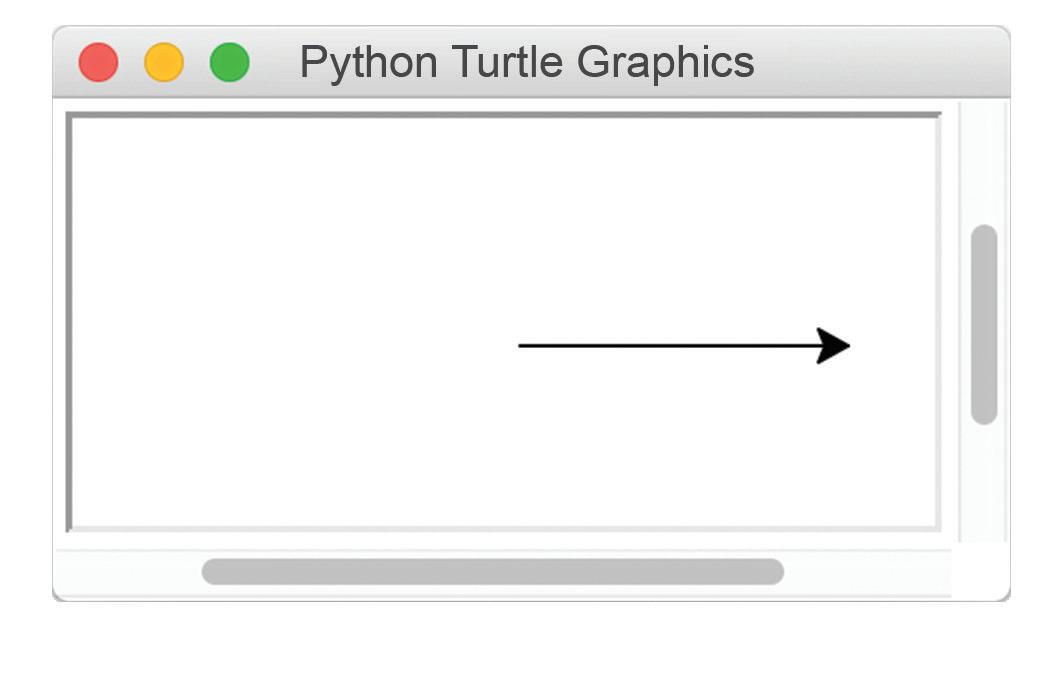
However, there are now lots of new words we have to be careful about using in our programs. It is safer to import your modules in the following way: import turtle
This still gives your programs access to all the tools in this module but it now requires you to add turtle. to all your commands. For example, to move the turtle forwards, we now need to write:
turtle.forward(100)
By importing modules in this way, we no longer need to worry about confusing keywords from the turtle module with words we choose to use as identifiers elsewhere in our programs. Equally important, it is now very clear where the forward() command is coming from. As you become more experienced, you will meet many programs that import modules in a variety of ways. Generally speaking, if your programs import only one module, it is usually fine to use the from turtle import * syntax and save yourself the extra typing.
PRACTICE TASK 2.3
Drawing squares Write a program that inputs the side-length of a square (in pixels). As output, the turtle should draw a square on the screen with the required dimensions. For this task you need to import Python’s turtle module in the first line of your program like this:
from turtle import *
To move the turtle forwards, drawing a line behind it, use this code:
forward(d)
where d is the distance in pixels you want to move. To turn the turtle to the right, use this code:
right(a)
where a is the angle in degrees you want to turn.
CHALLENGE TASK 2.3
Drawing hexagons Write a program that inputs the side-length of a hexagon (in pixels). As output, the turtle should draw a regular hexagon on the screen with the required dimensions.
2.8 Random and Round
It is easy to generate a random number when we require one in our programs. In pseudocode, or in a flowchart, this is achieved by calling RANDOM(). This generates a random decimal number between 0 and 1. We can assign it to a variable in the usual way: my_random_number RANDOM()
This may not be what we want though. For example, we may want a random integer from 1 to 10. This can be achieved by combining RANDOM() with ROUND(). ROUND() takes two arguments: the identifier of the number we want to be rounded, and the number of decimal places to round to (0 = integers). Putting these two functions together we can write: my_dice_role ROUND(RANDOM()*10, 0)
The corresponding random function works differently in Python. First we need to import the random module at the start of our program and then call the randint() function. randint() returns a random integer. It takes two integers as arguments, the first one is the lowest integer it might return, and the second integer is the highest. To produce a random number from 1 to 10, in Python, we would write code like this: from random import * my_dice_role randint(1, 10)
Python can also round decimal numbers by calling the round() function. It works the same way as the corresponding pseudocode function: >>> round(8.6234, 1) >>> 8.6
You may be surprised how often programmers require random numbers.
SUMMARY
Programs use variables and constants to hold values. Variables and constants have identifiers (names) that are used to refer to them in the program. Variables are able to have the value they contain changed during the execution of a program. The values within constants remain the same while the program is running. In Python, variable names should be descriptive and consist of lower case words joined by underscores. In Python, constant names should contain all capital letters. In Cambridge IGCSE and O Level Computer Science pseudocode, they should be preceded with the CONSTANT keyword. It is important to know what data types your variables are using (Integer, Real, Char, String and Boolean). This can be checked by using the type() function in Python. The input() function returns values from the user as String data types. If number inputs are required, the values returned must be cast into Integers or Floats using the int() or float() functions. Mathematical operators can be used with values held in numeric variables. Random numbers can be generated with randint() and decimals rounded with the round() function.
END-OF-CHAPTER TASKS
1 Program a system that outputs a random number from 1 to 6 inclusive.
You will need to import Python’s random module in the first line of your program like this:
import random
To obtain a random number and store it in a variable called my_random_number, use this code:
my_random_number = random.randint(a,b)
where a is the first possible random number and b is the highest possible random number.
2 Complete the program below that inputs the time from a 24-hour clock in the format hrs.mins (e.g. 18.25) and outputs the time in 12-hour format (e.g. 6.25). You do not need to add ‘am’ or ‘pm’ to the output.
time24 = float(input('Provide the time in the form 18.25: ')) if time24 < 13.0: print(time24) # The input is in the correct format else: # Your code goes here
3 a Write a program that inputs the side-length of a triangle (in pixels). As output, the turtle should draw an equilateral triangle on the screen with the required dimensions. The input should be the length of the similar sides, s, and the similar angles, a. The length of the base, b, is not required. TIP
The function round(num, a) takes a float num and the number of decimal places to round it to.
s s
a
b a
b Now try to produce a new version of your program that can draw isosceles triangles.


