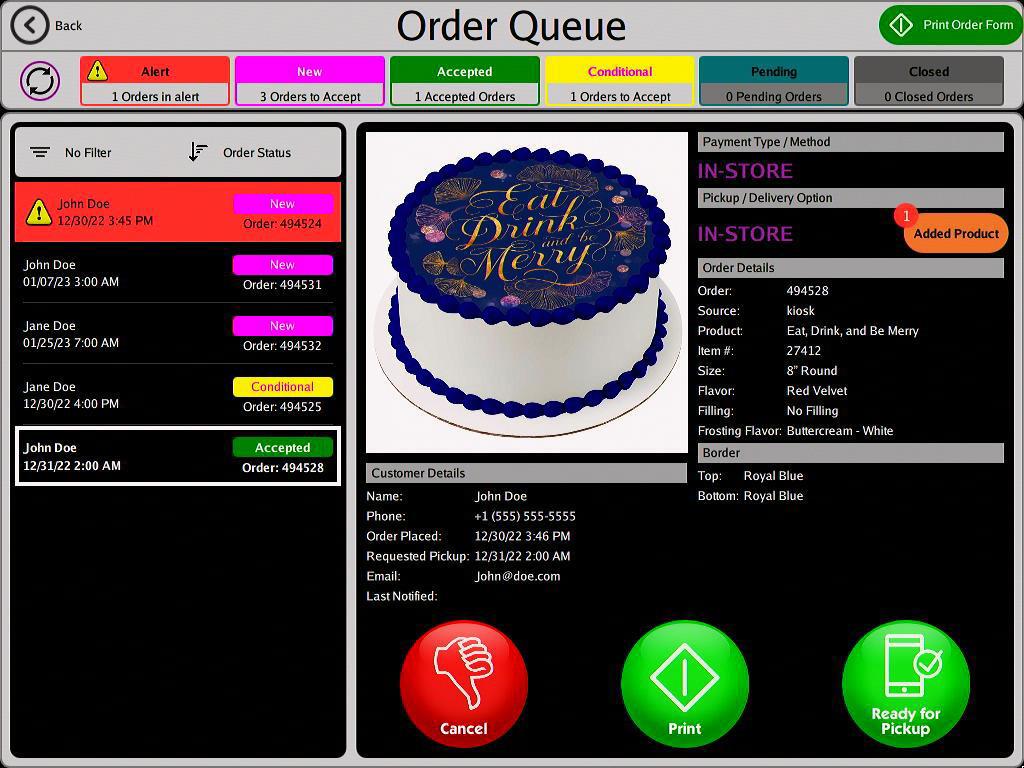MANAGE YOUR CELEBRATIONIQ™ ORDER QUE IN PCLIVE
PhotoCake® Live allows you to manage your CelebrationIQ online orders right in the application on your PhotoCake system.
1. The CelebrationIQ order que will be located on the left side of your Home Screen
A. Here you can access all your online orders and print them right from your PhotoCake Live system.
2. This provides you with a summary of your total orders on the left hand side.
A. ALERT orders that are at risk of expiring and due within less than 36 hours.
B. NEW orders that have just come in and have not been accepted by the decorator.
C. ACCEPTED Orders that have been reviewed by the decorator and are ready to print.
D. CONDITIONAL Orders that decorator has further questions about and needs to contact the customer.
3. From the left hand side select an order to display. Order details will be on the right hand side of screen and you are ready to take action on the order selected.
A. Accept
B. Conditionally Accept
C. Cancel
4. Once an action is taken the customer information will be available to you.
5. You are now ready to print your order.
A. Select print.
B. Select appropriate media.
C. You will see a preview of your customers order.
D. Select print to begin printing image.
6. Select “Ready for Pickup” and your customer will receive a message their order is ready.