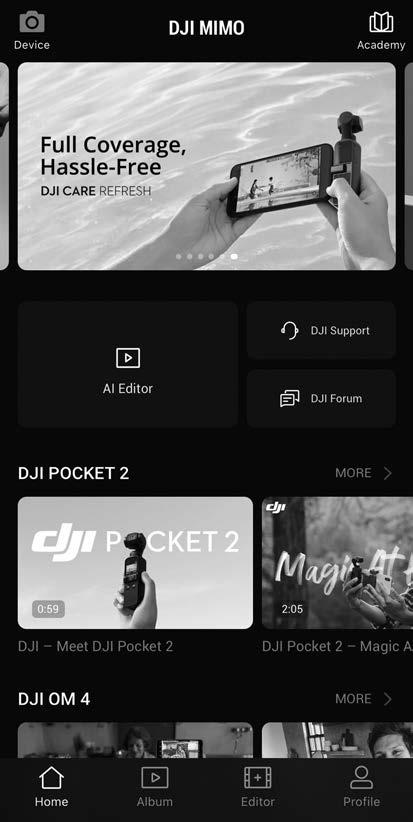
1 minute read
Connecting to the DJI Mimo App
DJI Mimo App
Watch a live HD video feed on your mobile phone screen through the DJI Mimo app. The app also allows you to use ShotGuides, Story mode, Hyperlapse, Timelapse, ActiveTrack 4.0, DynamicZoom, and Pano, or configure camera and gimbal settings in just a few taps.
Advertisement
Device: tap to connect to DJI OM 5. Once connected, DJI Mimo enters camera view. Academy: tap to watch tutorials and view manuals. AI Editor: provides several templates to edit photos or videos. Home: tap to return to the home screen. Album: manage and view footage from the phone or DJI devices. Editor: tap to edit photos or videos from DJI OM 5 or import and edit from a mobile device.
Profile: register or log in to a DJI account. View works and settings, check likes and followers, send messages to other users, and connect with the DJI Store.
Connecting to the DJI Mimo App
1. Power on DJI OM 5. 2. Enable Bluetooth on the mobile phone and connect to the device with an OM 5 prefix name in DJI Mimo. 3. Users are required to allow access to certain information when using DJI Mimo for the first


