Home Education Handbook









The
Name:
Email: joanne.bryson@eastdurham.ac.uk
Excellent attendance and timekeeping to the programme is extremely important, for your child to achieve their full potential.
Any concerns the college has with attendance or timekeeping will be communicated to you.
It is your responsibility to report any absences to Joanne Bryson before 9:00am on the day of study. This can be done via email or telephone.
All learners who do not return to class from break or lunch, will be contacted by Joanne to find out why. If she is unable to contact the learner, she will try to contact parent/carer. In the rare case that she is unable to contact anyone, and the learner still hasn’t returned to college, Joanne will contact the police as stated in our absconding policy for 14-16 year olds.
It is important for holidays to be taken around college term time. Details of these are on the next page.
GCSE exam dates will be given out to year 11 classes when they are confirmed. For any learner who is registered for GCSE exams in year 11, who then fails to attend the exams or withdraws from the programme, their parents will be required to pay for the registration costs.



Term ends Thurs 24th October 2024. and restarts Monday 4th November 2024.
Term ends Thursday 19th December 2024. and restarts Monday 6th January 2025.
Term ends Friday 21st February 2025 and restarts Monday 3rd march 2025.
Term ends Friday 11th April 2025. and restarts Monday 28th April 2025.
Term ends Friday 23rd May 2025. and restarts Monday 2nd June 2025.
Year ends Friday 4th July 2025.
Parents' Evenings will take place during: November 2024
March 2025



We hold two parents evening within the academic year - these are held in November and March. This is an opportunity to meet the lecturers and discuss in more detail your child’s progress. Dates of these will be confirmed and a time slot allocated.
You will also receive two parent reports prior to parents’ evening.
Should there be any concerns around your child’s progress/behaviour or attendance you will be contacted timely to discuss further. Equally if you have any questions or concerns yourself, please contact Joanne Bryson who will be happy to help.
Detailed below are some text books/revision guides which would be very useful to purchase. The college also uses several online resources, as well as the college’s Virtual Learning Environment – Teams Information on how to log on and use these resources is at the end of this section.
The information has been given in subject order. English – Awarding body WJEC
These three books have plenty of revision and they cover every major topic.
GCSE English Language WJEC Eduqas Revision Guide - for the Grade 9-1 Course (CGP GCSE English 9-1 Revision).
WJEC Eduqas GCSE English Language: Student Book 1: Developing the skills for Component 1 and Component 2.
WJEC Eduqas GCSE English Language: Student Book 2: Assessment preparation for Component 1 and Component 2.
Maths - Awarding body WJEC/Eduqas
Higher - WJEC GCSE 9-1 Higher revision guide and workbook.
Foundation - WJEC GCSE 9-1 Foundation revision guide and workbook.
Science - Awarding body OCR
CGP 9-1 GCSE Combined Science: OCR Gateway Revision guide with online editionHigher or Foundation
The college has moved their VLE from Canvas to Microsoft Teams. Each subject your child is studying will have a team/tile, once this is clicked on they will have access to all the files used in class to support their learning at home. Century is to be used as a learning resource for maths, English and science. Staff will set any additional work on here, this is also a resource which can be used to support learning at home too.

Learners will be given a college login when they start. This will give them access to Teams both in college and from home, access to PCs and printers within college and use of the college free Wi-Fi. Information in the next few pages outlines how to access our resources.

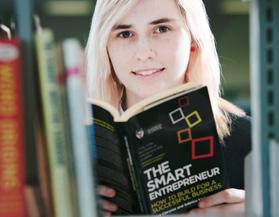

All lecturers will be using Century to allocate additional work. To access Century learners can click on the link which will be available on Teams. Once at the Century sign in page click on ‘Sign in with Office 365’.
https://app.century.tech/login/
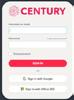
You can also access Century without going through Teams, please type the above into your web browser. To log in, use your college email address and Password1.
You can save your work to the Documents folder on College PCs and Laptops. This will automatically synchronise to your college OneDrive (Cloud storage).
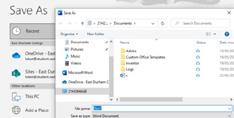
To access your saved work from home, visit https://portal.office.com and sign in with your college email address and password.
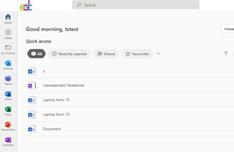
To access Teams from home, simply open visit http://portal.office.com and sign in with your college email address and password. Once logged in click on the Teams icon.
Once in Teams, click on the Teams icon on the left hand side of the screen and this will open a page of all the teams you have access to. Click on the subject tile you wish to view, click on the ‘Channel’ then ‘Files’ and it will give you access to all the resources.
Log into https://portal.office.com then click on Outlook Email. You may be prompted for your college username and password. Your email address is username@student.eastdurham.ac.uk e.g. AA01234@student.eastdurham.ac.uk
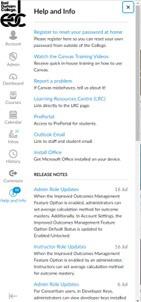



Connect to the “Get Connected” Wi-Fi network on your personal device.
Click Start at the bottom of the page to accept the Terms and Conditions, then sign in with your College email address and password
Follow the instructions on screen to enrol your device.
Your unique Wi-Fi password will then be displayed, you can use this password to join your device to the “BYOD” Wi-Fi network in College.
Your Wi-Fi password will also be sent to your college email address.
Connect to the “BYOD” Wi-Fi network on your personal device and use the supplied password when prompted.
You can enrol up to 3 devices (e.g. a laptop, a tablet and a mobile phone) however, each Wi-Fi password can only be used on one device.
To enrol more than one device, repeat the enrolment process for each device and you will receive a new password.
You can also visit http://wifienrol.edc.ac.uk
Home Ed. EDC Facebook Group www.facebook.com/groups/EDCHomeEd
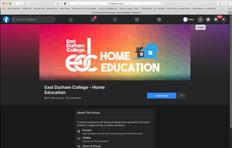

Access Microsoft Office on your personal device for free!
All learners can access Microsoft office on their devices at home for free by using: https://portal.office.com
You may be prompted for your college username and password: username@student.eastdurham.ac.uk e.g. AA01234@student.eastdurham.ac.uk
Once logged in, click on apps at the top and this will open the different Microsoft Office apps for you to use. Office will now install.

Wider study/reading will be given from lecturers most weeks. This is to help develop your child’s knowledge at home. Lecturers will advise which tasks are to be brought back into college.
Lecturers will also advise if these tasks are on a learning platform, if they are not given out in class.
Although there is not an expectation for all homework to be brought back into college, for staff to mark, it is vitally important these tasks are still completed as this will help aid the education your child.
As discussed during the recruitment process, there is an expectation that parents continue to support with their child’s education at home. Lecturers have advised a minimum of 3 hours per week per subject to be done at home to ensure your child’s best chance of success. The additional work completed at home is to be marked by the parents and not brought in for lecturers to do. However, they are more than happy to answer any questions you may have.
East Durham Colleges’ careers guidance service is here to help you make the right course choice. The College is accredited to the Matrix Standard Award for information, advice and guidance; so you can be sure that the advice you receive in college is of a high standard.


The college careers service can help you: Look at your options
Choose a course or career that is right for you
Search for jobs
Prepare for employment with help creating a winning CV and mock interview training
Choose and apply to university
The College is dedicated to promoting values which support our students to develop a strong sense of social and moral responsibility. As well as actively promoting these values to our students, we also embed these into student work across all curriculum areas.
British Values
We follow governmental principles on British Values throughout college, these are:
Liberty:
Individual Liberty
The freedom to live as you wish and go where you want.
Helping you to making informed choices.
Taking responsibility for your choices and exercising them safely.
Making sure you know your rights.

Justice: Rule of Law
Fairness in the way people are dealt with.
Exploring the laws that govern and protect us. Understanding the consequences if these rules are broken.
Considering that these may be different from religious laws.
Democracy:
The belief in freedom and equality between people.
A broad general knowledge & respect of public institutions and services.
Helping you to influence decision-making through the democratic process.
Explaining the advantages and disadvantages of democracy.
Counselling
We have our very own professional counselling and mental health therapy services team.
If you have any concerns about your mental health and wellbeing, please talk to Joanne Bryson or contact the EDC Counselling and Mental Heath Therapy Team as soon as possible. Joanne can put a referral into the service for you or you can self refer through the College’s website.

Respect:
Mutual Respect
Tolerance of those with different respects and beliefs.
Understanding how your behaviour has an effect on your own rights and those of others.
Respecting other people’s differences, other cultures and ways of life.
Challenging prejudicial or discriminatory behaviour.
Safeguarding

NEED TO TALK TO SOMEONE?
Don’t feel
We are here to help…



