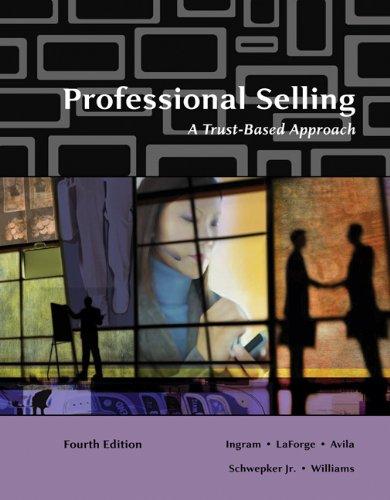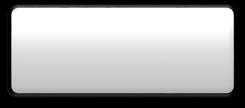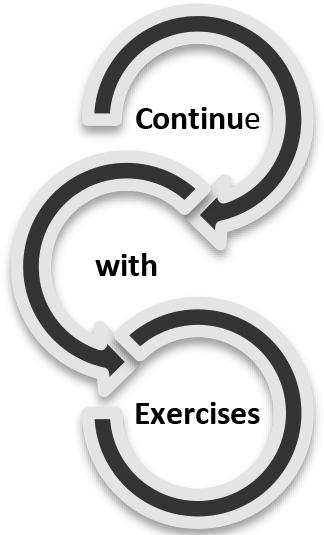Preface
Computer Accounting with QuickBooks Online: A Cloud-Based Approach, Second Edition, teaches you how to use QuickBooks Online (QBO 1) software which is accessed via an internet connection. Using the sign-on information provided in this textbook, QBO can be used for 12 months.
Being “in the cloud” means data is stored on web servers instead of your computer. Cloud software is always accessible, up-to-date and has similar features to QuickBooks desktop or other accounting software installed locally on computers. QB desktop files can be converted to QB Online.
Join over 2.2 million small business owners who use QuickBooks Online. Globally, 4.3 million customers use QuickBooks products. QuickBooks Online is the number one cloud-based accounting software for small businesses. QuickBooks Online is available from Intuit.
At Intuit, we believe we are in a unique position to use technology to tip the odds in favor of entrepreneurs. With more than two million subscribers, QuickBooks Online is the largest global platform for small businesses and the self-employed. It is their global village, the community where they come together with trusted advisors and partners to unlock their collective power. More new customers choose QuickBooks Online than QuickBooks desktop.
QBO provides an easy-to-understand interface for students to grasp accounting concepts while honing cloud computing skills.
1Words that are boldfaced and italicized are defined in Appendix B, Glossary.
McGraw-Hill Education, Computer Accounting with QuickBooks Online: A Cloud-Based Approach, 2e xvii
xviii Preface
NEW With this textbook, students use the Access Card’s license and product numbers for 12 months of use with QuickBooks Online Plus. Educators register for unlimited use. To learn more, go online to www.mhhe.com/qbo2e > Access Card.
When customers buy QBO, they pay monthly or yearly subscription fees. QuickBooks Online includes full use of the version’s features, secure storage of data, automatic upgrades and support at no extra cost. At any time, features can be added for additional fees (http://quickbooks.intuit.com/online/ > Pricing.)
As of this writing, subscription costs for customers are:
QuickBooks Online Simple Start, $10 per month
QuickBooks Online Essentials, $21 per month
QuickBooks Online Plus, $35 per month
NEW Students receive 12 months of QuickBooks Online Plus access. Chapter 2 includes sign-in information for setting up a products and services company. Educators receive unlimited use.
With the cloud, you are a click away from seeing your work. Information is available wherever you are and with whatever device you use – smart phones, tablets, desktop or laptop computers. All you need is an internet connection. Here is why businesses use QuickBooks Online for their accounting needs.
NEW Computer Accounting with QuickBooks Online: A Cloud-Based Approach, 2e, includes access to the software for 12 months.
NEW There are three exercises at the end of each chapter. Two end-of-chapter exercises focus on transactions and reports. The new third exercise is a problem-solving activity. Using the result of business processes, transactions,
McGraw-Hill Education, Computer Accounting with QuickBooks Online: A Cloud-Based Approach, 2e
Preface xix
or financial reporting, students explain why and how the result occurred. The goal of the problem-solving exercise is to improve critical thinking skills.
NEW Using Spreadsheet Compare, compare two versions of Excel files. Requires Microsoft Office 2016 Professional. (Refer to Appendix A, Troubleshooting.)
Always up-to-date: The cloud automatically updates to the latest version so you always have the most current features.
Always secure: The cloud uses the same encryption as leading financial institutions so your data is safe. For example, QBO uses the same technology used by banks and brokerage firms to transmit your private data over the internet. Intuit trusts the same system to submit millions of TurboTax returns every year.
Always backed up: The cloud keeps your data backed on Intuit’s web server. This means even if your computer has problems, your data is still there. All you need to do is start an internet browser to access your company.
Always accessible: The cloud lets you sign in from any place at any time so you can define your own schedule.
No software installation hassles: Simply sign in and get to work.
ACCESS THE CLOUD
A high-speed Internet connection is recommended, such as DSL or cable modem. You can use a slower connection, but it will take longer to process data. For more information, go online to www.mhhe.com/qbo2e > System Requirements
McGraw-Hill Education, Computer Accounting with QuickBooks Online: A Cloud-Based Approach, 2e
xx Preface
Compatibility
QuickBooks Online works on your PC, Mac, tablet, and smart phone.
System Requirements
Internet connection required (high-speed connection recommended)
Supported browsers: Google Chrome, Mozilla Firefox, Internet Explorer 10 and higher, Safari 6.1 and higher. Also accessible via Chrome or Android on Safari iOS
QuickBooks Online mobile app works with iPhone, iPad, and Android phones and tablets, Surface tablet.
TEXTBOOK FEATURES
Start your Internet browser to use the software. No desktop or hard-drive installation hassles.
Use software anywhere/anytime from devices with Internet access.
Complete the QuickBooks Online test-drive (Chapter 1).
Sign in to QuickBooks Online with a unique user ID (valid email address) and password (Chapter 2).
Set up a products and services company, chart of accounts, enter beginning balances (Chapter 3).
Journalize and post transactions and complete the accounting cycle for the fourth quarter (Chapters 4 through 6).
Journalize and post adjusting entries, print financial statements, and complete the closing process (Chapter 7).
Start the New Year, analyze source documents, and complete the accounting cycle for the first quarter. (Chapters 8 through 10).
Complete Chapter 11, Certification, Report Customization and QB Labs. Go online to www.mhhe.com/qbo2e > Student Edition > Certification Multiple-Choice Test and take the practice 100-question Certification Test.
McGraw-Hill Education, Computer Accounting with QuickBooks Online: A Cloud-Based Approach, 2e
Preface xxi
Chapter 12, Apps, Updates, QB Blog and Tips. Learn about Apps, updates, the QB Blog and 5 essential tips.
Complete Case Problem 1, Payroll and Importing Excel Data; CP2, Budgeting, and CP3, Your Name Accounting.
Appendix A, Troubleshooting, includes information about how to resolve QBO issues.
Appendix B, Glossary, incudes definitions for words that are italicized and boldface within the chapters.
NEW Check Your Data: Chapters begin with Expense Transactions, Sales Transactions, and a Trial Balance so you can make sure you are starting with transactions entered and correct account balances. Read and follow the Stop sign information.
Check Your Progress assignments review accounting processes and software features. These assignments can be turned in for a grade. They are available online at www.mhhe.com/qbo2e > Student Edition > select the appropriate chapter > Check Your Progress
Check Your Figures: After the chapter exercises, key figures are shown to make sure you have completed the work accurately.
NEW Third Exercise, Problem Solving: Each chapter includes work within the chapter and three exercises at the end of the chapter. The third exercise is a Problem-Solving activity.
Each chapter ends with an index with keywords and chapter sections. The Online Learning Center at www.mhhe.com/qbo2e includes additional chapter resources, videos, interactive multiple-choice and true/false quizzes, analysis questions, going to the net exercises, check your progress assignments, narrated PowerPoints, and QBO certification.
McGraw-Hill Education, Computer Accounting with QuickBooks Online: A Cloud-Based Approach, 2e
xxii Preface
In Computer Accounting with QuickBooks Online: A Cloud-Based Approach, 2e, you learn about the relationship between the software and the accounting cycle. The diagram below illustrates the QuickBooks Online accounting system.
Reports
Business Processes
Record transactions, post to the General Ledger and Subsidiary Ledgers
Business processes are completed in this order.
Start your Internet browser and sign into QuickBooks Online. Set up the products and services company, QB Cloud_Student Name. Record transactions, post to the general ledger and subsidiary ledgers, and prepare reports.
Complete the accounting cycle for the fourth quarter and end the fiscal year. Complete the accounting cycle for the first quarter of the next year.
Once entries are recorded and checked for accuracy, posting is a click of the mouse. All entries are posted to the correct accounts in the general ledger and account balances are calculated — fast, easy, and accurate. Think of it as a
McGraw-Hill Education, Computer Accounting with QuickBooks Online: A Cloud-Based Approach, 2e
Preface xxiii
process where journalizing and posting is the first step, then ledgers and financial statements are next. The diagram below illustrates this workflow — the sequence of processes through which work passes from initiation to completion.
FAVORITE QBO FEATURES
Access on multiple devices
Online access anytime, anywhere
Backup data automatically on Intuit’s web server
Track income and expenses
Create estimates and send invoices
Export data to Excel; import data from Excel into QBO
Save reports as PDF files
Email reports.
Access data from tablet or Smartphone
Invite two accountants to access your data
Manage and pay bills from vendors
Enter bills and schedule payments
Control what users can access
Create and send purchase orders
Track inventory
Create budgets
Categorize income and expenses
More than 65 built-in reports
McGraw-Hill Education, Computer Accounting with QuickBooks Online: A Cloud-Based Approach, 2e
xxiv Preface
Accept online and mobile payments
Convert data from QB desktop to QB Online
Computer Accounting with QuickBooks Online: A Cloud-Based Approach, 2e, includes 12 chapters and 3 case problems. Students work with three companies.
In Chapter 1 and Case Problems 1 and 2, the sample company, Craig’s Design and Landscaping Services, is used.
In Chapters 2 through 10, students complete work with a products and services business, QB Cloud_Student Name.
In Chapter 11, Certification, Report Customization and QB Labs, learn about QuickBooks Online User Certification, and how to customize reports.
In Chapter 12, Apps, Updates, QB Blog and Tips, learn about third-party apps, automatic software updates, and 5 essential tips.
In Case Problem 3, Your Name Accounting. There are two ways to complete CP3
Use the free 30-day trial version of QBO. Textbook pages 589-605 show how to set up Your Name Accounting. If you have QuickBooks Desktop software available, go online to www.mhhe.com/qbo2e > Student Edition > CP3. Steps are included for converting a QuickBooks Desktop company file to QuickBooks Online.
Included with Computer Accounting with QuickBooks Online: A Cloud-Based Approach, 2e, is 12 months of access to the internet-delivered software, QuickBooks Online Plus. In Chapters 2 through 10, students set up a products and services company, QB Cloud_Student Name (students use their first and last name).
McGraw-Hill Education, Computer Accounting with QuickBooks Online: A Cloud-Based Approach, 2e
Preface xxv
After the company is set up and beginning balances are entered, the accounting cycle is completed for the fourth-quarter and first quarter of the next year. Source documents are used for real-world accounting practice. For 12 months, students can sign in to their company from any device with Internet access.
For QuickBooks Online retail versions, monthly or yearly subscription fees are paid for access to one company. No additional fee is required for accountant access to their clients’ QBO companies.
NEW SCENARIOS: Each chapter begins with a scenario. The chapter scenarios are descriptions of the work that is completed. The Chapter 2 scenario is shown as an example.
Scenario: In Chapter 2, you set up a new company, QB Cloud_Student Name. After changing QB Online’s settings or preferences, you complete a chart of accounts, save your work, and learn how to provide your professor access to your QBO company. To see the work accomplished, you display an Audit Log. The objectives specify the work that is completed in Chapter 2.
CHAPTERS, CASE PROBLEMS AND APPENDICES
NEW Each chapter includes a third exercise which emphasizes problem-solving skills.
Chapter 1: QuickBooks Online Test-drive
In Chapter 1, you take a QBO test-drive. The sample company, Craig’s Design and Landscaping Services, is used to show you the QuickBooks Online
McGraw-Hill Education, Computer Accounting with QuickBooks Online: A Cloud-Based Approach, 2e
xxvi Preface
interface. To start the sample company, go online to https://qbo.intuit.com/redir/testdrive.
Using the sample company, you complete company settings, add account numbers to the chart of accounts, use Quick Links to record entries, and look at reports.
The sample company is used to explore the software rather that to test accounting knowledge. The subsequent chapters in the book show you how to set up a products and services company called QB Cloud_Student Name: use your first and last name after QB_Cloud.
Chapter 2: New Company Setup and the Chart of Accounts
To begin, you go online to https://quickbooks.intuit.com/signup/retail/. After setting up your account and completing information about your company, you start using QuickBooks Online.
NEW In Chapter 2, you set up a products and services company called QB Cloud_ Student Name (type your first and last name after QB Cloud). After navigating the Dashboard (or Home page) and learning about its features, you complete company settings and a Chart of Accounts. The Chart of Accounts is saved as a PDF file and exported to Excel.
Chapter 3: Beginning Balances and October Transaction Register
In Chapter 3, you continue using QB Cloud. After entering beginning balances, you record cash sales, write checks, and display reports, financial statements, and the audit log. Reports are saved as PDF files and exported to Excel.
McGraw-Hill Education, Computer Accounting with QuickBooks Online: A Cloud-Based Approach, 2e
Preface xxvii
Chapter 4: Vendors and Inventory
In Chapter 4, you add vendors and inventory and complete accounts payable transactions for November. You record vendor purchases of inventory on account, make vendor payments, display accounts payable reports, display financial statements, filter the audit log, and complete account reconciliation. Reports are saved as PDF files and exported to Excel.
Chapter 5: Customers and Sales
In Chapter 5, you add customers and complete accounts receivable transactions. You record customer sales on account, receive payments from customers, display accounts receivable reports and financial statements, and complete account reconciliation. Reports are saved as PDF files and exported to Excel.
NEW Use Advanced Search to search by date, transaction and amount
Chapter 6: December Source Documents
In Chapter 6, you analyze source documents, then record transactions. The source documents trigger transaction analysis for accounts payable (vendors), inventory, accounts receivable (customers), cash and credit card sales, checks for expenses, and account reconciliation. Reports are saved as PDF files and exported to Excel.
NEW Comparative financial reports: Custom Balance Sheet and Profit and Loss by month.
McGraw-Hill Education, Computer Accounting with QuickBooks Online: A Cloud-Based Approach, 2e
xxviii Preface
Chapter 7: Analysis and Reports End-of-Fourth Quarter and Year
In Chapter 7, you complete transactions for the end of the fourth quarter and the end of the year. At the end of December, you complete adjusting entries, print financial statements, and close the fiscal year. Reports are saved as PDF files and exported to Excel.
Chapter 8: January Source Documents
January source documents are analyzed for transaction entry. The source documents prompt transaction analysis for issuing checks, accounts payable, inventory, accounts receivable and cash and credit card sales. You also use the January 31 bank statement to reconcile Account 101 Checking. The general ledger accounting cycle is completed for the first month of the new year.
Chapter 9: February Source Documents
After analyzing source documents, you complete transactions. You also use February’s bank statement to reconcile the checking account.
Chapter 10: March Source Documents and End of First Quarter
Using March’s source documents, you analyze source documents, complete account reconciliation, record first-quarter adjusting entries, and prepare financial statements. You also use March’s bank statement to reconcile the Account 101 Checking.
McGraw-Hill Education, Computer Accounting with QuickBooks Online: A Cloud-Based Approach, 2e
Preface xxix
Chapter 11: Certification, Report Customization and QB Labs
In this chapter, QBO User Certification and the Online Learning Center’s practice tests are explained. Students learn about report customization and learn how to send feedback to Intuit.
Chapter 12: Apps, Updates, QB Blog and Tips
Students learn about additional applications for QuickBooks Online, software updates. Using the QB Blog and tips.
Computer Accounting in the Cloud with QuickBooks Online: A Cloud-Based Approach, 2e, ends with three case problems:
Case Problem 1: Payroll and Importing Excel Data. Using the sample company, Craig’s Design and Landscaping Services, payroll settings and employee transactions are shown. Case Problem 1 also includes importing data from an Excel file to QBO.
Case Problem 2: Budgeting. Using the sample company, Craig’s Design and Landscaping Services, QBO’s budgeting feature is shown.
Case Problem 3: Your Name Accounting. You can complete CP3 either using the free trial version (textbook pages 589-605), or convert a QB Desktop company file to QBO. Conversion steps are at www.mhhe.com/qbo2e > Student Edition > CP3.
Appendix A: Troubleshooting – Tips and suggestions for workarounds are shown in the Troubleshooting appendix.
Appendix B: Glossary – Words that are italicized and boldfaced in the textbook are defined in the glossary.
McGraw-Hill Education, Computer Accounting with QuickBooks Online: A Cloud-Based Approach, 2e
xxx Preface
Index: At the end of each chapter as well as at the end of the textbook
ONLINE LEARNING CENTER:
www.mhhe.com/qbo2e
NEW Each chapter includes additional resources at www.mhhe.com/qbo2e. These resources include:
Narrated PowerPoints
Going to the Net Exercises
Interactive multiple-choice and true or false questions
Analysis questions
Videos
Glossary of terms
NEW: Problem Solving
QuickBooks Online Support at https://help.quickbooks.intuit.com/
QUICKBOOKS ONLINE UPDATES
Each time you sign into QBO, the most recently updated version of the software displays. To read about What’s New in QBO, go to http://quickbooks.intuit.com/blog/. When changes are being made, messages appear on the QBO screen. For example, if a message appears that says “Alert. Your navigation is getting a refresh to help you run your business more efficiently. Link to Take Action. Follow the link and read the information.
The Online Learning Center at www.mhhe.com/qbo2e also includes Text
Updates for checking major QB Online updates. Remember, as you work through the textbook, screen images may not match exactly. Changes are part of internet-delivered software.
McGraw-Hill Education, Computer Accounting with QuickBooks Online: A Cloud-Based Approach, 2e
Preface xxxi
CONVENTIONS USED
As you work through Computer Accounting in the Cloud with QuickBooks Online: A Cloud-Based Approach, 2e, you should read and follow the step-bystep instructions.
Numerous screen illustrations help you to check your work. The following conventions are used in this textbook.
1. Dates are shown with XXs, for example, 10/1/20XX. Substitute the current year for the XXs.
2. Information that you type appears in boldface; for example, Type Prepaid Insurance in the ACCOUNT field.
3. Keys on the keyboard that should be pressed appear in angle brackets, for example, <Tab>.
4. Buttons and icons are shown as they appear.
Examples: Gear icon to go to company settings
McGraw-Hill Education, Computer Accounting with QuickBooks Online: A Cloud-Based Approach, 2e
Preface
Navigation bar selection for Dashboard or Home page
5. Step sequences are separated by a greater-than sign. Examples:
Click > Chart of Accounts Go to > All Reports > in the Search field, type Account List > press <Enter>.
6. To remind you to check data, a cloud icon is used. Make sure you are starting with the correct trial balance amounts.
7. Read the information next to the stop sign. For example, in Chapter 4, the stop sign information says the following:
Make sure your Expense and Sales transactions match what is shown. Work accumulates in Chapters 2, 3 and 4. You need to check your work so far. The Expenses and Sales shown help you check the data stored to this point
8. When inputting data for a transaction, this image is shown next to the date and description.
Date Description of Transaction
Preface xxxiii
10/1/20XX The owner invested $50,000 cash along with $10,000 in computer equipment in the company in exchange for common stock.
9. Continue work completed in the chapter with the end-of-chapter exercises. This image is shown next to the first end-of-chapter exercise.
10. Indicates the third end-of-chapter exercise, Problem Solving activities.
McGraw-Hill Education, Computer Accounting with QuickBooks Online: A Cloud-Based Approach, 2e
FYI, COMMENTS, AND TROUBLESHOOTING
In each chapter, there are FYI boxes, comments and troubleshooting tips. The end-of-chapter index includes the page numbers where FYIs, comments and troubleshooting appear within the chapter. An example of an FYI box follows. Read the information.
CLEARING TEMPORARY INTERNET FILES/CACHE
Deleting temporary internet files or clearing the browser cache is a good way to start the browser with a clean slate. The steps are different depending on which browser is being used. Go online to www.mhhe.com/qbo2e > Troubleshooting. Clearing temporary internet files/cache is included for these browsers: Internet Explorer, Firefox, Google Chrome, Safari, Safari (for iPad/iPhone) and the QuickBooks Windows App.
KEYBOARD SHORTCUTS
You can use the keyboard instead of a mouse or trackpad to save time. To help speed you through common tasks and workflows, QBO has many keyboard shortcuts. To see the keyboard shortcuts, from any QBO page, press <Ctrl>+<Alt>+</>.
One of the first decisions is whether to use the mouse or keyboard. The instructions in this book assume that you are using a mouse. When the word click or select is used, it means to use the mouse, but you can also use the keyboard.
xxxiv Preface McGraw-Hill Education, Computer Accounting with QuickBooks Online: A Cloud-Based Approach, 2e