
1 minute read
STEP 1
To change your profile icon in Microsoft 365, go to office.com and log in. Click on your profile icon in top right corner.


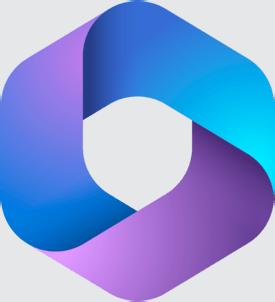
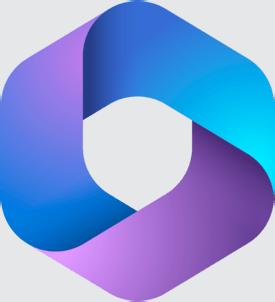
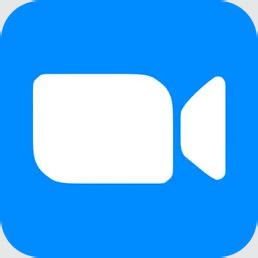



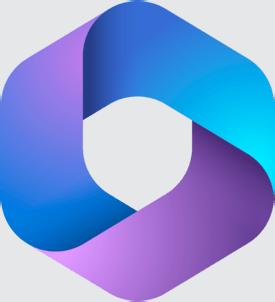
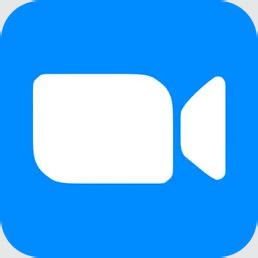



Step 4
Click on +Upload to add a new photo. Use one of the below profile icons or a retouched head shot. Then click Apply.

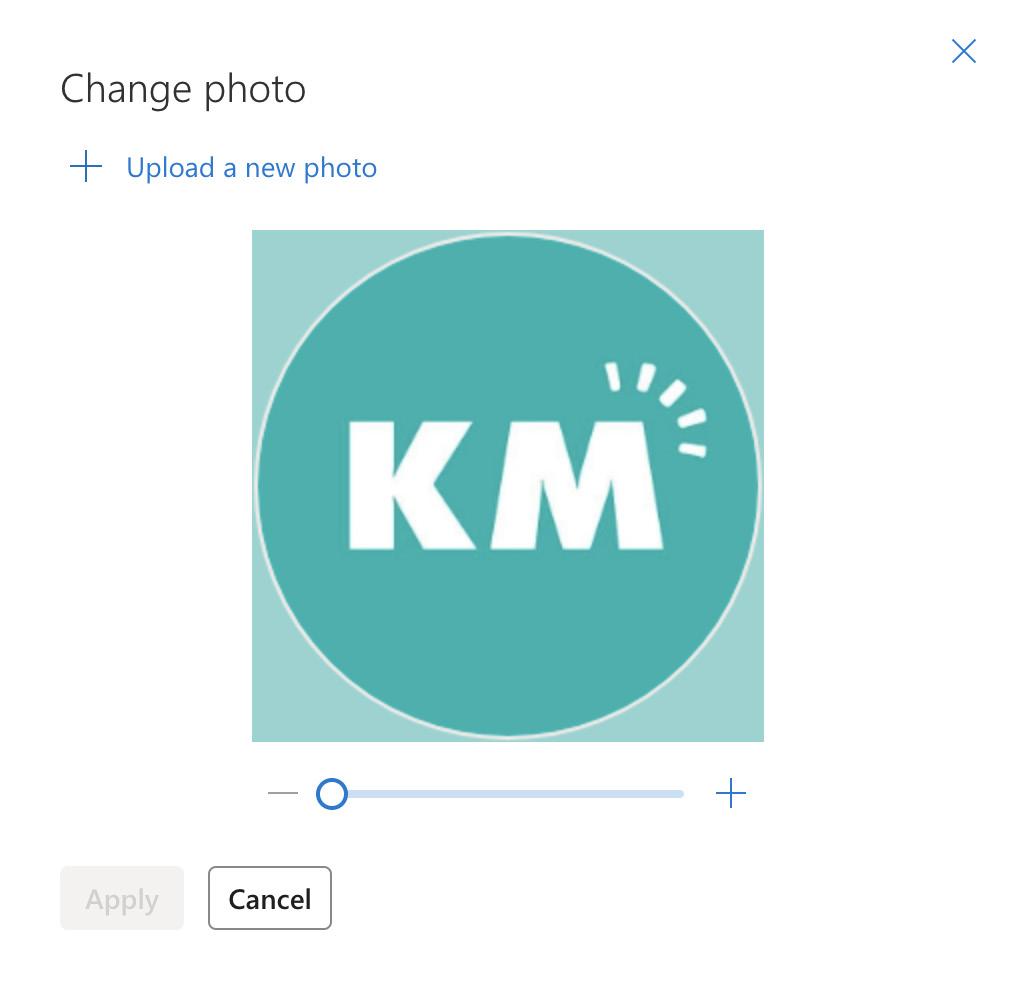
Server Location: ProductionBRANDS - 22/



Special Photos/2022 Headshots/Ring
Central Icons

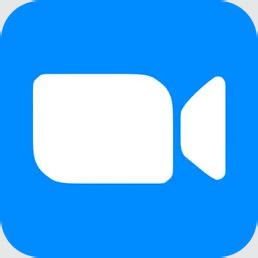
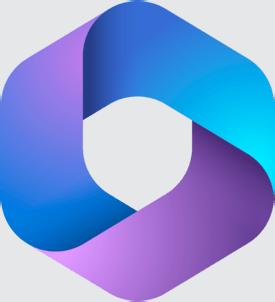
Step 1
To change your profile icon in Zoom, open the Zoom application. Click on your profile icon in the top right corner.



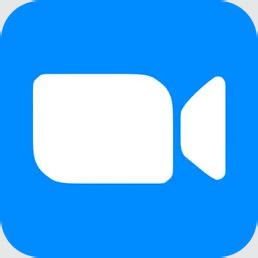
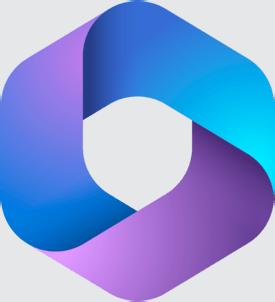
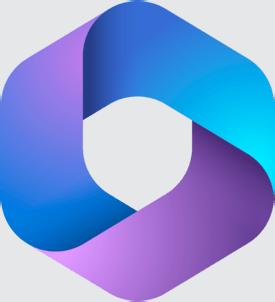
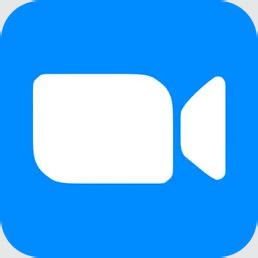


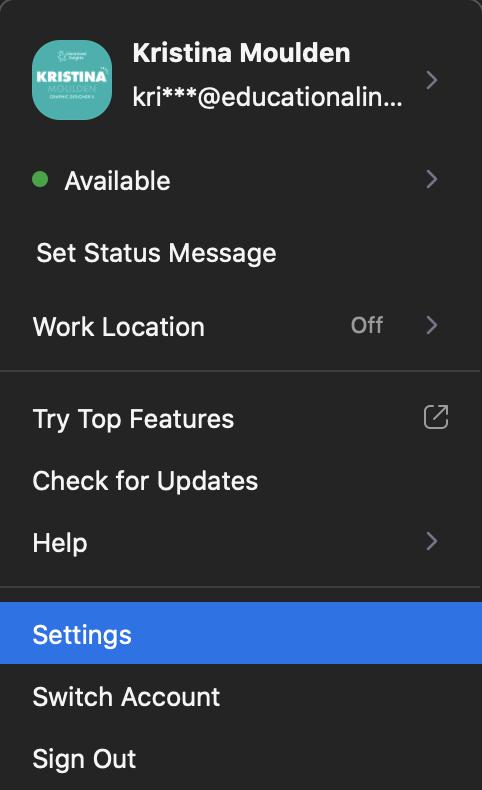
Step 3
Click on Profile in the left hand navigation, then hover over your profile icon.



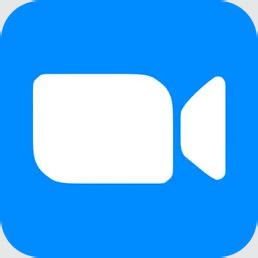
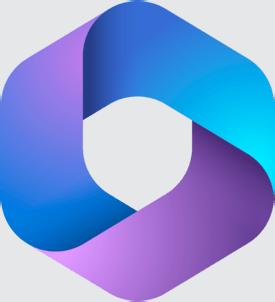
Step 4
Click on Change Picture to add a new photo. Use one of the below profile icons or a retouched head shot. Then click Save.

Server Location: ProductionBRANDS - 22/




Special Photos/2022 Headshots/Ring
Central Icons

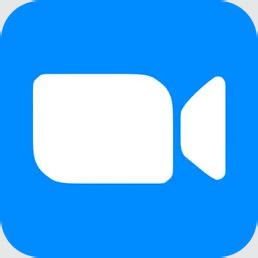
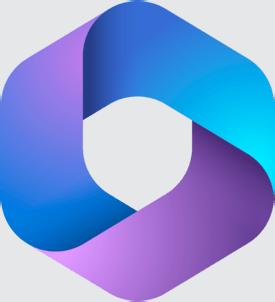
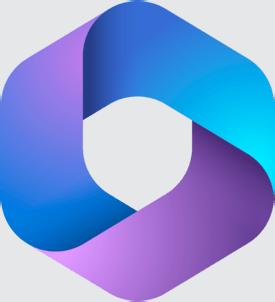
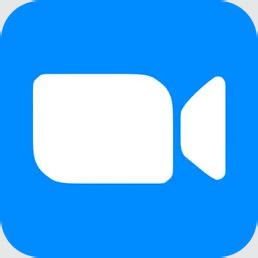


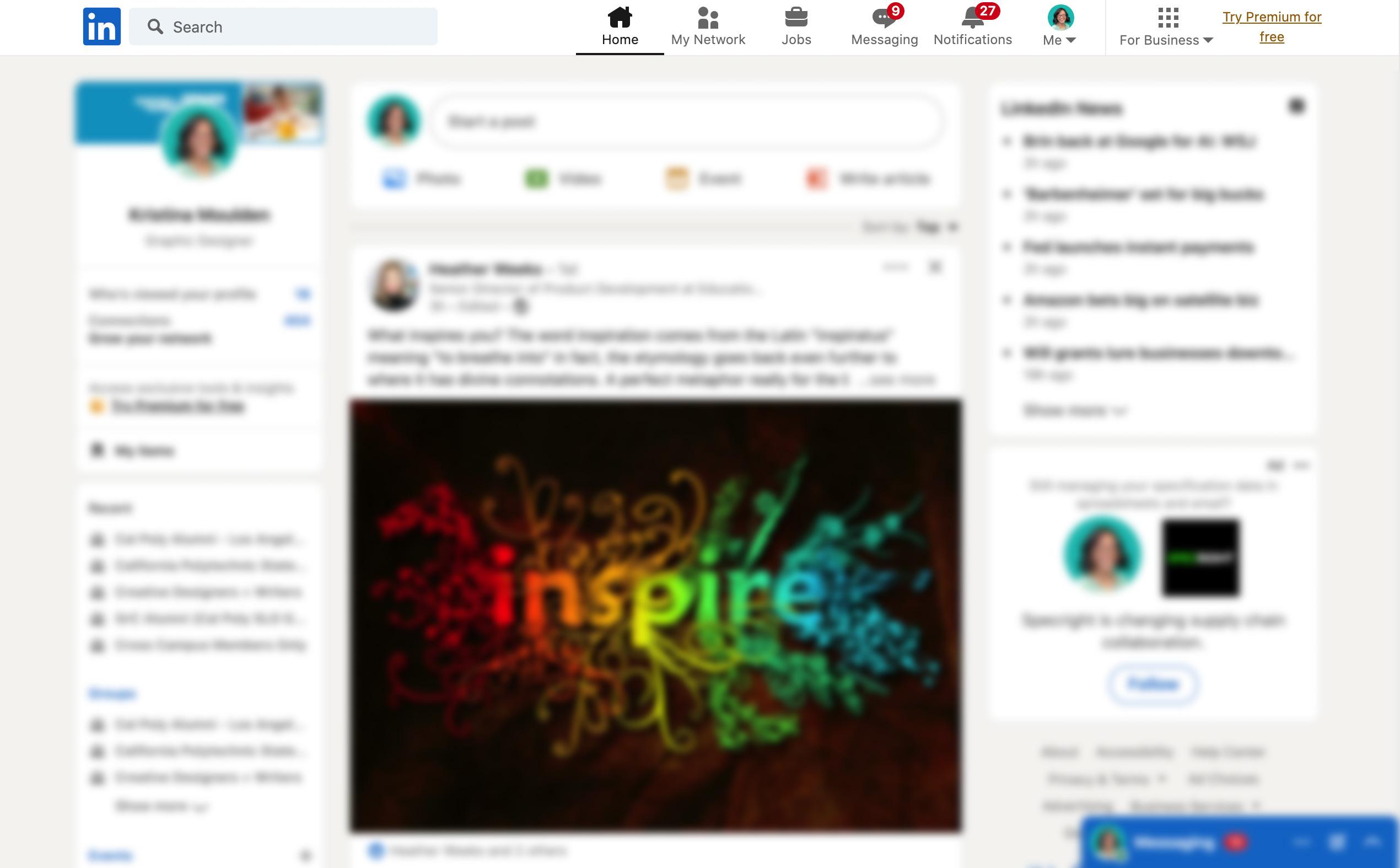
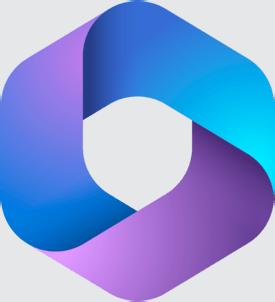
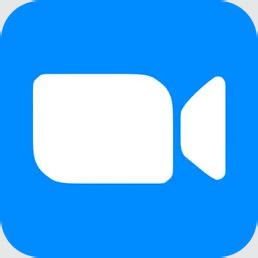



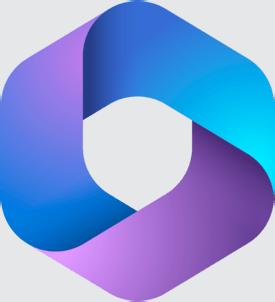
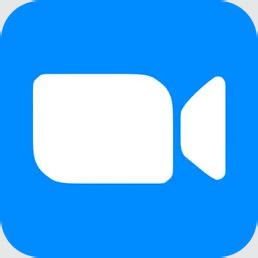


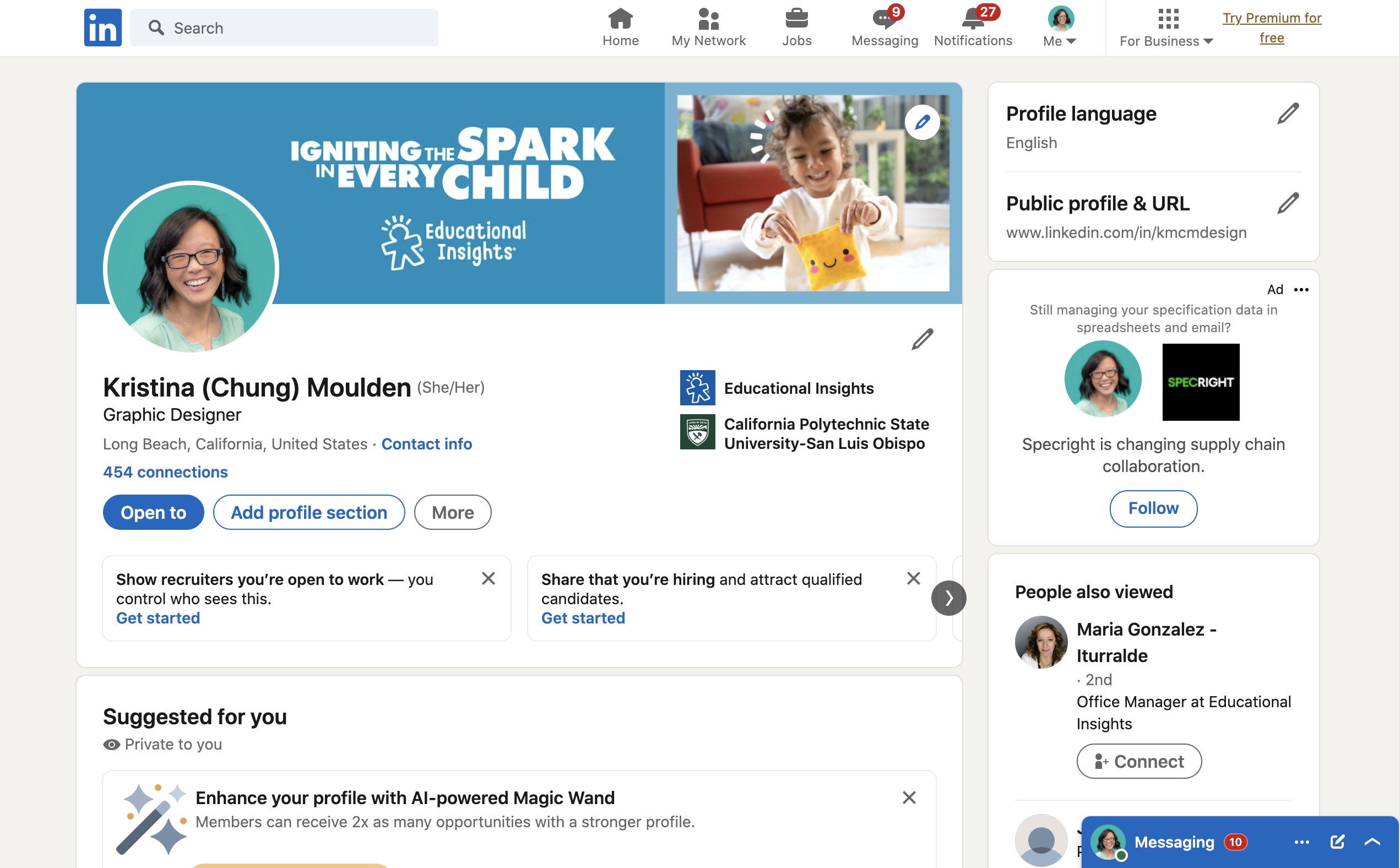
Click on Add Photo, then Upload Photo to add a new photo.
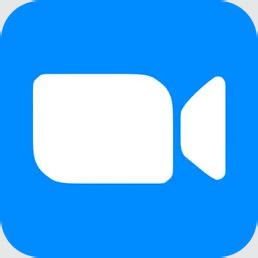
Use one of the below profile icons or a retouched head shot. Then click Save Photo.

Server Location: ProductionBRANDS - 22/




Special Photos/2022 Headshots/Ring
Central Icons

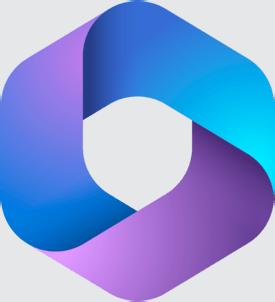
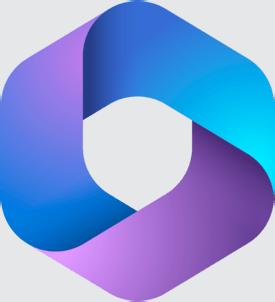
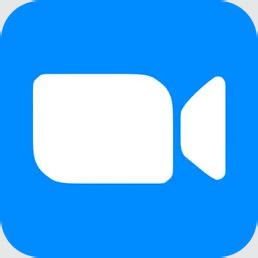



To change your email signature, go to the Microsoft Outlook application. In the top left corner, click on Outlook, then Preferences.



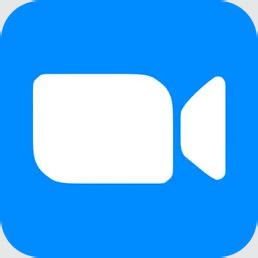
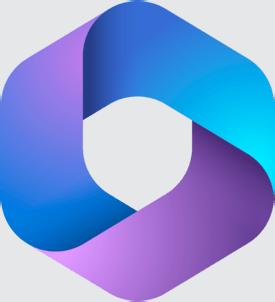
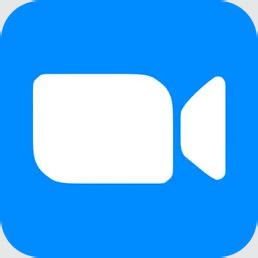



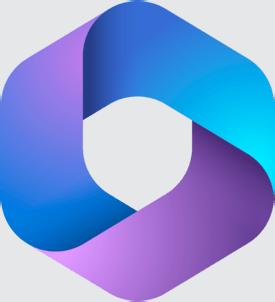
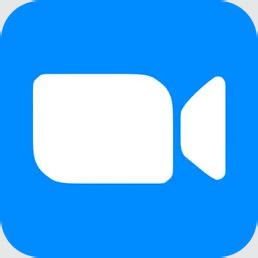



Step 5
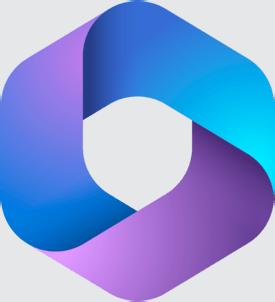
Paste the copied signature template and edit each of the fields (Name, pronoun, title, Ring Central phone number).



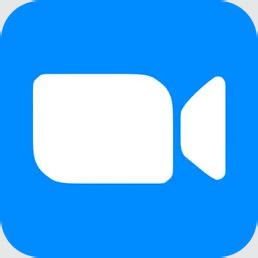
Then click on the floppy disk save icon on the top.



