Adding Your Own Questions to a Custom Assessment

Quick Start Guide
Use your own questions to build assessments within eDynamic Learning courses. If you need a reminder on how to add an assessment to an eDynamic Learning course, please see the “Adding an Assessment to Your Course” Quick Start Guide.
Click the Plus icon located within the yellow toolbar to create a new question.
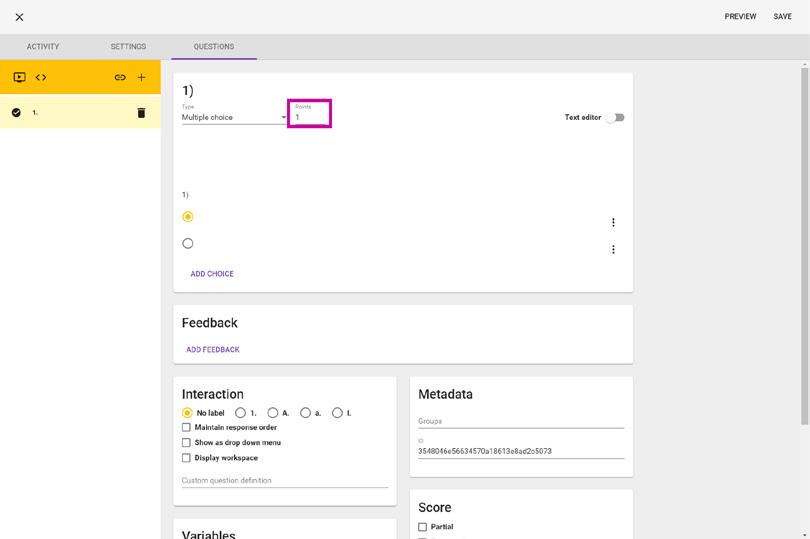


From the Type dropdown, select the question type you would like to create.
Note: the are 7 question types: essay, fill in the blank, matching, multiple answer, multiple choice, ordering, & passage.
Determine the number of Points your question will be worth.
Note: point values will default to 1, but questions can be made to be worth any point value you feel is best.
Add your question or prompt to the content box
Add your answer choices, clicking Add Choice to create additional answer choices as needed.
Click the radial button to the left of the correct answer(s) to create your answer key, where applicable.
If desired, determine for what and when Feedback will be provided by the Buzz Agilix LMS.

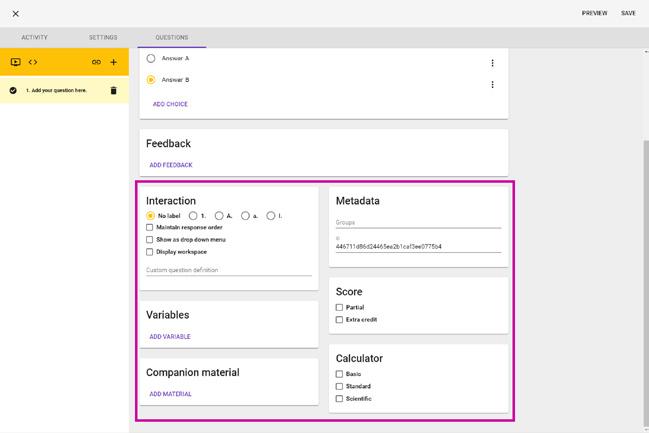

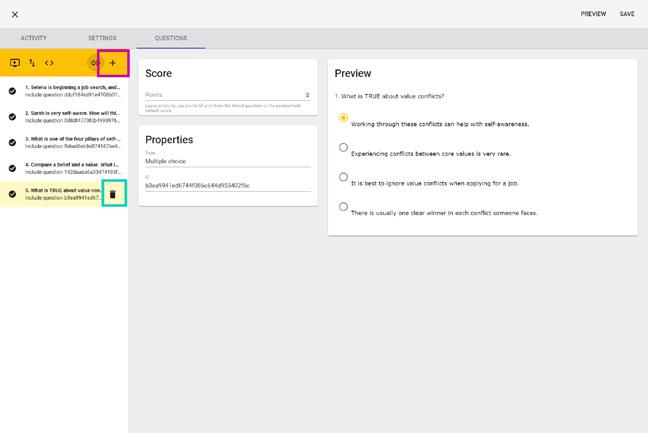
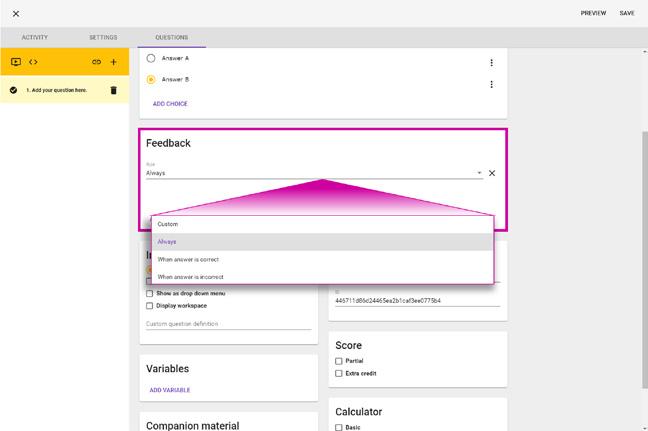
Set additional parameters, add materials, and enable tools, if needed.
Click the Plus icon to add additional questions. Click the Trash icon to the right of any question to remove that question.
Click the Preview icon located within the yellow toolbar if you wish to see the quiz as your students will.
Click Save once you are happy with your questions.
For additional Quick Start Guides and helpful tutorials visit: www.edynamiclearning.com/support
Guide Passion to Purpose
www.edynamiclearning.com | 877.585.2029 | hello@edynamiclearning.com
