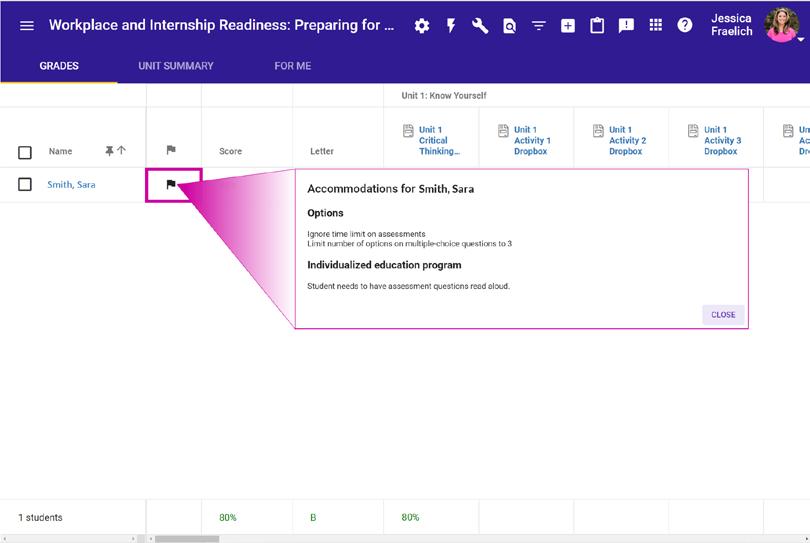1 minute read
Identifying IEPs and 504s Using the Buzz Agilix LMS
Quick Start Guide
Utilize the features built into the Buzz Agilix LMS to help identify students needing additional support.

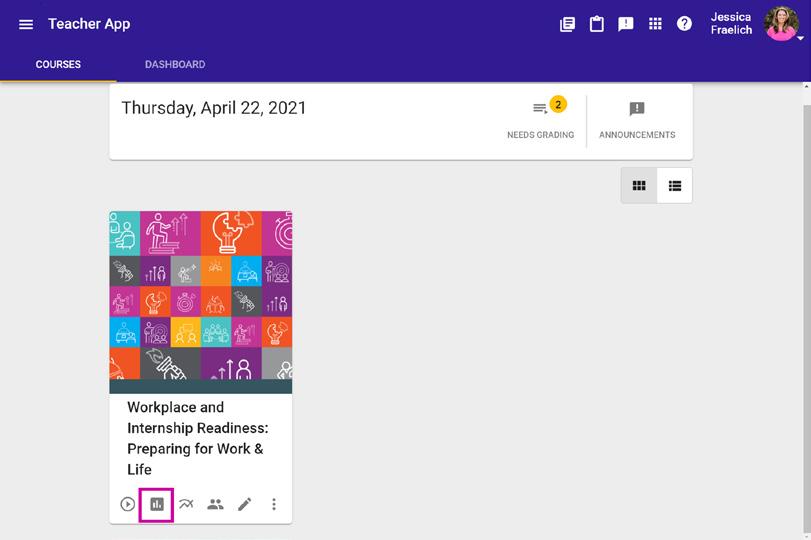
Important: only users with admin privileges can add accommodations. Added accommodations are visible in a read-only form to the users’ teachers but not available to students.
Click
Select the Accommodations box within the Student category of Visible Columns, if not already enabled. Click Save
Note: If a student has accommodations that have been added to the Buzz Agilix LMS, the Flag column will display once the Accommodations settings has been enabled. A flag icon in a student’s row indicates that student has accommodations noted.
Note: There are 2 types of accommodations that can be entered by an admin:
1. Ignore time limit on assessments
2. Limit the number of options on multiple choice questions (choice options range from 2-5) Admins can also enter notes specifically related to IEP accommodations or can even attach a student’s IEP, so teachers have full access to IEP requirements.
Accommodations and IEP notes will be visible to teachers when added to a student profile.