Motivating Students Through Interactive Feedback
Quick Start Guide
Use the feedback features within the Buzz Agilix LMS to provide meaningful (and fun!) feedback to your students.
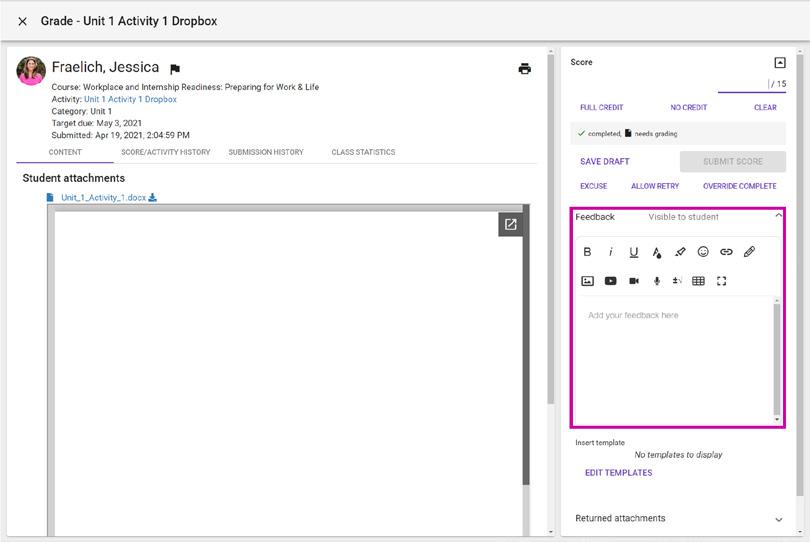
Once logged in to your teacher app, click the Gradebook icon located within your course Activity Stream.


Click the Paper icon displayed within the Activity column.
Note: the paper icon indicates that an activity has been completed by the student and needs teacher grading.
Use the Feedback box to the right of the submitted work to provide feedback to your student.
Note: feedback can be provided to your students in a variety of ways, including interactive options:
• Written • Emoji • Weblink • Draw
• Image • Video • Audio • YouTube video
Note: feedback will automatically save once entered.
For additional Quick Start Guides and helpful tutorials visit: www.edynamiclearning.com/support
Guide Passion to Purpose
www.edynamiclearning.com | 877.585.2029 | hello@edynamiclearning.com
