
2 minute read
micro:bit
To make full use of wetness, temperature and humidity readings form the Plant Monitor, connect it up as shown below. The red and black leads provide power from the micro:bit to the Plant Monitor and the yellow and green leads send serial data to and from the Plant Monitor. There is a Makecode extension for the Plant Monitor that makes it easy to write code and the best way to get started is to load the example project from here: https://makecode.microbit.org/_XK0cdj3u49Yg When you download this project onto your micro:bit it will show the wetness using the bar graph block. Pressing button A will show the temperature in degrees C and pressing button B, the relative humidity as a percentage.
Here's the code:
The on start block must contain the block Start Plant Monitor, that initiates
Page 5
communication between the micro:bit and the Plant Monitor. The variable show_wetness is used to switch the displaying of the bar graph on and off, otherwise it will try and draw the bar graph over the top of the temperature and humidity readings. The forever block uses the block Plant Wetness and displays it as a bar graph as long as show_wetness is true. When button A is pressed, the screen is cleared and show_wetness set to false and then the temperature is displayed. After a pause for you to read the temperature, show_wetness is set to true again so that the bar graph continues refreshing. The button B code is much the same, except that the relative humidity is displayed rather than the temperature. You can see the Plant Monitor extension in the Palette – it has an icon of a tree.
As well as the Start Plant Monitor, Plant Humidity and Plant Temperature blocks, there are also blocks that turn the LED on and off. The Plant Wetness Analog block allows you to measure the wetness using the Plant Monitor's analog output pin. This is useful if you want to use the Makecode plotting facility, as this is not possible using the serial interface. To use the analog interface, connect your micro:bit like this:

Page 6
As before, power is supplied by the micto:bit, but this time, micro:Bit pin 0 is used to connect to the analog output of the Plant Monitor. Connecting the Plant Monitor in this way only measures wetness, but it does mean that because the serial interface of the micro:bit is not used, it can be used to send serial data back to Makecode's plotting feature. Try out the project here: https://makecode.microbit.org/_YEL61KA0cKDd
The code for this is really quite minimal.
If you have your micro:bit paired to the Makecode editor in your browser, then as soon as the program has uploaded, you should see an option Show Console Device appear. Clicking on this will show a real-time plot of the wetness reading.
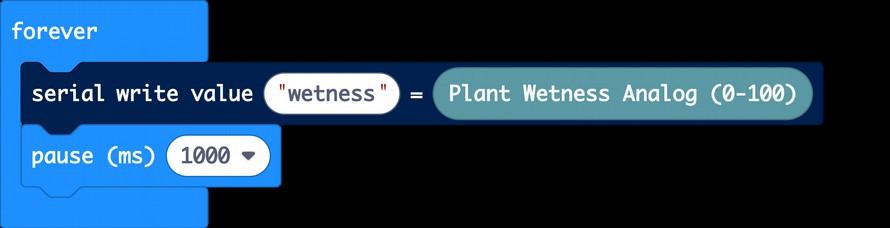

Page 7



