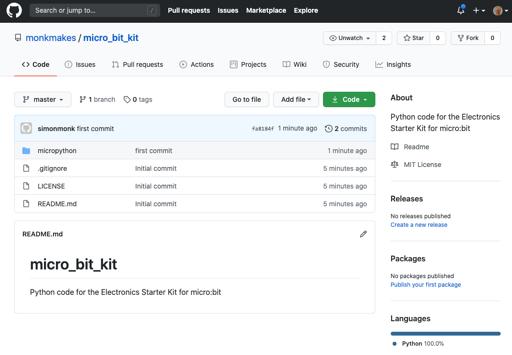1 minute read
Project 3. Shout-o-meter
You will need:
• micro:bit • MonkMakes Sensor Board for micro:bit • Program: P3 Shoutometer
Flash the program P3 Shoutometer onto your micro:bit (see page 8) and then connect up the Sensor board as show to the right. Make a noise near the microphone section of the MonkMakes Sensor Board and you should see the LEDs on the micro:bit light to show the volume. The louder the noise, the more LEDs will be lit.
How it Works
The microphone turns sounds into an electrical signal that looks something like this:
The voltage at the microphone output of the sensor board will always be between 0 and 3V, the signal swinging above and below a midpoint of about 1.5V. The number of LEDs lit is calculated from how much this signal voltage is above the signal midvoltage (1.5V).
Page 14
Here is the code for the project:
The function analog read pin gives a number between 0 and 1023 depending on the voltage at pin0. Since pin0 is connected to the microphone, the signal will vary between 0 and 1023 as the sound wave oscillates. 511 is subtracted from the reading to get the midpoint of the signal. This means that sometimes the result to be displayed by the plot bar graph block will be negative, but that doesn't matter as the bar graph plotter will just ignore those values. The block plot bar graph lights more LEDs the bigger the number supplied to it. The image below shows the result of a particularly loud noise!

Page 15
MicroPython Code
If you want to use the MicroPython versions of the programs rather than the Block Editor code, then please see the section near the end of this booklet called Using MicroPython for instructions on downloading and using the code. Here is the MicroPython code for this project. from microbit import *
def bargraph(a): display.clear() for y in range(0, 5): if a > y: for x in range(0, 5): display.set_pixel(x, 4-y, 9)
while True: sound_level = (pin0.read_analog() - 511) / 100 bargraph(sound_level)
Page 16