
1 minute read
User Manual
You can download the latest version of X-PRINT from our website (www.ime3d.com/Downloads), and run the installation wizard.
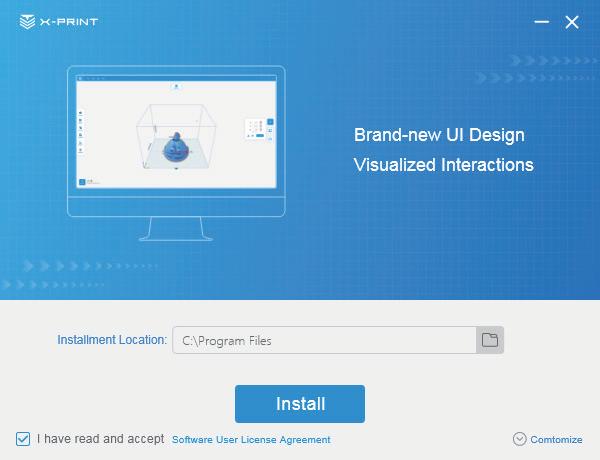
Supported OS:
Windows
System Requirements:
· OpenGL 2 compatible graphics card
· Intel Core 2 or AMD Athlon 64 or later
· At least 4GB RAM memory (Recommended: 8GB or above)
· 64-bit
Installation:
After downloading, run the installation wizard to install X-PRINT. When X-PRINT is opened for the first time, networked X-MAKER 3D printer will be configured automatically.
Note: X-PRINT only supports X-MAKER 3D printer currently. More printers will be added later.
X-PRINT is a professional 3D slicing software, which can meet the need of model data processing for 3D printing. Users can load files into X-PRINT, adjust models based on their needs, configure slice settings for the model and view the slicing model, so as to obtain the optimal printing results.
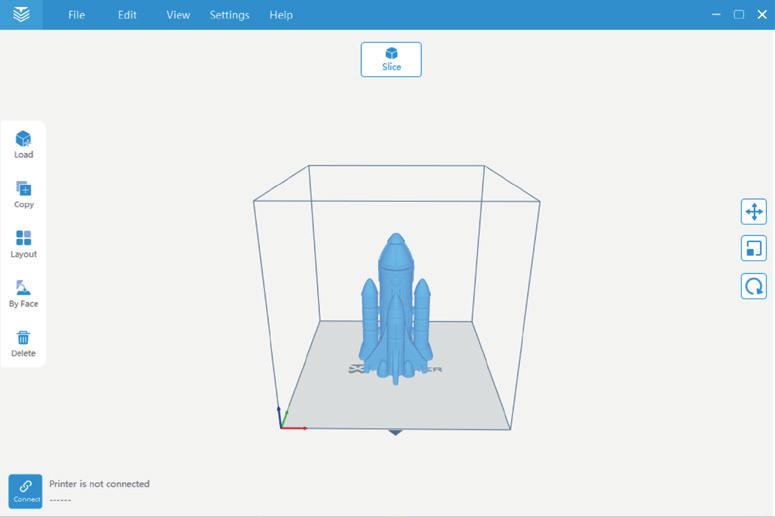
UI elements of X-PRINT
1 Menu bar: Contains file, edit, view, settings, help, and more options.
2 Model toolbar: Contains operations like load, copy, layout, by face, and delete.
3 Connected printer: Displays the selected printer.
4 Slice button: Quickly slices the model and outputs the file that can be printed directly.
5 3D Viewer: Views the model after being loaded successfully.
6 Adjustment tools: Move, rotate, and scale.
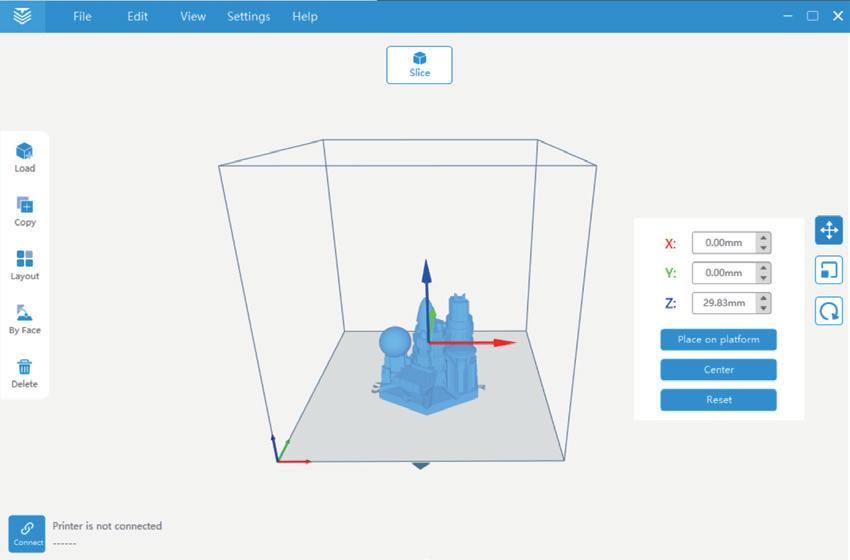
Operations








