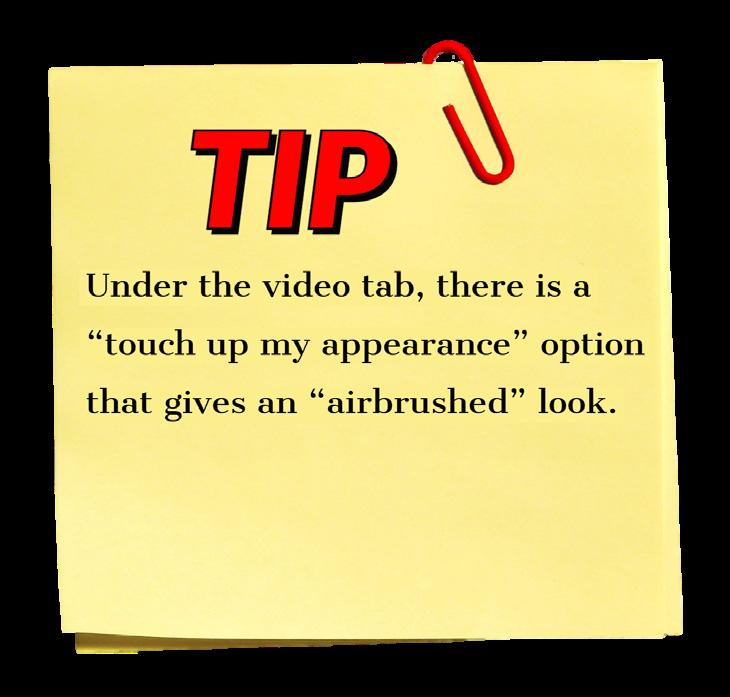
5 minute read
Zoom Advice
Online on time
Tips for connecting to Zoom classes with minimal issues
Advertisement
Lily Thomas thomalil000@hsestudents.org
Over 80% of Americans face a daily tech struggle, according to a poll by technology support company Asurion. From scratchy audio to frozen videos, technology issues commonly occur during Zoom meetings. With the current hybrid schedule, teachers still rely on Zoom to teach their online students. As Zoom becomes more widely used, more tips and tricks have been brought to light, which range from keyboard shortcuts to a beauty filter. There are also features such as breakout rooms, virtual backgrounds and video filters to enhance the Zoom calls.
Technology issues
With some students at school and others at home, a range of technical issues may occur. Librarian Renee Isom said audio issues are a common Zoom problem for both students and teachers. A lot of the time, my teachers will be talking and they’ll cut out at important parts of the conversation and then I don’t know what’s going on,” sophomore Mayalyn Graves said. To combat this problem, Isom recommends properly restarting computers and keeping them up to date. Sometimes, these audio issues can be a result of poor Wi-Fi connections. While in her backyard on Oct. 3, senior Technology specialist Amy King encourages students to use Sofia Solis tests out the Zoom beauty the Chrome browser to access their Zoom links. filter. The photo on the left is without the I have been kicked out of meetings because I lost connection,” filter,and the photo on the right is with the junior Ben Crowe said. “There’s points where everything freezes filter. Photo used with permission of Sofia on my end and I can’t see or hear anyone.” Solis. To improve Wi-Fi connections, Isom suggests limiting how many devices are connected to the Wi-Fi at one time. For example, using your phone to stream a show while on Zoom will negatively impact connection, so it is best to limit the use of other devices to optimize internet speed. Closing unneeded programs and tabs may also improve connection. In the case that Wi-Fi cuts out in the middle of class, one solution could be using a phone to communicate the issue to the teacher via email or attempting to join the Zoom call on your phone. According to King, using a phone to participate in the Zoom call can also be a good option if computer microphones and speakers do not work well.


General tips and tricks
There are several ways to navigate Zoom via keyboard shortcuts. The “push to talk” option utilizes the spacebar to temporarily unmute a microphone. The combination of keyboard buttons for each shortcut varies based on the type of computer, but some shortcuts include turning video on or off, raising or lowering a hand and opening the
chat. A list of keyboard shortcuts per computer type can be found on the Zoom Help Center website or in Zoom settings under the keyboard shortcuts tab. “I do use the spacebar shortcut if I’m in a class where I talk a lot so I can easily unmute when I need to say something and mute when I don’t need to so I don’t have to worry about clicking the mute button every time,” Graves said. Within settings, there is a “touch up my appearance” option in the video tab. According to an article on the Elite Daily website, the beauty filter gives off an “airbrushed effect.” I use the beauty filter because it’s easier in the mornings. If I’m not ready for the day yet, then it’s easy to click on the beauty filter and not have to worry about things as much,” Graves said. Besides the beauty filter, Zoom has more filter options under the background and filters tab. These filters range from video colorings to virtual sunglasses. In the same tab, participants can change their backgrounds to an outer space scene provided by Zoom or they can upload an image of their own. “I think they [virtual backgrounds] would be useful if you had a messy background so you don’t have to worry about it. And I think they’re fun,” Graves said.
Breakout room awkwardness
As stated on Zoom’s website, breakout rooms can be used to collaborate in small groups and have discussions in regards to the meeting. However, students like Crowe and Graves find that their breakout rooms tend to be awkward. “It’s awkward just being in small groups in class and now you add the fact that you are at home on a computer talking to people,” Crowe said. “It’s even more weird because people talking in real life is way different than talking to people on Zoom.” Graves said that she tries to break the ice by
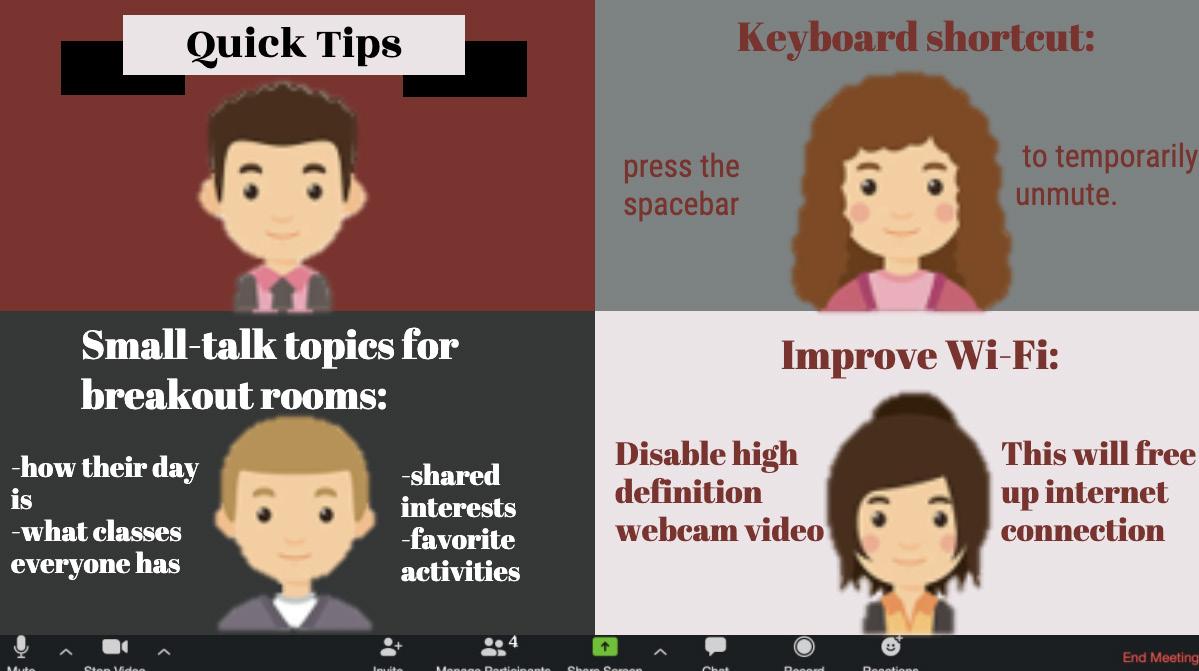
asking small-talk questions such as the grade of her classmates. Other topics include asking about each other’s days or finding a common interest amongst one another. Although Graves considers herself a talkative person, she mentioned that most times people do not reciprocate in conversations over Zoom, and the breakout room remains silent.
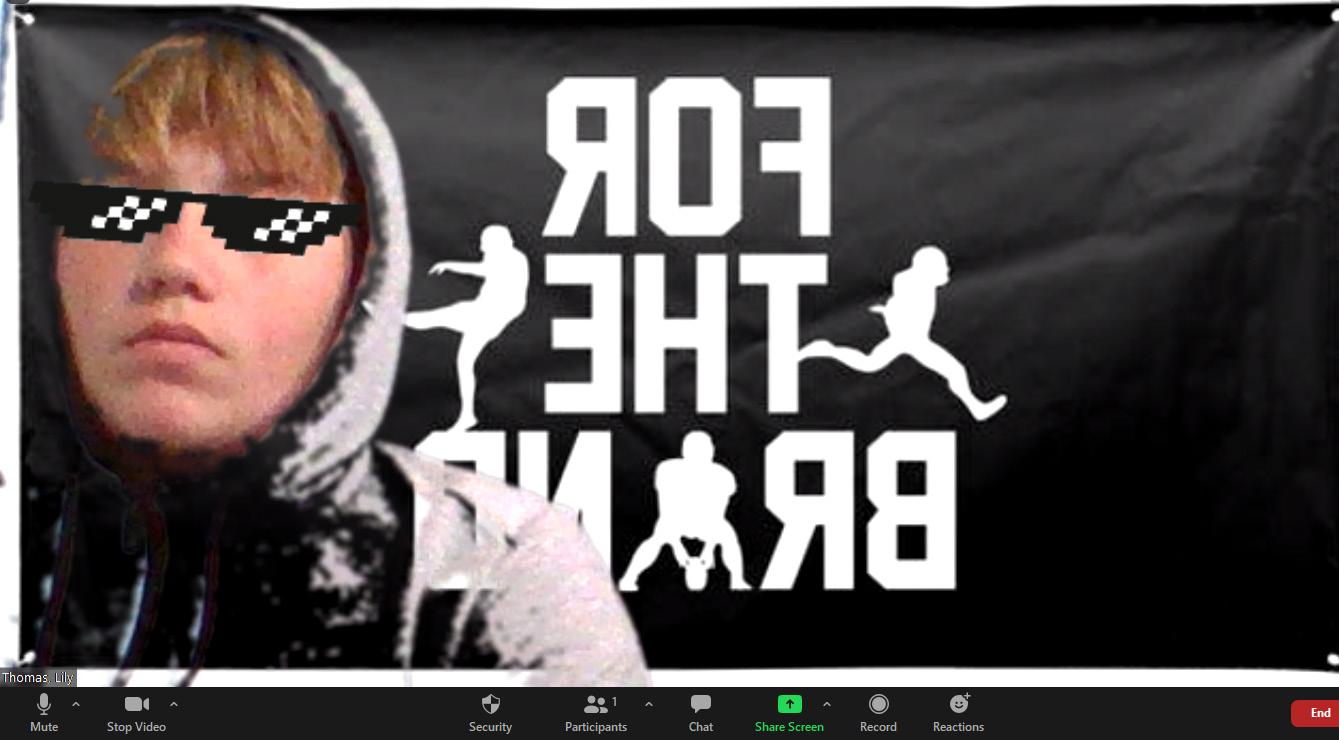

Improvements
and During his lunch period, freshman Zach Thomas tries out a new Implications Zoom background and the sunglasses filter on Oct. 5. Photo by While Zoom Lily Thomas. has several features, Isom wishes Zoom would add one that allows teachers to name breakout rooms that participants can self-select. This way, students would be able to enter a room of their choice. Overall, Isom believes that Zoom is a sufficient application because it offers easy access and simple use. “We have implemented this tool with zero training from our district or the company,” Isom said. “So its intuitive nature and online support has helped us continue teaching throughout the learning experience of this pandemic.”
Infographic by Lily Thomas.










