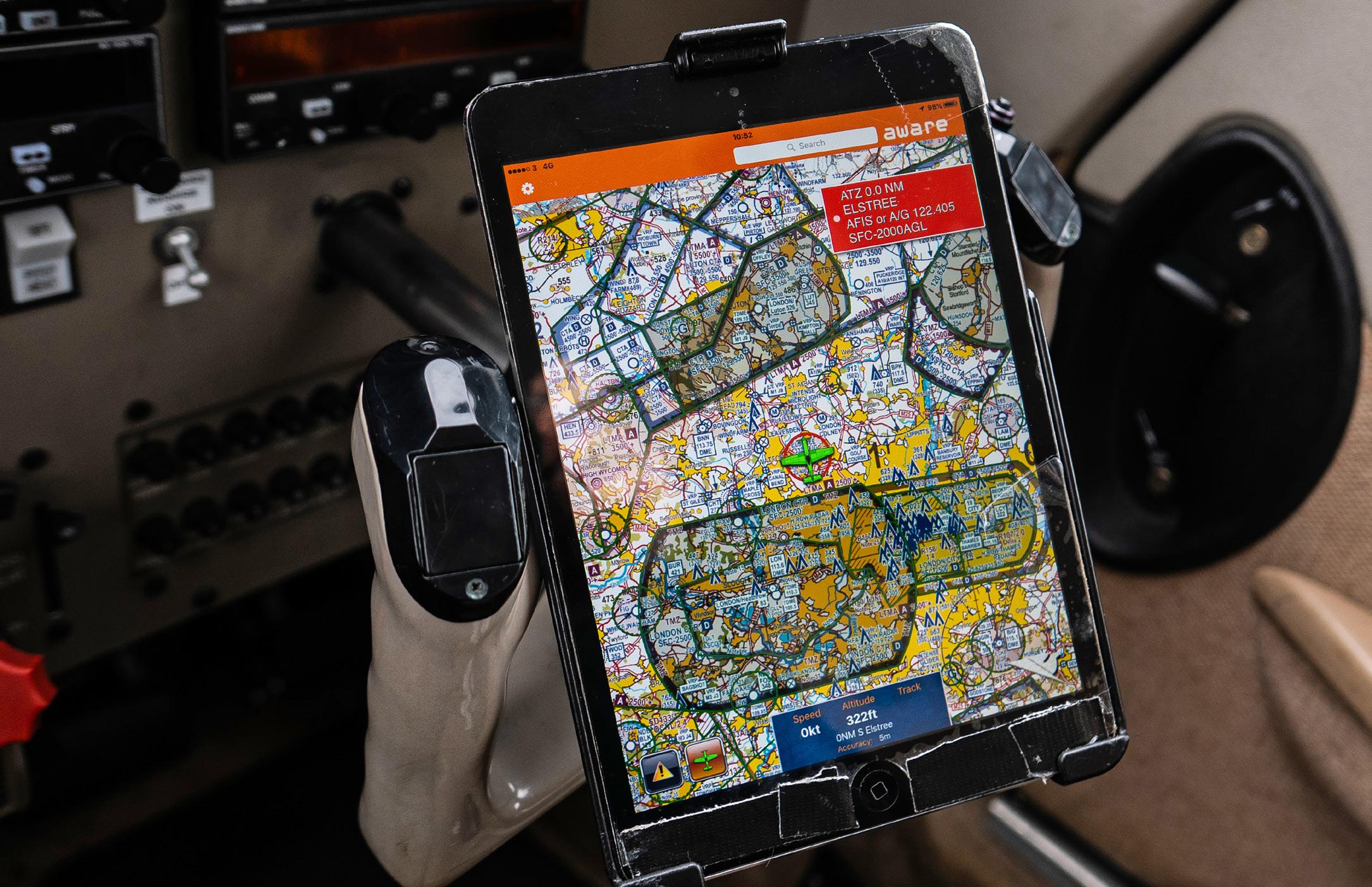
10 minute read
Smarter iPad use
from FLYER May 2021
After a few hours flying with iPads, Peter Steele shares some ideas on the best ways to use one in the cockpit…
Three notable events happened on 3 April 2010: Cambridge beat Oxford to win the 156th university boat race by one and a third lengths in 17 minutes 35 seconds, Matt Smith made his first appearance playing the 11th Doctor in Doctor Who – and Apple released the iPad. One of these would make a significant difference to my life, including my flight planning and navigation.
Advertisement
Three other notable events happened two years later: my Garmin 496 died, SkyDemon released their iPad version and I bought my first iPad. I’ve been flying ever since with an iPad. Here are my experiences so far…
iPad type
There are three types: Pro, Air and Mini The Pro is, at 13in, just too unwieldy to use in the cockpit, which is a bit of a shame as it’s the only one with a non-reflective screen. The 11in Air is better, but I find the Mini’s eight-inch screen is fine. It’s not too big to be a handful in the cockpit but big enough to use easily. Another advantage of the Mini is that an iPhone 1 amp charger (or a back-up portable battery) will be sufficient to charge the iPad Mini. An Air, on the other hand, needs a hefty 2.1 amps.
Speaking to other pilots, I’ve found there is still some confusion over what device is suitable for navigation. An iPad is either Wi-Fi only, or Wi-Fi and cellular – the latter accepts a sim card. Only the Wi-Fi and cellular version has a GPS device and, most importantly, you do not need to have a sim card installed for it to work. Weather and navigation data can still be updated without a sim card. More on that later.
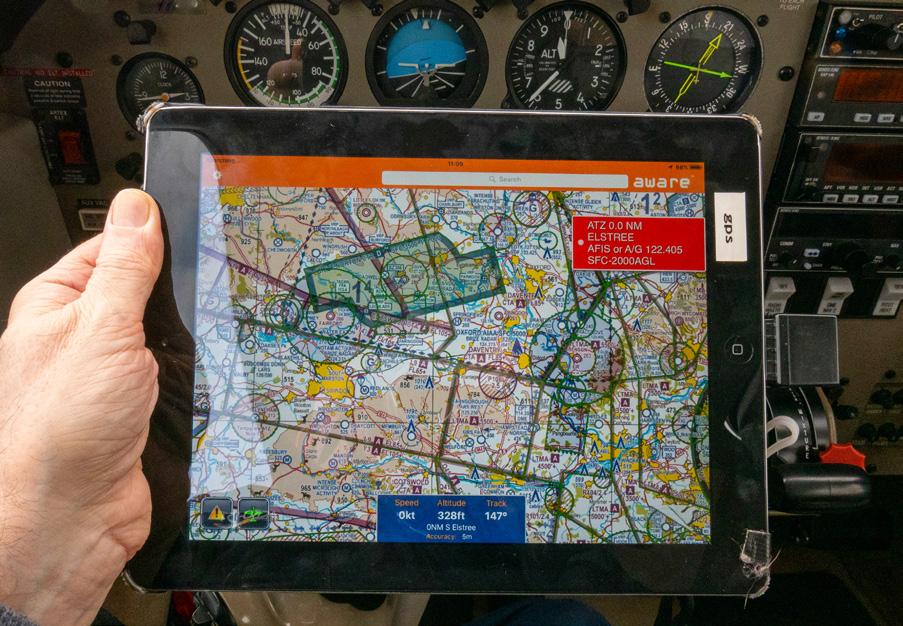
If you have a Wi-Fi only iPad, you can add GPS capability with a plug-in device like the Bad Elf GPS

The flight details tab on SkyDemon

Above An iPad Mini in a yoke mount helps keep all the panel instruments visible to the pilots’ eye
There are also options if you have a Wi-Fi-only tablet. I bought a Bad Elf GPS module in 2013 which plugs into the iPad. It’s still available and continues to work well.
Another option is to use an electronic conspicuity device. I use Pilot Aware and connect my iPad via Wi-Fi, which gives location information on SkyDemon. I found that connecting the supplied audio cable from my iPad to the audio socket on my Lightspeed Zulu 3 headset will give me audible traffic warnings and also SkyDemon airspace warnings. I do use a GPS enabled Wi-Fi and cellular iPad Mini 4, which means I will still have navigation information if the battery on the Pilot Aware dies.
Data Storage
I downloaded the SkyDemon UK and France charts, high resolution terrain data, both Pooley’s and AFE flight guides and the AIPs for France, Ireland and the UK. This took up 3.74GB of the 16GB storage on my Mini 4. In fact, 16GB is fine if you only use the device for flying – I do, it cost me £215 refurbished, from eBay, three years ago.
Apart from SkyDemon I only have a few aviation apps. Photo stream and email are turned off, and the wallpaper and lock screen photo is my PA32 emergency checklist so I can get to it immediately.
Speed
Buy the newest device you can afford. SkyDemon has increased in complexity since its release and a faster processor will be able to handle everything far better. A new 64GB Wi-Fi and cellular iPad Mini 5 is £519 from Apple. The equivalent iPad Air is £709. Having said that, my iPad Mini 4 hasn’t given me any issues thus far and a quick check on eBay found me a Mini 4, 32GB Wi-Fi and cellular unlocked with a 12 month warranty for £220.
Mounting options
1. Yoke
I use a combined holder and yoke-mount system from RAM, total cost £71 (Click for link).
Having my tablet on the yoke means it’s handily located just below the instruments. But there’s a catch, depending on your aircraft type, it’s easy to obscure some key instruments or warning lights.
Ed the Editor pointed me to a wheels-up accident report where the pilot of a retractable Cessna said one contributing factor was ‘not being able to see the gear position light due to it being blocked from view by my iPad sitting on the yoke’. You have been warned!
My examiner has observed several issues with devices mounted in the cockpit and has allowed me to relate some of them: “I did sit next to a client who had GPS aerial and power supply cables ‘wrapped around’ the control column and routed across the throttle quadrant to the cigar lighter on other side of the panel(!). He had a Mini iPad mounted on Pilot’s yoke obscuring the DI… Another client had a suction mount which detached during an ILS into Cambridge, and distracted him to the extent we had to go-around. I favour the iPad Mini mounted on the co-pilot yoke, which has the added benefit of amusing any co-pilot!”

No iPad? You can always use your smart phone

An Anker accessory socket for 12 and 24v power supply
Consider mounting your device on the passenger yoke. I’ve found I need to tilt it towards me slightly and you’ll need to tell your passengers not to fiddle with it. One asked me ‘if it was OK’ to check Facebook? Really…
2. Window mounts
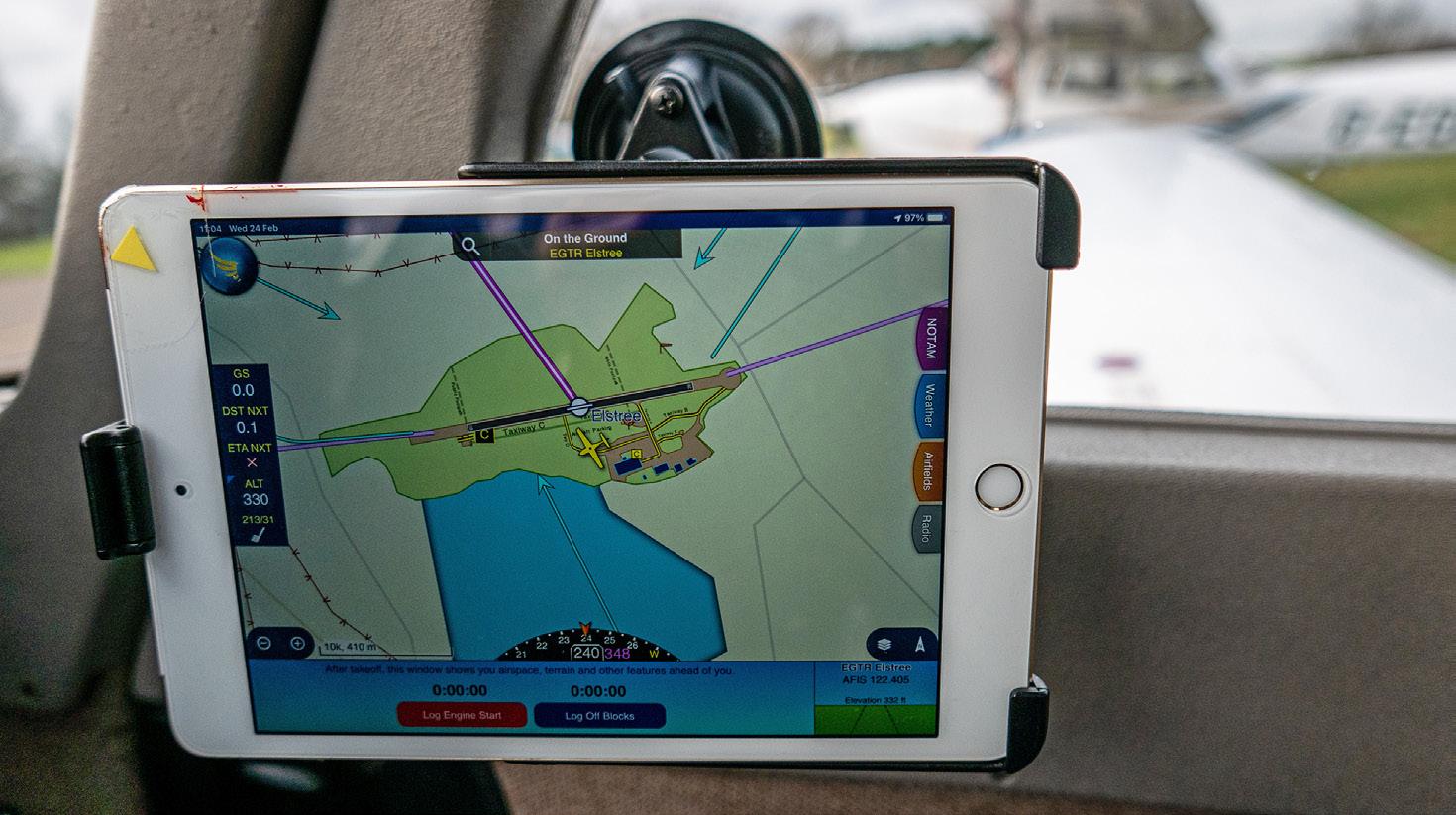
An iPad Mini isn’t too obtrusive on a RAM suction mount, attached to the window
Window mounts are useful if you don’t have a yoke. If you do already have a yoke mount, for £23 you can add just the RAM suction Twist-Lock mount. Just take off the yoke mount clamp and attach the arm to the suction mount’s ball. The suction mount works well, but needs a flat window section to attach.
The disadvantage of a window mount is that it can partially block the view, so some care is needed to ensure you minimise the area blocked to your scan. Also make sure you have full and free movement while on the ground. I flew with one pilot who had his iPad window mounted low down, but every time he turned left the yoke hit the iPad. He repositioned his device in level flight, promptly knocking the back of it in a right turn and pulling it off the window completely.
3. Kneeboard

If you’re happy to look down, then a kneeboard mount, this one from Pooleys, is a good option
An easy and relatively cheap solution, the tablet fits into a holder on the kneeboard. Click here for a link to the one I use from Pooleys that works well. The only problem I’ve had is accidentally brushing the SkyDemon display and finding myself looking at Ireland instead of Cambridge… A big yellow arrow does appear on the screen when you do this, it automatically changes back to your location in 15 seconds, or you can just touch the arrow. When in planning mode (not navigation) it is possible to accidentally ‘drag’ the magenta route, but when flying you’ll see a ‘tap to unlock’ box appearing over the route section, stopping you accidentally changing anything vital.
Again, make sure you get full and free movement before flying and set the iPad’s orientation lock before strapping the kneeboard to your leg. Swipe down from the top right corner and you’ll see the padlock-in-a-circle symbol. Hit that, and a red padlock means orientation has locked. On older iPads orientation is set using a sliding switch on the top right edge. I didn’t do this on a very turbulent flight and found my screen flipping between portrait and landscape.
Power
If you can, tap into your aircraft’s power supply via the cigarette lighter socket, buy yourself a USB adaptor. Be aware some adaptors are 12 volt only. If your aircraft’s electricity supply is 24 volt, make sure you get a 12/24 volt item.
If you can’t use your aircraft’s power (or like me, hate cables in the cockpit) get a back-up battery.

If you’ve got no easy access to aircraft power, then a backup power source like this Anker unit helps
After landing at the destination airfield for my standard burger and coffee refuelling session, I plug in the battery and let the iPad charge, taking it out of the mount and placing it under the seat so it can’t be seen from the outside. This also avoids the iPad’s overheat protection feature cutting in and shutting it down.
Back-up
A wise man once said, ‘never fly with all your eggs in one flight bag’ – or something along those lines.
On a flight from Elstree to Duxford I had my Garmin D2 watch, iPad & Airspace Aware unit all lose their GPS signal within five minutes of each other. No idea why, but they came alive again on finals. Electronics fail – always when you need them most.
There are no batteries in a paper chart or a printed PLOG. When I plan my flight on the PC, I print off the SkyDemon PLOG and put it on my kneeboard. Just be sure you set the time of departure on SkyDemon. On the desktop version click the ‘Flight Details’ tab on the bottom right hand corner and change the time and date accordingly. I also mark the route on my chart and fly with the PLOG instead of chasing the magenta GPS line.
Before a return flight from Goodwood, SkyDemon gave me a ‘corrupted data’ alarm on my iPad. I tried connecting to my phone to update the data but couldn’t get a signal. PLOG and map it was then, with the odd VOR and NDB helping me along the way, just like the old days.
If your aircraft has radio navigation systems, you may as well use them - the more navigation information the better.
Since I have been known to get lost in my own house I’ve downloaded the free AirspaceAware app, although I did pay extra for a 1:500000 chart. I have this on both my iPad Minis.
I bought a 32GB iPad Mini 2 Wi-Fi and cellular in early 2016 for £109. It still runs SkyDemon and Airspace Aware. I have it either on the second yoke, or on a suction mount on the window of the door, powered up with SkyDemon loaded. Bear in mind SkyDemon only allows you to connect to two devices at the same time, so ensure you log onto SkyDemon on BOTH devices while in range of Wi-Fi.
Hints and Tips
■ Save power by reducing the screen brightness, turn off Bluetooth if you don’t need it, and close down any apps running in the background.

Knowing where to find the iPad orientation lock can help you with the right set-up in the cockpit
■ Don’t leave your iPad on top of the black – and hot – instrument panel in the sun. iPads have a working temperature range of zero to 35°C. Above that the thermal protection shutdown will cut in and you’ll have the ‘iPad needs to cool before you use it’ warning. Battery performance is also affected by high and low temperatures.

It’s time to cool down… If you see this, your iPad has overheated. One good reason to never leave iPads in the Sun’s glare
■ Update to the newest version of SkyDemon when available and always update the charts.
■ Use Google Earth to check out unfamiliar airfields and relevant landmarks.
■ If you pay by tacho hour, use the iPad’s camera to take a photo of the tacho before mounting your iPad and another when removing it. This has won me a couple of arguments in the past.
■ If you don’t have a sim card in your iPad, turn on ‘Personal Hotspot’ (in Settings) in your iPhone and connect your iPad to it to update SkyDemon’s data, TAFS and METARS.
■ Install Plane Finder or Flightradar 24 and use them to check how busy an area of airspace or airfield is along your route. I spotted a large number of gliders right on my route so I changed it to avoid them. glidertracker.org is a glider-specific website.
■ Have a weight and balance app or spreadsheet set up for your aircraft. The Saratoga I fly is normally fuelled to 72USG but, having arrived at the airfield, it had been fuelled to 102USG. I was taking two other people with me, so a weight and balance recalculation was required.
■ Sporty’s produce ‘iPad news’ with lots of information relating to using the iPad for aviation. Find it at Ipadpilotnews.
■ Use a checklist similar to mine. Forgetting that power lead or battery is really annoying.

Here’s Peter’s simple iPad checklist, which has saved him a few times! you may as well use them – the more navigation information the better.
■ Set up your iPad’s wallpaper and lock screen with a photo of your emergency checklist so it’s always readily available. I’ve written my own condensed one which fits on a single page.
■ And finally, download FLYER magazine beforehand to read offline if you are likely to be waiting around before flying. FLYER Club members have access to every issue from January 2011.










