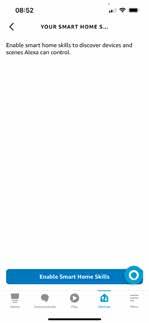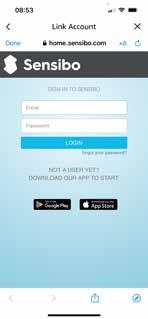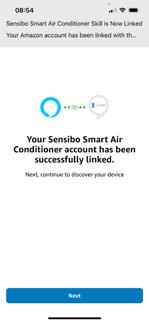Connecting with Amazon Alexa
The anywAiR® technology – Amazon Alexa integration allows you to control your anywAiR® technology Wi-Fi adaptor II through voice commands. It also makes your anywAiR® device/s part of your Amazon Alexa system, which leads to many useful and different ways to interact with your home. In order to start the linking process between your anywAiR® technology Wi-Fi adaptor II and Amazon Alexa, you will need the following:
1. An anywAiR® account with at least one registered device.
2. An Amazon account.
You will also need either a smartphone with the Amazon Alexa app (which you can download on the Google Play Store or App Store or access to a web browser).
To control your AC units using your anywAiR® device, you will need an Alexa-compatible device (Amazon Echo, Amazon Echo Dot, Smartphone with Amazon Alexa app).
IMPORTANT
If you wish to control a scene using voice commands with Amazon Alexa, you must first have your desired scenes already setup through the myanywAiR Next app.