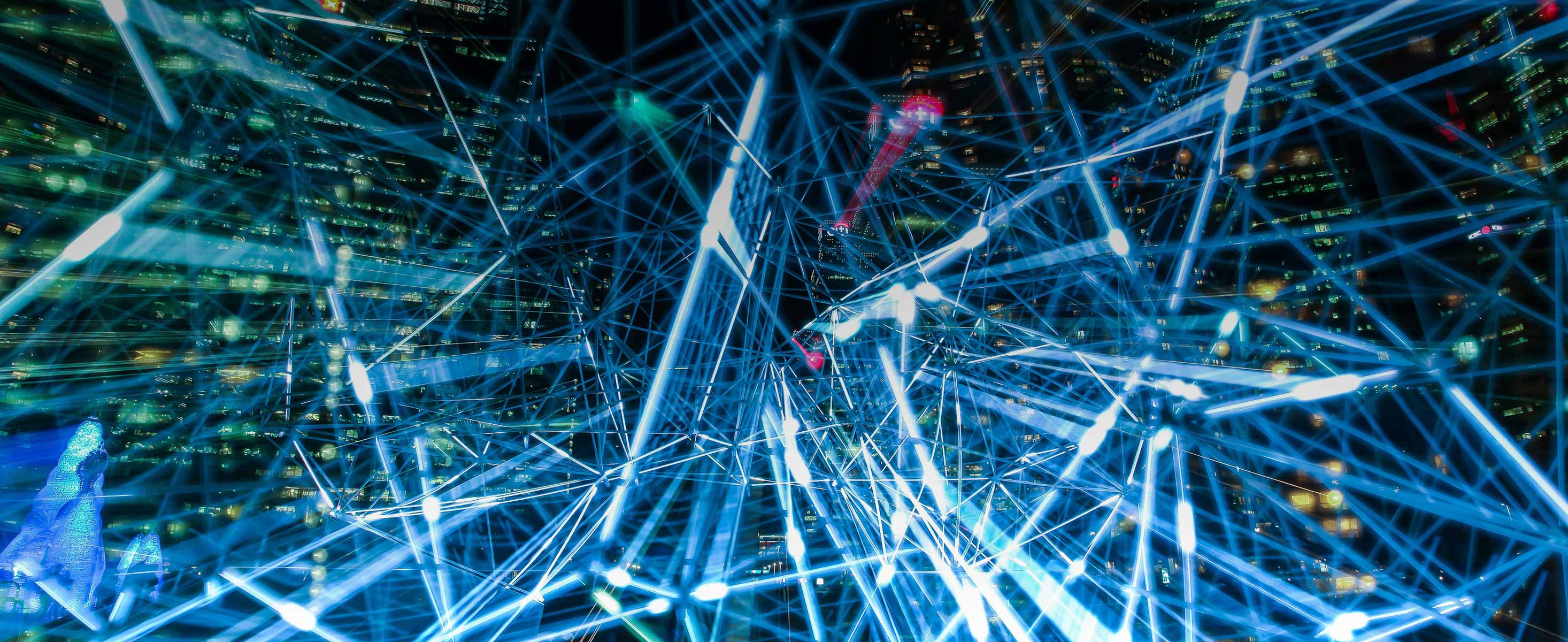
4 minute read
3-2-1! Have a Backup Strategy for Your Data
Words by Maribelle Alba
In this digital age, virtually everything important to us is in a mysterious repository inside our laptops or mobile phones.
Email correspondence, online conversations, social media activity, photos and videos capturing the important moments of our lives — all these are inside some repository on our devices. Have you ever felt the panic of losing a phone? Or that dreadful fear when your PC crashes and you’re unable to access your files? Or even had a ransomware threat?
3-2-1 Backup Strategy
The basic premise of a 3-2-1 rule is:
• Have at least 3 COPIES of your data
• Keep these copies on 2 DIFFERENT MEDIUMS
• Store at last 1 COPY OFFSITE
Translated into real-life, you could have the original copy of your files on your PC, and the second copy on a NAS (Network Attached Storage) in your home network. Finally, the third copy is backed up offsite on cloud storage. For larger enterprises, this could be a disaster recovery site at a remote data center.
But that’s too much trouble, you protest! That’s overkill — all my data just consists of family vacation photos and cat videos. Really? Then why are you so panicked about a simple laptop crash?
Businesses, on the other hand, would say: But we have too much data and it’s going to be too much work to backup all of the files from multiple workstations.
For sure, manually managing multiple copies and backups will take a lot of time and effort. Once started, you need to do regular and continuous maintenance to ensure that all copies are the same updated versions.
The Synology Solution
Recognizing these pain points, Synology — a global leader in storage solutions — has products and services that have been designed to make the backup process secure and worry-free.
First, depending on your needs, Synology offers a range of NAS devices that can be scaled to specific usage scenarios. One NAS can back up files from different sources like USBs, PCs, physical servers, clouds, and even Microsoft 365 and Google Workspace.
The Synology NAS can then be configured to perform scheduled and continuous backups to save
time and effort. These tasks can be performed consistently and automatically so you are assured that you always have updated versions of your important files backed up and stored securely.
Additionally, Synology NAS also has a builtin feature to backup its data to another NAS, external drive, or cloud storage, thus creating a second backup and providing an extra layer of data protection.
Makes sense, right? And all of these can be done automatically without human intervention (except for a one-time configuration when you’re setting up your data protection system).
Building Your Data Infrastructure with 3-2-1 Backup Strategy
Let’s operationalize how you can implement the 3-2-1 backup strategy for your own user scenario and ensure redundancy.
Have at least 3 COPIES of your important data
1 - Connect a folder on your NAS to your PC SMB (or Server Message Block). Put one copy in it. (You would need to set up QuickConnect feature on your NAS to enable this setting)

2 - Download the Synology Drive Client and perform the Sync Task. Put one copy in the PC folder that syncs to Synology Drive on NAS.

3 - Download Synology Drive Client and perform the Backup Task.

Keep these copies on 2 DIFFERENT MEDIA
After performing the steps outlined above, you would have copies of your files on both your PC and NAS. Every time a file is edited, moved, or deleted, the NAS will automatically sync the update.
Store at least 1 COPY OFFSITE
You can use the built-in Hyper Backup application to back up the NAS to:
• Another Synology NAS
• External hard drives
• Cloud storage like Google Drive, Dropbox, or Synology C2 Storage

With our increasing dependence on digital data, it is imperative that we take steps to preserve their integrity and ensure that we don’t lose important records and milestones through the years. Have peace of mind by learning more about how to start your Data Protection Journey with Synology. Register on https://sy.to/wuuzg for the Synology Data Protection Webinar for SMBs, scheduled from 10:30- 11:30AM on Thursday, 16 June 2022.







