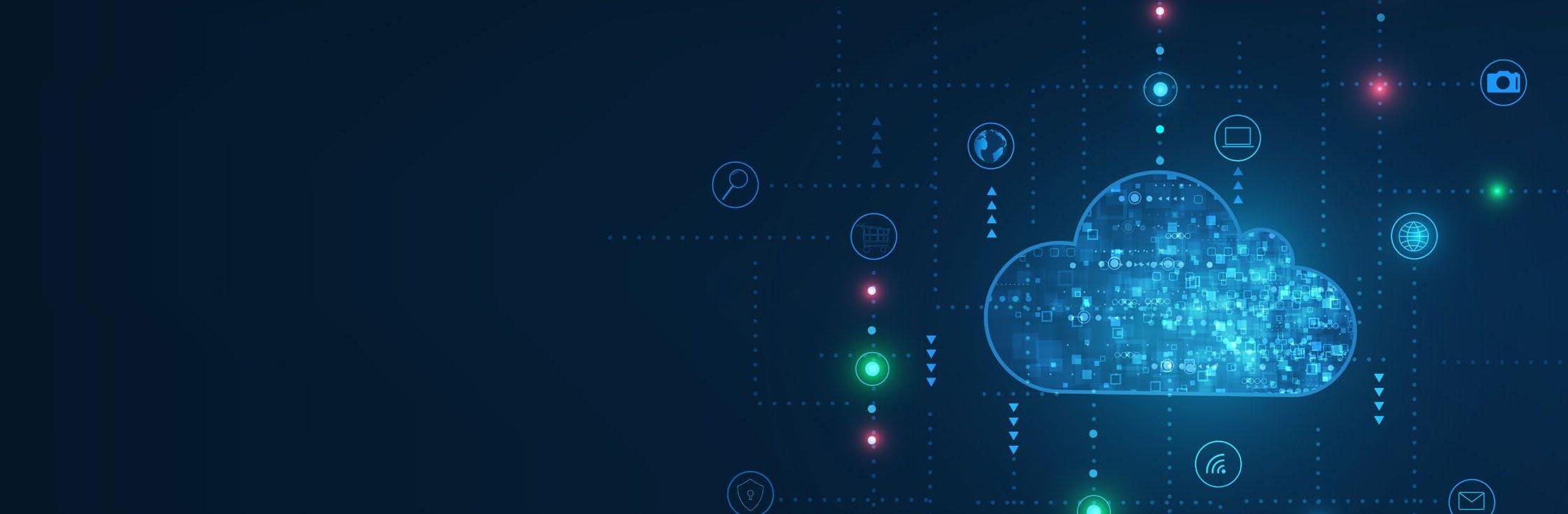
4 minute read
Microsoft Azure and Power BI – The Game changers
Microsoft Azure is a powerful cloud platform offering hundreds of products and services ranging across computing, analytics, storage, and networking. It provides frameworks and tools to build and run applications across on-premise, multiple clouds, and at the edge.
Power BI from Microsoft is a collection of software services, apps, and connectors that helps users make sense of data collected from various sources by converting them into meaningful, interactive insights. Power BI has three critical components — the desktop application called Power BI Desktop, the online SaaS Power BI service, and the Power BI mobile app. Data stored in spreadsheets, on the cloud or onpremise data warehouses can be easily connected using Power BI to visualize, understand, and share effortlessly.
One of the biggest reasons for wide-spread adoption of Power BI with Azure is the freedom to connect the services without any code. These two powerful tools can be used by a range of users including IT professionals, data scientists, and business analysts. Newer Azure and Power BI updates leverage Artificial Intelligence, Machine Learning, Big Data Analytics, and other emerging technologies to present a single source of truth and to get a deeper understanding of large-scale data through actionable insights. Organizations can now create new avenues of data analytics with these tools to break free from data siloes. An organization investing in these data analytics tools must also focus on creating a comprehensive data governance solution. As the sources, types, and volume of data increases exponentially, experts recommend having the right governance tools and plan in place to reap the benefits of these powerful data visualization tools.
Getting Started with Power BI
Using Power BI depends on the role of the user in the project. While some users focus on creating reports, others can use it to track the progress of specific business functions. As Power BI allows customization, a developer can use Power BI APIs to embed reports into custom applications. To get started with the Power BI service, the user must have Power BI Pro or Premium Per User license. However, there is also a 60-day trial option to test the waters.

Since Power BI is a data visualization tool, starting with Power BI Desktop is recommended to create reports. The desktop application can begin creating reports once data is imported into the application. Once data is added, the user can create a report customized using filters and visualization options available in the application.
How Power BI and Azure Work Together
Azure Analytics and Power BI can be integrated to create useful insights from large-scale data. There is no code required to connect Power BI to Azure services. Bringing Azure and Power BI together reduces the burden of data complexity and allows users to get real-time insights through reports presented in the form of graphs and other data visualization tools. By embedding Power BI in Azure, users can create interactive reports and dashboards that can be used to handle large volumes of data. By storing data in Azure, Power BI users can significantly minimize the data processing efforts for large data volumes.
Connecting Azure to Power BI
Power BI connects with various Azure applications, including Azure SQL Data Warehouse, Azure SQL Database, Azure Analytics Service Database, and Azure HDInsight.
To connect Azure with the Power BI Desktop app, go to Get Data and click on Azure > Azure Analysis Services database. There are two boxes to fill — server and database. In the server, include the full URL to connect. If the database name is unknown, it can be blank. Azure supports both Connect live and Import options. Select the preferred option and then Connect. Once this process is complete, enter Microsoft account credentials to sign in. Once inside the account, move to navigator to select the model to connect to.
To connect Azure to the Power BI service, the user must have a Power BI Desktop file that has a live connection to the model in the server. Once that is available, go to Power BI and select Get Data > Files to locate and select the .pbix file.
Transform, Shape, and Merge Cloud Data
By combining the powers of Power BI Desktop and Azure services, users can reduce the time taken to simplify complex data. As a powerful visualization tool, Power BI can be used to create interactive reports and dashboards that help users present their business data depending on the audiences’ context. Whether the business has one central location with all the data or information is spread across various systems, Power BI and Azure have built-in integration and connectivity capabilities that can be used for data processing from cloud-based and on-premises systems. Power BI can be connected to various cloudbased systems including Azure Blob Storage, Azure SQL Database, and Azure HDInsight data sources using the same Query. The Power Query Editor can be used to connect to one or many data sources, shape and transform the data to meet specific needs before being loaded into Power BI for visualization.
Analytics and Reporting using Power BI
Data analytics is an inherent function of Power BI. The tool can be used to create quick, meaningful insights that can be shared with others in the form of reports and dashboards across the organization. Using advanced analytics, users can identify trends and understand patterns to take better business decisions and create plans and forecasts. Power BI is known for its no-code experience, integrated governance, ease of use, and in-built semantic modeming technology.
Embedding Power BI in Applications
Data can be fully utilized only when departments are not confined by siloes. The self-service analytics solution helps visualize data and embed them into the application or website, thus creating a data-driven enterprise. Power BI is easily compatible with Azure Cosmos DB and Azure Data Lake Storage which helps create interactive reports to bring data to life.
Future of Data – Azure and Power BI
Microsoft was part of the leaders’ quadrant in the 2021 Gartner Magic Quadrant for Analytics and BI Platforms. Interestingly, there is an increasing shift towards creating audience-specific reports. As businesses continue to produce large volumes of data, investing in a good data visualization tool has become imminent. Power BI, combined with Microsoft Azure, offers unparalleled advantages to businesses as they simplify report creation and collaboration. However, to sustain and grow the usability of these ML-based tools, businesses must also focus on investing in people who have the right skill sets.









