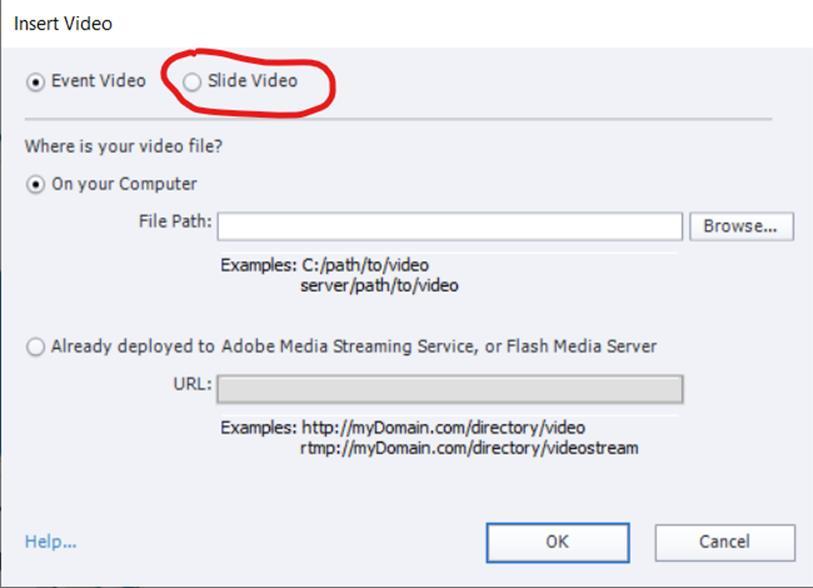
1 minute read
Adding Question slides into project
And this is very important: You must align the edges of the video to same as in slides Layout Preview. This is shown in the video guide.
Anytime you would like to see how your project looks like, you can preview it from the top toolbar.
Advertisement
Click Live preview on Devices and Captivate creates temporary preview of your project. You can preview your project as many times you want. All our example videos clips are made in this same way.
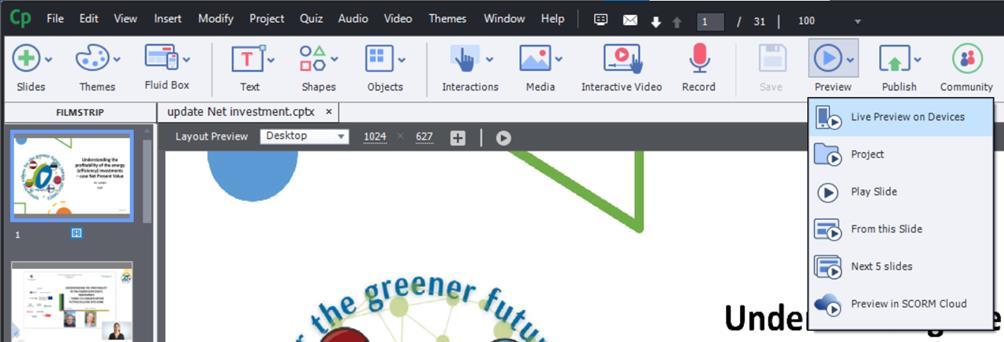
Adding Question slides into project
First, we see the preferences of the quizzes. From the settings you can for example shuffle the answer options in each different question slide. Also, you can add Skip, Clear, or Back button to the slide.
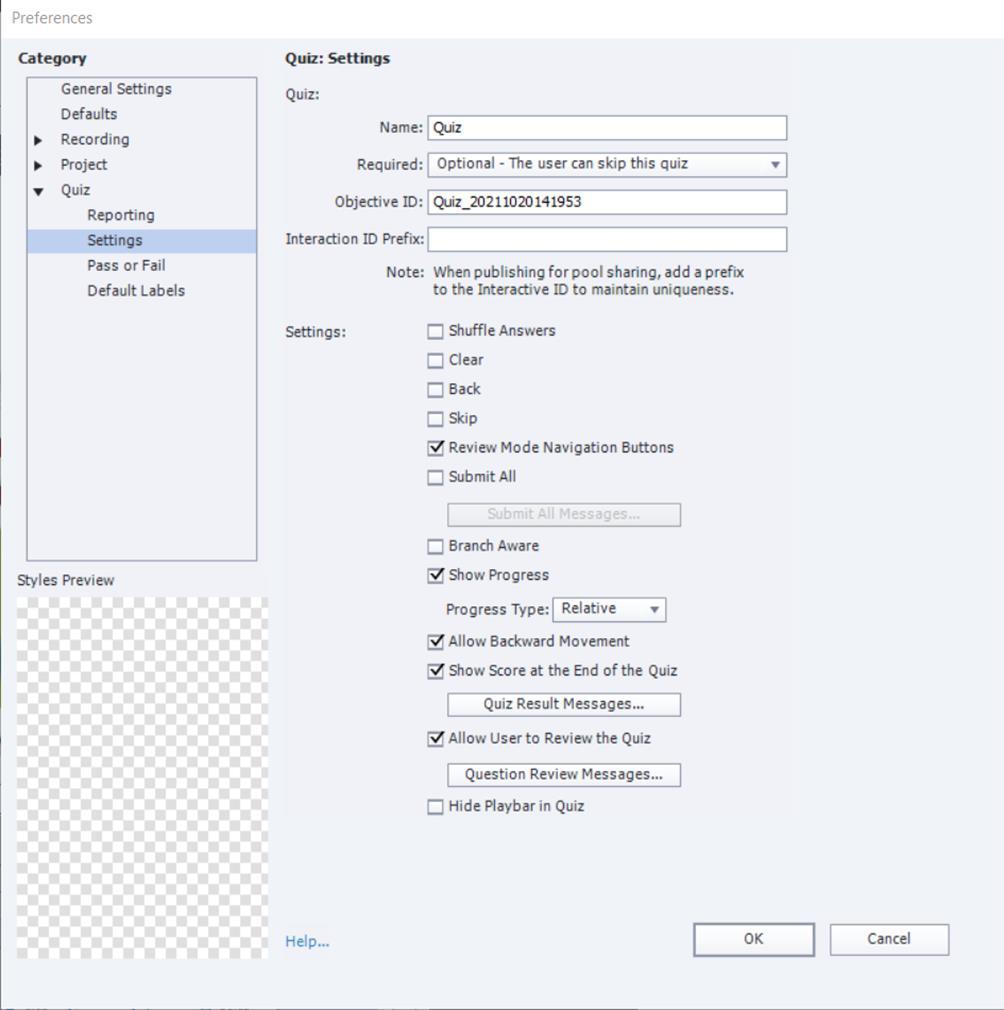
When we want to add a question slide to the project, we choose Slides --> and then question slide. We choose True or False question.
Then the question slide appears to Filmstrip.
Double clicking the questions topic, you can set the slide question. Double clicking answers, you can set different answers.









