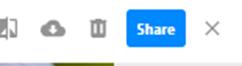1 minute read
This Guide in videos
After uploading the desired visuals, press Continue. And select the material with which you want to work.
Press the Add tag and it will take you to the wizard what type of link you want to create, which you can also adjust.
Advertisement
After selecting what link you plan to upload, you can later adjust the location of the link in the video material, as well as the link icon and photos.
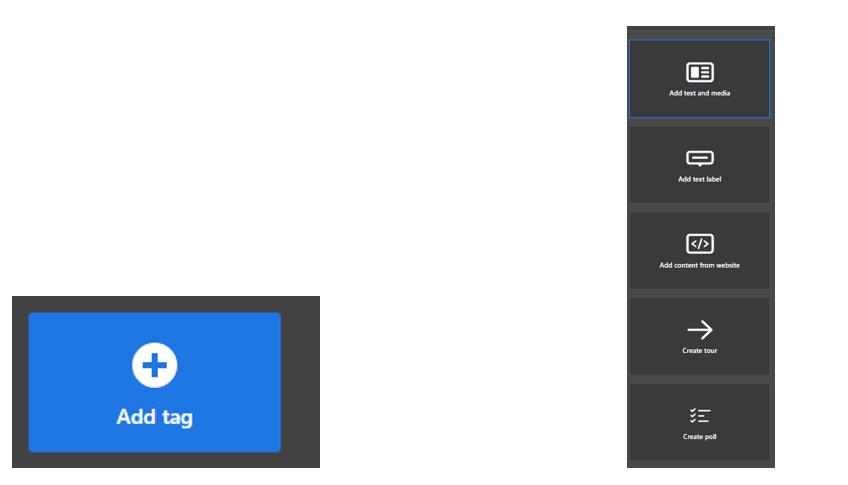

By pressing Done. An icon links will appear on the selected media file. Which you can take to the desired place.
If everything is already done, you can press Done again. If you want to share your work with others. You can select the Privacy icon.
You can set the visibility of your work: My organization – Only members of your organization can see and the login is requested. Public – Public and everyone can see this work. Unlisted – Only people who have access to the link can see. Private – Private, visible only to you.



If you want to share the media you have created, you can press the Share button.
Select Share towards. Then select Copy. You can share the link with others.