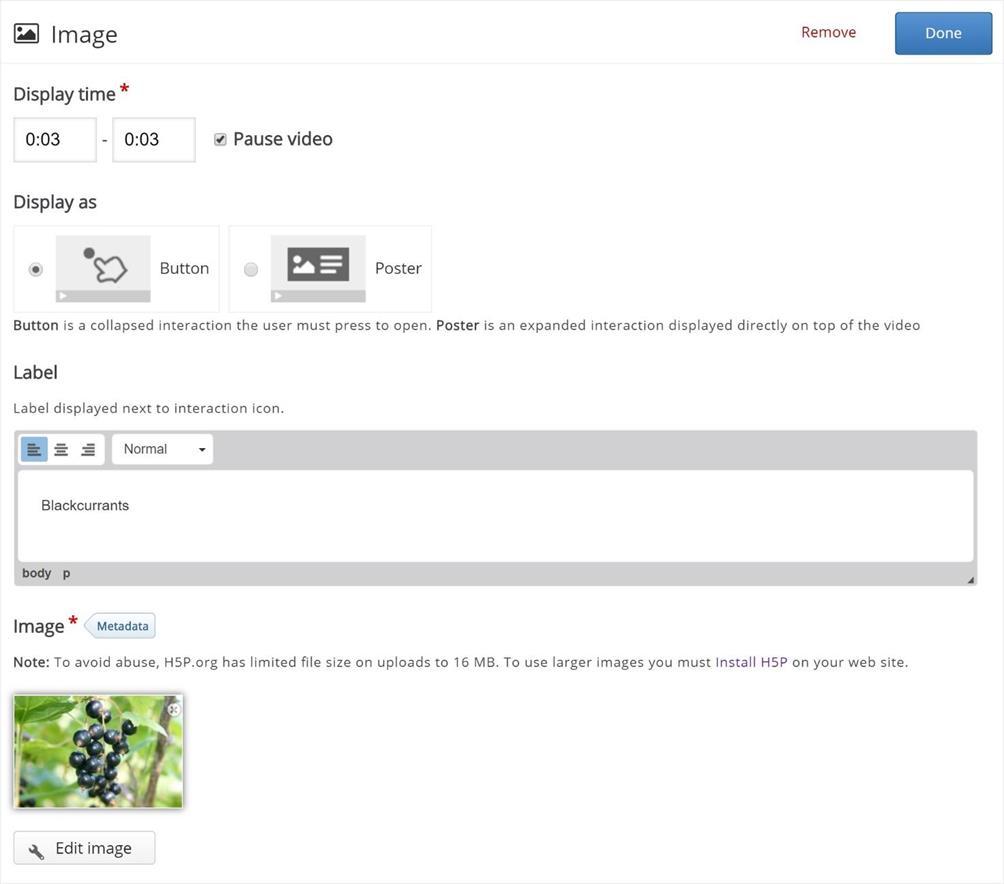2 minute read
Text interaction
Text interaction:
We'll add a short text about Redcurrants which the learner can choose to read.
Advertisement
First, add a Text interaction by pressing the Text button on the toolbar, then drag it on top of the video and drop it in the middle of the video. A dialog will appear when you drop the interaction. We want the text interaction to be visible in the first three seconds of the video. Type in 0:00 as start time and 0:03 as end time in the Display time field. In this case, we don't want the video to stop automatically when the interaction appears, so we'll leave the Pause checkbox unchecked. The Label is a text that will be displayed next to the interaction icon as a short description of what the learner can expect to find in the interaction. Type Redcurrants in the label field. In the Text field, we'll add the actual in-depth information text about Redcurrants paraphrased from
Wiktionary: Redcurrants are the bright red translucent edible berries of the Ribes rubrum shrub, which is native to western Europe.
Press Done. You will now see that an icon with the label Redcurrants has been added to the video:
A white dot has also been added to the timeline below the video, to indicate that interaction is available at this point in the video:
Play the video to make sure the interaction is visible at the correct time. Double-press on interaction icons to edit interactive elements.
Image interaction:
We'll add two image interactions showing other types of currants which the learner can view by pressing on the image icons. Below are links to the images found on Wikimedia Commons that we'll use: Blackcurrant image
Whitecurrant image
You can add an Image interaction in the same way we added the text interaction. Press the Image button, drag it onto the video and drop it where we want it to be placed.

In the first Image interaction, we add the blackcurrant picture. In the Display time field, insert 0:03 0:03. This time we'll check the Pause checkbox so that the video pauses when the interaction appears. Add the Label Blackcurrants. Also, use Blackcurrants for the Alternative text and Hover text fields. Press Done.
Remember to add appropriate license information when using multimedia you don't own the rights to. Finally, add the image of the whitecurrants and use the same settings as for the blackcurrant Image interaction shown above. Press Done when you have added the whitecurrant image interaction. You can move the interactions around by using drag and drop. Place them so you have something like this: