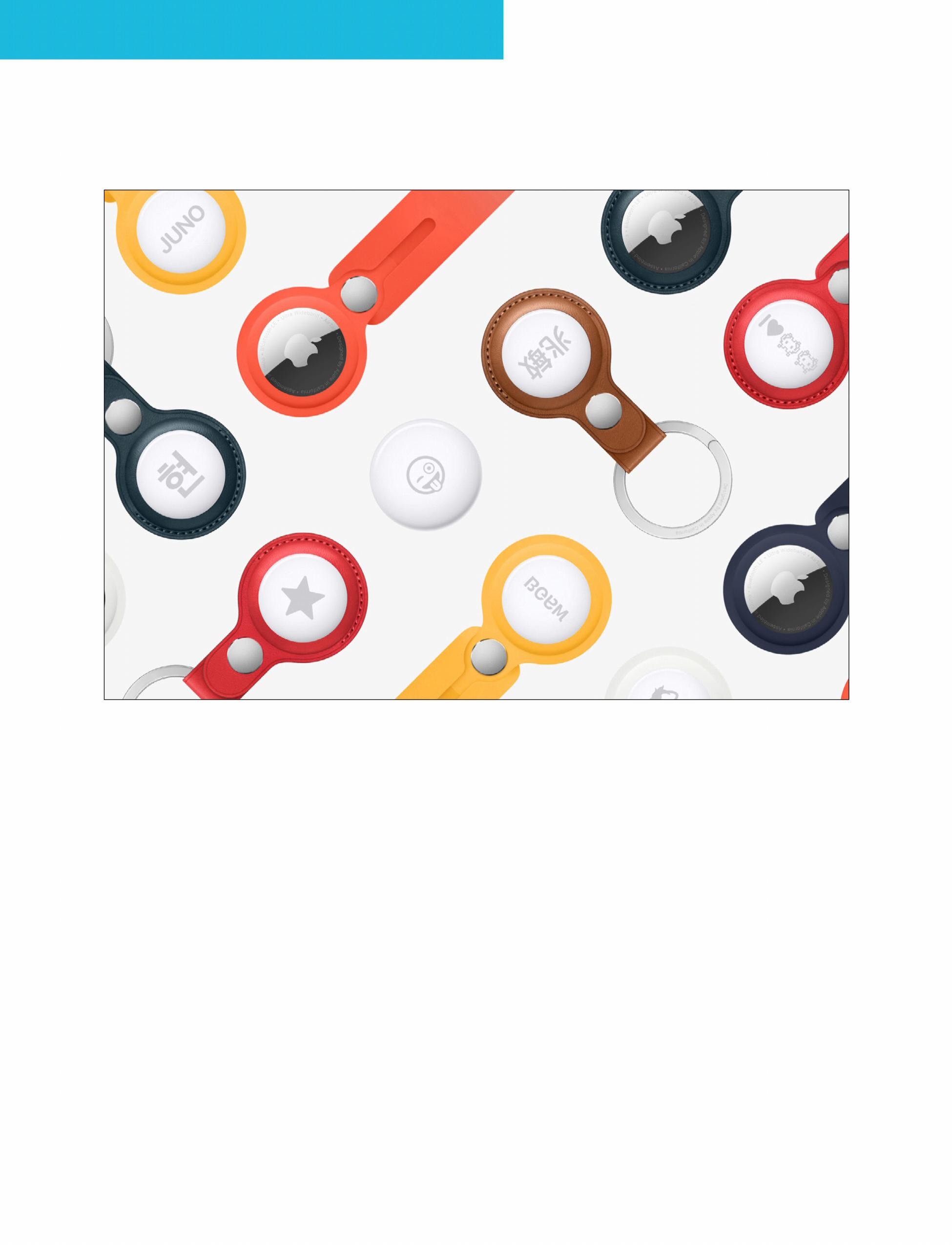
80 minute read
about redesigned Siri remote AirTags: Guide to Apple’s new tracking devices
from x rths ertr h
by Derek Kolush
APPLE SPRING LOADED EVENT
AirTags: Guide to Apple’s new tracking devices
Advertisement
Get the low-down on Apple’s own item trackers. Jason Cross reports
Apple recently opened up its Find My network to third-party device makers, but that’s not stopping the company from making its own item tracker. We’ve heard rumours about AirTags since around 2019, and the company has finally released them. They’re pretty simple, really: you add the AirTag to your account, attach it to some object, and then the Find My app will tell you where it is in the Items tab.
Since nearly all modern Apple products can passively (and privately) use their Bluetooth radios to locate
lost devices, you’ll have a pretty good chance of locating something that you accidentally leave somewhere. You can locate devices in real time, and also set a device to ‘Lost Mode’, which will notify you and display an optional phone number and message on the screen of whatever Apple got near enough to ‘find’ it.
Here’s what you need to know about Apple’s own tracking devices.
AIRTAGS COST £29 EACH
Little Bluetooth trackers are nothing new. Tile has been making them for years, and Apple even just announced that the Chipolo One Spot, coming in June, would support the Find My network. If you want an item tracker, what you care about are things like size, durability, the scale of the network and price.
Apple’s first-party trackers cost £29 each. That’s the same as the Tile Pro and Samsung’s Galaxy SmartTag+. Apple lets you buy a four-pack for £99.

YOU USE THE FIND MY APP
You don’t need a new app to use AirTags. They’ll show up as Items in the Find My app, newly updated for anyone with iOS 14.3, iPadOS 14.3 and macOS Big Sur 11.1.
AIRTAGS REQUIRE AN iPHONE, iPAD OR iPOD TOUCH
Though Find My works on a Mac, and MacBooks are a part of the Find My network, you’ll need an iPhone or iPod touch running iOS 14.5 or later, or iPad running iPadOS 14.5 or later in order to set up your AirTag.
Once set up, AirTags work with all modern Apple devices, including iPhones, iPads, iPod touch devices and MacBooks. You’ll be able to use Find My on all these devices to locate the objects you’ve attached an AirTag to.
What’s more, all these devices are used to create the Find My network – hundreds of millions of Apple devices that all register the locations of your items whenever they pass within Bluetooth range.
THE U1 CHIP ALLOWS FOR PRECISION FINDING
You don’t need an iPhone with the U1 chip (the iPhone 11 or iPhone 12) in order to use AirTags. But if you have one, you can use a feature called Precision Finding. It uses the accelerometer, cameras, and more to direct you to the exact location of your tag. An arrow appears on the screen to show the direction and distance.
APPLE SPRING LOADED EVENT
On iPhones with a U1 chip, you can get precise and direct directions to your AirTag.

AIRTAGS PROTECT YOUR PRIVACY
As is true with all devices on the Find My network – from iPhones to e-bikes – there is no personally-identifiable information shared with anyone at any time. Apple uses end-to-end encryption and unique random identifiers, so it never knows which devices belong to which people. Only your devices know which identifiers are yours. What’s more, Apple only sends location information when it’s requested and only retains it for 24 hours. Unless you have Lost Mode enabled, other users never know which devices they have come across.
YOU CAN PERSONALIZE YOUR AIRTAG
When you order your AirTag, you can personalize each tag with free engraving, including 31 Emoji.
AIRTAGS HOLDERS COST MORE THAN AIRTAGS
AirTags have no holes or clips or other means of attaching to your devices. Don’t worry, Apple will sell you one. The least expensive of which is the Polyurethane Loop (in four colours), which costs £29. The Leather Key Ring costs £35 and comes in three colours, and the Leather Loop comes in two colours and costs £39.
There will probably be a large third-party market of AirTags holders, clips, loops, and other attachment devices that are more affordable.
Apple introduces paid podcast subscriptions with redesigned app

With the podcasts market getting more competitive by the day, Apple revealed new features for its dedicated app to keep up. The key new feature is Podcasts Subscriptions, a new service available in 170 countries in May that will offer exclusive content, early access to new series, and ad-free shows. Unlike its other subscription services, Apple isn’t
charging a monthly fee for Podcast helps “creators learn more about Subscriptions. Instead, content podcasting, stay informed about the creators will set their own pricing latest news and features, and explore and terms and fans will be able to in-depth guides with best practices”. subscribe to the podcasts they choose through the app. APPLE SPRING LOADED EVENTChanges are also coming to the Podcasts app. To help solve that problem of discovery, Apple is introducing a new Channels feature, which groups shows curated by creators. The app also has new pages that feature artwork for each show, an enhanced Search tab, and the ability to save individual episodes for offline playback. The Podcast app also has a new Smart Play button that automatically starts ‘episodic shows from the latest episode and serialized shows from the beginning of each series’. Users will be able to check out the content of both free channels and paid subscriptions. These changes will be available in iOS 14.5, iPadOS 14.5 and macOS Big Sur 11.3 which are out now. For podcast creators, Apple has a new Podcasts for Creators website (fave.co/3nnptDL) as well as the Apple Podcasters Program (£17.99 a year), which includes all of the tools needed to offer premium subscriptions on Apple Podcasts. According to Apple, the website

15 significant Apple event news you may have missed

The headlines weren’t the whole story. MICHAEL SIMON reports
There was a lot of new stuff announced at Apple’s Spring Loaded event. By now you’ve already read about the new iMac, iPad Pro, AirTag and Siri Remote, but there are a bunch of smaller announcements you might have missed.
1. ENTRY-LEVEL M1 iMAC HAS A LOT OF SACRIFICES
We were pretty happy when Apple announced that the new 24in 4.5K M1 iMac starts at £1,249, but what we didn’t realize is there’s a pretty large asterisk. Not only is it missing one of the GPU cores versus the
£1,449 model, but it also has only two USB4/Thunderbolt ports, no Gigabit Ethernet, and the keyboard doesn’t have Touch ID. Apple says they’re add-ons (not the USB ports though), but at that point, you might as well APPLE SPRING LOADED EVENTjust spring for the higher model.
2. THE 12.9IN iPAD PRO IS A LOT MORE EXPENSIVE
The iPad Pro has never been cheap, but the new model has some serious sticker shock. Where the previous iPad Pro topped out at £1,649 for the 12.9in model with LTE and a gig of storage, the same model will now cost £1,999 and you can spend as much as £2,149 on the 2TB model. That’s because the base price has increased by £100, Apple is charging £200 more for the same 1TB storage, and the cellular costs have jumped by £50.

3. AIRTAGS HERMÈS CHARMS COST MORE THAN AIRPODS
Apple’s new AirTags took up a small portion of the keynote, but they’re definitely a cool addition to Apple’s product line. And they’re not too expensive either, just £29 each or £99 for a pack of four. But if you want to attach them to a bag or keychain, you’ll need a separate dongle that houses the AirTag. They start at £29 for an Apple one, but if you want the most luxurious case for your AirTag, you can buy a Hermès bag charm for £299. Not enough? How about a Hermès Luggage Tag or £399. The Hermès holders each come with an AirTag, because at that price, why not?
4. CENTRE STAGE WORKS WITH ALL VIDEO APPS
The new Centre Stage feature of the iPad Pro, which uses the Ultra Wide front camera to automatically pan and zoom to keep you in the frame as you talk, is not just for FaceTime. Apple says, “Centre Stage works with FaceTime and other video conferencing apps,” so it might make the iPad Pro the ultimate Zoom meeting device. We don’t yet know whether apps need an update to take advantage of it, or if it’s a system-wide setting.
5. THE NEW APPLE TV 4K DOESN’T PLAY 120FPS VIDEO
Apple’s new TV streaming box supports HDMI 2.1, which notably allows for 120Hz output. During the event, the company said it “can now play HDR at high frame rate”. But the spec sheet only mentions that
3.
video support goes up to 60fps, not 120fps. On the current Apple TV 4K, you get 60fps video output only with SDR, so the ability to play HDR video at 60fps on the new one is a definite improvement. It’s just not the improvement you might expect.
It’s unclear whether the box will output at 120Hz to supported TVs, and allow for games and other apps to output at 120Hz where applicable, with video decoding limited to 60fps. It’s also unclear if a future software update could enable 120fps video support, even if only for 1080p video.
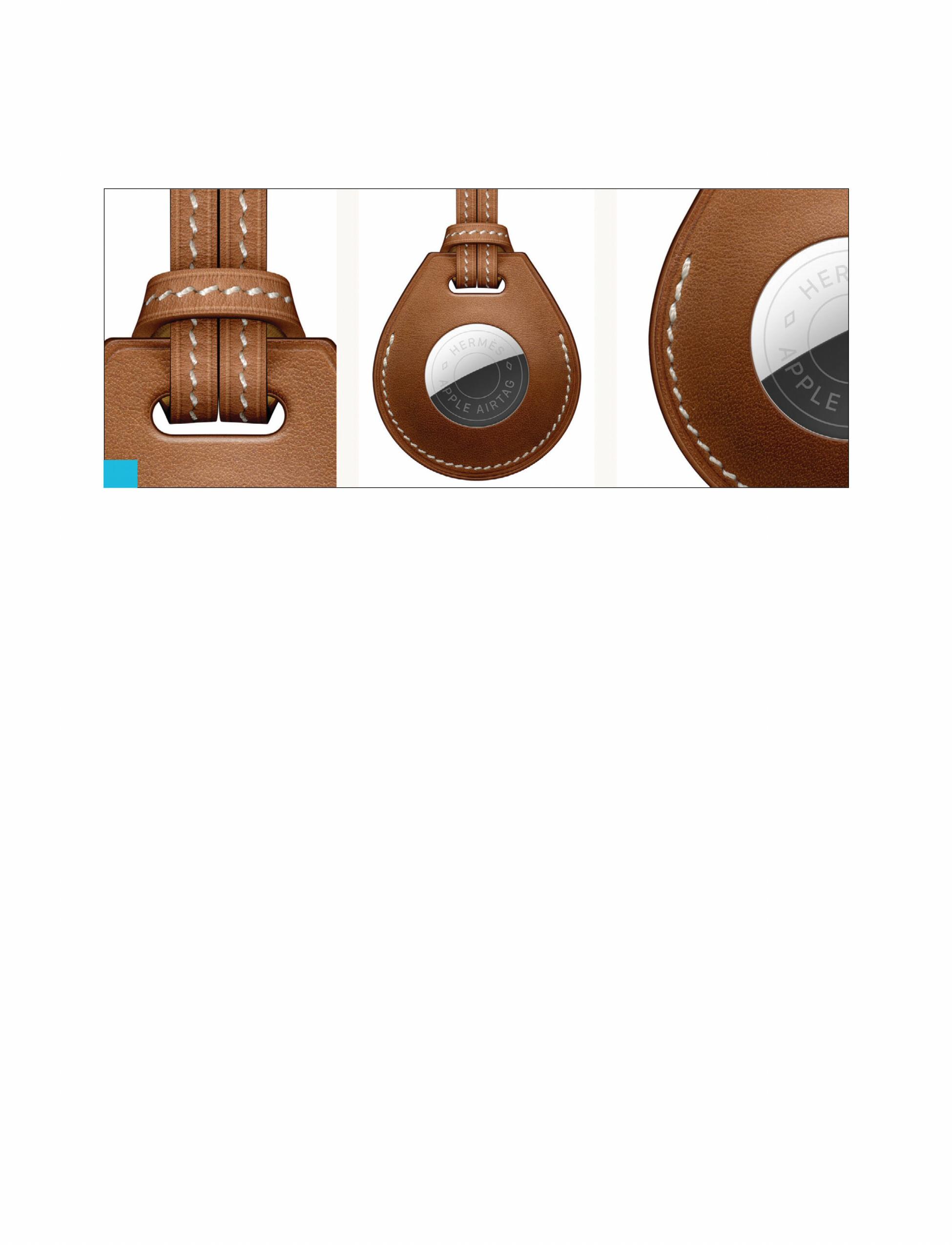
6. iPAD MAGIC KEYBOARD COMES IN WHITE
Apple didn’t unveil an Apple Pencil or update the iPad’s Magic Keyboard at the Spring Loaded event, but it did introduce a new colour: White.
7. THERE ARE NEW APPLE WATCH BAND COLOURS
The Apple Watch didn’t get any stage time during the Spring Loaded event, but Apple still brought its colourful springtime spirit to its line of wearables. The online Apple Store has a slew of new band colours available for purchase, from the cheerful (Product) RED Sport Loop and Chlorine Blue/Green Glow Nike Sport Band to the understated Mallard Green Sport Band.
8. THE AIRTAG BATTERY IS REPLACEABLE
Apple isn’t exactly known for the repairability of its devices, but the AirTag isn’t one that you won’t need to take to the Apple Store when it dies. When the battery dies in about a year (based on Apple’s estimates),
a standard CR2032 coin cell battery is all you need to replace it. We’re not sure yet how the back pops off, but Apple says it can be easily replaced.
9. APPLE CARD USERS
APPLE SPRING LOADED EVENTCAN MERGE ACCOUNTS Apple kicked off the keynote by talking about a new feature for Apple Card that lets family members easily share the same account using Family Sharing. It’s a feature that should have been there from the start, but the good news is, you don’t need to be a new Apple Card subscriber to take advantage of it. Existing users will be able to merge their Apple Card accounts to get a higher shared credit limit while keeping the lower of the two APRs.

10. THE NEW 12.9IN PRO IS A LITTLE TOO THICK FOR OLD MAGIC KEYBOARDS
While the new 12.9in iPad Pro is the same size and shape as the old new, it’s ever-so-slightly thicker (6.4mm versus 5.9mm). So while it will attach to the Magic Keyboard like before, it won’t close as well as it should, according to iGeneration, who saw an Apple Store support document. It only affects travel, however, so if you’re planning on using the Magic Keyboard mainly for stationary desk work, you might get by with an old one.
11. ANDROID PHONES CAN LOCATE AIRTAGS
While you’ll need an iPhone if you want to use an AirTag to keep track of your keys or wallet, you don’t need to rely on an iPhone user to return a lost item. When an AirTag is placed in Lost Mode, the finder can tap and hold the top of their iPhone or NFC-capable smartphone to the white side of the AirTag to display a Lost Mode message as well as information about the AirTag, including its serial number.
12. THE NEW SIRI REMOTE DOESN’T HAVE A U1 CHIP
Apple made a big deal about the AirTag’s ability to pinpoint locations within feet when using an iPhone 11 and 12, but if you want to keep track of the new Siri Remote, you’re going to need to strap an AirTag to it. Surprisingly, the Siri Remote doesn’t have a U1 chip inside it, so you won’t be able to track it down to the couch cushion it’s trapped in.
13. AIRTAG ENGRAVING IS FREE
AirTags are cheap enough to buy in packs of four, but what’s really cool
13.
is how you can personalize them. We’re not talking about the colourful dongles – each AirTag can be engraved with four characters (letters and numbers) or three emoji. That’s a nice touch.
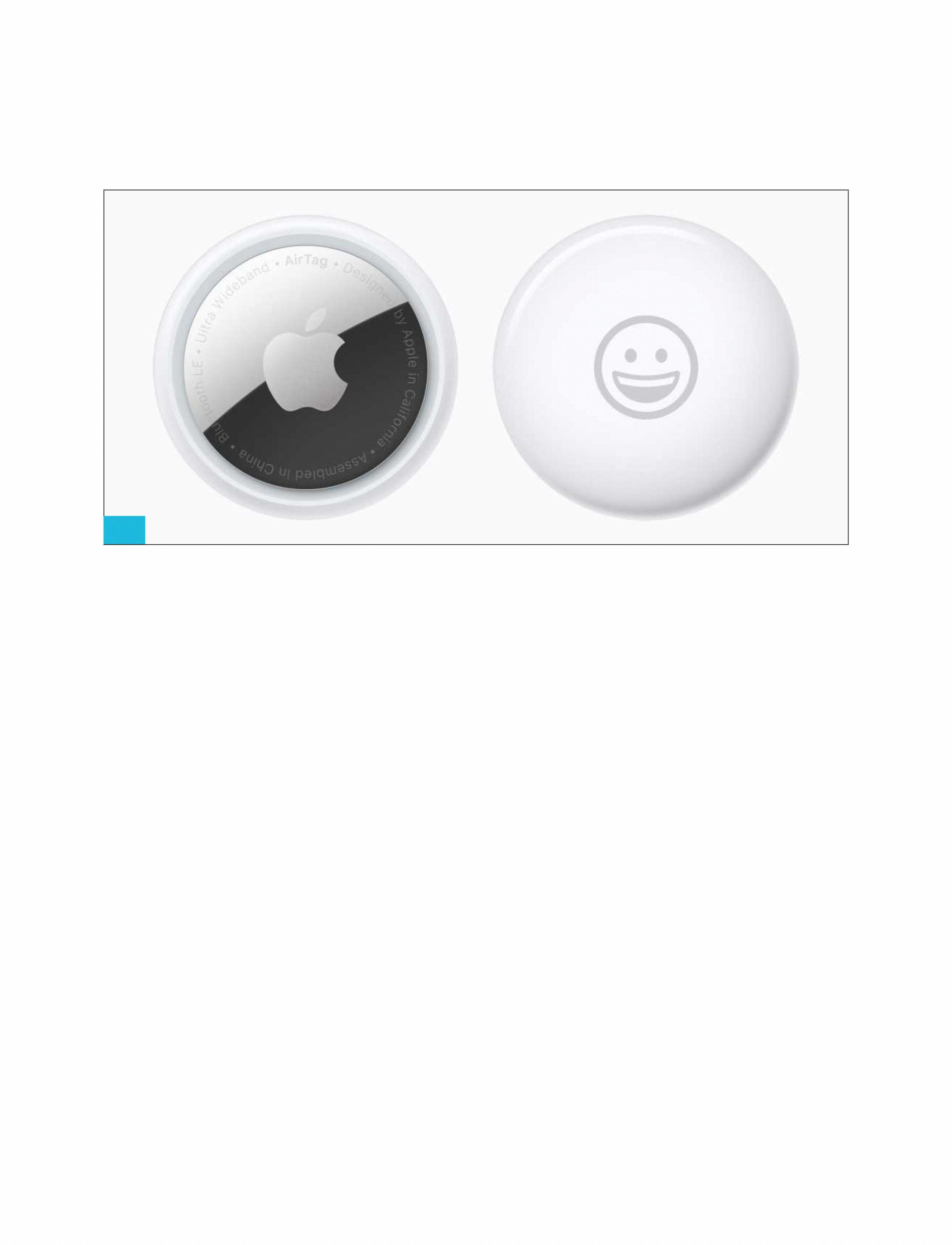
14. MAGSAFE IS BACK, KIND OF
One of the cooler new features on the new iMac is the cable that attaches to the back of the screen. The cord matches the colour of the iMac, which is cool enough, but the connection is very reminiscent of MagSafe, with a magnetic attachment that comes loose with a firm tug. We’ve heard rumours that MagSafe is returning to the MacBook, but we didn’t expect it to show up in the iMac first.
15. THE SIRI REMOTE DOESN’T DO MOTION GAMING
The new Siri Remote might bring a bunch of improvements over the prior model, but Apple TV gamers might not be so keen to update. Apple has removed references to the accelerometer and gyroscope in the new Siri Remote tech specs, which seems to indicate that we won’t be able to wave it around to control what’s on the screen anymore.
APPLE GAMING
Apple Arcade bolsters its library with classic App Store favourites

More than 180 games now available. Roman Loyola reports
If you have no plans for this weekend, Apple has something for you. The company has announced a major expansion of its Apple
Arcade service, adding over 30 new and classic games, as well as a couple of new game categories to help you peruse the library that now includes over 180 titles.
This is the first time Apple has allowed games to exist in both the App Store and Apple Arcade, and
represents a major concession for the service. The games still don’t allow in-app purchases, but otherwise offer the same gameplay and experience despite having a separate entry in the store.
Apple Arcade’s Star Trek: Legends is now available in Apple Arcade. new Timeless Classics category features digital Cut the Rope Remastered: A revised versions of all-time favourite, with version of the popular Cut the Rope some offering a new take on a game, puzzler, where you cut ropes, avoid such as Really Bad Chess, which obstacles, figure out momentum is chess but with random pieces. swings and more to feed the adorable Other games include Backgammon+, Om Nom some candy. Tiny Crossword+, Solitaire by MobilityWare+ and Sudoku Simple. NBA 2K21 Arcade Edition: The The new App Store Greats category popular basketball game features showcases games that have been NBA rosters, standard 5-on-5 popular on the App Store. Title competition and ‘over-the-top include Chameleon Run+, Fruit Ninja games on Blacktop’. Classic+, Mini Metro+, Monument Valley+, and Threes. The ‘+’ surname Simon’s Cat: Story Time: Based on games separates it from the App on the animated series, this game Store listing and appears at the top features match-three puzzles of the store when you search if you that you need to solve to preserve subscribe to Apple Arcade. Simon’s tranquil home.
Here’s a list of some of the exclusive Apple Arcade games SongPop Party: A music trivia game that are now available: where you can test your knowledge

of modern day hits and cult classics with online opponents.
Star Trek: Legends: Control a team made up of Spock, Jean-Luc Picard, Worf, and more of your favourite Star Trek characters as you discover new worlds.
The Oregon Trail: This classic about 19th-century pioneer life on the Oregon Trail gets a ‘modern twist’.
Apple Arcade is a gaming subscription service available on the iPhone, iPad, Mac and Apple TV. The company curates the Apple Arcade library for quality and the games have no in-app purchases. The service costs £4.99 per month or you can pay an annual fee of £49.99.
APPLE GAMING

Xbox Cloud Gaming comes to iPhone and iPad

The invite-only beta will allow players to access over 100 games in the cloud through a browser. Jason Cross reports
Last year, we wrote about how Apple’s restrictive App Store rules would cause millions of gamers to miss out on Microsoft’s Xbox Cloud Gaming service (née xCloud). Microsoft later updated the Xbox app to stream games over your local network from your own Xbox, but that’s not the same thing as a cloud gaming service where you don’t need to download or install games at all.
After months of hand-wringing and probably back-room negotiations, Microsoft finally announced that it would build a web-based solution for devices in which it can’t provide an app, like iPhone and iPad. (Oddly
enough, this is also how the company plans to bring Game Streaming to Windows 10 PCs.) The company promised that we’d see Xbox Game Streaming through the browser as early as spring 2021. APPLE GAMINGThat day has finally come. Sort of. Select Xbox Game Pass Ultimate members will start receiving beta test invitations to try out the feature, with the testing group gradually growing over time, including players from all 22 supported countries. “Our plan is to iterate quickly and open up to all Xbox Game Pass Ultimate members in the coming months so more people have the opportunity to play Xbox in all-new ways,” Microsoft says. If things go smoothly, all Game Pass Ultimate subscribers will soon be able to play on iPad, iPhone, and likely Mac by the summer.

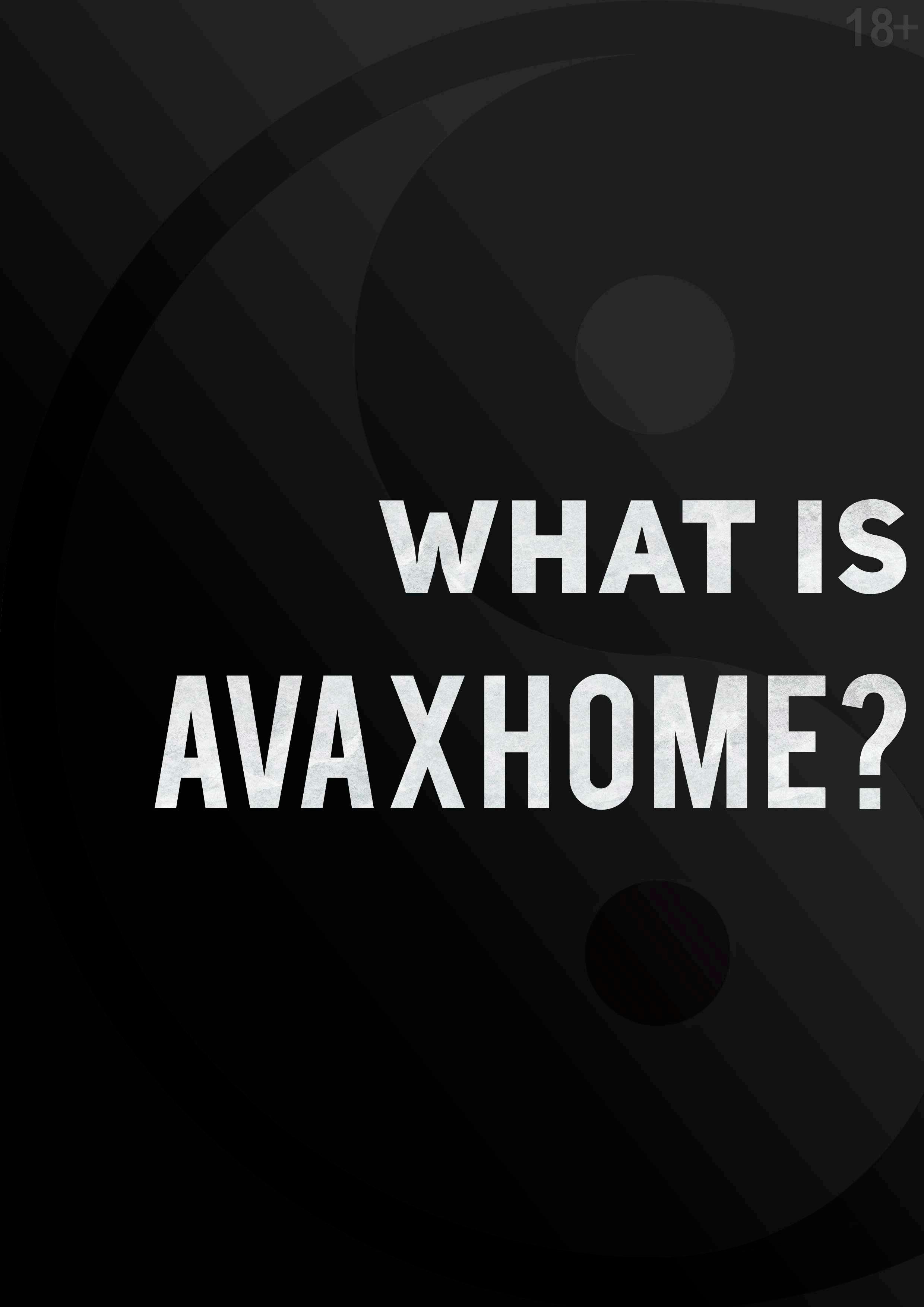

Apple is running out of chances to get gaming right

Gaming and Apple. Apple and gaming. Two great tastes that... well, haven’t always gone great together. Dan Moren reports
Apple has made several attempts to make a go of the game market over the years – anyone remember when Apple had Game Evangelists? Pippin? Game Sprockets? And each and every time, just like boss battles in classic Nintendo games, those efforts have largely been futile. Gaming has so often seemed like an afterthought for Apple, paid lip service while the company focused on other areas that it clearly felt more passionately about, like music.
With iOS, it seemed as though Apple had finally struck gold, providing a platform for hundreds of games that millions of people obsess over. But while the company’s mobile platform has proved to be profitable APPLE GAMINGfor gaming, there’s only so much of that success that can be laid directly at Apple’s own feet. After all, we’re talking about a company that initially eschewed the idea of even allowing third parties to build native apps for its smartphone. The company’s latest foray into the gaming arena has been Apple Arcade, and while it started out promising, interest has largely died off until just a couple of weeks ago, when Apple made a change that might prove a shot in the arm for the company’s efforts – or could very well prove to be yet another instance of a stopped clock being right twice a day.
PLENTY ARCADE
At its launch, the promise of Apple Arcade was straightforward: wellcrafted titles that you couldn’t get on any other mobile platform or any other subscription service, for £5 every month. But as the months went by and new games appeared in dribs and drabs, enthusiasm in Apple Arcade largely plateaued. Reports appeared claiming that Apple was looking to rethink what it had done with the service.
Hence the recent announcement, which brought a slew of new titles to the service, many of them well-known games from both iOS’s past and present. This change stands to make Arcade a more compelling offer, closer to subscription service competitors from Microsoft and Google.
One issue with bolstering a service with originals (as Apple has found out on Apple TV+, among other projects), is that in the earliest days, there’s no barometer for whether those originals are good. Sure, you might have solid names behind many of the titles you’re producing, but even a talented creator sometimes produces a stinker. It takes time for momentum to catch up, and even then, your breakout hits may be few and far between.
That’s why Apple’s new value proposition is far sweeter: it offers games that show the best of what iOS has to offer and boast proven track records. It’s akin to offering a back catalogue of things customers already know they want.
As a result, the company doesn’t need to spend a lot of time selling users on games like Threes and Monument Valley – that job’s already

Pay £4 for just Monument Valley, or pay £5 per month for Apple Arcade and get access to several other games, as well.
been done. And users now have a more, if you’ll pardon the expression, apples-to-apples comparison: sure, they could pay £6 for Threes and £4 for Monument Valley, but Apple Arcade is just £5 a month for those and a bunch of other games. It’s an idea that’s a lot easier for customers to wrap their heads around.
Lingering in the background is the real question: is this a flash in the pan or a more sustainable strategy? An influx of 30 new titles and two new categories of games suggests a sea change, but will Apple continue to add more titles to its Timeless Classics and App Store Greats collections, and if so, at what kind of pace?
And, more to the point, does this change mean that the people in charge of Apple’s gaming strategy finally get gaming? I’m not sold yet. This may be just another example of Apple trying to turn over a new leaf in the market and getting lucky.

GAMING: IT’S EVERYWHERE YOU WANT TO BE
Case in point: there’s been talk of Apple revamping the Apple TV to serve as a more attractive gaming console, possibly by including a more powerful chip and better graphics performance. But those kind of updates seem to miss the point: it’s not power that’s holding Apple’s gaming ambitions back. To think so is to misread the segment of the gaming market that Apple is playing in.
The Apple TV will, fundamentally, never compete with the likes of an Xbox or a PlayStation – or even a Nintendo Switch, though that’s a closer comparison in terms of hardware power – mainly because those devices are purpose-made for
gaming. Just throwing a controller What Apple’s latest decision about into the Apple TV box doesn’t solve Arcade does is put the focus squarely the problem. back on the most important part of Here’s the thing: that’s okay. the gaming equation: the games. If it Playing mobile games on a set-top keeps that up, it might finally see that box might appeal to some, but to it’s been too busy looking to what it APPLE GAMINGmost players – and I’m betting Apple’s could have rather than focusing on metrics would probably back this up what it’s already got. – games played on Apple’s mobile devices pretty much stay on Apple’s mobile devices. And Apple should come to terms with the fact that that is okay. Gaming isn’t a thing that only happens in the living room anymore, just like listening to music underwent a personal audio revolution with the Walkman and the iPod, and streaming video has become something people do on planes. The addressable market for those playing games on their smartphones and tablets is far, far larger than those who only play on consoles or PCs.

Do people really use the Apple TV to play games designed for mobile devices? If so, it’s not a lot of people.
All of the Apple products we’re still expecting in 2021

Apple’s Spring Loaded event is done, but 2021 is just getting started. Michael Simon reports
Apple’s Spring Loaded event absolutely lived up to its name, bringing a slew of new products, from the colourful 24in iMac to the 12.9in iPad Pro’s gorgeous Liquid Retina XDR display. But now that it’s over, we can turn our attention to the rest of the year. Here are all the products we’re expecting Apple to announce before the calendar turns to 2022.
MAY-JUNE
AirPods (3rd generation)
We initially thought that new AirPods were coming at the Spring Loaded
event, but Apple opted to skip audio products entirely. But based on the leaks and the rumours, they could arrive at any time between now and the iPhone event in the autumn. Seemingly accurate images leaked months ago showing a pair of earbuds that look a We’re expecting to see a 9th gen iPad this summer. lot like the AirPods Pro, with shorter stems and snug ear fit. Early rumours suggested they could get noise cancellation, but more recent rumours say that’s not the case. But all accounts say they’re JULY-AUGUST done and ready to ship. iPad (9th generation)

29in iMac
Now that the colourful 24in M1 iMac is out of the bag, it’s a pretty safe bet that a new higher-end model is on the way before the year is up. We haven’t heard anything about it, but we have some guesses: space grey, M1X or M2 chip, more RAM, and more ports – an Apple silicon version of the iMac Pro. Like the iMac launch at last month’s Spring Loaded event, it’s something of a wild card for WWDC, perhaps as a sneak preview that ships later in the year.
Apple hasn’t done all that much to upgrade its entry-level iPad since it brought an A10 processor and Apple Pencil support with the 6th generation in 2018, but rumours say a new version is on the way that might finally bring a more modern design. It’s likely the new iPad will retain the home button, but the design could be closer to the old iPad Air, so the whole package should be slimmer all around and a lot thinner. Since it
didn’t arrive at the spring event, the new iPad is more likely to arrive in late summer or early autumn.
iPad mini (6th generation)
Apple last updated the iPad mini in 2019 but left the same stale design. That’s rumoured to change with the update arriving later this year, but we’re not sure how modern it will get. Some reports say the mini will feature a design similar to the old iPad Air with thinner bezels and a home button, while others are expecting a Liquid Retina screen and Touch ID button like the new iPad Air. It’ll likely arrive alongside the bigger iPad.
SEPTEMBER-DECEMBER
iPhone 13

No matter what else comes in 2021, the new iPhone will be the biggest launch of the year, and we already have a pretty good picture of what it will look like: basically the iPhone 12 line-up with a smaller notch. It’ll also likely have a better camera, the Pros might get a 120Hz screen, and there may be an always-on display option at long last. Assuming there aren’t any delays, expect the new iPhone in mid-September.
Apple Pencil (3rd generation) Apple Watch Series 7/SE
entry-level iPad and iPad mini that are coming later this year. It seems strange that Apple would Also in the autumn, we’re all but release a new iPad Pro with an M1 certain there will be a new Apple processor and eyepopping display but not have a new Apple Pencil to go with it. But from what we’ve heard and seen, a new Apple Pencil is in development with a glossy finish, though we don’t know much else about it. It’s possible that the new Pencil is actually an update to the first-gen model that works with the They’ll be new iPhones in the autumn.
Watch, though we don’t have too much to go on. We’ve heard rumblings of non-invasive glucose tracking and enhanced swim tracking, but otherwise, the rumour mill has been silent. We don’t even know if there will be a new SE, nor do we know whether the Apple Watch will get its own event like last year. Whatever the launch looks like, look for it in the autumn.
14in/16in MacBook Pro
We’ve been hearing about a redesigned MacBook Pro for a while, and with the Apple silicon transition in full swing, it’s looking like it’s finally going to happen this year. Apple is reportedly shipping two sizes (14 inches and 16 inches) with slimmer bezels all around while bringing back some of the things we’ve missed: HDMI, an SD card reader, more Thunderbolt ports and MagSafe. We’re also hearing that the Touch Bar will be going away. We were hoping they would arrive by WWDC, but now we’re hearing production issues have pushed it to the autumn.
ONE MORE THING
New Apple display
This one’s probably a 2022 release, but we’ve heard lots of rumours that Apple is working on a new display for consumers, which would be the first since the 27in Thunderbolt was retired in 2016. Such a display would likely arrive alongside a redesigned Mac mini, which we’ve heard will be reminiscent of the PowerMac G4 Cube. But with so much going on in 2021, we wouldn’t be surprised to see this pushed to 2022.

These future Apple products may be hiding in plain sight

The new products Apple launched at its Spring Loaded event tell us a lot about what it could be working on. Dan Moren reports
Despite all the intriguing new devices that Apple showed off at its Spring Loaded event, it’s never too early to start musing on what might be next up the company’s sleeves. As ever, you can glean a lot about the direction that Apple is heading in by seeing what kind of things the company focuses on,
especially when it’s rolling out new products with new capabilities. Features and technologies that we haven’t seen before can often point at places in which the company has invested significant time and energy – and, in many of those The 27in Intel-based iMac is still in Apple’s line-up, though cases, it’s with an probably not for long. eye to more than just a single device. One of Apple’s observe the effect of Apple products great strengths, after all, is a ‘build on the overall ecosystem and make once, deploy anywhere’ mentality that some educated guesses from the lets them bring the same feature to negative space – the things Apple multiple products. didn’t talk about.
With the first event of 2021 Take the new 24in iMac, for behind us, let’s take a look at what example. Built on the same M1 the company announced that may processor that powers the Apple indicate what Apple may be working silicon-based Macs that rolled out last on for the rest of the year and beyond. autumn, the new iMac ably supplants the aging 21.5in iMac at the bottom BIG FOOTPRINTS TO FILL end of Apple’s all-in-one desktop lineAstronomers observe exoplanets up. But just as with the M1 MacBook – those outside of our solar system Pro models, this is only part of the – not by perceiving them directly, story. There’s a higher-powered 27in but by measuring the effect those Intel iMac that remains part of Apple’s planets have on other elements of the line-up, just waiting for an Apple universe. In the same way, you can silicon refresh all its own.

Why not refresh both now? Simply put, because the current state of Apple silicon isn’t the right fit for this larger iMac. But we can not only now make a guess at the design of a larger iMac (here’s hoping it offers the same vibrant colours as the 24in, perhaps even with some additional options), but also the features it might offer.
For example, since those looking for a larger, more powerful iMac will want more power, more memory, and better connectivity, it will require the next stage of Apple silicon evolution to enable those features – the M1 is not cutting it. And just as Apple bumped up the display size from 21.5 inches to 24, while keeping it within the same size footprint, it would hardly be shocking to see the 27in jump to a 30in display. Make no mistake: whatever replaces the 27in iMac is going to blow it out of the water in the
same way the 24in iMac just did to its predecessor. Apple promised a two-year transition to Apple silicon, and we’re still less than a year into that, so hold on to your hats. There’s more to come.

WILL THE HOMEPOD TAKE CENTRE STAGE?
While the iPad Pro got a solid update in this event, one of the truly new features Apple showed off on its latest tablet is Centre Stage. Enabled by the new Ultra Wide front-facing camera, this seemingly pandemic-inspired capability can frame the image it captures so as to centre the faces that it detects. To those of us who have chatted with a friend or relative perpetually
We could see Centre Stage on a future HomePod that better competes with products from Amazon and Google.
positioned half off the camera, this will come as a great relief.
But it also seems like only the beginning for Centre Stage. Recent rumours suggested that Apple may be working on a new HomePod device that integrates a camera of its own, designed primarily for video chatting. While some reports suggested that it might contain a robotic arm that moves the camera to follow the subject, à la competing devices from Facebook and Amazon, it seems more likely (and, frankly, more Applelike) that such a HomePod will use Centre Stage instead.
Likewise, it’s not hard to imagine Centre Stage eventually making the jump to Macs as well, especially since it’s a feature available to third-party developers that will surely appeal to makers of other video conferencing apps, like Zoom and Skype.
PUT IT ON DISPLAY
As predicted, the new iPad Pro beefs up the existing USB-C port by adding USB4 and Thunderbolt to the mix. But…why? The latter enables connections to high-speed peripherals, which can let users add even faster external storage, but Apple also touted its ability to support external displays – including the company’s own Pro Display XDR. Which prompts the question: who exactly is buying a £6,000 monitor to connect to their iPad?
The very expensive – and very impressive – ProDisplay XDR remains the only external display that Apple makes – otherwise, getting a third-party display for use with your Mac mini, MacBooks, and even as a secondary display for an iMac, remains a matter for third parties. Even though Apple itself creates great displays in many of its products.
In the case of the iPad, the external display story still seems to be untold. How much does Apple consider external display support a core part of the iPad’s functionality? There are a few examples why users might want it, but the current capabilities – display mirroring or support for some video apps – is currently limited.
No, this hardware feature is crying out for a good set of software features that can take advantage of it. And for a reasonably priced Retina display to go along with it. Who knows, perhaps those two will even arrive in close concert.

macOS 12: Everything we know (and want)
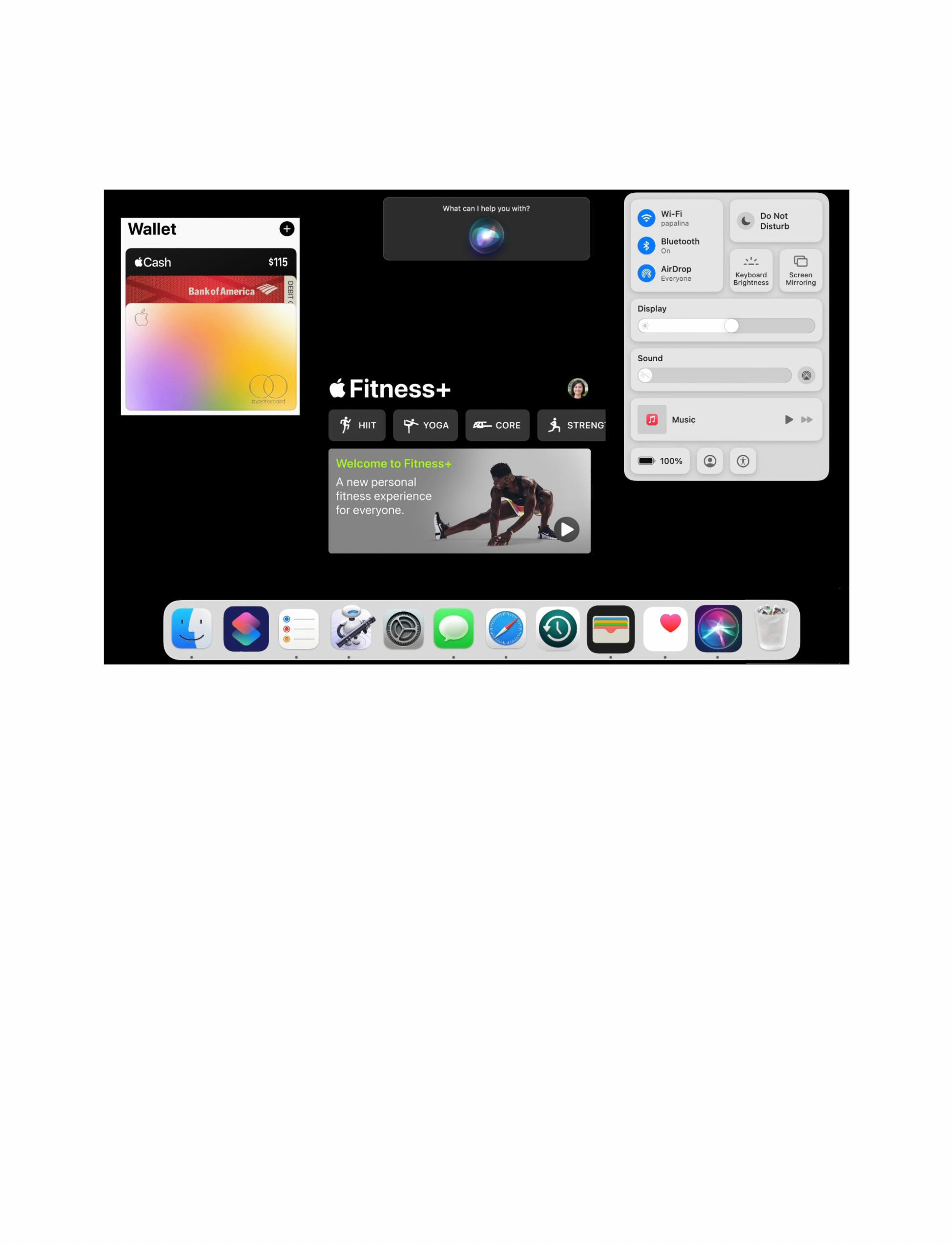
Big Sur was a big improvement over its predecessor. Don’t stop there. Roman Loyola reports
Every year since 2011, Apple has released a new major version of macOS, so we know one is coming this year. But since macOS Big Sur 11 was such a big change for Mac users,
Apple may very well decide that the next version (most likely named macOS 12) will mostly focus on fixes and minor feature updates – not unlike Snow Leopard, Mountain Lion and High Sierra. That doesn’t affect our macOS 12 wish list, though, except maybe that it gives us a better understanding as to why our wishes may not be granted this year. So when
macOS 12 is revealed, here are a few features we hope make the list.
BETA AND RELEASE
Apple hasn’t strayed very far from its release schedule since OS X Mavericks launched in October, so it’s a safe bet that Apple will unveil macOS 12 at WWDC, start pushing developer and public betas within a couple of weeks, and then release the final version sometime in the autumn. Release dates have varied quite a bit, with Big Sur landing on 12 November, Catalina coming on 7 October and Mojave dropping on 24 September.

EXPECTED NEW FEATURES
We don’t have much information regarding macOS 12 just yet, but it sounds like it’s going to be more of a maintenance release along the lines of High Sierra. In a recent Bloomberg report, Mark Gurman wrote that “Apple is also planning a more minor update to macOS after its redesign last year.”
WHAT WE WANT TO SEE
Interface and usability
Fixes and optimizations
Apple doesn’t wait until a major update like this one to release fixes; they usually address them in pointrelease updates. But there always seem to be issues that linger. For example, there’s the SSD excessive activity situation that was discovered in February. Even though it may not be as bad as you might think, it still seems like it needs to be addressed.
As for Macs with Apple silicon specifically, can macOS be even faster than it already is? Big Sur was optimized for Apple’s M1 system on a chip, but there’s always more that could be done with performance and battery life, as we’ve seen with every release of iOS. Big Sur on M1 Macs is very impressive, but there are plenty of little issues that cause our MacBooks to drag, lag and even crash on a semi-regular basis. Honestly, if the next version of macOS focuses mostly on fixes and optimization and nothing else, that’s good enough for us. Everything else is a bonus.
Time Machine iCloud backups
One of the iPhone’s best features is iCloud backups, and we’d love to have it be just as effortless on the Mac. Having an off-site backup is good practice to prepare for the worst, and while there are plenty of third-party cloud backup services, nothing beats
the ease of use of Time Machine. Hooking up an external drive to your Mac is easy enough, but setting it and forgetting at setup it with iCloud would be wonderful.
Bring back the Delete icon in Messages
Okay, this wish, in the whole scheme of things, is extremely minor. Some might even say it is silly. But it’s an example of how macOS and iOS are merging in many ways, but it should not be forgotten that macOS UX and iOS UX don’t always overlap.
Big Sur brought macOS Messages on par with the iOS version, which is awesome for things like stickers, pinned messages and Memoji. But there’s one change we hate: Apple removed the ‘X’ button for individual messages next to conversations. Now when we want to delete something, we have to right-click it and then select ‘Delete Conversation’, or select the message and then go to File > Delete Conversation. Or, if you’re using a trackpad, you can use two fingers and swipe to the left to see the Trash icon.
All those options are fine. But we miss being able to quickly hover over a conversation and click the ‘X’ (seen above) to delete it in a snap. (And yes, we know we can create a custom keyboard shortcut, but that’s not the point.) Removing such simple and intuitive functionality was a mistake and we’d like Apple to bring it back, please.

The Delete button in Messages disappeared in macOS Big Sur. It needs to come back. Appearance
Control Centre
Big Sur’s Control Centre – which mirrors the same features in iOS/ iPadOS – helps clean up the cluttered
option to put them in Control Centre would be a nice way to clean things up. But at least allowing more macOS modules is a step in the right direction.
Desktop widgets
Big Sur brought the same customizable widgets to the Mac that iOS 14 brought Control Centre is a good addition to the Mac, but it needs to the iPhone, and to be more flexible. we’re loving them. Apple also brought menu bar in an intuitive way, but it has them to macOS, but they’re stuck in very few customization options. Seven the Notification Centre. We’d love it if of the buttons are permanent, which Apple would move them out as it did means the ones you might deem with the Dashboard widgets of old. unnecessary (Keyboard Brightness, Display Preferences, Music, and so Apps on) can’t be removed. And there are Shortcuts only three other optional modules Apple released the Shortcuts you can add. automation app over two years ago for
Control Centre needs to be at iOS, and it’s become a truly powerful least as customizable as it is on iOS, tool for getting things done. But on where it has more controls available, the Mac it would be indispensable. the ability to remove any modules, The Mac already has the powerful and support for Home Controls. It Automator (that icon in your might be too much to ask at this point Applications folder with the coolto allow third-party apps in Control looking robot), but it’s old and not as Centre, but most of our menu bar user-friendly as Shortcuts. Shortcuts icons are for third-party apps, and the would be a fantastic companion app

Shortcuts is on iOS, and it needs to come to the Mac.

to Automator, opening up the world of automation to a lot more users that aren’t looking for the kind of power Automator brings. Plus it would bring the Mac and iPhone ever closer since Shortcuts on the Mac would be able to run the hundreds of Shortcuts already available on iOS. Which is a good segue to the next feature on this wish list…
Improved iOS support
Apple continues to tweak its iPhone and iPad app support under Catalyst with each Big Sur update, but there’s still work to be done. Mainly, the UI still often feels like we’re using mobile apps on the desktop, particularly with apps like TV and Music, and there are some performance tweaks that can be made too. And we’d also like to
see way more apps make their way over to the Mac, especially if Shortcuts makes an appearance. Without the interoperability with all of those iOS apps, it’s not nearly as useful.
Wallet
I used to be an old-fashioned, paywith-cash kind of guy, so I didn’t use the iPhone Wallet app very much. Then COVID hit and many stores stopped accepting cash and moved to touchless payment. So it took a pandemic to bring me into the 21st century and to realize how cool an app Wallet is.
When I shop online, I do it on my Mac, and it would be nice if there was one central location to organize payment accounts, a place that’s more robust than the rudimentary System Preferences pane that can store boarding passes and event
tickets, not to mention a place to pay off my Apple Card bill without having to visit card.apple.com or picking up my iPhone.
Apple Health and Fitness+
Apple’s latest exercise service is available on iPhone, iPad and Apple TV, but not on the Mac. For anyone who doesn’t have an Apple TV, Fitness+ on, say, an iMac or a Mac mini hooked up to a widescreen monitor is a far better experience than using an iPad or iPhone. And while we’re at it, we’d like to see a Mac version of the Health app, too. It’s a head-scratcher that it’s not available yet.
Siri
Siri improvements are a perennial choice on every Apple OS wish list we write. Apple does make a lot of noise about Siri updates every time a new version of macOS or iOS is released, but they never seem like enough. To compete Google Assistant or Amazon Alexa takes constant attention and updates, and we haven’t gotten it yet. We can’t even set simple alarms on our MacBooks yet. It’s time for Siri to make a big leap – and it starts with the Mac

Apple Fitness+ on an iMac seems to make a lot of sense.
The ultimate Mac repair guide: Get your Mac powered on and starting up

Tips for when your Mac won’t work. Roman Loyola reports
The Mac is one of the most reliable PCs you can buy, which is probably why there’s a heightened sense of anxiety when you press the power button and nothing happens. But take a deep breath. When your Mac won’t start, there are a number of reasons why, and most likely, it’s an easy fix. Apple has a support document (fave. co/3tWMWhL) with advice on what to do when your Mac won’t turn on, but
we’re going to give you a little more detail and a few more things to check. So be sure to bookmark this page for when it inevitably happens again.
Before we start, let this be a lesson to keep a backup. Whether you use a cloud service, store important files on iCloud Drive, or use Time Machine with an external drive, you’ll want to make sure your most personal stuff that isn’t already in a cloud – local documents, files, movies, music, and so on. That way even if you need to wipe your Mac and start over, you can.
YOUR MAC WON’T POWER UP
Make sure it’s not actually on

If you press the power button and nothing happens, it might actually already be on. It sounds silly, but when the battery lies the Mac goes into a hibernation mode and it can be tough to tell if it’s actually on or not. Listen for fan noise (though even Macs with fans are pretty quiet when they aren’t doing anything), and check for light indicators, such as the backlighting on a MacBook keyboard or the Touch Bar on a MacBook Pro.
Also, look at the display. If it’s a deep black, the screen is definitely off, but if the colour is more like an extremely dark grey that’s close to black but not quite, it’s on. You can tell by checking the contrast between the black bezel and the display on a MacBook or iMac – it should blend seamlessly if it’s powered down. If you’re using an external display, look for a power indicator LED on the front, and check that the cable connection is secure.
If you’ve determined that your Mac is actually on and not responding, you can try the old panacea: a restart. If you don’t know how to do that, see below.
Check your connections
Beyond asking, “Is it plugged in?” we have a few more obvious issues that can often fix start-up problems.
The USB cable to the Mac. This can sometimes get knocked loose, especially if you have a MacBook that you move around a lot. When I use my MacBook Pro on my lap while it is charging, sometimes the Thunderbolt power adapter becomes slightly unplugged and I don’t even realize it. If it’s been unplugged and the battery is dead, see above.
The power adapter in the wall. If you’re not using an extension cable, the weight of the MacBook power
adapter could cause it to fall out of a power socket. Also, the power adapter brick can somehow get disconnected from the prong module – that happened to me recently while moving things around for the cable guy. If you have a desktop Mac, it may have become unplugged while moving your desk.
The power strip/UPS. If your Mac is plugged in to a power strip or UPS, check to see it hasn’t been switched off or unplugged.
The outlet. Seems silly to mention this, but blackouts and blown fuses can happen, and during daylight hours you may not notice. As I write this on an unplugged MacBook Pro, the TV LED light is the only obvious and immediate indication I can find in the room that the power is on, so if the power went out, I won’t know until I look at the TV. You could check your circuit breaker or fuse box. Also, check the power outlet itself by plugging in something else.

Check the cables and peripherals
If you’ve determined that power is available and everything is plugged in, let’s see if we can isolate the problem.
Try a different power cable or adapter. Cables can get tweaked, and power adapters can be rendered useless if there was a power surge. If you don’t have a spare, ask a friend.
Modules do well to stay on the power adapter, but it is possible for it to slide out of place. Disconnect peripherals. It’s possible that something attached to your Mac is disrupting the boot process. Disconnect anything that’s not needed to run your Mac: printers, external non-boot storage, cameras, and so on. (You can leave
your mouse and keyboard connected, as well as the display on desktop Macs.) If you’re using a Mac Pro, make sure the internal components are seated properly.
Plug in your MacBook and wait a few minutes. If you’re trying to boot a MacBook using battery power, maybe the battery is drained. Let it charge for a few minutes, then try booting again.
Cycle the power
You have power, and all the connections are good. You can try performing a power cycle, which essentially forces your Mac to restart the boot process. Here’s how to do a power cycle.

MacBooks: Press and hold down the power button for 10 seconds. The MacBook could make a squeal, and then shut down if it’s on. Press the power button again to turn it on. Desktop Mac: Hold down the power button for 10 seconds. Then unplug the Mac for another 10 seconds before plugging it back in. Press the power button to turn it back on.
YOUR MAC TURNS ON, BUT WON’T BOOT
Intel Mac-only fixes
If a normal start-up is unsuccessful, you need to restart in Safe Mode again and then see if you can check for any macOS and software updates, since there’s likely an issue with the OS. If everything is up to date, there are a few more fixes you can try.
Reset the NVRAM/PRAM. This is for Intel Macs only; NVRAM on M1 Macs
If the icon on the left appears during Mac start-up, it means the operating system on the start-up device isn’t compatible. The icon on the right means that the start-up device has not been detected or the installed system software is no loner working.
works differently and doesn’t have an easy way for resetting. NVRAM and PRAM is used by the Mac for quick access to system settings. It’s possible that a setting here got corrupted, so a reset may help fix things. To reset the NVRAM/PRAM, turn off your Mac. Then hold down Command+Option+P+R as you turn the Mac on. Keep holding down those keys until you notice that the Mac restarts and the Apple logo appears.
After the Mac completes it start-up, you’ll need to go into System Preferences and make some adjustments to the sound volume, screen resolution, and other settings to your liking.
Reset the SMC. This is also for Intel Macs only; M1 Macs do not have system management controller (SMC). And the way to reset the SMC depends on the type of Intel Mac you have.
Intel MacBooks with a T2: Turn off the laptop. Hold down for 7 seconds the Control and Option keys on the left side of the keyboard, and the Shift key on the right side. (The Mac may turn on.) After 7 seconds, keep those keys pressed and press and hold the power button for another 7 seconds. (The Mac may turn off.) Release the keys and then turn on the Mac is it’s off.
Intel MacBooks without a T2: Turn off the laptop. On the left side of the keyboard, hold down the Shift, Control, and Option keys, and then press and hold won the power button for 10 seconds. Turn on the laptop.

Intel desktop Mac with or without a T2: Turn off the Mac and then unplug the power cable. After 15 seconds, plug the cable in, then wait 5 seconds. Power up the Mac.
Fix the firmware
If you’ve followed all of the steps here and your Mac still won’t start up, the problem could lie within the firmware. If you have another Mac, you can try connecting the two together and perform a revive or restore. We have complete instructions for both Intel and M1 Macs in a separate article but all you’ll need is a USB-C data cable.
Boot into Safe Mode
You’re able to turn on your Mac. Progress! But if your Mac won’t start up all the way, you’ll still need to do some work to get it working.
Safe Mode is a boot process where the Mac uses only what’s necessary to
start up – it doesn’t load login items, optional system extensions, and non-macOS fonts. It also clears out system caches and checks your startup disk for problems. The method for activating Safe Mode depends on the Mac you are using:
Intel-based Macs: Turn off the Mac. Then power it on while holding down the Shift key. You can release Shift when the login window appears (you may have to log in twice). At the login window, you should see ‘Safe Boot’ in the upper right corner of the screen.

M1-based Macs: Turn off the Mac. Hold down the power button for 10 seconds when you power it on, and the release the button when the start-up options window appears. Select your start-up disk (usually your storage device on the left), then hold down the Shift key while you click Continue in Safe Mode. You can release the Shift key when the login window appears. Log in to the Mac (you might have to do this twice).
If the Mac successfully boots into Safe Mode, you can try immediately restarting the Mac again and see if it will start up normally. If it does, the problem might only be temporarily fixed. We recommend checking your login items – the apps and services that automatically launch at startup. To check your software login items, go to System Preferences > Users & Groups > Login Items. You’ll need to go through the process of isolating what software is problematic by unchecking items, restarting, checking an item, restarting, repeat.
Boot into macOS Recovery
Disk Utility. If you’ve reached this step, there’s likely a fairly large problem with your Mac, but it’s not hopeless yet. When you boot into Recovery mode you can access Disk Utility, among other things. In this situation, Disk Utility is used to repair any issues with your start-up drive. Here are the instructions.
Intel Macs: Turn off the Mac. Hold down Command+R and turn on the Mac, and keeping holding down those keys.
M1 Macs: Turn off the Mac. Press and hold down the power button until you see your start-up options, which will be your start-up disk and a gear icon called Options. Click Options.
After performing the boot procedure above, the Mac will ask for a password, and after you enter it,
These are the main tools you can access when you boot into macOS Recovery.
you’ll see a window with four options. Click Disk Utility, which will launch the Disk Utility app. Now follow these instructions to repair your start-up disk.
1. Press Command+2 to Show All Devices. The left column shows all the storage devices connected to your Mac, starting with the start-up device. Underneath each device submenus for each volume the device has. 2. Select the last volume that appears for the start-up device. Then click the First Aid button at the top. You’ll need to confirm the task by clicking Run in the pop-up that appears. You’ll also need to enter a password. 3. When the task is done, select the next volume above, and run First Aid again. Keep doing this up the chain until you’ve done the whole device. 4. Restart your Mac.

Reinstall macOS
You’ve reached the nuclear option, which is to reinstall macOS.
Boot into macOS Recovery (as described above and select
Reinstall macOS, which will launch the macOS installer, which will lead you through the process. It’ll take about an hour or so, and you should be able to reinstall the Library and important bits without losing any of your data. However, if the system can’t read your disk, you may need to erase your disk to install it.
On M1 Macs you’ll be using Big Sur, but Intel Macs might be a little trickier. Instead of the Command-R keystroke above, you can boot into macOS Recovery over the Internet using two methods. If you haven’t updated the OS, use Shift-OptionCommand-R during start-up to use the version of macOS that came with your Mac, or the closest version still available. You can also press OptionCommand-R during start-up to get the latest macOS that is compatible
with your Mac, assuming you’ve been keeping up with updates.
CALL APPLE SUPPORT
If, after all that, the Mac still won’t complete its start-up process, it’s time to contact Apple support. Before you do so, note down key points of behaviour the Mac exhibits while trying to start up, such as when pauses occur, when the start-up stalls, any unusual things that show up on the screen, etc. This information can help Apple support diagnose your problem. You can either call, chat online, or make an appointment at an Apple retail store.

Guide to iOS 14.5

The update adds AirTags support, App Tracking Transparency, unlock iPhone with Apple Watch, and more. Jason Cross reports
Apple has finally released iOS 14.5 after a protracted beta testing period. This is one of the bigger pointrelease updates we’ve seen, adding the ability to unlock your iPhone with your Apple Watch, AirTags support, AirPlay support for Fitness+, and the long-awaited App Tracking Transparency feature. Apple released the first developer beta on 1 February, but the public beta did not follow immediately after, instead landing on 4 February after a second build for developers. The final release to the general public didn’t follow until 26 April. Here are all the major new features of the update.

WHAT’S NEW IN iOS 14.5
1. Unlock iPhone with Apple Watch
Face ID is great, but the constant mask-wearing of the pandemic has exposed an obvious flaw – it doesn’t work when half your face is covered up. With iOS 14.5 (and watchOS 7.4), you have the option to make your iPhone work like your Mac does, and automatically unlock when you’re wearing an unlocked Apple Watch.
To use this feature, go to Settings > Face ID & Passcode and enable the Unlock with Apple Watch toggle. You’ll have to be wearing your Apple Watch which must be unlocked and protected with a passcode. Then, when Face ID sees you’re wearing a mask, it will unlock with your Apple Watch. You’ll feel a quick doubletap on the watch haptics and see a message on your iPhone screen that says ‘Unlocking with Apple Watch’. It all happens quickly and seamlessly. Where was this feature in the summer of 2020?
2. Support for AirTag
If you want to use Apple’s new £29 AirTag tracking devices, you need to update your iPhone or iPod touch to iOS 14.5. (Or use an iPad updated to iPadOS 14.5.)
3. New Siri voices
As part of its ongoing commitment to diversity, Apple will no longer default Siri to the usual female voice. Instead, users will be prompted to select one of Siri’s voices during set-up. Apple has created two new American English voices as well, for a total of four. You can change your Siri voice
1.
at any time by going to Settings > Siri & Search > Siri Voice. Prior to iOS 14.5 beta 6, the options for American English were Male and Female. You now have Voice 1, Voice 2, Voice 3, and Voice 4.
4. App Tracking Transparency
This version of iOS will lay the groundwork for Apple’s longadvertised App Tracking Transparency feature. Simply put, your iPhone will now require applications to ask for permission (through a standard iOS prompt) whenever they want to track your activities outside the app, such as across other apps or websites. Most users are unaware that many apps even do this. Apple is not blocking the practice, merely requiring informed consent just as it does for, say, location access.

5. Music app changes
The Music app gets a lot of small design changes, including the ability to swipe left or right on tracks to add tracks to them to the current song list, download, or add to your library. There are new popover menus all over the place, and you have the ability to long-press on the real-time lyrics to share them over social media (like Instagram stories) or via iMessage.
A new City Charts feature showcases what’s hot in over 100 cities from throughout the world.
7. 6. New Shortcut actions
The Shortcuts app gains the ability to enable or disable orientation lock, change cellular modes, and take screenshots.
7. New Emojis
Apple added a bunch of new Emojis back in iOS 14.2, but there are over 200 introduced in iOS 14.5. They come from the Emoji version 13.1 list approved by the Unicode consortium last year. Most of the 200 emojis are various combinations of skin tones and gender for ‘couple with heart’ and ‘kiss’ emojis, just a little late for

Valentine’s Day. There are some new ones, too, like ‘face exhaling’ and ‘heart on fire’. Some existing emojis are redesigned, like the syringe (with less frightening blood) and headphones (which now resemble AirPods Max).
8. Crash reporting and speed traps in Apple Maps
Long a feature of Google Maps and Waze, Apple Maps users in iOS 14.5 will be able to share crash reports, road hazards, and speed traps in real-time to help navigate around traffic. It’s unclear how the system will work, but presumably, Apple will collect all of the data and offer alternative routes when things get backed up.
9. AirPlay 2 support for Fitness+
One of the biggest setbacks of Apple’s new fitness subscription service is that you can only use it on an iPhone, iPad or Apple TV. You can’t use it on a Mac or any other smart TV. With iOS 14.5, you can stream workouts from your iPhone or iPad to an AirPlay 2 supported device, which is a huge improvement. There are lots of TVs that support AirPlay 2 these days, so this makes the service a lot less restrictive. You won’t see your real-time metrics on screen, but that’s a relatively small price to pay.
10. 5G Global dual-SIM support
If you have an iPhone 12 and make use of dual-SIM mode, both connections will be limited to 4G LTE (except in mainland China, where the SIM used for data will support 5G). In iOS 14.5, 5G is now supported on the data connection when you use dual-SIM mode.
11. Podcast and News app design tweaks
The Podcast and Apple News apps have had a few small but welcome tweaks to their design.
12. ”Hey Siri, Call Emergency”
A new Siri capability allows you to request Siri call emergency services. You’ll get a big three-second countdown on the screen to cancel the request, after which Siri will call your local emergency services number on speakerphone.
13. Updated game controller support
You can finally sync your Xbox Series X/S or PlayStation 5 game controller to your iPhone or iPad.
14.
14. Sorting and printing Reminders

Reminders lists can finally be sorted with a variety of criteria: Manual (the default), Due Date, Creation Date, Priority, or Title. You can print Reminders lists now, too.
These features seem like they should have been there years ago.
15. iPad: Horizontal boot and emoji search
The iPad has a couple features exclusive to it. There’s now a horizontal Apple logo when you reboot your iPad in horizontal orientation. More importantly, emoji search (which came to the iPhone in the initial iOS 14 release) is now available on iPad as well. 16. Battery Health recalibration for iPhone 11 models
Users with an iPhone 11, 11 Pro or 11 Pro Max may find that their battery health reporting system will go through a recalibration once updated to iOS 14.5. Apple has a support page detailing the feature. In short, users with those phones may have had a wrong estimate of their battery health, which could potentially cause unexpected battery drain or reduced peak performance. With iOS 14.5, Apple includes code that will recalibrate the battery health for those iPhones and give a more accurate picture of battery health.
The recalibration is automatic for users with those phones, and while it is taking place you’ll see a message in Settings > Battery > Battery Health.
Your battery health reporting system is recalibrating Maximum Capacity and Peak Performance Capability. This process may take a few weeks.
HOW TO GET iOS 14.5
Updating your iPhone to iOS 14.5 (or iPad to iPadOS 14.5) is simple. Just open the Settings app and tap on General and then Software Updates to download the latest release.
iOS 15: Lock screen and privacy upgrades reportedly in the works

iOS 14 is great, but more needs to be done. Jason Cross reports
Last year’s iOS 14 release was one of the best iPhone updates yet. Apple didn’t necessarily deliver everything on our wish list from last spring, but it made big strides on a surprising number of them, with a massive home screen revamp, huge privacy advancements, and an overdue streamlining of Siri’s UI. And subsequent updates have kept up the momentum, with the upcoming
release of iOS 14.5 slated to bring Apple Watch unlocking, app tracking transparency, and a slew of other tweaks and additions.
Looking forward to iOS 15, we still want Apple to tackle some of our evergreen complaints (Siri), but the addition of big changes like the App Library and home screen Widgets have gone a long way toward making iOS a more modern and flexible mobile operating system. But we’d like Apple to go even further. Here are some of our most-desired features and changes for this year’s major iPhone OS update.

BETA AND RELEASE
Ever since iOS 5, Apple has stuck to a very rigid release schedule for its annual OS refreshes. We can expect a reveal of iOS 15 at WWDC during the keynote on 7 June, followed by a developer’s beta, a public beta, and then the general release in September, likely coinciding with the launch of the iPhone 13.
EXPECTED NEW FEATURES
We won’t know much about iOS 15 until WWDC, but a report from Bloomberg sheds some light on Apple’s plans for the new OS. While details are sparse, Mark Gurman reports that Apple is looking to bring a new Lock Screen to the iPhone, which would be a welcome change. As we write in our wish list below, the current lock screen isn’t very good and Apple needs to rethink its purpose and function.
Apple is also reportedly looking to tweak the way notifications are handled, which has been a major pain point for iPhone users. Gurman says iOS 15 will bring a new feature that will allow users to set varying notification preferences, such as if the phone makes an audible sound or vibrates, depending on their current status. Apple will reportedly introduce a new menu that lets users select whether they are driving, working, sleeping, which will be shown on the updated Lock Screen and in Control Centre. Additionally, there will be an option to set automatic replies to messages based on the user’s status, a feature currently only available while driving.
Gurman says iOS 15 will also build on the privacy features it delivered in iOS 14, with one of the planned new features being a new menu that will show users which apps are silently collecting data about them. And finally, Apple is also working on a Messages update ‘with the eventual

goal of acting as more of a social network and better competing with Facebook Inc’s WhatsApp’, but that might not ship until a later iOS update.
WHAT WE WANT TO SEE
While we wait for iOS 15 to arrive, we’ve compiled a list of features and tweaks we hope to see in the next iPhone update.
Appearance
Lock screen Along with a pair of shortcuts that you can’t customize, the iPhone lock screen doesn’t do much other than display the time and date, and the battery level (briefly). Its primary purpose is to show notifications as they arrive, but the lock screen really isn’t the best place for that – they should flash up when new, but seeing old notifications on the lock screen doesn’t have a lot of utility that wouldn’t be served just as well by swiping down to show the notification shade.
Far better would be to allow us to put widgets on the lock screen. If there’s a security concern with showing data on an unlocked phone (though Face ID should be able to take care of it as it does with notifications), another alternative might be for Siri to be proactive and show what it feels might be useful information based on our use habits. If you have a calendar event coming up soon, it may appear, but not if it’s more than an hour away. If you always call your mum on Sunday at 3pm, a ‘Call mum’ button could be present near that time. The current weather and nearterm forecast might always be visible. Tapping on any of these things would unlock your iPhone (with Face ID) and take you directly to the related app.
The current time-date-and-listof-notifications lock screen doesn’t do a very good job of what a modern lock screen should aspire to – helping you get directly to the thing you were picking up your iPhone to do – and helping you keep it locked for longer.
Always-on display The Apple Watch has an always-on display. OLED Android phones have had always-on displays for years. There’s no reason why the OLED iPhone models can’t have them as well. An always-on ‘sleep’ screen for the iPhone should be similar to the lock screen, with a few adjustments. It should display time, date and battery life on a black background, but no notifications. Perhaps new notifications could briefly appear and
go away, but we need fewer reasons to pick up our phone, not more.
EverythingApplePro I’d love to see Apple take the idea of complications from the Apple Watch and add them to the lock screen and always-on sleep screen. Perhaps four of them, flanking the clock, with standardized formats. Developers could produce complications for their apps, and users could choose which four they want to see. This would be a great way to get simple information without picking up our phones and diving into apps. Some of what we need we could get without even unlocking our phones. It would make the iPhone more useful even when at rest while providing an important feature to promote digital health and well-being.
App Library The App Library was one of the biggest and best new features of iOS 14. A place where all your apps live, allowing you to remove seldom-used apps from your Home screen – it’s Apple’s answer to the App Drawer that Android users have had forever.
While the concept is great, the implementation leaves a bit to be desired. The automatic app groupings are confusing – it’s unclear which apps are in which group if you can’t see the icon, and it’s hard to understand that tapping on the larger icons in each group opens that app but tapping on the little group of four icons in the lower-right opens up the group to explore. The autoarrangement of groups is frustrating, too – core interface features should

Using the App Library isn’t as intuitive as it should be, and its constant rearrangement defies all good interface convention.
not be rearranged every time you visit them, or you’ll never develop a familiarity with where you need to go to do things.
Apple can change each App Library group to show four large icons, and make the group open when you This is a very three-years-ago app design. tap anywhere on it (rather than launching the app Why else did Apple buy Dark Sky? directly). The group arrangement Weather is one of those things where should be static and editable (via the everyone has different priorities, so usual tap-and-hold ‘jiggle mode’). And the new Weather app should focus we should have an option in Settings on adaptability and customization to make the App Library default to options in addition to bringing the the list view, instead of having to drag interface up to modern standards. down on the App Library screen or tap We’d like to see live radar, more the search bar at its top. information, an actual seven-day forecast, and weather-service Apps alerts, not to mention a design that Weather doesn’t look like it was designed The Weather app is stuck in the three years ago. past, having changed very little since the redesign back in iOS 7. Home It’s time to completely overhaul While we’re talking about apps in its visuals, and move on from the need of an overhaul, the Home app Weather Channel as a data source. feels like Apple just doesn’t care

about HomeKit stuff at all. A basic grid of squares with minimal info, with no direct feedback about what happens when you tap on one versus longpress? Lights adjusted individually instead of in groups?
Home needs bigger ‘widgets’ for different HomeKit-enabled devices that show Imagine if all this data could be pulled from your stockmore information about trading apps, and link back to them to take action. their current state and have smarter integrated controls. just to get data you can’t really act on HomePod needs its own tab to feels like a waste. display recent queries and the results Apple should allow financial of Siri questions that need visual aid. apps like Robinhood, E*Trade, or TD The whole app needs a ground-up Ameritrade to integrate with Apple’s change in design philosophy, one Stocks app through an API, so your that makes it seem like smart home Stocks are always up to date with your technology is actually important to accounts. And if you want to make a Apple. The current Home app has a trade, the Stocks app could deep-link very ‘minimum viable product’ feel, to that exact stock within a supported and it’s not a good look. app. With those changes, we might actually open it sometimes. Stocks The Stocks app may have been useful Default apps back in the days when you had to With iOS 14, Apple made it possible call your broker to make trades, but to choose a different web browser smartphone trading is the hot thing or email app as your default, so now. Manually adding stock symbols clicking on links and sending mail


automatically opens the app you choose instead of always Safari or Mail.
A later update taught Siri to ask which audio app you want to use when asking it to play a song, artist, album, or podcast. That’s not exactly the same thing (you can’t go into settings and change defaults), it’s a start. Just go ahead and let us choose real defaults, already.
There’s no reason for Apple not to go much further with this. Forcing Apple Maps on people when you ask for directions or tap on an address is protectionism that benefits Apple, not its customers.
Why not let us assign a default Camera app? There are lots of good choices on the App Store, but the camera button on the lock screen always goes just to Apple’s, and asking Siri to take a picture does the same. Messaging, too, should get the default app treatment. In some parts of the world, WeChat is everything, and the fact that Apple always wants to use Messages must be a constant frustration.
Siri (again) Last year, we noted that, while Apple makes continual improvements to Siri, it has a long way to go measure up to Google Assistant or Alexa. We wrote this about my hopes for Siri in iOS 13: Siri still lags way behind Google Assistant and Alexa in its ability to answer general questions and gracefully perform actions with third-party hardware and services. There are so many obvious shortfalls; you can do a Spotlight search for a flight number and get detailed flight info, but ask Siri and you just get a web search.
Siri needs better voice recognition, faster response times, and more ‘fun’ activities like trivia and games. It needs to give more accurate answers to a much broader set of questions.
Two years on, all of that is still true. Siri still fails at pretty basic stuff that it should be able to do such as flight status, and the ability to link together commands without having to say “Hey Siri” every time should have been added years ago. Why can’t I tell Siri to stop or snooze an alarm that’s going off? And it’s absolutely absurd that Siri requires a network connection to do anything at all. For a privacy-focused company like Apple, local tasks like setting timers or reminders should work entirely offline.
Apple tried to make it sound as if Siri got a big boost in iOS 14 by saying it knows 20 times the number of facts… as it knew three years ago.
was remarkably solid. Naturally, no operating system being deployed to hundreds of millions of users using five years’ worth of iPhone hardware is going to be bulletproof, but Apple gets high marks for iOS 14’s reliability. Siri’s new on-screen indicator was a long overdue What surprised us improvement, but Siri needs to become dramatically most was the big push smarter and more capable, not just prettier. into privacy features. From app tracking I’m sorry, but 20 times the number of transparency to clamping down on facts as in the iOS 11 days is not the hidden clipboard, microphone and bar Apple needs to clear. That figure camera access, and even ‘privacy should be two orders of magnitude labels’ in the App Store, Apple seems higher. Apple likes to tout its 25 fed up with the privacy abuse that’s billion Siri requests a month as an so rampant in smartphone apps. impressive figure, but it’s just a big Privacy protection is Apple’s big number that sounds impressive. There advantage right now, and I’d love are over 1.65 billion Apple devices in to see iOS 15 push even further to active use in the world. That works out thwart the unnecessary and greedy to a pitiful 15 requests per device per gobbling up of personal data. Your month. On average, users are making average user doesn’t have the Siri requests on each of their devices faintest clue how much personally only about once every other day! identifiable information is being collected on them, and they’d be up Security and privacy in arms if they did. Apple took a big Last year we asked Apple to make step with app tracking transparency reliability and performance the core in iOS 14.5, but this is a war Apple pillars of iOS 14, and iOS 14 release would do well to escalate.


2FA app integration With iOS 14, Apple added an awesome ability to take two-factor authentication codes sent via SMS and paste them into the proper request field with just a tap. It’s a huge improvement in usability compared to jumping back and forth between Messages and the app or site you’re trying to access.
But SMS isn’t really the best 2FA method – one-time use codes generated by a code app are far more secure. Apple should build a secure API that allows apps like Authy, Google Authenticator or Microsoft Authenticator to automatically fill 2FA request fields. It could work just like the SMS auto-fill does, only with one-time use code generation apps.
Help Desk

Solutions to all your Mac problems. Glenn Fleishman reports
GOT A MAC WITH A SD CARD SLOT? DON’T RELY ON IT AS A STORAGE UPGRADE
Spinning disks are slow and solidstate drives (SSDs) used to cost a digital arm and a leg. That led many people to stick with hard drives or purchase Macs with low-capacity SSDs – like 250GB or 500GB – because the next increment up added many hundreds of pounds to the cost. (I’m sitting here with a 2017 iMac with a 1TB Fusion drive, so I am one of you.)
If you’ve got an hard drive in your Mac or a low-capacity SSD, you are surely tempted to update your system, adding speed or capacity. And some of you might be tempted to trim costs on that upgrade by using an SD Card (typically in the microSD format) inserted into the card slot present on generations of Macs preceding those that incorporated USB-C or Thunderbolt 3.
I recommend against the SD Card route, tempting as it may be, unless you’re using a card for largely static storage – like offloading files you want
on the devices, but aren’t reading or writing – rather than as a boot drive or external active drive. SD Cards use the same flash memory chips HELP DESKas SSDs, but the way in which the memory is packaged and managed is quite different. An SSD has a more sophisticated controller system designed to work with the limitations of flash memory, which wears out after a SD Cards use the same flash memory chips as SSDs. significant number of write operations. An SSD ‘levels’ this – for about 30MB/s is just around usage so that no single location is £200 street price. An SSD from written consecutively or excessively. Other World Computing that can be Levelling wear dramatically extends installed in place of existing SSDs SSD lifetime. Many drives optionally in the last generations of MacBook offer ‘trim’, a feature in which the Pros with removable drives is £205 drive and operating system pass (from fave.co/3xvnCRU) for 1TB – information on file deletion that helps and has a rated 3,282MB/s read improve overall write speeds. speed and 2,488MB/s write speed. SSDs also have a distributed Rather different. architecture for the flash memory Even if you can’t swap your internal chips that allows far faster speeds drive, by the way, for a Mac mini than SD Cards. A high-end 1TB Lexar or iMac, you could use an external HD Card that’s labelled 95 megabytes SSD in a USB 3 or Thunderbolt per second (MB/s) for reading data 3-equipped enclosure. OWC offers a and marked Class 10, U3, V30 – 1TB Thunderbolt 3 SSD for just under three measures of performance £300. You can clone your start-up

volume to the external drive, restart, and find your machine has a new lease on life. While this is possible with a Mac laptop, ensuring the drive remains plugged in wherever you’re using may be too stressful.
SHARE A PASSWORD VIA AIRDROP FROM iOS 14, iPADOS 14 OR MACOS
AirDrop lets you send lots of kinds of data to people right around you who are receptive to it, but one of the less-known elements is a password. Because AirDrop is both short range and encrypted between devices, it’s a secure way to transfer a password to someone else or even to another of your devices if you don’t have iCloud Keychain enabled for syncing. Here’s how to do it:

1. In iOS 14 or iPadOS 14, go to Settings >Passwords (earlier versions of iOS locate passwords in settings locations); in macOS, open Safari and go to Safari >Preferences >Passwords. 2. Unlock password access with Face ID, Touch ID, or your password. 3. Select a password entry in iOS/ iPadOS; in macOS, select it and then click Details. 4. Tap or click the Share icon and an AirDrop sharing sheet appears. 5. Tap or click the intended nearby recipient. 6. The recipient receives the entry in the appropriate location for the operating system: in Settings >Passwords for iOS or iPadOS and in the Passwords tab in preferences in Safari for macOS. The recipient can rename or change the entry before storing it.
Remember that AirDrop only shows destinations for
In Safari for macOS, you can also share passwords by first selecting one and clicking Details.
people who have chosen to receive incoming messages from either everyone or if you are in their contacts list. If you can’t see their device in your list, have them temporarily change their AirDrop settings or add HELP DESKyour iCloud address to their contact entry for you.
YOUR SCANNER WON’T WORK WITH IMAGE CAPTURE? DISABLE A NETWORK SETTING ON YOUR ALL-IN-ONE
cycle the scanner, disconnect the power from the scanner and then plug it back in, and restart the Mac. None of this sufficed. In searching for an answer, I found scattered references to IPv6, a method of addressing devices on the internet. Why would Internet Protocol version 6 have anything to do with scanner problems? That cry echoes into the void, as there’s no valid explanation for it. IPv6 is the ‘modern’ replacement for the original numbering scheme Many things in life are inexplicable, used to identify computers uniquely and operating systems are no on the internet. The first version, IPv4, exception. Search for logic and a remains in use, but has a relatively pattern as much as you like, and small quantity of unique numbers – you may never find one. That was just over 4 billion – and we have more my reaction to discovering the or less run out. (IPv5 is missing in solution to a problem with Image action.) IPv6 increases the so-called Capture on the Mac, when it stopped ‘address space’ by offering 340 recognizing a scanner connected via USB.
After performing many scans, Image Capture began stating it had an error in connecting to the scanner. I did the usual troubleshooting: disconnect and reconnect the scanner HP offers a straightforward way to disable IPv6 over USB, power networking via its printer web page.

undecillion (two raised to the 128th power) addresses.
Again, why does this have anything to do with scanners? Again, I address your question to the wind.
The solution unpicked by a handful of people independently over several years is that IPv6 being enabled can interfere with the scanner driver and Image Capture, for whatever reason, and unless you have a specific reason to need IPv6, you can typically disable it.
The most effective method that has the least likelihood to cause an impact on future networking is to disable IPv6 on printers on your local network. Yes, I know that’s very strange, even further away from the scanner issue, but it works for others and solved my problem. (macOS also includes IPv6 settings, but the latest versions of macOS don’t offer an ‘off’ switch for IPv6, and you don’t need IPv6 enabled on the local network for a printer to work.)
Some printers come with native software with advanced networking settings in which you can opt to disable IPv6. Typically, there’s an area that lists networking or networking protocols, and you can choose IPv4 only. On the HP printer we’ve used for years, I can visit a web page that the printer quietly makes available and make the change. Many printers have local web servers for configuration, but the navigation will be different.
Here’s how to configure an HP OfficeJet’s network protocol use:
1. Open the Printers & Scanners preference pane. 2. Click Options & Supplies. 3. Click Show Printer Webpage. 4. On the page that opens, click Network at the top and then click Network Protocols in the left-hand navigation bar. 5. Select Enable IPv4 only. 6. Click Apply.

HOW TO PREPARE YOUR DIGITAL ASSETS IN CASE OF DEATH
We have received a sadly unsurprising number of emails this year from people whose loved ones have passed away, and who are left with computers, mobile devices, and cloud accounts that contain memories, legal documents, and much more.
I have written previously about various aspects of survivorship for Apple products and its ecosystem, but it’s worth extending and collecting that in one place, given the number of questions many of you have.
Make a plan before it’s too late
document that would let them hold Most of us feel macabre talking passwords in escrow for another about death, but dealing with the party, and release them only under fussy details ahead of time can solve particular circumstances. (It’s critical endless problems later. It’s especially to share that with other people so true with digital resources, as giant they know how to reach this lawyer HELP DESKtechnology firms, including Apple, or law firm.) may not be responsive to your queries You can go one step further, too, when someone’s gone. and encrypt the information provided Try to sort out with living relatives, to the lawyer, providing the password partners, and the like a way for them only to authorized parties. That to store their passwords so that you prevents your data being accessible if can have access if they die or are a firm had an untrustworthy employee incapacitated. If you have enough or your files were stolen. trust in another person, you can (An easy way to encrypt is to exchange passwords in a secure way. make an encrypted disk image on My wife and I use 1Password (fave. co/2QE72ia), and each have an entry shared with the other person with critical information in case of emergency or death. You could also hire a lawyer, or your loved one, business partner, or other person you have a connection to could. A lawyer You can restore device data from a backup without knowing can draft a simple the passcode of the original device.

which you put files. Use Disk Utility: File >New Image >Blank Image, set a name and disk size, choose 256-bit from the Encryption pop-up menu, enter and record a password. Only Macs can decrypt and mount such a disk image.)
A trusted party could fulfil that intermediary role instead of a lawyer, too, if there’s someone who could be relied upon to release the encrypted information under the same restrictions.
Manage hardware

In happier times, in 2018, I explained how to handle inheriting a Mac, including what you can do ahead of time to prepare, if you have that ability: see fave.co/3nr2KGT.
Macs have advantages in recovery, because it’s possible to store password hints displayed when you enter an account’s secret incorrectly, and to record a Recovery Key for FileVault or escrow it in iCloud. An additional administrator account can be set up ahead of time, giving another party access if they inherit the machine or need access to it. (Things are trickier on Macs with a T2 Security Chip – see fave.co/3aIXiKo – which requires advance planning.) It’s much harder to make advance arrangements for an iPhone, iPad, Watch or iPod touch, because the passcode or password to unlock these devices is never stored elsewhere and there’s no way to recover a lost or forgotten one. Someone has to provide you with that information, or a device’s data could be lost forever.
You can restore device data from a backup without knowing the passcode of the original device in many circumstances, which I wrote about recently – see fave.co/3vqcYue.
If you want to wipe the device and Find My was enabled, you will need its iCloud password to disable Activation Lock, which may be impossible with a deceased owner. See fave.co/2R39eQ6.
Retain account access
Apple doesn’t allow ‘survivorship’ on its accounts. When someone dies, an estate’s executor or family has no rights to access to those accounts. That’s hard to swallow.










