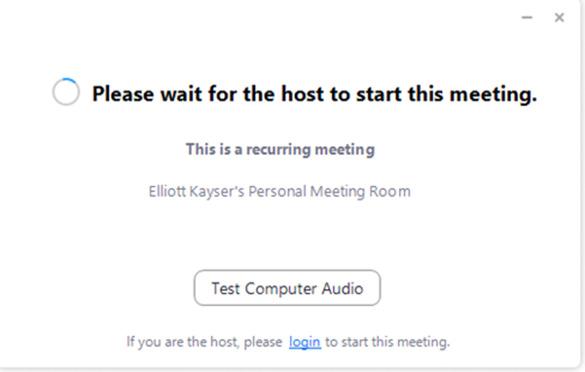
6 minute read
NETWORKING LOUNGE
by PNYX
Once you have entered Zoom you will automatically be placed in the waiting room ready for GRV Global to accept you and put you through to your private meeting room.
Again, BEFORE ENTERING THIS ROOM PLEASE CHANGE YOUR ZOOM DISPLAY NAME TO INCLUDE YOUR COMPANY NAME i.e. company name followed by your name!
To enter a different 1-2-1 meeting, you will need to go back to the ASEC2021 Lobby, enter the Meetings Hall again follow the Zoom link coresponding to the table number you have the meeting with.
Exiting the Meetings Hall –
You can return to the lobby at any time by clicking the GRV Global logo at the top left of the screen.
Networking Lounge
This can be accessed by clicking on the Networking Lounge access door in the main lobby.
This room will play host to the General networking of all ASEC2021 attendees – You can access this by clicking on the main button.

In doing this it will open a networking pop-up (bottom left) In doing this it will open a networking pop-up (bottom left) In doing this it will open a networking pop-up (bottom left)
PLEASE NOTE - We Recommend that you LEAVE THIS TAB OPEN the full running time of the PLEASE NOTE - We Recommend that you LEAVE THIS TAB OPEN the full running time of the PLEASE NOTE - We Recommend that you LEAVE THIS TAB OPEN the full running time of the event in order to maximise interactions! event in order to maximise interactions! event in order to maximise interactions!

This room/Chat tab will play host to chat topics started by VIP speakers This room/Chat tab will play host to chat topics started by VIP speakers This room/Chat tab will play host to chat topics started by VIP speakers throughout the day (announced in the Lobby). Additionally, chat is also open throughout the day (announced in the Lobby). Additionally, chat is also open throughout the day (announced in the Lobby). Additionally, chat is also open for you to start your own conversations and ask questions to all attendees of for you to start your own conversations and ask questions to all attendees of for you to start your own conversations and ask questions to all attendees of the event. the event. the event. You can type news messages, respond to topics and initiate conversations by You can type news messages, respond to topics and initiate conversations by typing into the chat box at the bottom of the page and clicking the typing into the chat box at the bottom of the page and clicking the button to button to

You can type news messages, respond to topics and initiate conversations by typing into the chat box at the bottom of the page and clicking the button to
send the message. PLEASE NOTE - this chat is public to all users.send the message. PLEASE NOTE - this chat is public to all users.send the message. PLEASE NOTE - this chat is public to all users.
To initiate private conversations with any event To initiate private conversations with any event To initiate private conversations with any event attendee click on the chat icon (top right) and click attendee click on the chat icon (top right) and click attendee click on the chat icon (top right) and click the search attendee from the drop down menu. the search attendee from the drop down menu. the search attendee from the drop down menu.
You can search for any attendee online or offline, by name or company:You can search for any attendee online or offline, by name or company:You can search for any attendee online or offline, by name or company:You can search for any attendee online or offline, by name or company:

To open a direct chat, simply click on their name. To open a direct chat, simply click on their name. To open a direct chat, simply click on their name. To open a direct chat, simply click on their name. By clicking on their name, you have now entered By clicking on their name, you have now entered By clicking on their name, you have now entered By clicking on their name, you have now entered into a private conversation with this person and into a private conversation with this person and into a private conversation with this person and into a private conversation with this person and have a number of options; have a number of options; have a number of options; have a number of options;
• Send them a private text message by using the chat • Send them a private text message by using the chat • Send them a private text message by using the chat • Send them a private text message by using the chat box feature at the bottom of the screen. box feature at the bottom of the screen. box feature at the bottom of the screen. box feature at the bottom of the screen.
• Start a private video call by selecting the • Start a private video call by selecting the • Start a private video call by selecting the • Start a private video call by selecting the icon. icon. icon. icon.
PLEASE NOTE - Should you wish to hold an audio and/or video PLEASE NOTE - Should you wish to hold an audio and/or video PLEASE NOTE - Should you wish to hold an audio and/or video PLEASE NOTE - Should you wish to hold an audio and/or video call, please ensure all other services which use your camera and call, please ensure all other services which use your camera and call, please ensure all other services which use your camera and call, please ensure all other services which use your camera and microphone are closed e.g. Skype or MS Teams etc. microphone are closed e.g. Skype or MS Teams etc. microphone are closed e.g. Skype or MS Teams etc. microphone are closed e.g. Skype or MS Teams etc.
By clicking on the Private Video call button, the software will automatically By clicking on the Private Video call button, the software will automatically By clicking on the Private Video call button, the software will automatically By clicking on the Private Video call button, the software will automatically initiate your call and wait for the recipient to answer. initiate your call and wait for the recipient to answer. initiate your call and wait for the recipient to answer. initiate your call and wait for the recipient to answer. All of your private discussions can be seen on the right-hand side of the screen All of your private discussions can be seen on the right-hand side of the screen All of your private discussions can be seen on the right-hand side of the screen All of your private discussions can be seen on the right-hand side of the screen by clicking this icon by clicking this icon by clicking this icon by clicking this icon





