
3 minute read
MEETINGS HALL
by PNYX
This room will host all of the secluded 1-2-1 matchmaking meetings. You will have already received your confirmed schedule of meetings before the event begins, which will also include the Eastern African Time at which your meetings take place, and at which table number they will be held. Meeting table numbers will be broken down into three separate zoom rooms and depending on which table number you have a meeting with, you will enter the zoom waiting room which correlates to your meeting table (below image is an example only).
Please note, as you change meetings, you may need to change meeting rooms via one of the other separate Zoom links back in the Meetings Hall.
Once you click into the specific zoom room for your scheduled meeting, a separate window will open and when prompted, you should click to ‘open in zoom’. Once you have entered Zoom you will automatically be placed in the waiting room ready for GRV Global to accept you and put you through to your private meeting room.

Again, BEFORE ENTERING THIS ROOM PLEASE CHANGE YOUR ZOOM DISPLAY NAME TO INCLUDE YOUR COMPANY NAME i.e. company name followed by your name!
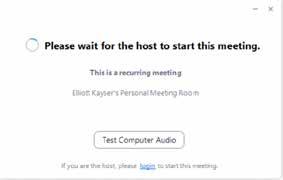
To enter a different 1-2-1 meeting, you will need to go back to the PLA2020 Lobby, enter the Meetings Hall again follow the Zoom link coresponding to the table number you have the meeting with.
Exiting the Meetings Hall –
Using the blue main menu bar you can quickly go back to the main Lobby by selecting the option.
Networking Lounge
This can be accessed by clicking on the Networking Lounge access door or by using the blue tab in the main menu bar.
This room will play host to the General networking of all PLA2020 attendees – You can access this by clicking on the main button.

In doing this, a separate internet window/tab will open
PLEASE NOTE - We Recommend that you LEAVE THIS TAB OPEN the full running time of the event in order to maximise interactions!

This room/Chat tab will play host to chat topics started by VIP speakers throughout the day (announced in the Lobby). Additionally, chat is also open for you to start your own conversations and ask questions to all attendees of the event.
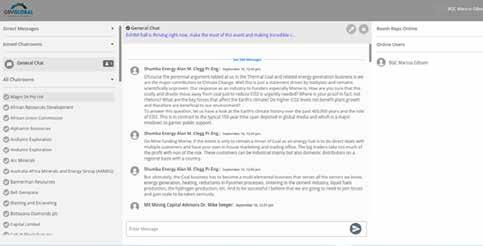
You can type news messages, respond to topics and initiate conversations by typing into the chat box at the bottom of the page and clicking the button to send the message. PLEASE NOTE - this chat is public to all users.
It is from here that you can also initiate private conversations with any event attendee by clicking onto their name and then selecting the chat buttonBy clicking on the chat button, you have now entered into a private conversation with this person and have a number of options:
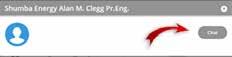
• Send them a private text message by using the chat box feature at the bottom of the screen.

• Start a private audio call by selecting the icon,
• Start a private video call by selecting the icon.
PLEASE NOTE - Should you wish to hold an audio and/or video call, please ensure all other services which use your camera and microphone are closed e.g. Skype or MS Teams etc.
By clicking on either the Private Video call or private Audio call buttons, the software will automatically initiate your call and wait for the recipient to answer.
All of your private discussions can be seen on the left-hand side of the screen displayed under the Direct Messages tab
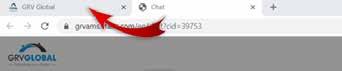
To go back to the main event you will need to click back onto the PLA2020 event Tab in your browser (if you recall, opening Chat opened a secondary window which you should keep open).




