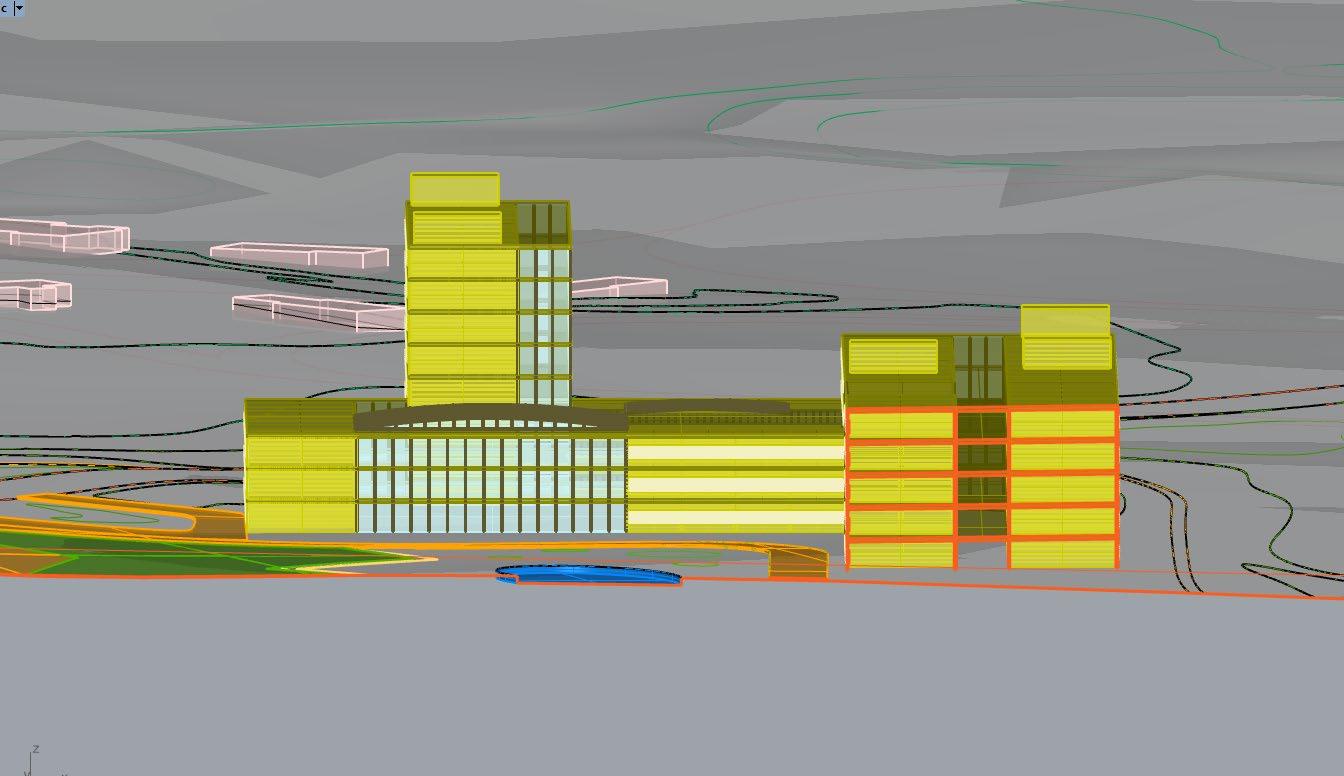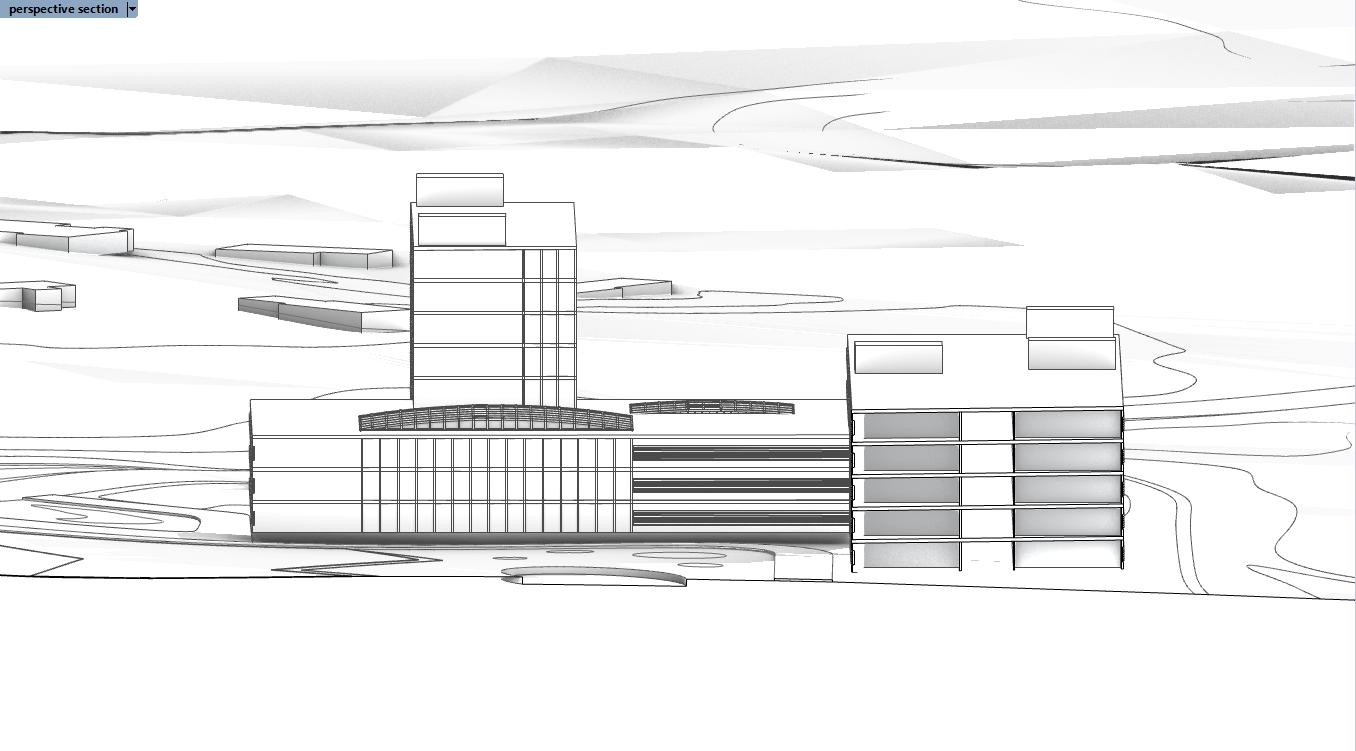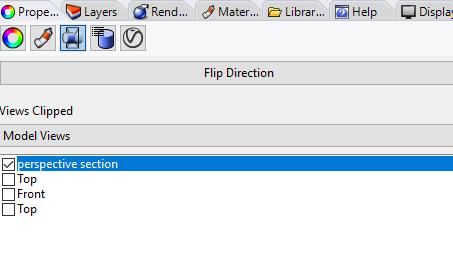
1 minute read
PERSPECTIVE USING A CLIPPING PLANE TO SIMULATE A SECTION
Workflow
The ClippingPlane command creates a clipping plane object that represents a plane that will visibly clip away geometry in a specific viewport (this is similar to a clipping mask in Photoshop)
Advertisement
> Type ‘ClippingPlane’ which will prompt you to draw a rectangle > The Clipping plane visibly trims the geometry and is manipulated using the gumball, which you can pull to hide or show more or less of the geometry
The ClippingPlane is only active in the viewport that you create it in. To enable the clipping plane in other viewports, go to the Properties panel and click on the “Clipping Plane” tab next to “Materials” and “Objects”
> Turn on the clipping plane in all model views
Note: Optional Step
The ClippingPlane can be flipped to reveal your geometry the other way. To flip the direction of the clipping plane, go to the Properties panel and click on the “Clipping Plane” tab and click Flip Direction Turn on the clipping plane in the selected model views
Click to flip Clipping Plane direction