
14 minute read
Selling on Amazon for Beginners: First Impressions of a New Helium 10 User
Selling on Amazon for beginners is a little like stepping onto an alien spacecraft. With so much information and so many tools at your disposal, it’s difficult to find the starting line.
Advertisement
You’ll hear big time sellers and Amazon rock stars touting millions of dollars in revenue and chart-topping rankings on page one. However, you may also be hearing a voice in your head that says, “Ok, that’s great and all, but what about me?”
Selling on Amazon for beginners is a lot like photography or writing. Anyone can do it, but very few can do it well. It’s a saturated industry full of competitive branding and bright-eyed entrepreneurs looking to “get rich quick.” With the help of Helium 10’s suite of seller tools, I am going to walk the beginner’s tightrope with you and figure out once and for all… what in the world is going on?
Sticking with the notion that honesty is the best policy, I am going to try to remain as transparent as possible with my first impressions.
Product Research
The first thing I noticed after jumping into my Helium 10 dashboard, are a dozen or so tools positioned in the sidebar. The top is usually a good place to start, right?
Black Box

Upon first glance, I was not sure how to begin using this ominously named tool.
After some noodling around, I realized I could search by keyword or simply by a general category from the category drop down list.
For those looking to get a little more specific, don’t worry. You can further refine your results by filters for monthly revenue, price, review count, and shipping size.
For every tool I mention after Black Box, I will be including what you “search” and the “result” the tool gives you. I believe this is the simplest way to understand what these helpful tools are capable of.
For example, Black Box:
Search– Product category, keyword, monthly revenue, or other general product criteria
Result– Product or keyword data including number of sellers, price, monthly sales, monthly revenue, BSR (Best Seller Rating), reviews, dimensions, storage fees, age, sales trends.
This appears to be the best place to start when brainstorming product ideas to sell on Amazon. Black Box gives you a very practical sense of what is selling well and what is not in the Amazon marketplace.
For example, you may want to search for beauty products (category) that are selling well (monthly revenue) and that are generally well-received by consumers (review rating).
Plug in the criteria and boom – you have an instant list of products meeting those specifications. From here, you can get a sense of what sells well, what there is a demand for, and possibly even stumble upon some products you didn’t know existed in the first place.
Make sure to take a look at the “number of sellers” result for each product. If there are a high number of sellers (>10), you may want to consider a different product. A high number of sellers means competition with wholesalers or competing in an over-saturated space.
Alternatively, you can use Black Box to filter results for products that may be selling well but with poor user reviews.
This is valuable data!
Visit these product listing pages, read the negative reviews, and find a pattern. Is there a demand that hasn’t been met? What can you offer people that other products are not?
Selling on Amazon for beginners is a data driven venture. Ultimately, Black Box is a comprehensive tool that is perfect for those in the brainstorming phase of their product research.
First-Time Impressions
What worked for me:
Easy to pick up
Well-organized product data
More than enough filters for precise results
What confused me:
It was not immediately apparent to me where to begin once I had Black Box open. As a new user, I needed a little more visual guidance.
Trendster
Search– Product or keyword
Result– Price and sales fluctuations over time
Graph lovers rejoice! If you are looking for sales changes over time for a specific product, Trendster is your best friend. Dial in what time of year certain products sell well, how pricing changes month to month, and how well certain keywords perform over the year. This data will be invaluable to you as you move forward with choosing a niche for your product.
First-Time Impressions
What worked for me:
Efficient visualization of sales statistics
Simple interface
Chrome Extensions – A Quick Look Under the Hood
At first glance, it was difficult for me to differentiate between some of Helium 10’s chrome extensions and full tools. Don’t Black Box and Xray do the same thing? Isn’t Review Downloader redundant? How do I know when to use one tool over another?
The verdict?
Black Box is for in-depth product research, where the goal is researching multiple products or keywords at a time. It is your stationary, full-powered workbench at home.
Think of the following Chrome extensions as the portable toolbox you take on the go. These are convenient insights into specific Amazon products you come across in the Amazon marketplace. As a new user, I found these extensions to be the most accessible way to get acquainted with important product data.
Xray
Search– Specific product on Amazon
Result– “At a glance” product data
Xray is like a Black Box you can take on the go. If you are browsing Amazon and come across a product you want to know more about, open the Helium 10 Chrome extension and click Xray. This will give you an immediate snapshot of everything Black Box gives you, but for that particular product. This is by far the easiest way to get product data browsing on Amazon.
Review Downloader
Search– Specific product on Amazon
Result– Filtered product review data
You may be wondering why you can’t just view Amazon reviews from the product page itself.
Why do I need a separate tool for this?
Well, you’re right… but only half right. When you are searching product reviews directly on Amazon you are at the mercy of a clunky and surface-level look at customer feedback.
Review Downloader gives you a detailed review count and review percentage for each childproduct in a product family (size, color, etc.). Sort reviews by star rating or date, then extract a review analysis giving you a breakdown of key phrase frequency within each review rating. Export these key phrases to aid in your consumer demand research.
Inventory Levels
Search– Specific product on Amazon
Result– Available product stock
This tool is relatively self-explanatory. Find a product on Amazon, open Inventory Levels through the Helium 10 Chrome extension, and soak up the glorious data!

Stock levels for every seller offering that product, price, and whether the product is FBA (fulfillment by Amazon) or FBM (fulfillment by merchant).
Profitability Calculator
Search– Specific product on Amazon
Result– Interactive profit calculator
Want a sneak peek at net profit, margins, and ROI? The Profitability Calculator takes a product you find on Amazon and shows you the math.
Amazon selling for beginners demands valuable insights and the Profitability Calculator gives them to you:
Unit freight cost
Amazon storage fees
Referral fees
Time in storage
Unit manufacturing cost
Dimensions and shipping weight
Want to see how a change in shipping weight will affect your profit margins? What about how a change in manufacturing cost will affect your net earnings? You’re in luck, the Profitability calculator is interactive. Put in the values you are curious about and get immediate feedback.
As someone new to Amazon selling, this is a tool I would continue to circle back to throughout my product research phase.
First-Time Impressions of Chrome Extensions
What worked for me:
Hands down, these Chrome extensions are the quickest and easiest snapshots of real world example data to use for product research
What confused me:
Add a function to automatically copy a product’s ASIN to the clipboard
Keyword Research
You’ve narrowed down a product niche, now you’re ready to dig into the words and phrases that will ultimately fuel your sales on Amazon.
Magnet
Search– Keyword(s)
Result– Related keywords + tons of juicy data
Considering I have very little experience deep diving into online product data, the fact that I was able to pick up Magnet so quickly is a good sign. Simply plug in a keyword or phrase you are interested in using for your product and sink your teeth into data such as:
Search volume
Keyword distribution across Amazon (Amazon recommended/organic/smart complete)
Top products using that keyword
Related keywords (as well as their search volume and competing products using the keyword)
Magnet is where you can also view a keyword’s “Magnet IQ score”. This is a custom score that takes into account a keyword’s search volume vs. the number of competing products. The higher the score, the better.
First-Time Impressions
What worked for me:
Rich data
Advanced filters to deep dive on specific criteria
Magnet IQ Score is helpful
Cerebro
Search– Product
Result– All keyword data mentioned for Magnet
Cerebro and Magnet are like distant cousins – a lot of the same data but coming from different sources.
While Magnet gives you related keyword data to a keyword you search, Cerebro provides you keyword data for a specific product you search.
First-Time Impressions
What confused me:
I can’t help but think Cerebro could be combined with Magnet for an all-in-one keyword tool. I was confused at first why you would choose one over the other.
Listing Optimization
You’ve completed your product research. First off, yay. Second of all, it’s time to make sure your listing becomes its best possible self once it goes live. This is where list optimization comes in.
Frankenstein
Input– Raw keywords and phrases
Result– Sorted and organized keywords
By now, you’ve used Magnet and Cerebro to collect a group of keywords you want to target for your product. The keywords have a high search volume, low competition, and show big potential to push your product to the top of Amazon’s rankings. Great! But there’s a problem, your list of keywords is a mess. Frankenstein is here to pick up the pieces.
Frankenstein helps remove duplicate words, organizes your list into one word per line, and removes special characters. Think of this step as chiseling away at the extra marble that will eventually shape your elegant Amazon listing statue.
First-Time Impressions
What worked for me:
A legitimately time-saving tool for organizing keywords
The ability to quick export from Magnet/Cerebro directly to Frankenstein
What confused me:
Personally, the name “Frankenstein” doesn’t tell me what this tool does. Perhaps a name that evokes organization or cleaning up would be more appropriate?
Scribbles
Input– Listing title, description, bullet points, subject matter
Result– Ensures you are using your keywords correctly in your listing
It’s finally time to start drafting your Amazon product listing. After you’ve cleaned up your keyword list in Frankenstein, copy and paste it into Scribbles.
On the left side of the page, your keywords will be ranked by search volume. As you plug your keywords into your listing on the right side of the page (Title, description, etc.), Scribbles will track how much you’ve used each keyword. This is a great all-in-one way to monitor your keyword usage and an effective reminder to create your listing to be as search friendly as possible.
First-Time Impressions
What worked for me:
Great guide aimed at Amazon selling for beginners
Dynamic keyword tracking (how many times keywords have been used/ranking keywords by search volume)
What confused me:
Not sure I completely understand the color ranking system for keyword search volume. Traditionally, green denotes good and red, bad. I feel like there should be a better way to explain how to read the color scale.
There should be an explanation/hover box for each listing section to inform people if it is visible on their listing or back end only.
Index Checker
Input– Product and keyword
Result– A “yes” or “no” answer to if the product is being indexed for the keyword on Amazon
Index Checker strikes me as a “peace of mind” tool. Plug in a product, plug in keywords, and find out if that product is being indexed on Amazon for those keywords. This includes traditional, Field-ASIN, and storefront indexing.
Keyword Tracker
Input– Product and buyer-relevant keywords
Result– Ranking data
Maintaining a product listing on Amazon requires constant adjustments. It’s important you stay adaptable to an ever-changing and competitive market. Keyword Tracker allows you to view ranking data for your product. This is where you will see what keywords are working for you and which ones are working against you.
Ongoing Maintenance
Profits
This is your command center. Profits provides a user-friendly interface for viewing the data that matters most to you and your bottom line.
Gross revenue, net profits, inventory cost/tracking, sales trends – all at your fingertips. Don’t let the numbers scare you, if you’re anything like me and a visual learner, you will appreciate the colored graphs and trend reports.
Dare I say… Profits is the most fun of all the Helium 10 tools?
Alerts
The phrase “always use protection” applies to life in more than just the way you’re thinking of.
This is an area of Amazon selling for beginners that is often neglected…
Alerts acts as your security center, sending you notifications if you lose your buy box or if any unauthorized changes were made to your listing. You’d be surprised the financial impact a slight change in product dimensions can have on your profits.
This is an area of Amazon selling for beginners that is often neglected but sorely needed in order to maintain cost efficient (and safe) online selling.
Inventory Protector
As Alerts’, fun and spunky younger brother, Inventory Protector always has your back.
1. Set maximum order quantities to avoid discount code inventory buyouts.
2. Organize your ASINS to keep one step ahead of shortages.
3. Sleep soundly at night knowing your business is protected.
Refund Genie
Refund Genie will probably end up being a constant good news generator when learning Amazon selling for beginners. With the massive amount of traffic Amazon is handling on their end, unfortunately things fall through the cracks. If Amazon owes you any money, Refund Genie will generate a reimbursement report that you can then send to Amazon requesting a refund.
Depending on the size of your business, you could see thousands of dollars getting kicked back your way that would’ve otherwise been lost to the category 5 hurricane that is fulfillment by Amazon.
Follow-Up
By now, you’ve probably learned selling on Amazon may not be as passive as you thought. It requires your time and attention – two things you might not be able to spare at this point.
Let me introduce you to automation. Automation is your friend.
With Follow-Up you can easily create follow-up email templates that are sent to a customer any time they buy one of your products. This helps you to stay engaged with your buyers and adds a personal touch to your brand. On your dashboard you can view your follow-up emails’ open rates and opt out rates. Use this information to tweak and tinker until you have a template that keeps buyers involved with your brand.
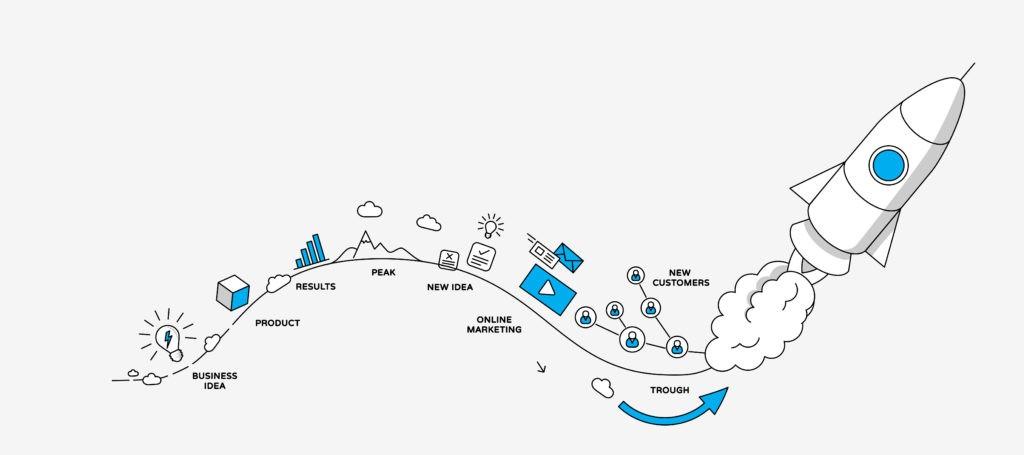
Author’s Note
As a first time Helium 10 user, I found the tools to be remarkably powerful data-pulling resources that would give any novice Amazon seller an obvious edge over the competition.
That being said, I feel as though there could be improvements in accessibility. Amazon selling for beginners is overwhelming. To get the most out of these tools you really have to watch the pro videos, which are great, but many people are impatient and want to jump right in.
Keep in mind, I am a total newcomer to the scene. While some may be lost in the woods with me (yay, company!), many others find these tools to operate completely intuitively.
Throughout my Helium 10 journey, I was most tripped up by the following:
1. I believe it should be easier to see where to begin when first opening some of the tools (i.e. Black Box)
2. It took me a while to figure out how each tool and Chrome extension worked together and in what sequence. In what order of use will I get the smoothest workflow out of these tools?
Workflow (as far as I could tell):
Product Research
Black Box -> Xray -> Profitability Calculator -> Trendster -> Review Downloader -> Inventory Levels
Keyword Research
Magnet -> Cerebro
Listing Optimization
Frankenstein -> Scribbles -> Index Checker -> Keyword Tracker
Ongoing Maintenance
Profits, Alerts, Inventory Protector, Refund Genie, Follow-Up
Please, please, please let me know if my concerns are warranted or if there are certain tips that may nudge me along in the learning process. As a writer, I am if nothing else, a perpetual student of new ways of thinking.
Happy selling!

