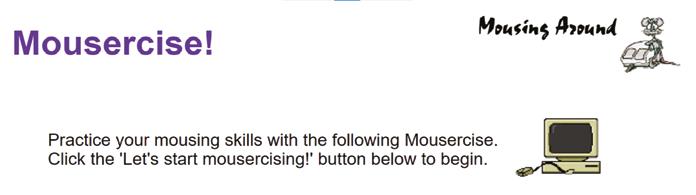2 minute read
Lesson Ideas: ‘What’s inside a computer?’ and ‘Mousercise!’
22.01LESSON IDEA 22.01: WHAT’S INSIDE A COMPUTER? Objective: Learn about the parts and components of computing devices Age range: 8-15 Website: n/a
Every day, we turn computers on and expect them to work. But how do they do it? What’s inside that makes them operate? How does it all fit and work together?
Advertisement
OPENED UP: LOOKING INSIDE A DUSTY LAPTOP.
Method
1. Ask your students what’s inside a computer – perhaps get them to draw a diagram and label all the parts. (Don’t give them any clues.) 2. How did they go?
Discuss the results and how accurate they were. 3. Show them what’s inside. Identity all the component parts and what they do. If you can open a computer (properly and safely, maybe with an old, broken device), that’s a great way for them to see. If not, a diagram or video – there are plenty on YouTube – is fine.
4. Review what they got right and what they got wrong. Were there common errors and misconceptions – and why would this be? Anything that surprised them? Uses in learning
While students don’t need to know exactly how things work, a basic knowledge of the internal workings of a computer is always useful, both for understanding the performance of their own machine and identifying if things go wrong.
22.02 LESSON IDEA 22.02: MOUSERCISE! Objective: Practising using a computer’s hand-held pointing device (aka a mouse) Age range: 5-11 Websites: pbclibrary.org/mousing/mousercise.htm
Being able to accurately control a computer and make it do what you want is vitally important. Learning to use and operate a mouse is one of the key ways to achieve this. Method
1. Talk with your students about ways they can control computers – things like keyboard, touchscreen, voice, trackpad, and mouse. Ask them how they differ and when they’d use them. 2. Explain how a mouse works (there are heaps of videos that do this) and how it operates, left/right click, double click, scrolling, text selection, and so on. 3. Introduce and explain ‘mousercise’, a fun way to practise and learn how to use a mouse, quickly and accurately 4. Go to pbclibrary.org/mousing/ mousercise.htm. Start ‘mousercising’ and go through all the activities, which are designed to test the ‘mousing’ skills of the student.
5. How did it go? Review the results and discuss with students if, how and why the exercises helped their use of the mouse. Uses in learning
This is a fun and engaging way to learn mouse control. There are other similar exercises – or you might want to set up your own activities and challenges.